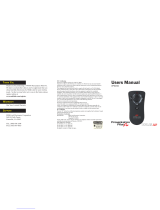Page 15
Warranty
SMK-LINK ELECTRONICS CORPORATION (SMK-LINK) warrants to the
original end-user purchaser of the Product (“you”) that the Product, excluding
batteries, will be free from defects in materials or workmanship under normal
use and service for one-year from date of purchase. Dated invoice or sales
receipt is necessary to accompany the Product returned for warranty service
consideration. Any Product repaired or replaced under the terms of the
warranty is covered for the remainder of the original warranty period or ninety
(90) days from the date of service or return shipping, whichever is longer. If the
Product becomes defective in materials or workmanship during the warranty
period, SMK-LINK will, at its option, either repair or replace it with a more
current or upgraded model if the originally purchased model is not available.
This warranty does not cover products which have been subjected to misuse,
accident, physical damage, improper installation, abnormal operation or
handling, neglect, inundation or re, or when product regulatory label has
been removed, altered or rendered illegible; nor does it cover accessory and
consumable items. In no case shall SMK-LINK be liable for any indirect special,
incidental, or consequential damages based upon breach of warranty, breach
of contract, negligence, strict tort or any other legal theory. Such damages
include, but are not limited to, loss of prots, loss of savings or revenues,
inability to use the product or any associated equipment, cost of capital, cost
of any substitute equipment, facilities or services, claims by third parties other
than you, and injury to property. SMK-LINK’s total liability for damages for
any cause related to, or arising out of, the use or inability to use the product,
shall not exceed the original price paid for the product even if SMK-LINK has
been informed of such possibility. If your Product requires warranty service,
you must rst contact SMK-LINK Product Support to receive an RMA Number.