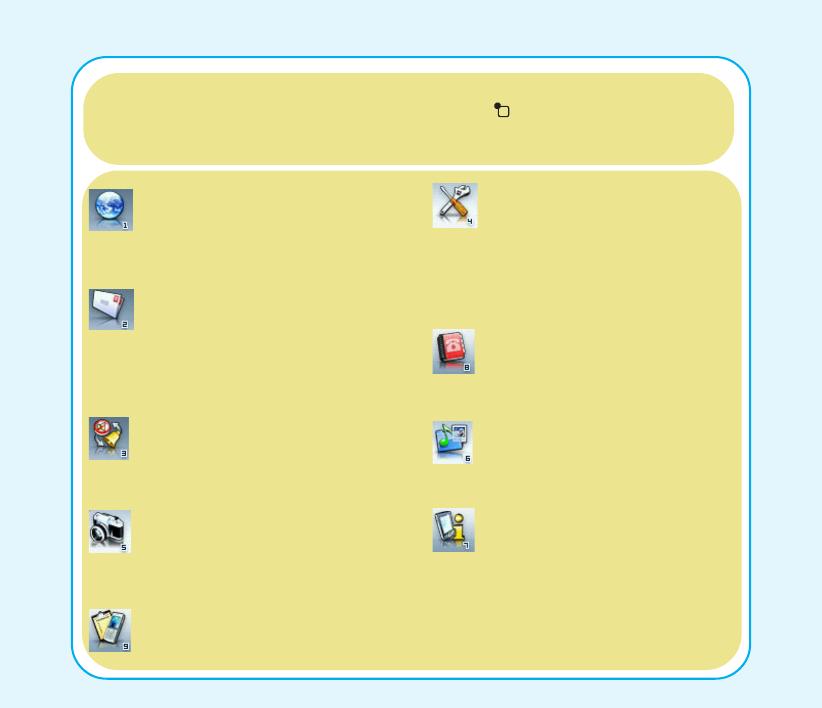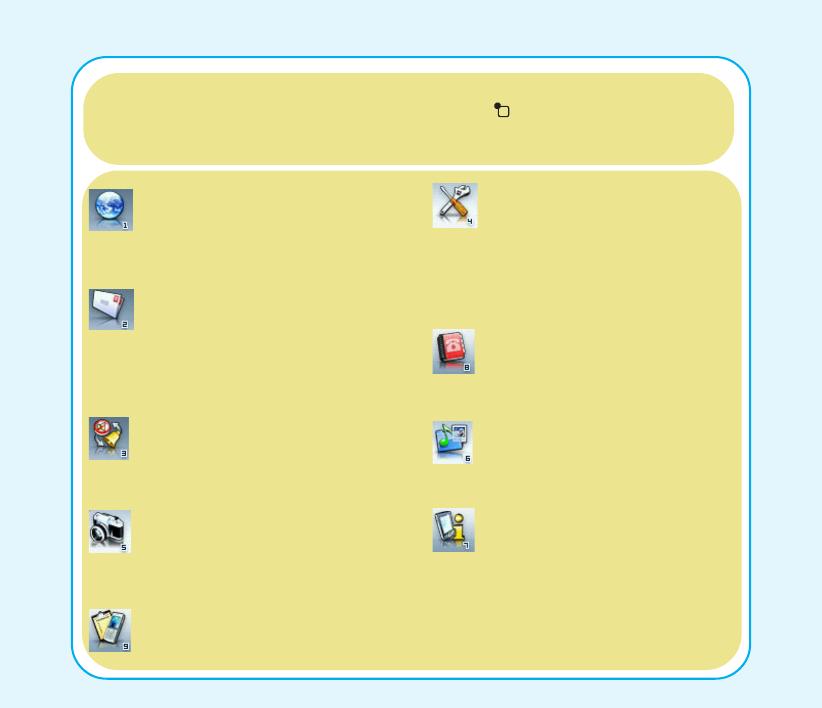
3
The Main Menu
The main menu screen is where you can access all the features and submenus of
your cell phone. In standby mode, use the left soft key to enter the main menu,
use the joystick key to scroll through the choices, and use the left soft key or the
center joystick key to select the highlighted option.
Network: Enables you to specify the
WAP and data settings and set up
GSM and GPRS settings. Enables
access to the internet and to STK SIM
card services.
Messages: Gives you access to
messages received. Compose and
send text (SMS) and multimedia (MMS)
messages here. You can also check e-
mail, chat, and broadcast a message
using this menu.
Manner: Enables you to select and
customize the phone settings including
the ring tone, volume, ring type, and
answer mode.
Camera: Enables you to take pictures
as well as record video with your
phone. You can also access all your
pictures and videos from this menu
item.
Settings: Lets you adjust phone
settings such as call settings,
themes, shortcuts, network
settings, and security settings.
You can also restore all settings
to their factory default from this
menu.
Media Center: Consists of an
audio player, FM radio, games,
and a melody composer.
Organizer: Contains useful tools
such as an alarm, a calendar for
scheduling appointments, a to do
list, and a simple calculator. You
can also record memos, edit
simple images, manage all your
data using a file manager, or
convert units or currency
Phonebook: Enables you to
manage names and telephone
numbers for easy access and
caller recognition.
Calls: Stores information about
calls made, received, and missed.