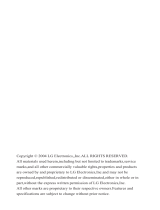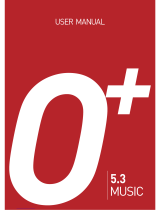Page is loading ...

3
USERS MANUAL
5U010125000 REV01
MANUAL DEL USUARIO
5U010125000 REV01
USER MANUAL
C120_COVER.indd 1 2006.6.9 12:54:24 PM

1
USER’S MANUAL
C120
Thank you for choosing the Pantech C120, our latest tri-
band GSM mobile phone.
The C120 has many features that will enhance your mobile
experience. From its light weight and reliability, to the built-
in camera, we know you will enjoy all the features the C120
has to offer.
The C120 user guide contains important information about
using your handset. Please read the manual thoroughly,
pay attention to the warranty on the back page and be alert
to the exclusions and limitations of your warranty, related to
the use of unauthorized components.
NOTE
Some information in this User Manual may differ from
your phone, depending on your software version and network
provider.
060613_C120_EN_REV01.indd 1 2006.6.13 4:56:32 PM

Design
Single Candy-bar
Displays
• 1.5” LCD
• Supports up to 65,536 colors within 128 x 128 pixels
• 6 lines for text in basic mode with 16-pixel font
• Two Soft keys ([[] and []]), and 5-way joystick
• List and grid menu
Melodies
Yamaha 40 poly(SMF)/16poly (SMAF) sound
Camera
VGA CMOS built-in Camera.
•Resolution up to 640 x 480 (307,200 pixels)
•Self-timer function (5 seconds or 10 seconds)
•Photo album
Dimensions & Weight
•Weight: 75 g
•Dimensions: 103 mm x 42.5 mm x 13.5 mm
Power Management (Performance)
Operating Frequency
• GSM 850, DCS 1800, and PCS 1900 networks in North
America, South America, Europe, Africa, and Asia-Pacific
where these networks are supported.
• Automatic band switching.
Phone specifications
2
Standard
Lithium-Ion
(Li-ion)
Up to
800 mAh
Up to
250 Hours
3 Hours
Battery Type Capacity Standby Time Talk Time
060613_C120_EN_REV01.indd 2 2006.6.13 4:56:33 PM

Using a mobile phone while driving may be
prohibited.
Please check local laws and regulations with regard to the
prohibition of mobile phone use while driving, and comply
with them.
Use of your phone while you are driving may disturb your
concentration and so cause an accident. Always switch your
phone off as soon as possible.
Should you use your phone in an emergency, either use a
hands free device built into your car, or pull over in a safe
place first.
Switch off in restricted areas
Always switch your phone off in areas where mobile phone
use is restricted.
Switch off in explosive or dangerous areas
Always switch your phone off in areas with explosive or
dangerous materials (such as fuels, fuel stations or areas
containing chemical goods) and obey any instructions or
signals. Do not remove your mobile phone’s battery in such
areas.
Switch off in aircraft
Always switch your phone off or select Flight Mode On
(press the [Menu] Soft key, select 9.Settings, select
4.Phone, and then select 3.Flight Mode) when you are in
an aircraft. The electromagnetic waves emitted by your
phone may affect the electronic navigation equipment in
the aircraft.
Switch off in hospitals and near medical equipment
Always switch your phone off in hospitals, and obey the
regulations or rules of the hospital.
Switch your phone off when using medical equipment
for private purposes, if possible. Always consult with the
medical equipment’s manufacturer or an expert regarding
phone use near the medical equipment.
Installing a hands free device in your vehicle
Install vehicle hands free devices away from the steering
wheel and airbag expansion area, otherwise injury may
result.
Mobile phones and other electronic devices
Mobile phones emit electromagnetic waves that may affect
nearby electronic devices. When it is switched on, do not
place your phone close to delicate electronic equipment.
3
Safety precautions
060613_C120_EN_REV01.indd 3 2006.6.13 4:56:33 PM

WARNING
• This product contains general chemicals known to the
State of California to cause cancer.
• This product contains general chemicals known to
the State of California to cause birth defects or other
reproductive harm.
Safety precautions
4
060613_C120_EN_REV01.indd 4 2006.6.13 4:56:33 PM

5
Cancel/Back/Text
Clear/Edit Exit Key
Power On/Off
DiaI key
Call Accept
Alphanumeric Key
Vibrate Mode
Joy Stick 4-way Menu
Navigation (Message
Write New, IM, Address
Book List, My Stuff)
Push in on joystick
(Menu confirm)
Volume up/down
Right Soft key(Camera)
Left Soft key(Menu)
Voicemail
View
Camera
Earpiece
Headset jack
060613_C120_EN_REV01.indd 5 2006.6.13 4:56:34 PM

Quick & Easy
6
[
n
]
o
c
s
e
1
Keys Functions
Perform the functions shown at the bottom line of the display by using these Soft keys.
In standby mode, enter the Menu using the left selection (“Soft”) key and enter the Camera preview
mode using the right selection (“Soft”) key.
Scroll through the menu options in Menu mode.
In standby mode,
Push to Left: My Stuff
Up: Message Write New
Right: IM
Down: Address Book list
In Standby mode, press to launch the MEdia Net directly.
Select a menu function or store user-input information, such as names. Also use this key for confirmation
(as the [OK] key).
Delete characters from the display, or returns to the previous menu.
If pressed briefly in Standby mode, open Calendar view.
Make or receive a call. If pressed in Standby mode, display the Recent calls list.
If pressed and held in Standby mode, redial the last number called.
End the current call. If pressed and held in Menu mode, cancel user input and return to Standby mode.
If pressed and held, in standby mode, switch your phone on/off.
If pressed and held in Standby mode, connect to the voicemail server automatically.
060613_C120_EN_REV01.indd 6 2006.6.13 4:56:34 PM

7
Quick & Easy
0~9
*
0
zx
Keys Functions
Enter numbers, letters or special characters. If pressed in Standby mode, display the dialing screen.
If pressed and held in Standby mode, enter or exit from Vibrate mode.
If pressed and held in Text input mode, display the Symbol input screen.
If pressed in Predictive text input mode, switch to Word search mode.
Enter an international dialing prefix(011, +).
In Text input mode, enter the space character.
Adjust the earpiece volume level which you want during a call, and move the cursor upwards or down-
wards in the menu mode.
Control the ringtone volume in standby mode.
k
Enter a camera menu if pressed in standby mode.
Enter a camera preview mode if pressed and held in standby mode.
Set the Auto Answer only when a headset is connected to your phone’s headset jack.
Your phone automatically answers calls after 10 seconds.
060613_C120_EN_REV01.indd 7 2006.6.13 4:56:35 PM

Contents
8
Getting started
Package Contents ................................................................ 16
SIM Card ................................................................................17
About your SIM card ...............................................................17
Installing/Removing your SIM card .........................................17
Battery ................................................................................... 17
Inserting your battery ..............................................................17
Removing your battery ........................................................... 17
Charging your battery .............................................................17
Display ...................................................................................19
Display ....................................................................................19
Display icons .......................................................................... 19
Automatic display off ..............................................................
21
Selecting functions and options .........................................22
Selecting functions and options ..............................................22
Keypad Lock ......................................................................... 23
To lock the keypad ..................................................................
23
To unlock the keypad ..............................................................
23
Basic functions
Switching your phone on or off ..........................................26
To switch your phone on .........................................................
26
To switch your phone off .........................................................
26
Making and ending a call ..................................................... 26
To make a call .........................................................................
26
To end a call ...........................................................................
26
To make a call using Call Logs ...............................................
26
To make a call using Entry ......................................................
27
To make an International call ..................................................
27
To speed-dial from Entry .........................................................
27
To make an emergency call ....................................................
27
Answering a call ................................................................... 28
To answer a call ......................................................................
28
To reply to a missed call .........................................................
28
To reject a call .........................................................................
28
To answer a second call .........................................................
28
To switch between two calls ...................................................
28
To end the current call ............................................................
28
Options during a call ............................................................29
To adjust the call volume ........................................................
29
To switch your microphone off (Mute) or on (Speak) ..............
29
•To switch your phone’s microphone off ...............................29
•To switch your phone’s microphone back on ......................29
To put a call on hold, and return to a held call ........................
29
•To put a call on hold ............................................................29
•To return to a held call .........................................................29
060613_C120_EN_REV01.indd 8 2006.6.13 4:56:35 PM

9
Contents
•To make a call while you are on a call ................................29
•To switch between two calls ................................................30
•To end a call ........................................................................30
Transferring a call ...................................................................
30
Multi-party calls .......................................................................30
•To make a multi-party call ...................................................30
•To add a new person to a multi-party call ...........................30
•To add a caller to a multi-party call .....................................31
•To view the status of multi-party call participants ................31
•To answer or make a second call duringa multi-party call ..31
•To have a private conversation with one participant ...........31
•To remove one participant from a multi-party-call ...............31
Searching for a number in Address Book during a call ...........
32
•To search for a name or group in Address Book .................32
•To find a name manually in Address Book ..........................32
•To view the highlighted entry in Address Book .................... 32
Using DTMF tones ..................................................................32
Reading or writing a message during a call ............................32
Using your headset .............................................................. 33
Selecting menu functions ....................................................33
Moving within your phone’s menu and submenu functions ....
33
Using the Shortcut Key in Standby Mode ...............................34
Entering text ..........................................................................35
Input Mode ..............................................................................35
ABC mode .............................................................................. 35
123 mode ................................................................................35
Symbol mode ..........................................................................35
T9 mode ................................................................................. 35
To change Text input mode .....................................................
35
To insert a space ....................................................................
36
Scrolling ..................................................................................36
Clearing Letters and Words ....................................................
36
Returning to the Previous Screen ...........................................36
Using T9 mode .......................................................................
36
Using ABC mode ....................................................................
37
Changing case ........................................................................38
Using 123 Mode ..................................................................... 38
Using Symbol Mode ............................................................... 38
Applications
IM ............................................................................................40
Starting Instant Messenger .....................................................40
Viewing the Conversation Log ................................................
40
Messaging ............................................................................. 40
Text Message .........................................................................
40
Multimedia Message ...............................................................40
Voice mail ...............................................................................
41
060613_C120_EN_REV01.indd 9 2006.6.13 4:56:35 PM

Contents
10
Receiving a new message ......................................................41
Managing memory ..................................................................41
Write New ...............................................................................
42
•Text Message ......................................................................42
•Multimedia Message ........................................................... 43
Inbox .......................................................................................46
Sent ........................................................................................ 47
Outbox .................................................................................... 48
Draft ........................................................................................48
Browser Msg ...........................................................................48
Templates ...............................................................................
49
Settings ...................................................................................49
•Common Settings ............................................................... 49
•Text Message ......................................................................49
•Multimedia Message ........................................................... 50
•Voice Mail ............................................................................ 50
•Browser Message ............................................................... 50
Memory Info ............................................................................51
Recent Calls .......................................................................... 52
Missed Calls ........................................................................... 52
Received Calls ........................................................................52
Dialed Calls ............................................................................ 53
Delete Call Logs ..................................................................... 53
Call Time .................................................................................
53
GPRS Info .............................................................................. 54
MEdia Net .............................................................................. 54
MEdia Net Home .................................................................... 54
OTA Settings Service ..............................................................
54
•WAP/OTA Provisioning .......................................................54
Bookmarks ..............................................................................55
Go to URL ...............................................................................55
Profiles ....................................................................................55
Cache ..................................................................................... 57
•Cache Mode ........................................................................57
•Clear Cache ........................................................................ 57
Security Certifications .............................................................57
Version ....................................................................................
57
Cingular Mall ......................................................................... 58
Shop Tones .............................................................................
58
Shop Games ...........................................................................58
Shop Graphics ........................................................................58
Shop Multimedia .....................................................................58
Shop Applications ...................................................................
58
MEdia Net Home .................................................................... 58
Camera .................................................................................. 59
Take a Photo ...........................................................................
59
060613_C120_EN_REV01.indd 10 2006.6.13 4:56:35 PM

11
Contents
•Taking photos ......................................................................59
Using your Camera Options ................................................... 60
•The Preview mode .............................................................. 60
Photo Album ...........................................................................
61
•Viewing the saved photos ................................................... 61
•Using the Photo Options ..................................................... 61
Settings ...................................................................................61
My Stuff ................................................................................. 62
DRM/Forward Lock .................................................................62
Games &Apps ........................................................................ 62
•Shop Games ....................................................................... 62
•Games ................................................................................ 62
Audio ...................................................................................... 63
•Shop Tones .........................................................................63
•Audio ...................................................................................63
Graphics ................................................................................. 63
•Shop Graphics .................................................................... 63
•Graphics ..............................................................................64
Photo Album ...........................................................................
64
•Viewing the saved photos ................................................... 64
•Using the Photo Options ..................................................... 65
Tools .......................................................................................
65
•Alarm ...................................................................................65
Calendar ................................................................................. 66
•Monthly View .......................................................................66
•Daily View ........................................................................... 67
•Event View &Edit ................................................................ 67
Memo ......................................................................................67
Voice Memo ............................................................................
68
World Time .............................................................................
68
Calculator ............................................................................... 69
Converter ................................................................................69
Stopwatch ...............................................................................69
SIM Tool Kit ............................................................................
69
Memory Status ....................................................................... 70
Address Book ....................................................................... 70
Name Search ..........................................................................70
Add Entry ................................................................................71
Speed Dial .............................................................................. 71
•To set Speed Dial ................................................................71
•To add to Speed Dial ........................................................... 71
•To edit Speed Dial ...............................................................72
•To remove from Speed Dial ................................................72
•To set Speed Dial in Name Search .....................................72
Group ......................................................................................72
Memory in Use ....................................................................... 72
060613_C120_EN_REV01.indd 11 2006.6.13 4:56:35 PM

Contents
12
Delete All ................................................................................73
Copy All ..................................................................................
73
My Phone Number ..................................................................73
Memory Info ............................................................................73
Service Numbers .................................................................... 73
Settings ................................................................................. 74
Display ....................................................................................74
•Shop Graphics .................................................................... 74
•Main Screen ........................................................................74
•Greeting .............................................................................. 74
•Contrast .............................................................................. 74
•Backlight ............................................................................. 74
Audio ...................................................................................... 75
•Shop Tones .........................................................................75
•Ringtone ..............................................................................75
Volume ....................................................................................
75
•Alert Tones ..........................................................................75
•Key Tone .............................................................................76
•Sound Effects ......................................................................76
Call ......................................................................................... 76
•Call Forward ........................................................................76
•Answer Type .......................................................................78
•Auto Redial ......................................................................... 78
•Call Waiting ......................................................................... 78
•Caller ID .............................................................................. 78
Phone ..................................................................................... 78
•Language ............................................................................ 78
•Time & Date ........................................................................79
•Flight Mode ......................................................................... 79
Security ...................................................................................79
•PIN1 Check .........................................................................79
•Change PIN1 ...................................................................... 80
•Phone Lock ......................................................................... 80
•Change Password ...............................................................80
•Phone Barring ..................................................................... 80
•Fixed Dialing (Fixed Dialing Numbers) ...............................80
•Change PIN2 ...................................................................... 80
•Network Barring .................................................................. 81
•Closed User Group (CUG) .................................................. 81
Software Version ....................................................................
81
Reset ...................................................................................... 81
TTY .........................................................................................82
Appendix
Menu tree ...............................................................................84
Access codes ........................................................................86
Troubleshooting checklist ...................................................
87
060613_C120_EN_REV01.indd 12 2006.6.13 4:56:36 PM

13
Contents
Performance and safety .......................................................88
Glossary ................................................................................ 89
FCC & Industry Canada Regulatory Compliance ..............91
060613_C120_EN_REV01.indd 13 2006.6.13 4:56:36 PM

14
060613_C120_EN_REV01.indd 14 2006.6.13 4:56:36 PM

1
Getting started
1. Package Contents
2. SIM Card
3. Battery
4. Display
5. Selecting functions and options
6. Keypad Lock
060613_C120_EN_REV01.indd 15 2006.6.13 4:56:36 PM

Package Contents
16
Battery Travel charger User’s manualPhone
060613_C120_EN_REV01.indd 16 2006.6.13 4:56:37 PM

About your SIM card
When you subscribe to Cingular, you receive a SIM
(Subscriber Identity Module) card containing your
registration information, PIN code, etc.
Like a credit card, it should be kept secure and handled
carefully.
Do not bend, scratch or expose it to moisture.
Avoid static electricity.
To avoid corrupting your SIM card’s memory, always switch
off your phone before removing or inserting your SIM card.
Installing/Removing your SIM card
❶ Remove the battery from your
phone by pushing and lifting it as
shown.
❷ If the SIM slot is empty, insert the
SIM card into the slot.
❸ To remove your SIM card, push
the SIM card in the arrow direction
as shown.
Inserting your battery
Insert the locators of the battery into the
hole located in the upper of the unit and
press the bottom of the battery. Push the
case of the battery until the sound of a
‘click’ is heard.
Removing your battery
Push the battery toward upside and
remove the battery.
Charging your battery
Your phone uses a Li-Ion battery. Make sure
to use an authorized battery and charger
only. For more details, please inquire at your
nearest dealer.
You can use your phone when the battery is
being recharged.
When the battery is inserted in your phone,
open the protective cover located on the
bottom of your phone and connect the
charger adapter, as shown. A suitable
adapter is supplied with your phone.
17
SIM Card & Battery
060613_C120_EN_REV01.indd 17 2006.6.13 4:56:41 PM

When your battery is fully charged,
remove the adapter connection from
the outlet, then disconnect the adapter
from your phone by pressing the
adapter’s side buttons and pulling the
adapter away from your phone, as
shown.
•Do not use a damaged battery or charger.
•Use your battery for the specified purpose only.
• The closer you are to your network’s base station, the
longer your phone usage time because less battery
power is consumed for the connection.
• The battery recharging time varies depending on the
remaining battery capacity and the battery and charger
type you use.
• Battery life inevitably shortens over time.
• Use an authorized battery and charger only.
• Since overcharging may shorten battery life, remove the
phone from its charger once it is fully charged. Unplug the
charger, once charging is complete. Leaving the battery
in hot or cold places, especially inside a car in summer
or winter, may reduce the capacity and life of the battery.
Always keep the battery within normal temperatures.
• Do not put your battery into contact with conductive
objects.
• Dispose of and recycle used batteries in accordance with
local regulations. Do not dispose of batteries by burning;
they may explode.
• Do not use an unauthorized charger.
• To prevent injury or burns, ensure that no metal objects
come into contact with the + and – terminals of the
battery.
Battery
18
Tip
Your phone is powered by a Lithium Ion (Li-Ion) battery.
This means that, unlike other forms of battery technology, you can
recharge your battery while some charge remains without reducing
your phone’s autonomy due to the “battery memory effect” inherent
in those technologies.
060613_C120_EN_REV01.indd 18 2006.6.13 4:56:42 PM

19
Display
Display Display icons
Depending on your phone’s status, the following icons may
appear at the top of the display.
Your phone has a display. Icons at the top of the display indicate your phone’s status.
Icon area
Text and graphic area
Displays the following information in Standby
mode:
Textural and graphical information showing
Network Name, Time and Date, or a Greeting
put in by the user.
Soft keys
Icon(s) Description
Received signal strength. The greater the number of bars, the stronger the signal.
A call is being made.
Your phone is outside the network coverage area; you cannot make or receive calls.
You have received one or more voice messages.
WAP is connected.
060613_C120_EN_REV01.indd 19 2006.6.13 4:56:43 PM
/