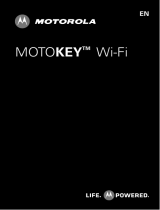Page is loading ...

PORTABLE QUAD-BAND
MOBILE PHONE
User Manual
Please read this manual before operating your
phone, and keep it for future reference.

T379_UG_UVKF8_PS_071311_F2
Intellectual Property
All Intellectual Property, as defined below, owned by or which is otherwise the property of Samsung or its respective suppliers relating to
the SAMSUNG Phone, including but not limited to, accessories, parts, or software relating there to (the “Phone System”), is proprietary to
Samsung and protected under federal laws, state laws, and international treaty provisions. Intellectual Property includes, but is not limited
to, inventions (patentable or unpatentable), patents, trade secrets, copyrights, software, computer programs, and related documentation
and other works of authorship. You may not infringe or otherwise violate the rights secured by the Intellectual Property. Moreover, you
agree that you will not (and will not attempt to) modify, prepare derivative works of, reverse engineer, decompile, disassemble, or
otherwise attempt to create source code from the software. No title to or ownership in the Intellectual Property is transferred to you. All
applicable rights of the Intellectual Property shall remain with SAMSUNG and its suppliers.
Samsung Telecommunications America (STA), LLC
©
2011 Samsung Telecommunications America, LLC is a registered trademark of Samsung Electronics America, Inc. and its related
entities.
Do you have questions about your Samsung Mobile Phone?
For 24 hour information and assistance, we offer a new FAQ/ARS System (Automated Response System) at:
www.samsung.com/us/support
Headquarters:
1301 E. Lookout Drive
Richardson, TX 75082
Toll Free Tel:
Customer Care Center:
1000 Klein Rd.
Plano, TX 75074
1.888.987.HELP (4357)
Internet Address:
http://www.samsung.com

Nuance
®
, VSuite™, T9
®
Text Input, and the Nuance logo are trademarks or registered trademarks of Nuance Communications, Inc., or its
affiliates in the United States and/or other countries.
ACCESS
®
and NetFront™ are trademarks or registered trademarks of ACCESS Co., Ltd. in Japan and other countries.
The Bluetooth
®
word mark, figure mark (stylized “B Design”), and combination mark (Bluetooth word mark and “B Design”) are registered
trademarks and are wholly owned by the Bluetooth SIG.
microSD™ and the microSD logo are Trademarks of the SD Card Association.
Openwave
®
is a registered Trademark of Openwave, Inc.
Open Source Software
Some software components of this product incorporate source code covered under GNU General Public License (GPL), GNU Lesser General
Public License (LGPL), OpenSSL License, BSD License and other open source licenses. To obtain the source code covered under the open
source licenses, please visit:
http://opensource.samsung.com
.

Dynamic Noise Suppression from Audience
Your phone is equipped with an advanced voice processing chip that delivers clear mobile calls by suppressing background noise,
intermittent sounds (like a siren or nearby conversation), and echoes, allowing you to hear and be heard nearly anywhere.
How Does It Work?
Based on the intelligence of the human hearing system, the technology:
•
Captures, evaluates and distinguishes all the sound signals surrounding your phone, and the person you're speaking with.
•
Then isolates the primary voice in conversation and filters out the background noise - so the person you're calling hears only your voice, without
disturbing background noise.
•
Dynamically equalizes and adjusts voice volume to optimize your calling experience, so you can hear clearly and don't need to speak louder to overcome
surrounding noise.
The noise suppression technology is built-in and already enabled in your new mobile phone. So it's ready to provide unsurpassed voice
clarity with every call.

Disclaimer of Warranties; Exclusion of Liability,
EXCEPT AS SET FORTH IN THE EXPRESS WARRANTY CONTAINED ON THE WARRANTY PAGE ENCLOSED WITH THE PRODUCT, THE
PURCHASER TAKES THE PRODUCT "AS IS", AND SAMSUNG MAKES NO EXPRESS OR IMPLIED WARRANTY OF ANY KIND WHATSOEVER
WITH RESPECT TO THE PRODUCT, INCLUDING BUT NOT LIMITED TO THE MERCHANTABILITY OF THE PRODUCT OR ITS FITNESS FOR ANY
PARTICULAR PURPOSE OR USE; THE DESIGN, CONDITION OR QUALITY OF THE PRODUCT; THE PERFORMANCE OF THE PRODUCT; THE
WORKMANSHIP OF THE PRODUCT OR THE COMPONENTS CONTAINED THEREIN; OR COMPLIANCE OF THE PRODUCT WITH THE
REQUIREMENTS OF ANY LAW, RULE, SPECIFICATION OR CONTRACT PERTAINING THERETO. NOTHING CONTAINED IN THE INSTRUCTION
MANUAL SHALL BE CONSTRUED TO CREATE AN EXPRESS OR IMPLIED WARRANTY OF ANY KIND WHATSOEVER WITH RESPECT TO THE
PRODUCT. IN ADDITION, SAMSUNG SHALL NOT BE LIABLE FOR ANY DAMAGES OF ANY KIND RESULTING FROM THE PURCHASE OR USE OF
THE PRODUCT OR ARISING FROM THE BREACH OF THE EXPRESS WARRANTY, INCLUDING INCIDENTAL, SPECIAL OR CONSEQUENTIAL
DAMAGES, OR LOSS OF ANTICIPATED PROFITS OR BENEFITS.


1
Table of Contents
Section 1: Getting Started ..............................................4
Understanding this User Manual . . . . . . . . . . . . . . . . . . . . . . . . 4
Battery Cover . . . . . . . . . . . . . . . . . . . . . . . . . . . . . . . . . . . . . . 5
Activating Your Phone . . . . . . . . . . . . . . . . . . . . . . . . . . . . . . . 6
Battery . . . . . . . . . . . . . . . . . . . . . . . . . . . . . . . . . . . . . . . . . . . 8
Accessing the QWERTY Keyboard . . . . . . . . . . . . . . . . . . . . . . 10
Switching the Phone On or Off . . . . . . . . . . . . . . . . . . . . . . . . 11
Setting Up Your Voice Mail . . . . . . . . . . . . . . . . . . . . . . . . . . . 11
Visual Voicemail . . . . . . . . . . . . . . . . . . . . . . . . . . . . . . . . . . . 12
Section 2: Understanding Your Phone .........................13
Features of Your Phone . . . . . . . . . . . . . . . . . . . . . . . . . . . . . 13
Open View of Your Phone . . . . . . . . . . . . . . . . . . . . . . . . . . . . 13
Keys . . . . . . . . . . . . . . . . . . . . . . . . . . . . . . . . . . . . . . . . . . . 14
Camera View of Your Phone . . . . . . . . . . . . . . . . . . . . . . . . . . 15
Side Views of Phone . . . . . . . . . . . . . . . . . . . . . . . . . . . . . . . . 16
Display Layout . . . . . . . . . . . . . . . . . . . . . . . . . . . . . . . . . . . . 17
Missed Messages Tab . . . . . . . . . . . . . . . . . . . . . . . . . . . . . . 17
Menu Navigation . . . . . . . . . . . . . . . . . . . . . . . . . . . . . . . . . . 20
Help . . . . . . . . . . . . . . . . . . . . . . . . . . . . . . . . . . . . . . . . . . . . 21
Section 3: Call Functions .............................................22
Making a Call . . . . . . . . . . . . . . . . . . . . . . . . . . . . . . . . . . . . . 22
Adjusting the Call Volume . . . . . . . . . . . . . . . . . . . . . . . . . . . 23
Answering a Call . . . . . . . . . . . . . . . . . . . . . . . . . . . . . . . . . . 24
Call history . . . . . . . . . . . . . . . . . . . . . . . . . . . . . . . . . . . . . . . 24
Vibration Profile . . . . . . . . . . . . . . . . . . . . . . . . . . . . . . . . . . . 27
Selecting Functions and Options . . . . . . . . . . . . . . . . . . . . . . 27
In Call Options . . . . . . . . . . . . . . . . . . . . . . . . . . . . . . . . . . . . 28
Section 4: Menu Navigation ......................................... 33
Menu Navigation . . . . . . . . . . . . . . . . . . . . . . . . . . . . . . . . . . 33
Menu Design . . . . . . . . . . . . . . . . . . . . . . . . . . . . . . . . . . . . . 33
Section 5: Entering Text ............................................... 35
Using the QWERTY Keyboard . . . . . . . . . . . . . . . . . . . . . . . . . 35
Changing the Text Input Mode . . . . . . . . . . . . . . . . . . . . . . . . 37
Using T9 Mode . . . . . . . . . . . . . . . . . . . . . . . . . . . . . . . . . . . 38
Using ABC Mode . . . . . . . . . . . . . . . . . . . . . . . . . . . . . . . . . . 40
Using the Numeric Mode . . . . . . . . . . . . . . . . . . . . . . . . . . . . 41
Using Symbol Mode . . . . . . . . . . . . . . . . . . . . . . . . . . . . . . . . 41
Section 6: Messaging ................................................... 43
Types of Messages . . . . . . . . . . . . . . . . . . . . . . . . . . . . . . . . 43
Display Icons for Messages . . . . . . . . . . . . . . . . . . . . . . . . . . 43
View Tab . . . . . . . . . . . . . . . . . . . . . . . . . . . . . . . . . . . . . . . . 44
Text Messages . . . . . . . . . . . . . . . . . . . . . . . . . . . . . . . . . . . 44
Picture Messages . . . . . . . . . . . . . . . . . . . . . . . . . . . . . . . . . 46
Message Inbox . . . . . . . . . . . . . . . . . . . . . . . . . . . . . . . . . . . 48
Drafts . . . . . . . . . . . . . . . . . . . . . . . . . . . . . . . . . . . . . . . . . . 51
Templates . . . . . . . . . . . . . . . . . . . . . . . . . . . . . . . . . . . . . . . 51
My folders . . . . . . . . . . . . . . . . . . . . . . . . . . . . . . . . . . . . . . . 53
Voicemail . . . . . . . . . . . . . . . . . . . . . . . . . . . . . . . . . . . . . . . 53

2
Email . . . . . . . . . . . . . . . . . . . . . . . . . . . . . . . . . . . . . . . . . . . 54
Exchange Email . . . . . . . . . . . . . . . . . . . . . . . . . . . . . . . . . . . 55
Social Buzz . . . . . . . . . . . . . . . . . . . . . . . . . . . . . . . . . . . . . . . 55
Instant Messaging (IM) . . . . . . . . . . . . . . . . . . . . . . . . . . . . . . 56
Settings . . . . . . . . . . . . . . . . . . . . . . . . . . . . . . . . . . . . . . . . . 56
Messages settings . . . . . . . . . . . . . . . . . . . . . . . . . . . . . . . . . 56
Delete by folder . . . . . . . . . . . . . . . . . . . . . . . . . . . . . . . . . . . 58
Section 7: People ..........................................................60
Mobile Backup . . . . . . . . . . . . . . . . . . . . . . . . . . . . . . . . . . . . 60
Using the Contacts List . . . . . . . . . . . . . . . . . . . . . . . . . . . . . . 60
Finding a Contact Entry . . . . . . . . . . . . . . . . . . . . . . . . . . . . . . 62
Dialing a Number from Contacts . . . . . . . . . . . . . . . . . . . . . . . 63
Caller Groups . . . . . . . . . . . . . . . . . . . . . . . . . . . . . . . . . . . . . 63
Editing a Caller Group . . . . . . . . . . . . . . . . . . . . . . . . . . . . . . . 64
Speed Dialing . . . . . . . . . . . . . . . . . . . . . . . . . . . . . . . . . . . . . 65
Management . . . . . . . . . . . . . . . . . . . . . . . . . . . . . . . . . . . . . 65
My Profile . . . . . . . . . . . . . . . . . . . . . . . . . . . . . . . . . . . . . . . . 67
My number . . . . . . . . . . . . . . . . . . . . . . . . . . . . . . . . . . . . . . . 68
Service Dialing Numbers . . . . . . . . . . . . . . . . . . . . . . . . . . . . . 68
Section 8: Media and Web ...........................................69
T-Mobile Mall . . . . . . . . . . . . . . . . . . . . . . . . . . . . . . . . . . . . . 69
web2go . . . . . . . . . . . . . . . . . . . . . . . . . . . . . . . . . . . . . . . . . 69
Games and Apps . . . . . . . . . . . . . . . . . . . . . . . . . . . . . . . . . . 73
Photos . . . . . . . . . . . . . . . . . . . . . . . . . . . . . . . . . . . . . . . . . . 74
Images . . . . . . . . . . . . . . . . . . . . . . . . . . . . . . . . . . . . . . . . . . 76
Music . . . . . . . . . . . . . . . . . . . . . . . . . . . . . . . . . . . . . . . . . . . 77
Music Player . . . . . . . . . . . . . . . . . . . . . . . . . . . . . . . . . . . . . . 78
Sounds . . . . . . . . . . . . . . . . . . . . . . . . . . . . . . . . . . . . . . . . . 81
Videos . . . . . . . . . . . . . . . . . . . . . . . . . . . . . . . . . . . . . . . . . . 82
Other Files . . . . . . . . . . . . . . . . . . . . . . . . . . . . . . . . . . . . . . . 83
Section 9: Organizer ..................................................... 85
Organizer . . . . . . . . . . . . . . . . . . . . . . . . . . . . . . . . . . . . . . . . 85
Calendar . . . . . . . . . . . . . . . . . . . . . . . . . . . . . . . . . . . . . . . . 85
Alarm . . . . . . . . . . . . . . . . . . . . . . . . . . . . . . . . . . . . . . . . . . . 90
Voice Recognition . . . . . . . . . . . . . . . . . . . . . . . . . . . . . . . . . . 91
Tasks . . . . . . . . . . . . . . . . . . . . . . . . . . . . . . . . . . . . . . . . . . . 97
Memo . . . . . . . . . . . . . . . . . . . . . . . . . . . . . . . . . . . . . . . . . . 97
Calculator . . . . . . . . . . . . . . . . . . . . . . . . . . . . . . . . . . . . . . . 98
Tip calculator . . . . . . . . . . . . . . . . . . . . . . . . . . . . . . . . . . . . . 98
World clock . . . . . . . . . . . . . . . . . . . . . . . . . . . . . . . . . . . . . . 99
Converter . . . . . . . . . . . . . . . . . . . . . . . . . . . . . . . . . . . . . . . . 99
Timer . . . . . . . . . . . . . . . . . . . . . . . . . . . . . . . . . . . . . . . . . . 100
Stopwatch . . . . . . . . . . . . . . . . . . . . . . . . . . . . . . . . . . . . . . 100
RSS reader . . . . . . . . . . . . . . . . . . . . . . . . . . . . . . . . . . . . . . 100
Section 10: Camera .................................................... 102
Using the Camera . . . . . . . . . . . . . . . . . . . . . . . . . . . . . . . . . 102
Take and Send . . . . . . . . . . . . . . . . . . . . . . . . . . . . . . . . . . . 102
Photo Gallery Options . . . . . . . . . . . . . . . . . . . . . . . . . . . . . . 105
Using the Camcorder . . . . . . . . . . . . . . . . . . . . . . . . . . . . . . 106
Recording and Sending a Video . . . . . . . . . . . . . . . . . . . . . . 106
Configuring the Camcorder Settings . . . . . . . . . . . . . . . . . . . 107
Video Options . . . . . . . . . . . . . . . . . . . . . . . . . . . . . . . . . . . . 108
My Album . . . . . . . . . . . . . . . . . . . . . . . . . . . . . . . . . . . . . . 109

3
Section 11: Changing Your Settings ..........................110
My Account . . . . . . . . . . . . . . . . . . . . . . . . . . . . . . . . . . . . . 110
Personalize your Phone . . . . . . . . . . . . . . . . . . . . . . . . . . . . 110
Sound profiles . . . . . . . . . . . . . . . . . . . . . . . . . . . . . . . . . . . 110
Display settings . . . . . . . . . . . . . . . . . . . . . . . . . . . . . . . . . . 114
Phone settings . . . . . . . . . . . . . . . . . . . . . . . . . . . . . . . . . . . 116
Messaging Key . . . . . . . . . . . . . . . . . . . . . . . . . . . . . . . . . . 120
4-way Shortcuts . . . . . . . . . . . . . . . . . . . . . . . . . . . . . . . . . 120
Keyboard Shortcuts . . . . . . . . . . . . . . . . . . . . . . . . . . . . . . . 121
Memory Settings . . . . . . . . . . . . . . . . . . . . . . . . . . . . . . . . . 122
Language . . . . . . . . . . . . . . . . . . . . . . . . . . . . . . . . . . . . . . . 123
Greeting message . . . . . . . . . . . . . . . . . . . . . . . . . . . . . . . . 123
Time and Date . . . . . . . . . . . . . . . . . . . . . . . . . . . . . . . . . . . 124
Help . . . . . . . . . . . . . . . . . . . . . . . . . . . . . . . . . . . . . . . . . . . 124
Bluetooth . . . . . . . . . . . . . . . . . . . . . . . . . . . . . . . . . . . . . . . 124
Manage Online Album . . . . . . . . . . . . . . . . . . . . . . . . . . . . . 126
Call settings . . . . . . . . . . . . . . . . . . . . . . . . . . . . . . . . . . . . . 127
Advanced . . . . . . . . . . . . . . . . . . . . . . . . . . . . . . . . . . . . . . . 131
Reset settings . . . . . . . . . . . . . . . . . . . . . . . . . . . . . . . . . . . 132
Section 12: Health and Safety Information ...............133
Exposure to Radio Frequency (RF) Signals . . . . . . . . . . . . . . 133
Specific Absorption Rate (SAR) Certification Information . . . . 137
Smart Practices While Driving . . . . . . . . . . . . . . . . . . . . . . . 139
Battery Use and Safety . . . . . . . . . . . . . . . . . . . . . . . . . . . . . 140
Samsung Mobile Products and Recycling . . . . . . . . . . . . . . . 141
UL Certified Travel Charger . . . . . . . . . . . . . . . . . . . . . . . . . 142
Display / Touch-Screen . . . . . . . . . . . . . . . . . . . . . . . . . . . . 143
GPS & AGPS . . . . . . . . . . . . . . . . . . . . . . . . . . . . . . . . . . . . 143
Emergency Calls . . . . . . . . . . . . . . . . . . . . . . . . . . . . . . . . . 145
Care and Maintenance . . . . . . . . . . . . . . . . . . . . . . . . . . . . . 145
Responsible Listening . . . . . . . . . . . . . . . . . . . . . . . . . . . . . 146
Operating Environment . . . . . . . . . . . . . . . . . . . . . . . . . . . . 148
FCC Hearing Aid Compatibility (HAC) Regulations for
Wireless Devices . . . . . . . . . . . . . . . . . . . . . . . . . . . . . . . 150
Restricting Children's Access to Your Mobile Device . . . . . . 151
FCC Notice and Cautions . . . . . . . . . . . . . . . . . . . . . . . . . . . 152
Other Important Safety Information . . . . . . . . . . . . . . . . . . . 152
Section 13: Warranty Information ............................. 154
Standard Limited Warranty . . . . . . . . . . . . . . . . . . . . . . . . . 154
End User License Agreement for Software . . . . . . . . . . . . . . 158
Index ............................................................................ 164

4
Section 1: Getting Started
This section explains how to start using your phone. Start by
configuring your hardware, activating your service, and then
setting up your voice mail.
Understanding this User Manual
The sections of this manual generally follow the features of your
phone. A robust index for features begins on page 164.
Also included is important safety information that you should
know before using your phone. This information is available near
the back of the guide, beginning on page 133.
This manual provides navigation instructions according to the
default display settings. If you select other settings, navigation
may be different.
Unless otherwise specified, all instructions in this manual
assume you are starting from the Home screen and using the
available keys.
Note:
Instructions in this manual are based on default settings, and may vary
from your phone, depending on the software version on your phone,
and any changes to the phone’s Settings.
Unless stated otherwise, instructions in this User Manual start with the
phone unlocked, at the Home screen.
All screen images in this manual are simulated. Actual displays may
vary, depending on the software version of your phone and any
changes to the phone’s Settings.
Special Text
Throughout this manual, you’ll find text that is set apart from the
rest. These are intended to point out important information, share
quick methods for activating features, to define terms, and more.
The definitions for these methods are as follows:
•
Notes
: Presents alternative options for the current feature, menu, or
sub-menu.
•
Tips
: Provides quick or innovative methods, or useful shortcuts.
•
Important
: Points out important information about the current feature
that could affect performance.
•
Warning
: Brings to your attention important information to prevent
loss of data or functionality, or even prevent damage to your phone.

Getting Started 5
Text Conventions
This manual provides condensed information about how to use
your phone. To make this possible, the following text conventions
are used to represent often-used steps:
Example:
“From the Home screen, press
Menu Key
(LSK)
➔
Settings
➔
Bluetooth
➔
Turn Bluetooth on
.”
Battery Cover
The battery, SIM card and SD card are installed under the battery
cover.
Important!:
Before removing or replacing the battery cover, make sure the
phone is switched off. To turn the phone off, hold down .
To remove the battery cover:
1. Hold the device firmly and locate the cover release latch.
2. Place your fingernail in the opening and firmly “pop” the
cover off the device (similar to a soda can).
➔
Arrows are used to represent the sequence of
selecting successive options in longer, or
repetitive, procedures.
LSK
Left Softkey (indicates the feature is available by
pressing the left softkey).
RSK
Right Softkey (indicates the feature is available by
pressing the right softkey).
Release Latch

6
To replace the battery cover:
1. Position the battery cover over the battery compartment
and press down until you hear a click.
2. Press down along the edges of the cover to verify it is
secured.
Activating Your Phone
When you subscribe to a cellular network, you are provided with
a plug-in SIM card containing subscription details, such as your
PIN, available optional services, and many other service features.
SIM Card Overview
Important!:
Before removing or replacing the battery cover, make sure the
phone is switched off. To turn the phone off, hold down .
The SIM card is loaded with your subscription details such as
your telephone number, PIN, available optional services, and
many other features.
Important!:
The SIM card and its information can be easily damaged by
scratching or bending, so be careful when handling, inserting, or
removing the card. Keep all SIM cards out of reach of small
children.
Installing and Removing the SIM card
To install the SIM card:
1. Confirm the battery is not currently installed within the
battery compartment. The battery blocks the proper
installation of the SIM card into the slot.
Install the SIM Card
Remove the SIM Card

Getting Started 7
2.
Carefully slide the SIM card into the SIM card socket until
the card is secured into place. Make sure that the card’s
gold contacts face down and that the upper-left angled
corner of the card is positioned as shown.
To remove the SIM card:
1. If installed, remove the battery from its compartment
(1 and 2). The battery will block the proper removal of the
SIM card from the slot.
2. Carefully slide the SIM card out of the SIM card socket.
Note:
If the card is not inserted correctly, the phone will not detect it and no
service will be available. If this happens, turn off the phone, remove
the card, and reinstall the card in the correct orientation.
Installing the microSD Memory Card
Your phone supports an optional (external) microSD™ or
microSDHC™ memory card for storage of media such as music,
pictures, video and other files. The SD card is designed for use
with this mobile phone and other devices.
Note:
microSD memory cards include capacities of up to 2GB.
The microSDHC™ memory card types can range from 4GB to up
to 32GB.
Note:
This device supports up to a 32GB microSDHC memory card.
1. Remove the battery cover.
2. Orient the card with the gold strips facing down.
3. Firmly press the card into the slot and make sure that it
catches with the push-click insertion.
Important!:
Be sure to align the gold contact pins on the card with the
phone’s contacts.

8
Removing the microSD Memory Card
1. Remove the battery cover.
2. Firmly press the card into the slot and release it. The card
should pop partially out of the slot.
3. Remove the card from the slot.
Battery
Before its initial use, install the battery and charge it fully.
Important!:
Before removing or replacing the battery cover, make sure the
phone is switched off. To turn the phone off, hold down .
Installing the Battery
1. Slide the battery into the compartment (1) so that the tabs
on the end align with the slots at the bottom of the phone,
making sure the connectors align.
2. Gently press down to secure the battery (2).
Installing Battery
Removing Battery

Getting Started 9
Removing the Battery
1. Place your finger into the battery groove (1).
2. Grip the battery at the top end (2) and lift it up and out of
the battery compartment (3).
Charging the Battery
Your phone is powered by a rechargeable Li-ion battery. A wall
charger, which is used for charging the battery, is included with
your phone. Use only approved batteries and chargers. Ask your
local Samsung dealer for further details. Before using your phone
for the first time, you must fully charge the battery. A discharged
battery recharges fully in approximately 4 hours.
Note:
Verify that the battery is installed prior to connecting the wall charger.
If both the wall charger is connected and the battery is not installed,
the handset will power cycle continuously and prevent proper
operation. Failure to unplug the wall charger before you remove the
battery, can cause the phone to become damaged.
Important!:
Although the battery comes partially charged, it is recommended
that you fully charge the battery before its initial use.
1. Slide open the Charger/Accessory jack cover (1).
2. Insert the USB cable into the device’s Charger/Accessory
jack.
3. Plug the charger into a standard AC power outlet. The
device turns on with the screen locked and indicates both
its charge state and percent of charge.
Note:
This illustration displays both the
correct
and incorrect orientation for
connecting the charger. If the charger is incorrectly connected,
damage to the accessory port will occur therefore voiding the phone’s
warranty.

10
4.
When charging is finished, first unplug the charger’s power
plug from the AC wall outlet, then disconnect the charger’s
connector from the phone.
Important!:
If your handset has a touch screen display, please note that a
touch screen responds best to a light touch from the pad of your
finger or a non-metallic stylus. Using excessive force or a
metallic object when pressing on the touch screen may damage
the tempered glass surface and void the warranty. For more
information, refer to “Standard Limited Warranty” on page 154.
Low Battery Indicator
When the battery level is low and only a few minutes of talk time
remain, a warning tone sounds and the “Low battery” message
repeats at regular intervals on the display. In this condition, your
phone conserves its remaining battery power, by dimming the
backlight. When the battery level becomes too low, the phone
automatically turns off.
Note:
Some applications which serve the purpose of showing battery life
may not display an accurate battery percentage.
Accessing the QWERTY Keyboard
Your phone has a full, slide-out QWERTY keyboard. The keyboard
is located beneath the display screen and is accessed by sliding
it open. This orients the phone's display to Landscape
(widescreen) mode. With the QWERTY keyboard, you can type
letters, numbers, punctuation, and other special characters into
both text entry fields or other applications as easily as you can on
your computer.
1. Rotate the phone 90 degrees counter-clockwise.
2. Slide the top section of the phone up to open, as shown in
the illustration. When you slide it open, the display rotates
from a vertical viewing mode (Portrait) to a horizontal
viewing mode (Landscape).

Getting Started 11
Switching the Phone On or Off
1. Press and hold until the phone switches on.
2. If prompted to enter the phone password, use the keypad
to enter your password and press Confirm (LSK) or .
– or –
If prompted to unlock the keypad, use the keypad to press
Unlock (LSK) ➔ OK (RSK).
The phone searches for your network and after finding it,
the term “T-Mobile” displays on the upper left half of your
screen. Now you can make or receive calls.
3. When you wish to switch off the phone, press and hold
until the power-off image displays.
Dialing Options Without a SIM card installed
At this point you can only make an emergency calls with the
phone but normal cell phone service is not available.
1. Press to return to the Idle mode (Home screen).
2. Enter the phone number and then press .
3. If you enter a non-emergency number, you are notified
there is not network available.
– or –
If you enter an emergency number, your call is passed
along to emergency services.
Dialing Options With a SIM card installed
1. Press and hold until the phone switches on.
The phone searches for your network and after finding it,
you can make or receive calls.
2. Enter the phone number and then press .
Setting Up Your Voice Mail
For new users, follow the instructions below to set up voice mail:
1. From the Home screen, press and hold on the
keypad. You may be prompted to enter a password.
2. Follow the tutorial to create a password, a greeting, and
your name.
Note:
These steps may be different depending on your network.

12
Accessing Your Voice Mail
You can access your voice mail by either pressing and holding
on the keypad or by using the phone’s menu.
1. In Idle mode, press and hold . Your phone dials
the specified voicemail number.
2. When connected, follow the voice prompts from the
voicemail center.
Visual Voicemail
Visual Voicemail gives you a quick and easy way to access your
voicemail. Now you can find exactly the message you are looking
for without having to listen to every voicemail message first. This
new feature periodically goes out to your voicemail, and gathers
the caller information from all of the current voicemails.
Setting Up Your Visual Voicemail
Your device automatically transfers all unanswered calls to your
voicemail, even if your device is in use or turned off. You should
set up your voicemail and personal greeting as soon as your
device is activated.
Enabling Your Visual Voicemail
1. From the Home screen, press Menu ➔ Messaging ➔
Voicemail.
2. Press
Yes
(LSK) to setup your visual voicemail for the first
time.
3. When connected to the online visual voicemail, select
Enable Visual Voicemail
and follow the onscreen prompts.
Accessing Your Visual Voicemail
䊳
From the Home screen, press Menu ➔ Messaging ➔
Voicemail.

Understanding Your Phone 13
Section 2: Understanding Your Phone
This section outlines some key features of your phone. It also
displays the screen and the icons that are displayed when the
phone is in use.
Features of Your Phone
Your phone is lightweight, easy-to-use and offers many
significant features. The following list outlines a few of the
features included in your phone.
•
2.0 Megapixel Camera with Camcorder
•
2.0 Bluetooth
®
Wireless Technology
•
Expandable memory up to 32GB
•
MP3 Music Player
•
Visual Voicemail
•
Pre-loaded games
•
Picture and Text Messaging
•
Web-enabled via web2go
•
Horizontal slider with full QWERTY keyboard with soft keys &
messaging shortcut key
•
Social Networking Service (SNS)
•
Assisted GPS (Telenav GPS Navigator™)
Open View of Your Phone
The following illustrations show the main elements of your
phone:
4
3
2
1
5
6
7
12
11
10
9
8

14
Keys
The following list correlates to the illustrations.
1. Speaker allows you to hear the other caller and the
different ring tones or sounds offered by your phone.
2. OK key/Optical Joystick pressing down allows you to
accept the choices offered when navigating through a
menu. The optical joystick lets you navigate around your
on-screen selections and items.
3. Left Soft key allows you to select soft key actions or menu
items corresponding to the bottom left line on the display
screen.
4. Send key allows you to make or answer a call. From the
Home screen, recalls the last number dialed or received
when held down.
5. Messaging key customizable key that can be
programmed to launch your favorite application. By
default, this key can be used to access your Messaging
menu.
6. Voice Mail key allows you to quickly access your voice
mail. Press and hold this key for two seconds to
automatically dial your voice mail’s phone number.
7.
Special function keys
allow you activate unique features
while in Home screen. In Home screen, if you press and
hold , you can turn on the Vibration Mode. Press
and hold the to enter an international prefix.
Press and hold to insert a Pause (P) to a phone
number or lock the keypad.
8. Alphanumeric keys allow you to enter numbers, letters,
and some special characters.
9. Back key redisplays the previous screen or clears entries.
10. Power On/Off (Exit) key ends a call. Press and hold this
key for two seconds to turn your phone on or off. While in
the Menu mode, it returns the phone to Home screen and
then cancels your input.
11. Right Soft key allows you to select soft key actions or
menu items corresponding to the bottom right line on the
display screen. It also provides quick access to your
phonebook.
/