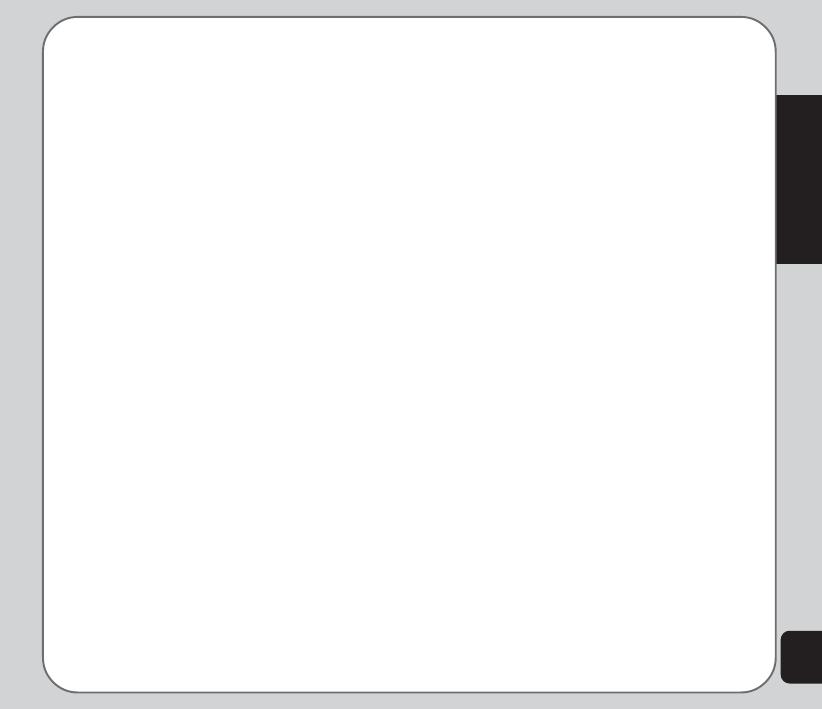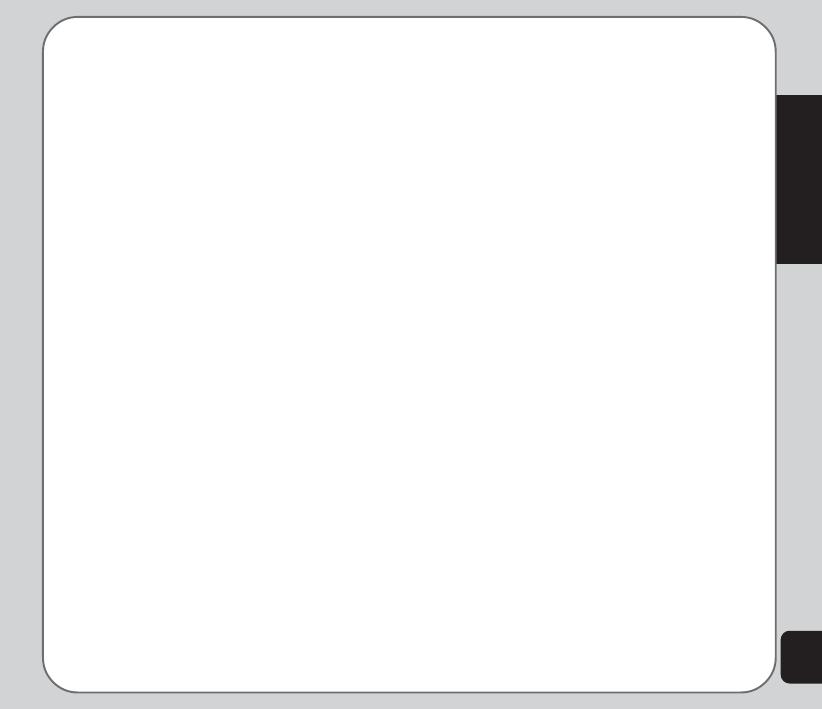
iii
Preface
European Notice
Products with the mark comply with the Radio
& Telecommunication Terminal Equipment
Directive (1999/5/EEC), the Electromagnetic
Compatibility Directive (89/336/EEC) and the
Low Voltage Directive (73/23/EEC) - as
amended by Directive 93/68/ECC - issued by
the Commission of the European Community.
Compliance with these directives implies
conformity to the following European Stan-
dards:
• 1999/5/EEC Radio & Telecommunica-
tion Terminal Equipment Directive
(R&TTE) EN 301 511
• Specific Absorption Rate (SAR)
Standard: EN 50360, EN 50361
• 73/23/EEC Low Voltage Directive
(LVD) Standard: EN 60950:2000
• 89/336/EEC Electromagnetic Compat-
ibility (EMC-Directive) Standard: EN
301489-1/7
• The manufacturer cannot be held
responsible for modifications made by
the user and the consequences thereof,
which may alter the conformity of the
product with the mark.
RF Exposure Information
(SAR)
This model phone meets the government’s
requirements for exposure to radio waves.
This phone is designed and manufactured not
to exceed the emission limits for exposure to
radio frequency (RF) energy set by the Federal
Communications Commission of the U.S.
Government.
The exposure standard for wireless mobile
phones employs a unit of measurement known
as the Specific Absorption Rate, or SAR. The
SAR limit set by the FCC is 1.6W/kg. Tests for
SAR are conducted using standard operating
positions accepted by the FCC with the phone
transmitting at its highest certified power level
in all tested frequency bands. Although the
SAR is determined at the highest certified
power level, the actual SAR level of the phone
while operating can be well below the maximum
value. This is because the phone is designed to
operate at multiple power levels so as to use
only the power required to reach the network. In
general, the closer you are to a wireless base
station antenna, the lower the power output.
The highest SAR value for the model phone as
reported to the FCC when tested for use at the
ear is 0.193 W/kg and when worn on the body,
as described in this user guide, is 0.345 W/kg.
(Body-worn measurements differ among phone
models, depending upon avail-able enhance-
ments and FCC requirements.)