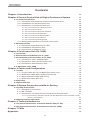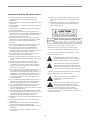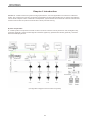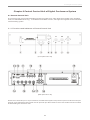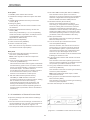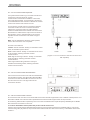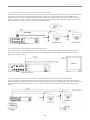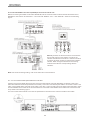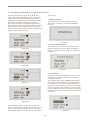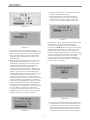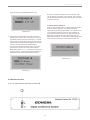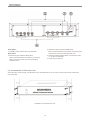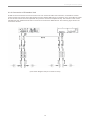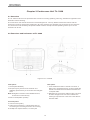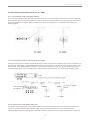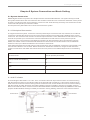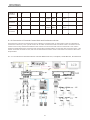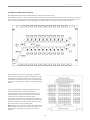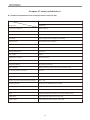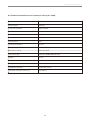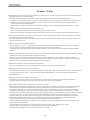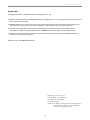TL-3300
Digital Conference Systems
User Manual

Chapter 1 Introduction . . . . . . . . . . . . . . . . . . . . . . . . . . . . . . . . . . . . . . . . . . . . . . . . . . . 03
Chapter 2 Central Control Unit of Digital Conference System . . . . . . . . . 04
2.1 Central Control Unit. . . . . . . . . . . . . . . . . . . . . . . . . . . . . . . . . . . . . . . . . . . . . . . . 04
2.1.1 Functions and Indicators of the Central Control Unit. . . . . . . . . . . . . . . . . 04
2.1.2 Installation of Central Control Unit. . . . . . . . . . . . . . . . . . . . . . . . . . . . . . . . 05
2.1.3 Connection of Central Control Unit . . . . . . . . . . . . . . . . . . . . . . . . . . . . . . . 06
2.1.3.1 Connection with Conference Unit . . . . . . . . . . . . . . . . . . . . . . . . . . . . . 06
2.1.3.2 Connection with PC . . . . . . . . . . . . . . . . . . . . . . . . . . . . . . . . . . . . . . . . 06
2.1.3.3 Connection with Power Amplifier . . . . . . . . . . . . . . . . . . . . . . . . . . . . . . 06
2.1.3.4 Connection with Repeater . . . . . . . . . . . . . . . . . . . . . . . . . . . . . . . . . . . 07
2.1.3.5 Connection with Wireless MIC. . . . . . . . . . . . . . . . . . . . . . . . . . . . . . . . 07
2.1.3.6 Connection with Camera . . . . . . . . . . . . . . . . . . . . . . . . . . . . . . . . . . . . 07
2.1.3.7 Connection with Keyboard . . . . . . . . . . . . . . . . . . . . . . . . . . . . . . . . . . 09
2.1.4 Setting and Operation of Central Control Unit . . . . . . . . . . . . . . . . . . . . . . 10
2.2 Extension Unit. . . . . . . . . . . . . . . . . . . . . . . . . . . . . . . . . . . . . . . . . . . . . . . . . . . . . 12
2.2.1 Functions and Indicators of ZJ-KR. . . . . . . . . . . . . . . . . . . . . . . . . . . . . . . . 12
2.2.2 Installation of Extension Unit . . . . . . . . . . . . . . . . . . . . . . . . . . . . . . . . . . . . 13
2.2.3 Connection of Extension Unit . . . . . . . . . . . . . . . . . . . . . . . . . . . . . . . . . . . . 14
Chapter 3 Conference Unit (TL-3300). . . . . . . . . . . . . . . . . . . . . . . . . . . . . . . . . . . . 15
3.1 Overview . . . . . . . . . . . . . . . . . . . . . . . . . . . . . . . . . . . . . . . . . . . . . . . . . . . . . . . . . 15
3.2 Functions and Indicators of TL-3300. . . . . . . . . . . . . . . . . . . . . . . . . . . . . . . . . 15
3.3 Installation and Connection of TL-3300 . . . . . . . . . . . . . . . . . . . . . . . . . . . . . . 16
3.3.1 Connection with T-shaped Cable . . . . . . . . . . . . . . . . . . . . . . . . . . . . . . . . . 16
3.3.2 Connection with Central Control Unit . . . . . . . . . . . . . . . . . . . . . . . . . . . . . 16
3.3.3 Connection with Extension Unit . . . . . . . . . . . . . . . . . . . . . . . . . . . . . . . . . . 16
3. 4 Operation of TL-3300 . . . . . . . . . . . . . . . . . . . . . . . . . . . . . . . . . . . . . . . . . . . . . . 17
Chapter 4 Cables and Configuration . . . . . . . . . . . . . . . . . . . . . . . . . . . . . . . . . . . . 18
4.1 Cables . . . . . . . . . . . . . . . . . . . . . . . . . . . . . . . . . . . . . . . . . . . . . . . . . . . . . . . . . . . . 18
4.1.1 T-type Cable (8P-T3) for Basic Discussion Unit. . . . . . . . . . . . . . . . . . . . . 18
4.1.2 Extension Cable (8PS-03/05/10/15/20/40) . . . . . . . . . . . . . . . . . . . . . . . . 18
4.1.3 Serial Interface Cable (RS-232-5) . . . . . . . . . . . . . . . . . . . . . . . . . . . . . . . . 18
4.1.4 Extension Cable (8P2-01). . . . . . . . . . . . . . . . . . . . . . . . . . . . . . . . . . . . . . . 18
4.2 Repeater. . . . . . . . . . . . . . . . . . . . . . . . . . . . . . . . . . . . . . . . . . . . . . . . . . . . . . . . . . 19
4.3 Ground Socket . . . . . . . . . . . . . . . . . . . . . . . . . . . . . . . . . . . . . . . . . . . . . . . . . . . . 19
Chapter 5 System Connection and Basic Setting . . . . . . . . . . . . . . . . . . . . . . . 20
5.1 System Connection . . . . . . . . . . . . . . . . . . . . . . . . . . . . . . . . . . . . . . . . . . . . . . . . 20
5.1.1 Principle of Connection . . . . . . . . . . . . . . . . . . . . . . . . . . . . . . . . . . . . . . . . . 20
5.1.2 8P-T3 Cable . . . . . . . . . . . . . . . . . . . . . . . . . . . . . . . . . . . . . . . . . . . . . . . . . . 20
5.1.3 Connection of Central Control Unit and Conference Units . . . . . . . . . . . . 21
5.1.3.1 Connection of Central Control unit with Extension Unit, Computer, Audio
Device, and Camera . . . . . . . . . . . . . . . . . . . . . . . . . . . . . . . . . . . . . . . 21
5.2 Wiring of Extension Cable . . . . . . . . . . . . . . . . . . . . . . . . . . . . . . . . . . . . . . . . . . 22
Chapter 6 Technical Indicators . . . . . . . . . . . . . . . . . . . . . . . . . . . . . . . . . . . . . . . . . . 23
6.1 Technical Parameters of Central Control Unit (TL-Z3) . . . . . . . . . . . . . . . . . 23
6.2 Technical Parameters of Conference Unit (TL-3300) . . . . . . . . . . . . . . . . . . 24
Chapter 7 FAQs . . . . . . . . . . . . . . . . . . . . . . . . . . . . . . . . . . . . . . . . . . . . . . . . . . . . . . . . . . . 25
Appendix:. . . . . . . . . . . . . . . . . . . . . . . . . . . . . . . . . . . . . . . . . . . . . . . . . . . . . . . . . . . . . . . . . 26
Contents
1. Please carefully read the Safety Operation 18. Please turn off the power and pull the plug in
Regulations before installing and using the case that the equipment is not used for a long
equipment. time.
2. Please keep your safety operation guide for future 19. Please keep Warranty Card in appendix when
reference. receiving the product so as to offer basis for
future maintenance.
3. Please observe “Cautions” in operation guides of
all equipment.
4. It is necessary to observe rules and principles in
all operation guides.
5. Clean equipment: before cleaning equipment,
please first turn off the power and disassemble all
connection units in the system. Please use dry
soft cloth to scrub in cleaning.
6. It is not allowed to use any accessory or fitting
which does not match without approval from the
Company. It is likely to trigger hazardous
accident.
7. Do not put the equipment in humid places so as
not to cause equipment damage or danger.
Caution: do not open disk of electric shock
8. Do not put the equipment on unstable table;
Before connecting, operating or adjusting this
prevent equipment from vibrating severely
product, please read the instructions completely.
resulting in damage in transit. Suitable package or
original package is advisable in transit.
Due to space limitation, the label appears on the
9. It is necessary to keep air flow indoors so as to
back of the equipment.
prolong life of service of equipment.
10. Service voltage: America and Japan: AC 110V -
The lightning logo reminds users that
120 V and 60 Hz Eurasia: AC 220V - 240 V and
hazardous voltage that is not insulated is
50 Hz
likely to trigger shock on human beings.
11. Power socket: Triangular Ground Socket.
12. Avoid weight extrusion on extension cables
The exclamation mark in the equilateral
necessary for equipment connection. Make a
triangle reminds users to make operation
detour if routing is required to ensure normal
and maintenance based on operation and
operation of the system.
maintenance instructions of the equipment.
13. It is necessary to connect all conference units in
the system based on system requirements;
Caution: do not put the equipment in rain or humid
otherwise it might trigger abnormal operation of
places to avoid fire and electric shock.
equipment in the whole system. Please contact
GONSIN after-sale service center in case of
special requirements. Technical support Tel:
Note: only electrical service staff with
0757-22360959.
qualifications is allowed to install
14. It is not allowed to disassemble shell or leave or
equipment.
permeate any rigid conductor and liquid in the
shell without permission from the Company.
Unplug the power: equipment is powered
15. Do not disassemble equipment on your own in
when power cord is inserted in power
case of demands for maintenance. Please
socket no matter whether the equipment
contact GONSIN after-sale service center. After-
has power switch or not; however,
sale Tel: 400-883-1138.
equipment is not allowed for operation until the
16. All GONSIN products shall be maintained with
button is turned to “On”. Power cord is main cord for
warranty card based on system category, except
cutting off all units.
for product damage resulting from personal
reasons or other force majeure, such as:
A. Equipment is dropped and broken due to personal
reasons;
B. Equipment is damaged due to misoperation of
operators;
C. Some equipment spare parts are damaged or
missing due to arbitrary disassembly;
D. Equipment is dropped and broken due to natural
disasters.
17. Use specific connection cables to connect
equipment.
Important Safety Specifications
TL-3300 Digital Conference Systems
01 02

Chapter 1 Introduction . . . . . . . . . . . . . . . . . . . . . . . . . . . . . . . . . . . . . . . . . . . . . . . . . . . 03
Chapter 2 Central Control Unit of Digital Conference System . . . . . . . . . 04
2.1 Central Control Unit. . . . . . . . . . . . . . . . . . . . . . . . . . . . . . . . . . . . . . . . . . . . . . . . 04
2.1.1 Functions and Indicators of the Central Control Unit. . . . . . . . . . . . . . . . . 04
2.1.2 Installation of Central Control Unit. . . . . . . . . . . . . . . . . . . . . . . . . . . . . . . . 05
2.1.3 Connection of Central Control Unit . . . . . . . . . . . . . . . . . . . . . . . . . . . . . . . 06
2.1.3.1 Connection with Conference Unit . . . . . . . . . . . . . . . . . . . . . . . . . . . . . 06
2.1.3.2 Connection with PC . . . . . . . . . . . . . . . . . . . . . . . . . . . . . . . . . . . . . . . . 06
2.1.3.3 Connection with Power Amplifier . . . . . . . . . . . . . . . . . . . . . . . . . . . . . . 06
2.1.3.4 Connection with Repeater . . . . . . . . . . . . . . . . . . . . . . . . . . . . . . . . . . . 07
2.1.3.5 Connection with Wireless MIC. . . . . . . . . . . . . . . . . . . . . . . . . . . . . . . . 07
2.1.3.6 Connection with Camera . . . . . . . . . . . . . . . . . . . . . . . . . . . . . . . . . . . . 07
2.1.3.7 Connection with Keyboard . . . . . . . . . . . . . . . . . . . . . . . . . . . . . . . . . . 09
2.1.4 Setting and Operation of Central Control Unit . . . . . . . . . . . . . . . . . . . . . . 10
2.2 Extension Unit. . . . . . . . . . . . . . . . . . . . . . . . . . . . . . . . . . . . . . . . . . . . . . . . . . . . . 12
2.2.1 Functions and Indicators of ZJ-KR. . . . . . . . . . . . . . . . . . . . . . . . . . . . . . . . 12
2.2.2 Installation of Extension Unit . . . . . . . . . . . . . . . . . . . . . . . . . . . . . . . . . . . . 13
2.2.3 Connection of Extension Unit . . . . . . . . . . . . . . . . . . . . . . . . . . . . . . . . . . . . 14
Chapter 3 Conference Unit (TL-3300). . . . . . . . . . . . . . . . . . . . . . . . . . . . . . . . . . . . 15
3.1 Overview . . . . . . . . . . . . . . . . . . . . . . . . . . . . . . . . . . . . . . . . . . . . . . . . . . . . . . . . . 15
3.2 Functions and Indicators of TL-3300. . . . . . . . . . . . . . . . . . . . . . . . . . . . . . . . . 15
3.3 Installation and Connection of TL-3300 . . . . . . . . . . . . . . . . . . . . . . . . . . . . . . 16
3.3.1 Connection with T-shaped Cable . . . . . . . . . . . . . . . . . . . . . . . . . . . . . . . . . 16
3.3.2 Connection with Central Control Unit . . . . . . . . . . . . . . . . . . . . . . . . . . . . . 16
3.3.3 Connection with Extension Unit . . . . . . . . . . . . . . . . . . . . . . . . . . . . . . . . . . 16
3. 4 Operation of TL-3300 . . . . . . . . . . . . . . . . . . . . . . . . . . . . . . . . . . . . . . . . . . . . . . 17
Chapter 4 Cables and Configuration . . . . . . . . . . . . . . . . . . . . . . . . . . . . . . . . . . . . 18
4.1 Cables . . . . . . . . . . . . . . . . . . . . . . . . . . . . . . . . . . . . . . . . . . . . . . . . . . . . . . . . . . . . 18
4.1.1 T-type Cable (8P-T3) for Basic Discussion Unit. . . . . . . . . . . . . . . . . . . . . 18
4.1.2 Extension Cable (8PS-03/05/10/15/20/40) . . . . . . . . . . . . . . . . . . . . . . . . 18
4.1.3 Serial Interface Cable (RS-232-5) . . . . . . . . . . . . . . . . . . . . . . . . . . . . . . . . 18
4.1.4 Extension Cable (8P2-01). . . . . . . . . . . . . . . . . . . . . . . . . . . . . . . . . . . . . . . 18
4.2 Repeater. . . . . . . . . . . . . . . . . . . . . . . . . . . . . . . . . . . . . . . . . . . . . . . . . . . . . . . . . . 19
4.3 Ground Socket . . . . . . . . . . . . . . . . . . . . . . . . . . . . . . . . . . . . . . . . . . . . . . . . . . . . 19
Chapter 5 System Connection and Basic Setting . . . . . . . . . . . . . . . . . . . . . . . 20
5.1 System Connection . . . . . . . . . . . . . . . . . . . . . . . . . . . . . . . . . . . . . . . . . . . . . . . . 20
5.1.1 Principle of Connection . . . . . . . . . . . . . . . . . . . . . . . . . . . . . . . . . . . . . . . . . 20
5.1.2 8P-T3 Cable . . . . . . . . . . . . . . . . . . . . . . . . . . . . . . . . . . . . . . . . . . . . . . . . . . 20
5.1.3 Connection of Central Control Unit and Conference Units . . . . . . . . . . . . 21
5.1.3.1 Connection of Central Control unit with Extension Unit, Computer, Audio
Device, and Camera . . . . . . . . . . . . . . . . . . . . . . . . . . . . . . . . . . . . . . . 21
5.2 Wiring of Extension Cable . . . . . . . . . . . . . . . . . . . . . . . . . . . . . . . . . . . . . . . . . . 22
Chapter 6 Technical Indicators . . . . . . . . . . . . . . . . . . . . . . . . . . . . . . . . . . . . . . . . . . 23
6.1 Technical Parameters of Central Control Unit (TL-Z3) . . . . . . . . . . . . . . . . . 23
6.2 Technical Parameters of Conference Unit (TL-3300) . . . . . . . . . . . . . . . . . . 24
Chapter 7 FAQs . . . . . . . . . . . . . . . . . . . . . . . . . . . . . . . . . . . . . . . . . . . . . . . . . . . . . . . . . . . 25
Appendix:. . . . . . . . . . . . . . . . . . . . . . . . . . . . . . . . . . . . . . . . . . . . . . . . . . . . . . . . . . . . . . . . . 26
Contents
1. Please carefully read the Safety Operation 18. Please turn off the power and pull the plug in
Regulations before installing and using the case that the equipment is not used for a long
equipment. time.
2. Please keep your safety operation guide for future 19. Please keep Warranty Card in appendix when
reference. receiving the product so as to offer basis for
future maintenance.
3. Please observe “Cautions” in operation guides of
all equipment.
4. It is necessary to observe rules and principles in
all operation guides.
5. Clean equipment: before cleaning equipment,
please first turn off the power and disassemble all
connection units in the system. Please use dry
soft cloth to scrub in cleaning.
6. It is not allowed to use any accessory or fitting
which does not match without approval from the
Company. It is likely to trigger hazardous
accident.
7. Do not put the equipment in humid places so as
not to cause equipment damage or danger.
Caution: do not open disk of electric shock
8. Do not put the equipment on unstable table;
Before connecting, operating or adjusting this
prevent equipment from vibrating severely
product, please read the instructions completely.
resulting in damage in transit. Suitable package or
original package is advisable in transit.
Due to space limitation, the label appears on the
9. It is necessary to keep air flow indoors so as to
back of the equipment.
prolong life of service of equipment.
10. Service voltage: America and Japan: AC 110V -
The lightning logo reminds users that
120 V and 60 Hz Eurasia: AC 220V - 240 V and
hazardous voltage that is not insulated is
50 Hz
likely to trigger shock on human beings.
11. Power socket: Triangular Ground Socket.
12. Avoid weight extrusion on extension cables
The exclamation mark in the equilateral
necessary for equipment connection. Make a
triangle reminds users to make operation
detour if routing is required to ensure normal
and maintenance based on operation and
operation of the system.
maintenance instructions of the equipment.
13. It is necessary to connect all conference units in
the system based on system requirements;
Caution: do not put the equipment in rain or humid
otherwise it might trigger abnormal operation of
places to avoid fire and electric shock.
equipment in the whole system. Please contact
GONSIN after-sale service center in case of
special requirements. Technical support Tel:
Note: only electrical service staff with
0757-22360959.
qualifications is allowed to install
14. It is not allowed to disassemble shell or leave or
equipment.
permeate any rigid conductor and liquid in the
shell without permission from the Company.
Unplug the power: equipment is powered
15. Do not disassemble equipment on your own in
when power cord is inserted in power
case of demands for maintenance. Please
socket no matter whether the equipment
contact GONSIN after-sale service center. After-
has power switch or not; however,
sale Tel: 400-883-1138.
equipment is not allowed for operation until the
16. All GONSIN products shall be maintained with
button is turned to “On”. Power cord is main cord for
warranty card based on system category, except
cutting off all units.
for product damage resulting from personal
reasons or other force majeure, such as:
A. Equipment is dropped and broken due to personal
reasons;
B. Equipment is damaged due to misoperation of
operators;
C. Some equipment spare parts are damaged or
missing due to arbitrary disassembly;
D. Equipment is dropped and broken due to natural
disasters.
17. Use specific connection cables to connect
equipment.
Important Safety Specifications
TL-3300 Digital Conference Systems
01 02

TL-3300 Digital Conference Systems
Chapter 1 Introduction
GONSIN TL-V3300 conference system has high performance, and it is applicable to conferences of different
scales. The conference unit is easy to operate: participants just press the speaking key to speak, and rotate the
volume knob to adjust volume of the built-in loudspeaker; system maintenance does not need much skill as well:
common technicians can perform the work after a short period of training.
System composition:
TL-V3300 system is composed of central control unit, basic conference units (chairman units, delegate units),
computer (optional), conference management software (optional), speed dome camera (optional), and audio
devices and display devices.
(Configuration diagram of the conference system)
Chapter 2 Central Control Unit of Digital Conference System
2.1 Central Control Unit
The central control unit provides selectable microphone modes: Auto, FIFO, Operator and VOX (voice-activated
mode, for 4200&5600 series only), . It has DSP anti-feedback function, and supports integrated use with automatic
camera tracking system.
2.1.1 Functions and Indicators of Central Control Unit
(Front panel of TL-Z3)
(Rear panel of TL-Z3)
Over the four-channel 8-pin or 13-pin interface, the 3300 series system can process up to 25 conference units per
channel, and a standard central control unit can process up to 60 conference units. This number can be increased
to 200 if adding two extension units.
03 04

TL-3300 Digital Conference Systems
Chapter 1 Introduction
GONSIN TL-V3300 conference system has high performance, and it is applicable to conferences of different
scales. The conference unit is easy to operate: participants just press the speaking key to speak, and rotate the
volume knob to adjust volume of the built-in loudspeaker; system maintenance does not need much skill as well:
common technicians can perform the work after a short period of training.
System composition:
TL-V3300 system is composed of central control unit, basic conference units (chairman units, delegate units),
computer (optional), conference management software (optional), speed dome camera (optional), and audio
devices and display devices.
(Configuration diagram of the conference system)
Chapter 2 Central Control Unit of Digital Conference System
2.1 Central Control Unit
The central control unit provides selectable microphone modes: Auto, FIFO, Operator and VOX (voice-activated
mode, for 4200&5600 series only), . It has DSP anti-feedback function, and supports integrated use with automatic
camera tracking system.
2.1.1 Functions and Indicators of Central Control Unit
(Front panel of TL-Z3)
(Rear panel of TL-Z3)
Over the four-channel 8-pin or 13-pin interface, the 3300 series system can process up to 25 conference units per
channel, and a standard central control unit can process up to 60 conference units. This number can be increased
to 200 if adding two extension units.
03 04

TL-3300 Digital Conference Systems
Front panel
12. RS-485 COM interface (RS-485 TO CAMERA)
1. POWER: power switch with indicator
This interface has two pairs of connection
terminals. It can be connected to up to 256 dome
2. 128*64mm backlight LCD screen (blue with white
cameras or keyboards which support RS-485
text)
PELCO-P9600 and VISCA-9600 protocol.
3. Leftward and rightward arrow keys of the LCD
13. Network interface (RJ-45 TO PC)
screen (▶◀)
This RJ-45 network interface is used for
4. Setting key (SET)
connecting to computer for extending system
Press this key to enter the menu interface or exit
functions; setting IDs of conference units and
the interface.
conducting commissioning with the help of
5. Upward and downward arrow keys of the LCD
software in a remote manner; and setting camera
screen (▲▼)
tracking to enable check-in of conference units
Use the keys indicated by ③④⑤ to set speaking
and extend speaking modes or voting functions
mode and number of speakers, and adjust volume
(for details, refer to the software instruction).
of loudspeaker (volume adjustment is only
14. MIC input interface
applicable for 5600 series).
This interface is used for connecting to wireless
6. Bass control knob (BASS)
MICs and interpreter unit.
7. Treble control knob (TREBLE)
15. Four-channel 8-pin interface with female
8. Volume control knob (VOL)
connector (DELEGATES)
Note: This control is only effective to volume of the
Over this interface, the central control unit can
non-balanced audio output (REC).
process up to 15 conference units per channel.
For a standalone system, up to 25 conference
units can be processed. For a standard central
Rear panel
control unit, up to 60 delegate units can be
9. Two-channel AV video outputs 1/2 with RCA
processed. This number can be increased to 200
connector (VIDEO OUTPUT)
if adding two extension units.
Note: Video signals from the two outputs are
16. 8-pin extension interface with female connector
consistent.
(ROUTE B)
10. Four-channel video inputs 1/2/3/4 with RCA
This interface is used for expanding the central
connector (VIDEO INPUT)
control unit. After expansion, a standalone system
can process up to 200 conference units.
This interface transmits video signals of automatic
camera tracking system. max. four dome cameras
17. One group of balanced audio outputs with RCA
can be connected. Number 1 camera is connected
connector (LINE OUT)
to the video input 1; number 2 camera is
This interface is used for connecting to the mixing
connected to the video input 2; number 3 camera
console or power amplifier.
is connected to the video input 3; number 4
Note: During balanced audio output, volume
camera is connected to the video input 4.
control does not work.
11. RS-232 COM interface (RS-232 TO PC)
18. Two groups of non-balanced audio outputs with
This DB9-pin COM interface is used for
RCA connector (REC)
connecting computer for system functions; setting
This interface is used for connecting to the mixing
IDs of conference units and conducting
console or power amplifier.
commissioning with the help of software; and
19. Power interface (AC 110-220V 50Hz)
setting camera tracking to enable check-in of
conference units and extend speaking modes or
voting functions (for details, refer to the software
instruction).
2.1.2 Installation of Central Control Unit
(Figure 2.1.2 Installation of the central control unit)
a. Open the package and check whether all fittings
are provided.
b. The central control unit is 2U high, and therefore it
can be installed in a 19-inch rack. Use screws to fix
the unit to the rack, as shown in Figure 2.1.2:
c. Connect power cable and other devices to the unit.
2.1.3 Connection of Central Control Unit
The central control unit has a four-channel 8P-DIN
output interface and a conference unit has an 8P-
DIN female connector. To connect the central
control unit with the conference unit, insert the male
connector of the 8P-T3 T-shaped cable into the
female connector of the first conference unit, and
then connect to the output interface of the central
control unit in serial mode.
If the distance between the central control unit and
conference unit is long, use an 8PS-
03/05/10/15/20/40 extension cable that has an 8P-
DIN male connector and an 8P-DIN female
connector. Interconnect the female connector of the
extension cable and the 8P-DIN male connector of
the cable from the conference unit; and then insert
the male connector of the extension cable into the
output interface, as shown in Figure 2.1.3.1:
(Figure 2.1.3.1 Connection of the central control unit
with conference units)
2.1.3.1 Connection with conference Unit
2.1.3.2 Connection with PC
The central control unit is connected with PC over the
RS-232 interface. Use a serial cable to connect RS-
232 TO PC from the central control unit to the COM
interface from PC (generally, to COM1). Then, you
can expand system functions with software. Figure
2.1.3.2 shows the connection method:
(Figure 2.1.3.2 Connection of the central control unit
with PC)
2.1.3.3 Connection with Power Amplifier
The central control unit has one group of RCA
balanced audio output (LINE OUT) and one group of
non-balanced audio output (REC). After connecting
the central control unit with the PA system, you can
amplify the sound volume of a speaker. This function
is realized by connecting either a group of RCA
balanced audio outputs “LINE OUT” or one non-
balanced audio output “REC” with the input interface
of the PA system. Refer to Figure 2.1.3.3:
Note: During balanced audio output, volume control
does not work.
(Figure 2.1.3.3 Connection of TC-Z3 with PA)
05 06

TL-3300 Digital Conference Systems
Front panel
12. RS-485 COM interface (RS-485 TO CAMERA)
1. POWER: power switch with indicator
This interface has two pairs of connection
terminals. It can be connected to up to 256 dome
2. 128*64mm backlight LCD screen (blue with white
cameras or keyboards which support RS-485
text)
PELCO-P9600 and VISCA-9600 protocol.
3. Leftward and rightward arrow keys of the LCD
13. Network interface (RJ-45 TO PC)
screen (▶◀)
This RJ-45 network interface is used for
4. Setting key (SET)
connecting to computer for extending system
Press this key to enter the menu interface or exit
functions; setting IDs of conference units and
the interface.
conducting commissioning with the help of
5. Upward and downward arrow keys of the LCD
software in a remote manner; and setting camera
screen (▲▼)
tracking to enable check-in of conference units
Use the keys indicated by ③④⑤ to set speaking
and extend speaking modes or voting functions
mode and number of speakers, and adjust volume
(for details, refer to the software instruction).
of loudspeaker (volume adjustment is only
14. MIC input interface
applicable for 5600 series).
This interface is used for connecting to wireless
6. Bass control knob (BASS)
MICs and interpreter unit.
7. Treble control knob (TREBLE)
15. Four-channel 8-pin interface with female
8. Volume control knob (VOL)
connector (DELEGATES)
Note: This control is only effective to volume of the
Over this interface, the central control unit can
non-balanced audio output (REC).
process up to 15 conference units per channel.
For a standalone system, up to 25 conference
units can be processed. For a standard central
Rear panel
control unit, up to 60 delegate units can be
9. Two-channel AV video outputs 1/2 with RCA
processed. This number can be increased to 200
connector (VIDEO OUTPUT)
if adding two extension units.
Note: Video signals from the two outputs are
16. 8-pin extension interface with female connector
consistent.
(ROUTE B)
10. Four-channel video inputs 1/2/3/4 with RCA
This interface is used for expanding the central
connector (VIDEO INPUT)
control unit. After expansion, a standalone system
can process up to 200 conference units.
This interface transmits video signals of automatic
camera tracking system. max. four dome cameras
17. One group of balanced audio outputs with RCA
can be connected. Number 1 camera is connected
connector (LINE OUT)
to the video input 1; number 2 camera is
This interface is used for connecting to the mixing
connected to the video input 2; number 3 camera
console or power amplifier.
is connected to the video input 3; number 4
Note: During balanced audio output, volume
camera is connected to the video input 4.
control does not work.
11. RS-232 COM interface (RS-232 TO PC)
18. Two groups of non-balanced audio outputs with
This DB9-pin COM interface is used for
RCA connector (REC)
connecting computer for system functions; setting
This interface is used for connecting to the mixing
IDs of conference units and conducting
console or power amplifier.
commissioning with the help of software; and
19. Power interface (AC 110-220V 50Hz)
setting camera tracking to enable check-in of
conference units and extend speaking modes or
voting functions (for details, refer to the software
instruction).
2.1.2 Installation of Central Control Unit
(Figure 2.1.2 Installation of the central control unit)
a. Open the package and check whether all fittings
are provided.
b. The central control unit is 2U high, and therefore it
can be installed in a 19-inch rack. Use screws to fix
the unit to the rack, as shown in Figure 2.1.2:
c. Connect power cable and other devices to the unit.
2.1.3 Connection of Central Control Unit
The central control unit has a four-channel 8P-DIN
output interface and a conference unit has an 8P-
DIN female connector. To connect the central
control unit with the conference unit, insert the male
connector of the 8P-T3 T-shaped cable into the
female connector of the first conference unit, and
then connect to the output interface of the central
control unit in serial mode.
If the distance between the central control unit and
conference unit is long, use an 8PS-
03/05/10/15/20/40 extension cable that has an 8P-
DIN male connector and an 8P-DIN female
connector. Interconnect the female connector of the
extension cable and the 8P-DIN male connector of
the cable from the conference unit; and then insert
the male connector of the extension cable into the
output interface, as shown in Figure 2.1.3.1:
(Figure 2.1.3.1 Connection of the central control unit
with conference units)
2.1.3.1 Connection with conference Unit
2.1.3.2 Connection with PC
The central control unit is connected with PC over the
RS-232 interface. Use a serial cable to connect RS-
232 TO PC from the central control unit to the COM
interface from PC (generally, to COM1). Then, you
can expand system functions with software. Figure
2.1.3.2 shows the connection method:
(Figure 2.1.3.2 Connection of the central control unit
with PC)
2.1.3.3 Connection with Power Amplifier
The central control unit has one group of RCA
balanced audio output (LINE OUT) and one group of
non-balanced audio output (REC). After connecting
the central control unit with the PA system, you can
amplify the sound volume of a speaker. This function
is realized by connecting either a group of RCA
balanced audio outputs “LINE OUT” or one non-
balanced audio output “REC” with the input interface
of the PA system. Refer to Figure 2.1.3.3:
Note: During balanced audio output, volume control
does not work.
(Figure 2.1.3.3 Connection of TC-Z3 with PA)
05 06

2.1.3.4 Connection with Repeater
If a system will be wired long or a massive number of
conference units are required, system
communication will become unstable. In this case,
use an RS-485 repeater. Conventionally, this device
is installed between the extension cable of the central
control unit and the first conference unit.
To connect the central control unit and the repeater,
connect the male connector of an 8PS extension
cable to the central control unit; add an 8P2-01
extension cable between the female connector of the
8PS extension cable and the 8-pin male connector of
the repeater; use a T-shaped cable to connect the
repeater and the conference unit. Refer to Figure
2.1.3.4:
Note: For the installation direction of the repeater,
refer to the instruction on the repeater.
(Figure 2.1.3.4 Connection of the central control unit
with repeater)
Functions of indicators:
POWER: Power indicator: steady on indicates normal
state; off indicates power failure.
MXD: Fault indicator: steady on indicates short circuit
or other failure; flashing indicates normal
communication.
RXD: Signal receiving indicator: steady on indicates
receiving failure; flashing indicates normal
communication.
TXD: Signal transmitting indicator: steady on
indicates transmitting failure; flashing indicates
normal communication.
2.1.3.5 Connection with Wireless MIC
Connect the central control unit with the wireless MIC
over the MIC interface. Use the audio cable with MIC
connector from the wireless MIC receiver to connect
the central control unit. The figure shows the
connection method:
2.1.3.6 Connection with Camera
The central control unit can be connected with dome cameras that support PELCO-P or SONY VISCA protocol. It is
baud rate is 9600. Users should select qualified dome cameras that support either of the protocols.
The following will describe respectively how to connect GX-2200H camera (developed by GONSIN) and a SONY
D70 camera to the central control unit.
a. Connect GX-2200H camera (PELCO-P) to the central control unit.
Check if the protocol DIP and address DIP have been set for the dome camera (for detailed setting, refer to the
camera user guide). By default, the protocol DIP and baud rate have been set in factory; and address starts from
number 1.
Central control unit
Central control unit
1. Connect the camera to the central control unit via a video cable.
Among the three groups of wiring from the camera, two groups of wiring is used for connecting to the central control
unit (power of the camera is supplied directly from the control room). One group of wiring is the 75ΩAV video
wiring, its RCA connector connects the camera video output with the video input of the central control unit, where,
number 1–input 1; number 2–input 2. The camera tracking of the panoramic preset position and the chairman unit
are completed by number 1 camera. Refer to the following figure:
2. Connect monitor or video matrix to the central control unit.
The central control unit has a 4x2 auto-control camera matrix, and the video outputs are RCA connectors, from
which you can use a 75ΩAV video cable to connect the display devices, e.g. monitor, AV distributor, or matrix.
Refer to the following figure:
3、Connect the camera to the central control unit via the communication cable to control the camera.
The other group of wiring between the camera and the central control unit is realized by RS-485 communication
cables. Generally, it is advisable to use a network cable as the communication cable. Select a pair of wires from the
cable and connect them to the RS-485 “+” and “-” of the central control unit respectively. Refer to the following
figure:
TL-3300 Digital Conference Systems
07 08

2.1.3.4 Connection with Repeater
If a system will be wired long or a massive number of
conference units are required, system
communication will become unstable. In this case,
use an RS-485 repeater. Conventionally, this device
is installed between the extension cable of the central
control unit and the first conference unit.
To connect the central control unit and the repeater,
connect the male connector of an 8PS extension
cable to the central control unit; add an 8P2-01
extension cable between the female connector of the
8PS extension cable and the 8-pin male connector of
the repeater; use a T-shaped cable to connect the
repeater and the conference unit. Refer to Figure
2.1.3.4:
Note: For the installation direction of the repeater,
refer to the instruction on the repeater.
(Figure 2.1.3.4 Connection of the central control unit
with repeater)
Functions of indicators:
POWER: Power indicator: steady on indicates normal
state; off indicates power failure.
MXD: Fault indicator: steady on indicates short circuit
or other failure; flashing indicates normal
communication.
RXD: Signal receiving indicator: steady on indicates
receiving failure; flashing indicates normal
communication.
TXD: Signal transmitting indicator: steady on
indicates transmitting failure; flashing indicates
normal communication.
2.1.3.5 Connection with Wireless MIC
Connect the central control unit with the wireless MIC
over the MIC interface. Use the audio cable with MIC
connector from the wireless MIC receiver to connect
the central control unit. The figure shows the
connection method:
2.1.3.6 Connection with Camera
The central control unit can be connected with dome cameras that support PELCO-P or SONY VISCA protocol. It is
baud rate is 9600. Users should select qualified dome cameras that support either of the protocols.
The following will describe respectively how to connect GX-2200H camera (developed by GONSIN) and a SONY
D70 camera to the central control unit.
a. Connect GX-2200H camera (PELCO-P) to the central control unit.
Check if the protocol DIP and address DIP have been set for the dome camera (for detailed setting, refer to the
camera user guide). By default, the protocol DIP and baud rate have been set in factory; and address starts from
number 1.
Central control unit
Central control unit
1. Connect the camera to the central control unit via a video cable.
Among the three groups of wiring from the camera, two groups of wiring is used for connecting to the central control
unit (power of the camera is supplied directly from the control room). One group of wiring is the 75ΩAV video
wiring, its RCA connector connects the camera video output with the video input of the central control unit, where,
number 1–input 1; number 2–input 2. The camera tracking of the panoramic preset position and the chairman unit
are completed by number 1 camera. Refer to the following figure:
2. Connect monitor or video matrix to the central control unit.
The central control unit has a 4x2 auto-control camera matrix, and the video outputs are RCA connectors, from
which you can use a 75ΩAV video cable to connect the display devices, e.g. monitor, AV distributor, or matrix.
Refer to the following figure:
3、Connect the camera to the central control unit via the communication cable to control the camera.
The other group of wiring between the camera and the central control unit is realized by RS-485 communication
cables. Generally, it is advisable to use a network cable as the communication cable. Select a pair of wires from the
cable and connect them to the RS-485 “+” and “-” of the central control unit respectively. Refer to the following
figure:
TL-3300 Digital Conference Systems
07 08

b. Connect the SONY D70 camera (VISCA) to the central control unit.
Before connecting the SONY camera EVI-D70/D70P, set the communication mode to RS-422 and baud rate to
9600bps for the camera. The RS-485 “+” connects with “RXD IN-“ and “-” with “RXD IN+”. Refer to the following
figure:
Note: By default, the first D70 camera connected to
the central control unit is number 1 camera; the
camera cascaded to the number 1 camera is number
2 camera; and then number 3 camera and number 4
camera. When using the software for the setting,
make sure the IDs are corresponding with the
cameras.
Note: For camera tracking setting, refer to the instruction of the software.
2.1.3.7 Connection with Speed Dome Controller
Check if protocol and baud rate have been set for the speed dome controller GX-KB01 (for details, refer to the
instruction delivered with the speed dome controller). Use a two-core twisted pair cable to connect the “485+” and
“485-” of the speed dome controller to the “485+” and “485-” of the central control unit (before this operation, make
sure the RS485 control cable of the camera has been connected to the RS485 control cable of the central control
unit). Refer to the following figure:
You can use the same method to connect the speed dome controller to the camera via 485 control cable.
2.1.4 Setting and Operation of Central Control Unit
The LCD screen has five keys: ▲, ▼, ▶, ◀, and for a minute.
“SET”. After pressing the SET key and entering the
setting mode, text will be displayed on a contrast
1. Startup interface:
background. The leftward and rightward arrow keys
The central control unit will initialize after it is
are used to set selection and exit, as shown in
powered on. Interface 1 shows the initialization
Figures 2(a) and 2(b). The upward and downward
interface.
arrow keys are used to switch menu after the menu is
activated (as shown in Figures 2(a) and 2(c), and
used to change setting after set menu is activated (as
shown in Figures 2(b) and 2(d).
2. Current status interface:
After initializing, the LCD screen shows current
status, including Active mics, Mode, and DSP, as
shown in interface 2. Press “SET” to enter the Set
interface.
3. Set interface:
The Set interface has three pages, where you can
set Active mics, Mode, DSP, Unit vol, Unit ID No,.
Language, Contrast
The symbols ▲, ▼, ◄, ►, and ◆ indicate upward,
downward, leftward, rightward, and page up/down.
For example, in interface 3, press the downward
arrow key to enter interface 4; press the downward
arrow key again to enter interface 5; on the contrary,
press the upward arrow key to go back to interface 4
and press the upward arrow key again to go back to
interface 3.
During setting, if there is no operation within one
minute, or the menu is activated, press “SET” key to
enter “Current Status” interface. On this interface,
the backlight will be turned off if there is no operation
Figure 2(a)
Figure 2(b)
Figure 2(c)
Figure 2(d)
Interface 1
Interface 2
Interface 2
TL-3300 Digital Conference Systems
09 10

b. Connect the SONY D70 camera (VISCA) to the central control unit.
Before connecting the SONY camera EVI-D70/D70P, set the communication mode to RS-422 and baud rate to
9600bps for the camera. The RS-485 “+” connects with “RXD IN-“ and “-” with “RXD IN+”. Refer to the following
figure:
Note: By default, the first D70 camera connected to
the central control unit is number 1 camera; the
camera cascaded to the number 1 camera is number
2 camera; and then number 3 camera and number 4
camera. When using the software for the setting,
make sure the IDs are corresponding with the
cameras.
Note: For camera tracking setting, refer to the instruction of the software.
2.1.3.7 Connection with Speed Dome Controller
Check if protocol and baud rate have been set for the speed dome controller GX-KB01 (for details, refer to the
instruction delivered with the speed dome controller). Use a two-core twisted pair cable to connect the “485+” and
“485-” of the speed dome controller to the “485+” and “485-” of the central control unit (before this operation, make
sure the RS485 control cable of the camera has been connected to the RS485 control cable of the central control
unit). Refer to the following figure:
You can use the same method to connect the speed dome controller to the camera via 485 control cable.
2.1.4 Setting and Operation of Central Control Unit
The LCD screen has five keys: ▲, ▼, ▶, ◀, and for a minute.
“SET”. After pressing the SET key and entering the
setting mode, text will be displayed on a contrast
1. Startup interface:
background. The leftward and rightward arrow keys
The central control unit will initialize after it is
are used to set selection and exit, as shown in
powered on. Interface 1 shows the initialization
Figures 2(a) and 2(b). The upward and downward
interface.
arrow keys are used to switch menu after the menu is
activated (as shown in Figures 2(a) and 2(c), and
used to change setting after set menu is activated (as
shown in Figures 2(b) and 2(d).
2. Current status interface:
After initializing, the LCD screen shows current
status, including Active mics, Mode, and DSP, as
shown in interface 2. Press “SET” to enter the Set
interface.
3. Set interface:
The Set interface has three pages, where you can
set Active mics, Mode, DSP, Unit vol, Unit ID No,.
Language, Contrast
The symbols ▲, ▼, ◄, ►, and ◆ indicate upward,
downward, leftward, rightward, and page up/down.
For example, in interface 3, press the downward
arrow key to enter interface 4; press the downward
arrow key again to enter interface 5; on the contrary,
press the upward arrow key to go back to interface 4
and press the upward arrow key again to go back to
interface 3.
During setting, if there is no operation within one
minute, or the menu is activated, press “SET” key to
enter “Current Status” interface. On this interface,
the backlight will be turned off if there is no operation
Figure 2(a)
Figure 2(b)
Figure 2(c)
Figure 2(d)
Interface 1
Interface 2
Interface 2
TL-3300 Digital Conference Systems
09 10

Interface 4
Interface 5
③ DSP is used to turn ON or OFF the function for
acoustic feedback prevention.
④ Unit Vol at interface 7 is used to adjust the
volume level 00-31 for all units or single unit.
Choose the unit number and then adjust the
setting. (This function for 5600 series only.)
Unit ID No. is used to rewrite the unit number or add
a new number, within the range 0002-9999
excluding the numbers of 250-257 and 500-514..
Use up/down (▲/▼) button to select the unit number
and press SET to confirm. Any unwritable number
① Active mics: 1/2/3/4 is used to set 1/2/3/4
will skip to the next writable number. If ID No. is
microphones which can be active simultaneously.
writable, interface 8 will display, and rewrite ID; if ID
Note: This setting limits the number of speakers.
No. is not confirmed, press leftward arrow key to exit
Up to 4 delegate units can be activated at the
and back to interface 4; If ID No. is confirmed,
same time (excluding chairman unit and vice
interface 9 will display, then back to interface 4
chairman unit).
automatically. Unit number will add 1 automatically
② Mode is used to select microphone mode VOX,
for writing the next number.
FIFO, AUTO, and OPERATOR, where, AUTO
indicates any microphone can be active within
the preset number limit; FIFO indicates first
active microphone will be switched off
automatically when the number of active mics
exceeds the preset number limit..; OPERATOR
means any microphone more than the preset
number limit needs to request to talk, and can be
activated automatically when any active
microphone is turned off.. If VOX is selected,
press the rightward arrow key to enter interface 6
and set sensitivity ( high/ Mid/Low) of all units,
sensitivity can be adjusted for single unit (value
range: 0002~9999; this setting need select the
mic ID first, then set sensitivity), and MIC time-
out is used to set time limit for 2, 30, 60, 120, 180
seconds. When no audio input is detected,
microphone will be off automatically. (VOX for
4200&5600 series only). After setting, press the
leftward arrow key to return to interface 3.
⑤ Language is used to set display language of the
central control unit and all conference units. EN
for English and CN for Chinese can be selected..
Press the rightward arrow key to enter interface
10 and set language for single unit. Select the
number of a unit first and then set its language.
Interface 6
Interface 7
(This function for 4200&5600 series only)
Except for Custom setting for VOX sensitivity, Unit
vol, language, Unit ID No, and contrast, other setting
will be automatically saved and will not be lost in case
of power interrupt.
4. Online Status interface:
If the central control unit is in online status, an Online
Status interface appears, only DSP (squealing
suppression) is working as interface 12.. When there
is no operation within one minute, the backlight is
turned off and active status is off. Only when press
SET again to activate the central control unit, the
⑥ Contrast is used to adjust the LCD contrast for
DSP can be enabled. Current Status will be displayed
central control unit or any conference unit, press
when central control unit is disconnected with PC.
rightward arrow key to enter interface 11, central
control unit contrast setting range is within 00-32.
Choose Reset and press Set to adjust the central
control unit contrast as the default setting.
Unit is used to adjust the contrast for any single
conference unit. Choose unit number (within
0002-9999),then "+" or "-", press Set to adjust the
contrast setting. Choose Reset and press Set to
adjust the unit contrast as the default setting.
Interface 8
Interface 9
Interface 10
Interface 11
Interface 12
2.2 Extension Unit
2.2.1 Functions and Indicators of ZJ-KR
TL-3300 Digital Conference Systems
11 12

Interface 4
Interface 5
③ DSP is used to turn ON or OFF the function for
acoustic feedback prevention.
④ Unit Vol at interface 7 is used to adjust the
volume level 00-31 for all units or single unit.
Choose the unit number and then adjust the
setting. (This function for 5600 series only.)
Unit ID No. is used to rewrite the unit number or add
a new number, within the range 0002-9999
excluding the numbers of 250-257 and 500-514..
Use up/down (▲/▼) button to select the unit number
and press SET to confirm. Any unwritable number
① Active mics: 1/2/3/4 is used to set 1/2/3/4
will skip to the next writable number. If ID No. is
microphones which can be active simultaneously.
writable, interface 8 will display, and rewrite ID; if ID
Note: This setting limits the number of speakers.
No. is not confirmed, press leftward arrow key to exit
Up to 4 delegate units can be activated at the
and back to interface 4; If ID No. is confirmed,
same time (excluding chairman unit and vice
interface 9 will display, then back to interface 4
chairman unit).
automatically. Unit number will add 1 automatically
② Mode is used to select microphone mode VOX,
for writing the next number.
FIFO, AUTO, and OPERATOR, where, AUTO
indicates any microphone can be active within
the preset number limit; FIFO indicates first
active microphone will be switched off
automatically when the number of active mics
exceeds the preset number limit..; OPERATOR
means any microphone more than the preset
number limit needs to request to talk, and can be
activated automatically when any active
microphone is turned off.. If VOX is selected,
press the rightward arrow key to enter interface 6
and set sensitivity ( high/ Mid/Low) of all units,
sensitivity can be adjusted for single unit (value
range: 0002~9999; this setting need select the
mic ID first, then set sensitivity), and MIC time-
out is used to set time limit for 2, 30, 60, 120, 180
seconds. When no audio input is detected,
microphone will be off automatically. (VOX for
4200&5600 series only). After setting, press the
leftward arrow key to return to interface 3.
⑤ Language is used to set display language of the
central control unit and all conference units. EN
for English and CN for Chinese can be selected..
Press the rightward arrow key to enter interface
10 and set language for single unit. Select the
number of a unit first and then set its language.
Interface 6
Interface 7
(This function for 4200&5600 series only)
Except for Custom setting for VOX sensitivity, Unit
vol, language, Unit ID No, and contrast, other setting
will be automatically saved and will not be lost in case
of power interrupt.
4. Online Status interface:
If the central control unit is in online status, an Online
Status interface appears, only DSP (squealing
suppression) is working as interface 12.. When there
is no operation within one minute, the backlight is
turned off and active status is off. Only when press
SET again to activate the central control unit, the
⑥ Contrast is used to adjust the LCD contrast for
DSP can be enabled. Current Status will be displayed
central control unit or any conference unit, press
when central control unit is disconnected with PC.
rightward arrow key to enter interface 11, central
control unit contrast setting range is within 00-32.
Choose Reset and press Set to adjust the central
control unit contrast as the default setting.
Unit is used to adjust the contrast for any single
conference unit. Choose unit number (within
0002-9999),then "+" or "-", press Set to adjust the
contrast setting. Choose Reset and press Set to
adjust the unit contrast as the default setting.
Interface 8
Interface 9
Interface 10
Interface 11
Interface 12
2.2 Extension Unit
2.2.1 Functions and Indicators of ZJ-KR
TL-3300 Digital Conference Systems
11 12

Front panel:
3. Extension output interface 8PS/13PS
1. POWER: power switch with a red indicator
Note: These interfaces are used for connecting with
conference unit or the next extension unit.
Rear panel:
4. Output interfaces (8PS/13PS) of conference units
2. Extension input interface 8PS/13PS
(1~3; total: 3 channels)
Note: These interfaces are used for connecting
5. Power input interface
with the central control unit or the preceding
extension unit.
2.2.2 Installation of Extension Unit
The extension unit is 2U high, and therefore it can be installed in a 19-inch rack. Use screws to fix the extension
unit to the rack.
Installation of the extension unit
2.2.3 Connection of Extension Unit
ZJ-KR can be connected to the central control unit over an 8P2-01cable. After extension, a standalone central
control system can process up to 200 conference units. Before adding 8-pin conference units, use an 8P2-01 cable
to connect the central control unit (ROUTE OUT) and the extension unit (ROUTE IN). The extension units can be
cascaded as well. Additional extension unit can be connected over ROUTE OUT. The following figure shows the
connection method:
(Connection diagram of 8-pin conference units)
TL-3300 Digital Conference Systems
13 14

Front panel:
3. Extension output interface 8PS/13PS
1. POWER: power switch with a red indicator
Note: These interfaces are used for connecting with
conference unit or the next extension unit.
Rear panel:
4. Output interfaces (8PS/13PS) of conference units
2. Extension input interface 8PS/13PS
(1~3; total: 3 channels)
Note: These interfaces are used for connecting
5. Power input interface
with the central control unit or the preceding
extension unit.
2.2.2 Installation of Extension Unit
The extension unit is 2U high, and therefore it can be installed in a 19-inch rack. Use screws to fix the extension
unit to the rack.
Installation of the extension unit
2.2.3 Connection of Extension Unit
ZJ-KR can be connected to the central control unit over an 8P2-01cable. After extension, a standalone central
control system can process up to 200 conference units. Before adding 8-pin conference units, use an 8P2-01 cable
to connect the central control unit (ROUTE OUT) and the extension unit (ROUTE IN). The extension units can be
cascaded as well. Additional extension unit can be connected over ROUTE OUT. The following figure shows the
connection method:
(Connection diagram of 8-pin conference units)
TL-3300 Digital Conference Systems
13 14

Chapter 3 Conference Unit TL-3300
3.1 Overview
The TL-3300 conference unit provides basic functions: including speaking, listening, attendance registration and
automatic camera tracking.
The conference units include chairman unit and delegate unit. The only difference between them is that the
chairman unit has an extra priority (PRIO) key. By using software, the delegate unit can be set as vice chairman
unit, which will not be limited by the preset number of active microphones and speaking mode. Up to 10 vice
chairmen can be set.
3.2 Functions and Indicators of TL-3300
Figure 3.2 TL-VX3300
Front panel:
Rear panel:
1. Switch (MIC ON/OFF)
7. 0.5m cable with an 8S-0.5 female connector; a
basic unit is equipped with a 0.5m 8-pin cable with
2. Red priority key exclusive for chairman unit
female connector which should be inserted into a
(PRIOR); press this key to close all active delegate
T-shaped cable.
units
8. Delegate unit connection cable trunking. No need
Note: Delegate unit doesn't have PRIOR function,
to fix the delegate unit connection cable in the
thus does not have this key.
trunking but just leave it in the hole in the table to
3. Built-in loudspeaker (4Ω3W)
hide the cable.
Left-side panel:
4. Volume control (VOL)
5. Audio output interface, a 3.5mm jack that is for
connecting to a recording device to do recording
6. Headphone output interface, a 3.5mm jack
3.3 Installation and Connection of TL-3300
3.3.1 Connection with T-shaped Cable
To connect the T-shaped cable (8P-T3) to the conference unit, insert the female connector of the 0.5m cable from
the conference unit into the male connector of one end from the T-shaped cable, then insert the male connector of
another end from this T-shaped cable into the female connector of the previous T-shaped cable. Refer to the
following figure:
3.3.2 Connection with the Central Control Unit
At the conference site, the distance between the first conference unit and the central control unit is normally far, so
the extension cable (8PS-10/15/20/40) will be needed to connect them. The male connector of the extension cable
is connected to the “DELEGATES” interface from the central control unit at the rack, and its female connector is
connected to the male connector of the first T-shaped cable at the conference site. Refer to the following figure:
3.3.3 Connection with Extension Unit
Connection of the conference unit with the extension unit is similar to that between the conference unit and the
central control unit. Note that the extension cable of the conference unit shall only connect to the three
“DELEGATES” interfaces. “ROUTE A IN” and “ROUTE B OUT” shall connect to the preceding central control unit
TL-3300 Digital Conference Systems
15 16

Chapter 3 Conference Unit TL-3300
3.1 Overview
The TL-3300 conference unit provides basic functions: including speaking, listening, attendance registration and
automatic camera tracking.
The conference units include chairman unit and delegate unit. The only difference between them is that the
chairman unit has an extra priority (PRIO) key. By using software, the delegate unit can be set as vice chairman
unit, which will not be limited by the preset number of active microphones and speaking mode. Up to 10 vice
chairmen can be set.
3.2 Functions and Indicators of TL-3300
Figure 3.2 TL-VX3300
Front panel:
Rear panel:
1. Switch (MIC ON/OFF)
7. 0.5m cable with an 8S-0.5 female connector; a
basic unit is equipped with a 0.5m 8-pin cable with
2. Red priority key exclusive for chairman unit
female connector which should be inserted into a
(PRIOR); press this key to close all active delegate
T-shaped cable.
units
8. Delegate unit connection cable trunking. No need
Note: Delegate unit doesn't have PRIOR function,
to fix the delegate unit connection cable in the
thus does not have this key.
trunking but just leave it in the hole in the table to
3. Built-in loudspeaker (4Ω3W)
hide the cable.
Left-side panel:
4. Volume control (VOL)
5. Audio output interface, a 3.5mm jack that is for
connecting to a recording device to do recording
6. Headphone output interface, a 3.5mm jack
3.3 Installation and Connection of TL-3300
3.3.1 Connection with T-shaped Cable
To connect the T-shaped cable (8P-T3) to the conference unit, insert the female connector of the 0.5m cable from
the conference unit into the male connector of one end from the T-shaped cable, then insert the male connector of
another end from this T-shaped cable into the female connector of the previous T-shaped cable. Refer to the
following figure:
3.3.2 Connection with the Central Control Unit
At the conference site, the distance between the first conference unit and the central control unit is normally far, so
the extension cable (8PS-10/15/20/40) will be needed to connect them. The male connector of the extension cable
is connected to the “DELEGATES” interface from the central control unit at the rack, and its female connector is
connected to the male connector of the first T-shaped cable at the conference site. Refer to the following figure:
3.3.3 Connection with Extension Unit
Connection of the conference unit with the extension unit is similar to that between the conference unit and the
central control unit. Note that the extension cable of the conference unit shall only connect to the three
“DELEGATES” interfaces. “ROUTE A IN” and “ROUTE B OUT” shall connect to the preceding central control unit
TL-3300 Digital Conference Systems
15 16

and the next extension unit respectively. Refer to the following figure:
3. 4 Operation of TL-3300
After all wires are connected, power on all devices. When the central control unit makes a ”tick” sound, the
conference unit can be operated.
1. For 3300 series conference units, press “MIC ON/OFF” to enable them, that is, press . The indicators of the
key and MIC ring are lit on, indicating that participants can speak.
2. The conference unit has a built-in loudspeaker. Generally, this loudspeaker is enabled when the conference site
is not equipped with loudspeaker devices. Push the knob indicated by ⑤ in Figure 3.2 to increase volume. If the
conference site has been equipped with a loudspeaker system, it is advisable to decrease loudspeakers of all
conference units to lowest level and disable the loudspeakers; otherwise, onsite acoustic system may be
interfered.
3. The chairman unit has a unique “PRIOR” red key. To interrupt a speaker, press this key and all delegate units are
disabled.
Chapter 4 Cables and Configuration
4.1 Cables
4.1.1 Connection Cable (8P-T3) for Conference Unit
Technical indicators
Color: black
Type: 8PS
Connector: male connector x 2; female connector x 1
Length: 1.5 + 1.2m
Note: Generally, each conference unit is configured
with one such cable.
4.1.2 Extension Cable (8PS-03/05/10/15/20/40)
Technical indicators
Color: black
Type: 8PS
Connector: male connector x 1; female connector x 1
Length: 3m, 5m, 10m, 15m, 20m, 40m
Note: Configuration is subject to number of
conference units.
4.1.3 Serial Interface Cable (RS-232-5)
Technical indicators
Color black
Type DB9
Connector female connector x 2
Length 5m
Note: Cable of this type is configured for the central
control unit with software.
TL-3300 Digital Conference Systems
17 18
4.1.4 Extension Cable (8P2-01)
Technical indicators
Color: black
Type: 8P
Connector: male connector x 2
Length: 1m
Note: Each central control unit or repeater is
configured with one such cable.

and the next extension unit respectively. Refer to the following figure:
3. 4 Operation of TL-3300
After all wires are connected, power on all devices. When the central control unit makes a ”tick” sound, the
conference unit can be operated.
1. For 3300 series conference units, press “MIC ON/OFF” to enable them, that is, press . The indicators of the
key and MIC ring are lit on, indicating that participants can speak.
2. The conference unit has a built-in loudspeaker. Generally, this loudspeaker is enabled when the conference site
is not equipped with loudspeaker devices. Push the knob indicated by ⑤ in Figure 3.2 to increase volume. If the
conference site has been equipped with a loudspeaker system, it is advisable to decrease loudspeakers of all
conference units to lowest level and disable the loudspeakers; otherwise, onsite acoustic system may be
interfered.
3. The chairman unit has a unique “PRIOR” red key. To interrupt a speaker, press this key and all delegate units are
disabled.
Chapter 4 Cables and Configuration
4.1 Cables
4.1.1 Connection Cable (8P-T3) for Conference Unit
Technical indicators
Color: black
Type: 8PS
Connector: male connector x 2; female connector x 1
Length: 1.5 + 1.2m
Note: Generally, each conference unit is configured
with one such cable.
4.1.2 Extension Cable (8PS-03/05/10/15/20/40)
Technical indicators
Color: black
Type: 8PS
Connector: male connector x 1; female connector x 1
Length: 3m, 5m, 10m, 15m, 20m, 40m
Note: Configuration is subject to number of
conference units.
4.1.3 Serial Interface Cable (RS-232-5)
Technical indicators
Color black
Type DB9
Connector female connector x 2
Length 5m
Note: Cable of this type is configured for the central
control unit with software.
TL-3300 Digital Conference Systems
17 18
4.1.4 Extension Cable (8P2-01)
Technical indicators
Color: black
Type: 8P
Connector: male connector x 2
Length: 1m
Note: Each central control unit or repeater is
configured with one such cable.

4.2 Repeater
Technical indicators
Color black
Type: RS-485 repeater
Interface: 8-pin female connector x 2; 13-pin female
connector x 2
Dimension: 110×64×38mm
Material: aluminum
Note: If system wiring length exceeds 50m, add a
repeater (generally, this device is connected
after an extension cable or in the middle of the
bus).
4.3 Ground Socket
Technical indicators
Model GX-8&13S
Color: golden
Type: ground socket
Interface: 8-pin female connector x 1; 13-pin female
connector x 1
Area of panel: 120×120mm
Hole clearance: 83.5mm
Material of panel: copper
Dimension: 100×100×55mm
Material of bottom: metal
:
Chapter 5 System Connection and Basic Setting
5.1 System Connection
GOSIN digital conference system has a simple structure and extensible hardware. The system is easy to install,
and system maintenance does not need much skill. Common technicians can conduct this work after a short period
of training. Conference units are connected in a “hand-in-hand” mode and they are finally connected to the central
control unit with special 8-pin extension cables.
This chapter mainly describes how to connect the conference system.
5.1.1 Principle of Connection
In a digital conference system, conference units are powered by the central control unit; therefore, the number of
conference units that the central control unit can process is subject to the power supply capability of the central
control unit. The central control unit has a 4-channel output interface. For the 3200 series central control unit, each
channel can process up to 15 conference units and a standalone central control unit can process up to 60
conference units. If an extension unit is added, this number can be increased to 120; if two extension units are
added, this number can be increased to 200. Between the central control unit and extension unit, and between
extension units, 8-pin cables are added to connect them in serial mode.
If the distance between the central control unit and conference units, and between conference units exceeds 1.5m,
use extension cables to connect them. Note that extension cables have resistance, using them will reduce the
number of conference units which the central control unit can process. The relationship is shown in the following
table:
Distance between the central control unit and the first
conference unit
Number of conference units which the central control
unit can process per channel
40m (in normal use condition) 15
60m 14
80m 13
100m 12
5.1.2 8P-T3 Cable
The total length of this cable is 1.5+1.2m. The 1.5m section carries an 8-pin male connector for interconnecting
with the female connector of an extension cable or the preceding 8P-T3 cable; the 1.2m section carries an 8-pin
male connector as well for interconnecting with the conference unit, and an female connector for interconnecting
with the next 8P-T3 cable. Generally, this cable is hidden in drawer of a table or in flower on the table. If actual
distance exceeds this cable, use the extension cable 8PS-03\05\10\15\20\40 developed by GONSIN or STP cable
(8×φ0.2 double shielded, welding is needed) for extension. During welding, make sure correct interconnection.
TL-3300 Digital Conference Systems
19 20
Connector A Connector B
Connector C
Page is loading ...
Page is loading ...
Page is loading ...
Page is loading ...
Page is loading ...
Page is loading ...
Page is loading ...
Page is loading ...
-
 1
1
-
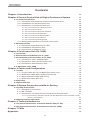 2
2
-
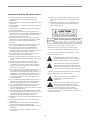 3
3
-
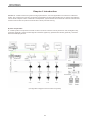 4
4
-
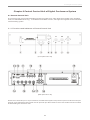 5
5
-
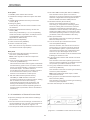 6
6
-
 7
7
-
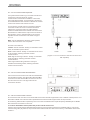 8
8
-
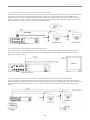 9
9
-
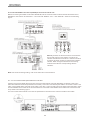 10
10
-
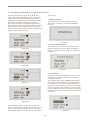 11
11
-
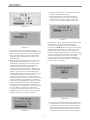 12
12
-
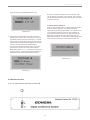 13
13
-
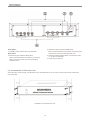 14
14
-
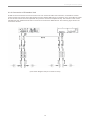 15
15
-
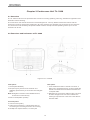 16
16
-
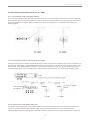 17
17
-
 18
18
-
 19
19
-
 20
20
-
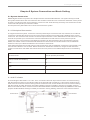 21
21
-
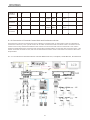 22
22
-
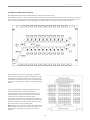 23
23
-
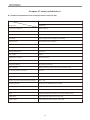 24
24
-
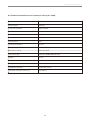 25
25
-
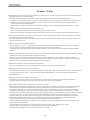 26
26
-
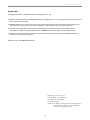 27
27
-
 28
28
Optimus TL-Z3 User manual
- Type
- User manual
- This manual is also suitable for
Ask a question and I''ll find the answer in the document
Finding information in a document is now easier with AI
Related papers
Other documents
-
VisionTek 900663 Datasheet
-
TOA TS-774 Specification Data
-
LY International Electronics H-3300 Owner's manual
-
 JiangYi JY-8000N User manual
JiangYi JY-8000N User manual
-
LY International Electronics H-2288 Owner's manual
-
LY International Electronics H-2400M Owner's manual
-
Sennheiser WiCOS User manual
-
 HTDZ HT-6800 User manual
HTDZ HT-6800 User manual
-
TOA TS-780 CE/CE-GB/CE-AU User manual
-
Airwell RWV04 Operating instructions