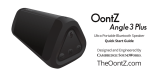Page is loading ...

Curve_Manual_pages.pdf 1 10/16/2013
6:25:24
PM
Guide
version 2.0
Please go to our website
TheOontZ.com
For getting started videos & tips, FAQs and latest manual updates
© copyright SoundWorks Inc. ®

Curve_Manual_pages.pdf 2 10/16/2013
6:25:24
PM
Table of
Contents
Thank you very much for selecting the OontZ Curve! We hope that
you will love it! The OontZ Curve is designed to play your music
wirelessly with high quality, and be simple and fun to use. This guide
was written to help you get started quickly. Please take a few
minutes to read through the guide, and try out the features on your
OontZ Curve. Please check out our website: TheOontZ.com for
getting started videos, the latest manual updates and answers to
questions you may have.
Table of Contents: Version 2.0
1) Overview - Bluetooth
2) In the Box
3) Charging the battery
4) The Buttons and connectors
5) Pairing the OontZ Curve to your Bluetooth device
6) Pairing the OontZ Curve to your Bluetooth laptop
7) Wireless hands free personal Speaker Phone
8) Connecting to non-Bluetooth (AUX-IN) devices
9) Troubleshooting
10) Safety and precautions

Curve_Manual_pages.pdf 3 10/16/2013
6:25:24
PM
1.
Overview
The OontZ Curve allows you to listen to music, videos and games
wirelessly from your Bluetooth device. The OontZ Curve works
wirelessly with most Smartphones and tablets with Bluetooth*. The
rechargeable battery will provide up to 3 to 5 hours** of continuous
listening. With the built-in microphone you can use your OontZ Curve
as a wireless hands free personal speaker phone when connected by
Bluetooth* to most iPhones or Smartphones. You can also listen to
non-Bluetooth devices including PC and laptops, by connecting them
to the OontZ Curve with the included 3.5mm Audio cable.
*Bluetooth Device Support - The OontZ Curve is Bluetooth version
3.0. It is compatible with almost all Bluetooth devices with the
following Bluetooth Profiles:
A2DP - Advanced Audio Distribution Profile
AVRCP - Audio/Video Remote Control Profile
HSP – Headset Profile HFP - Hands Free Profile
The OontZ Curve can support a wireless Bluetooth connection up to
30 unobstructed feet away from your device.
If your device does not have Bluetooth or the required profiles you can
listen to your music using the included 3.5mm audio cable to AUX IN.

Curve_Manual_pages.pdf 4 10/16/2013
6:25:25
PM
2. In the
Box
The following is included in the box:
Guide
Please go to our website
TheOontZ.com
For getting starte d videos, FAQ s and latest manual updates
1 - OontZ Curve
1 - OontZ Curve Guide
1 - Micro USB Cable (For Charging Only)
1 – 3.5mm Audio (Line-In) Cable

Curve_Manual_pages.pdf 5 10/16/2013
6:25:25
PM
3. Charging the
battery
To start make sure The OontZ Curve has a sufficient battery charge.
To charge the Lithium Ion rechargeable battery in the OontZ Curve
plug the micro connector end of the USB cable into the OontZ Curve
and the other end into a USB charging source, such as your laptop,
desktop or a Smartphone USB wall Power Adapter (not included). The
red light indicator next to the micro USB connector will glow RED.
When the battery is fully charged the red light indicator will go out and
you can remove the charging cable. It will take about 3 to 4 hours to
fully charge. Note: It is recommended that you remove the charging
cable after the OontZ Curve is fully charged. You can use your OontZ
Curve when it is charging.
The OontZ Curve, when fully charged, has a play time of up to 3 to 5
hours, depending on volume. ** The play time varies for a number of
reasons including the volume (the louder the volume, the shorter the
play time), device, connection, and music type. Note: At full volume
the OontZ Curve play time will be up to 3 hours.
If the Red light near the micro USB connector begins to flash, the
OontZ Curve battery is low and needs to be charged.

Curve_Manual_pages.pdf 6 10/16/2013
6:25:25
PM
4. The Buttons and
connectors
1 2
Bottom View Top View
3 4 5
6
7
8
9
Front View Back View

Curve_Manual_pages.pdf 7 10/16/2013
6:25:25
PM
4. The Buttons and connector
(continued)
1
Power on / Power Off Button
2 Bluetooth and Phone Button.
3 Volume Down and Previous Track Button: Functions in Bluetooth
mode, Long press on the button to reduce volume, short press for
previous track Note: This button does not function when using
AUX IN MODE
4 Play / Pause Button: Functions in Bluetooth mode, short press to
pause and a short press to play. Note: This button does not function
when using AUX IN MODE
5 Volume Up and Next Track Button: Functions in Bluetooth mode,
Long press on the button to increase volume, short press for next
track. Note: This button does not function when using AUX IN
MODE
6
Speakerphone Microphone
7
Charging indicator Light: Red light lit when charging, off when
fully charged. If Red Light flashes, OontZ Curve has low battery
8
Micro USB Port: This port is for charging the battery only. You
can use the included Micro USB cable connected to a PC or laptop,
or you can use a SmartPhone USB wall Power Adapter 5V.
9
AUX IN Jack: Connect your OontZ Curve to your device, laptop
or PC that does not have Bluetooth with the included Audio 3.5mm
audio cable.

Curve_Manual_pages.pdf 8 10/16/2013
6:25:25
PM
5. Pairing the OontZ Curve to your Bluetooth
Device
It is quick and easy to pair and wirelessly connect to your Bluetooth
device by following these steps:
Step 1 – Make sure your OontZ Curve has sufficient charge or connect
to charging source
Step 2 – Turn on the OontZ Curve, it will automatically go into pairing
mode in about 3 – 5 seconds. The OontZ Curve will indicate “Device
is ready for connecting” and it is ready to pair. The Bluetooth button
on top will flash blue on and off.
Step 3 – Enable the Bluetooth function on your device and then
search/scan for the OontZ Curve. When the OontZ Curve appears on
the list select it and your device will pair, connecting with the OontZ
Curve. Very few devices will request a password, if your device does
enter “0000” (four zeros).
Step 4 – The OontZ Curve will indicate it is “connected” and the blue
light will stop flashing and will stay a solid blue.
Step 5 – You can now wirelessly play your music or the audio from
videos, games and movies. You can use your device and the buttons on
the OontZ curve to control your audio, see section 4 –The Buttons
items 3, 4 and 5.

Curve_Manual_pages.pdf 9 10/16/2013
6:25:25
PM
5. Pairing the OontZ Curve to your Bluetooth
Device
(continued)
IMPORTANT NOTE: The OontZ Curve can only be connected to
one device at a time. You will need to disconnect the first device
from the OontZ Curve before trying to pair to another device: To
disconnect the OontZ Curve you can press and hold down the
Bluetooth Button on the top of the OontZ Curve until the OontZ
Curve indicates “the device is ready for connecting” and the
Bluetooth button flashes on and off. You can then pair and connect to
the next device.
The OontZ Curve will automatically try to pair to the last connected
device each time the OontZ Curve is turned on and that device is or
comes within range. If the OontZ Curve successfully connects to the
last device it will indicate “Connected” and the blue light on top will
be solid blue. IMPORTANT NOTE: To connect to another device
you must press and hold down the Bluetooth button for 3 to 5 seconds
until the OontZ Curve indicates “Device is ready for connecting” and
the blue light flashes. You can then connect the next device.

Curve_Manual_pages.pdf 10 10/16/2013
6:25:25
PM
6. Pairing the OontZ Curve to your Bluetooth
laptop
To pair with a laptop please follow steps 1 and 2 in section 5.
Then follow the Bluetooth pairing instructions for your laptop or
MacBook.
You will need to first set up the OontZ Curve as a device on your
system and then select it from your list of set up devices. The OontZ
Curve may show up on your list of Bluetooth devices before it is set
up, but you still need to go through the set up step first, or the OontZ
will not be able to pair.
If your MacBook or iPad or other laptop gives you an option during
set up to choose Mono or Stereo, always choose Stereo.
Please note that we have instructions and videos on our website:
TheOontZ.com
to assist you with the pairing steps on laptops, MacBooks, and other
devices.

Curve_Manual_pages.pdf 11 10/16/2013
6:25:25
PM
7. Wireless hands free speaker
phone:
When the OontZ Curve is connected by Bluetooth to your Smartphone
(and your Smartphone has the Hands Free Profile and Head Set
Profile) you will have the Wireless hands-free speaker phone feature
enabled.
Incoming calls: when you receive a call you may answer it on your
phone or by pressing the Bluetooth and Phone Button on the top of the
OontZ Curve. Hold the button for a short one second press to answer
the call. Hold the button for three seconds to reject the call.
Your caller will be heard on the OontZ Curve and your voice will be
picked up by the microphone. Please have the microphone faced
towards you and keep a close proximity to the microphone to have
your voice clear to the listener.
Depending on the type of smartphone you have the smartphone can
switch the call between the OontZ Curve speaker phone and your
device.
NOTE: The Personal Speakerphone feature is enabled in Bluetooth
mode, this feature does not function when using an AUX IN
connection to your phone.
Note: For some smartphones the call/phone audio needs to be enabled
as well as media audio to use the Speakerphone feature.

Curve_Manual_pages.pdf 12 10/16/2013
6:25:26
PM
8. Connecting to non-Bluetooth (AUX-IN)
devices
For your device, laptop, tablet or PC that does not have Bluetooth or
support for Bluetooth audio, you can connect and play music and audio
by connecting your device to the AUX IN jack on the OontZ Curve
with the included 3.5mm audio cable.
Step 1 – Plug one end of the 3.5mm audio cable into the AUX IN jack
(see Section 4: item 9) on the OontZ Curve and plug the other end into
the headphone jack on your device or laptop. The blue light on the top
of OontZ Curve will be lit solid blue, and you can play your music.
NOTE : When in AUX IN mode all play, pause, volume, next track,
and previous track controls are controlled from the device only. In
AUX IN mode these buttons will not function on the OontZ Curve :
Volume Down and Previous Track Button; Play / Pause Button;
Volume Up and Next Track Button. Control of the audio is on your
device only.
Note: When you plug the 3.5mm audio cable into the AUX IN jack of
the OontZ Curve it will take priority over Bluetooth and will
disconnect any device currently connected by Bluetooth. You will
need to remove the audio cable from the OontZ Curve to connect to a
Bluetooth device. When you remove the audio cable from the OontZ
Curve it will go into Bluetooth connecting mode and attempt to pair to
the last Bluetooth device it was connected to if that device is in range.

Curve_Manual_pages.pdf 13 10/16/2013
6:25:26
PM
9.
Troubleshooting
Problem
Solution
Speaker will
not turn on
Make sure the OontZ Curve battery has sufficient charge.
Make sure the power button is fully in the on position.
Cannot pair the
OontZ Curve
with my
Bluetooth
device
Your Bluetooth device maybe out of range-try to move
closer to your speaker within 30 unobstructed feet.
Make sure the OontZ Curve is not currently connected to
any other device. You will need to disconnect the other
device from the OontZ Curve.
Make sure your device supports the transfer of audio.
OontZ Curve
indicates a
connection,
But no audio
Make sure the OontZ Curve is not currently connected to any
other device. Disconnect the other device from the OontZ Curve.
Make sure volume is up on your device and the OontZ Curve.
Turn the OontZ Curve off then on again.
Paired
Bluetooth
device will
not connect
Make sure the OontZ Curve is not currently connected to
any other device. Disconnect the other device from the
OontZ Curve.
Turn the OontZ Curve off and back on.
Remove the OontZ Curve from the Pairing list on the
device and then repair.
No audio from
a Bluetooth
device
Make sure your OontZ Curve is not paused and the
volume is up.
Make sure your Bluetooth device is playing audio, not
paused and volume is up.
Your Bluetooth device may be out of range, move closer
within 30 unobstructed feet.
Turn your OontZ Curve off and back on.

Curve_Manual_pages.pdf 14 10/16/2013
6:25:26
PM
9. Troubleshooting
(continued)
Problem
Solution
Poor sound
quality from a
Bluetooth
device
Your Bluetooth device may be out of range, move closer
within 30 unobstructed feet.
If your MacBook, iPad, PC or tablet has an option to select
Stereo or Mono select Stereo.
Try another track or music app.
Turn your OontZ Curve off and back on.
Some devices need to have their WIFI turned off to improve
audio quality over Bluetooth.
No Audio
from AUX
source
Make sure the 3.5mm audio cable is fully inserted into the
OontZ Curve and Device. Some devices have cases that
prevent a proper fit and need to be removed to connect.
Make sure your device is on and playing and music
is not paused.
Increase the volume level on the device.
Poor sound
quality from
AUX source
Make sure the 3.5mm audio cable is fully inserted into the
OontZ Curve and device.
Reduce the volume level on the AUX source.
Remove the charging cable while playing.

Curve_Manual_pages.pdf 15 10/16/2013
6:25:27
PM
10. Safety and
Precautions

Curve_Manual_pages.pdf 16 10/16/2013
6:25:28
PM
10. Safety and Precautions
(continued)

Curve_Manual_pages.pdf 17 10/16/2013
6:25:29
PM
10. Safety and Precautions
(continued)

Curve_Manual_pages.pdf 18 10/16/2013
6:25:30
PM
10. Safety and Precautions
(continued)
/