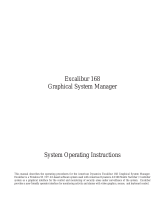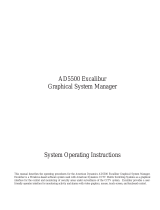Page is loading ...

8000-1771-01, Rev A EXCALIBUR 168 MAP FILTER UTILITY INSTRUCTIONS
The Excalibur 168 Map Filter Utility software
(“ad16to32.exe”) enables users of AD5400 or AD5500
to convert their data files from 16 bit to 32 bit format
for use with the AD168 matrix switcher/controller
system.
If using a single PC, the user must copy a set of files
from the original Excalibur AD5400 or AD5500
directories to a temporary directory on the PC. If the
files are to be transferred to another PC, they must be
copied to a diskette or diskettes (depending on file size,
more than a single diskette may be necessary).
Following is a table listing the files to be copied, and
the directories in which they are found. Note: all of the
files listed may not be loaded in the system. If not, copy
the files that are loaded, and continue with the
procedure.
Windows Directory File Name
Windows excalibr.ini
Excalibur
***
altmon.sdb
All files with extension “.map”
All files with extension “.icn”
exmod001.sdb
iconad.sdb
iconinst.sdb
iconscrn.sdb
logsetup.sdb
mapsetup.sdb
Excalibur/Data
*****
operator.sdb
***
“Excalibur” is the default code directory in the Excalibur installation
sequence.
*****
“Excalibur/Data” is the default data directory in the Excalibur
installation sequence.
1.
Using the diskette provided on a PC running
Windows 95, Windows 98, or Windows NT 4.0,
install Excalibur 168. Note: When installing the
software on Windows NT 4.0, it is also necessary
for the user to install “hinstall.exe” (the HASP
driver software). Prior to installing hinstall.exe, an
error message may appear during the installation of
Excalibur 168. The user can click OK and ignore
the message. If error messages continue to appear
after the installation of the HASP driver, the user
should contact AD Technical Support.
2.
In the Excalibur Program Group, run Excalibur
System Setup.
3.
Login with the default password (“UltraMax”).
4.
In the Excalibur System Setup Menus, select Set
Directory.
5.
Select the data directory (the default directory =
“Excalibur/Data”), and click OK.
6.
Exit the Excalibur System Setup Program.
On the PC running Excalibur 168, copy the files listed
in the table above into the appropriate directories listed
below.
Windows Directory File Name
Windows or Winnt excalibr.ini (replace installed file)
Excalibur
***
altmon.sdb
All files with extension “.map”
All files with extension “.icn”
exmod001.sdb
iconad.sdb
iconinst.sdb
iconscrn.sdb
logsetup.sdb
mapsetup.sdb
Excalibur / Data
*****
operator.sdb
***
“Excalibur” is the default code directory in the Excalibur installation
sequence.
*****
“Excalibur/Data” is the default data directory in the Excalibur
installation sequence.
1.
Run “ad16to32.exe”
2.
Login using the password utilized in the previous
AD5400 or AD5500 program.
3.
Select “OK” to convert data from 16 to 32 bits.
4.
Exit “ad16to32.exe”
Note: After data conversion, users can login to
Excalibur 168 with the password used previously for
AD5400 or AD5500.
!"
Contact Technical Support at 1-800-442-2225
(or 914-624-7640). Fax: 914-624-7685
/