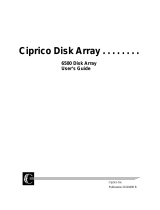2
FibreSTORE RAID System: Rack Installation Guide
Customer Support
For customer support within the United States, call 1-877-CIPRICO (1-877-247-7426),
8:00 am to 5:00 pm, CST, Monday through Friday. Then choose Option 2. After hours,
Ciprico Support is on standby and will respond to customers as soon as possible. For
customer support outside of the United States, call 01-763-551-4000, 8:00 am to 5:00 pm,
United States CST, Monday through Friday. E-mail customer support at
support@ciprico.com.
Customer Service
The following table lists Ciprico service options.
Table 1: Ciprico Service Options
For more details on customer service programs, go to www.ciprico.com/service.html or
contact your local Ciprico sales manager or Ciprico Inside Sales at 763-551-4000.
Service Explanation
Hot Spares Overnight replacement of failed parts. Currently available only
in U.S. and Europe.
Hot Spares 8 Same-day (8 hour) replacement of failed parts. Currently
available only in U.S.
Hot Spares 4 Same-day (4 hour) replacement of failed parts. Currently
available only in U.S.
Safety Net Lite On-site Ciprico spare parts; two of three sub-assemblies.
Overnight replacement.
Safety Net On-site Ciprico spare parts; full complement of sub-
assemblies. Overnight replacement.
Spare purchase with
Hot Spares
Customer purchases own spare parts. Hot Spares assures
overnight replacement of failed parts. Currently available only
in U.S. and Europe.
Advantage Support Customized program for the large user. On-site Ciprico spare
parts.
On-site Support Full service, on-site, rapid support solutions. Currently
available only within some areas of the U.S.
Warranty 3-year warranty.