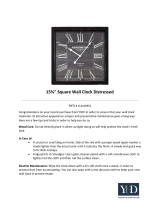Page is loading ...

®
THEQUAI.rlYGOESINBEFORETHENAME.GOESON
Return the
Product
Registration

i
SAFETYWARNINGS
WARNING:
TOREDUCETHERISKOFELECTRICSHOCKDONOTREMOVECOVER(ORBACK).NOUSER
SERVICEABLEPARTSINSIDE.REFERTOQUALIFIEDSERVICEPERSONNEL.
Thelightningflashwitharrowheadsymbol,withinanequilateraltriangle,isintendedtoalert
theusertothepresenceofunlnsulated"dangerousvoltage"withintheproduct'senclosure
that.maybe,ofsufficientmagnitudetoconstitutea dskofelectricshocktopersons.
Theexclamation/pointwithinanequilateraltriangleisintendedtoalerttheusertothepresenceofimpor-
tantoperatingandmaintenance(servicing)instructionsintheliteratureaccompanyingtheappliance.
WARNING:
TOPREVENTFIREORSHOCKHAZARDS,DONOTEXPOSETHISPRODUCTTORAINORMOISTURE.
r"-
LPOWER CORD POLARIZATION
CAUTION:
Topreventelectricshock,matchwidebladeof plugtowideslot,ful_insert.
ATTENTION:
Pour_iterleechocs61ectdques,introduirelalamelapluslargedelafichedanslabornecorrespondante
delapriseetpousser]usqu'aufond.
Note to Cable TV System Installer
ThisreminderisprovidedtocallthecableTVsysteminstaller'sattentionto Article820-40oftheNational
ElectricalCode(U.S.A.).Thecodeprovidesguidelinesforpropergroundingand,inparticular,specifies
thatthecablegroundshallbeconnectedtothegroundingsystemofthebuilding,asclosetothepointof
thecableentryaspractical.
REGULATORY INFORMATION
ThisequipmenthasbeentestedandfoundtocomplywiththelimitsforaClassBdigitaldevice,pursuant
toPart15oftheFCCRules.Theselimitsaredesignedtoprovidereasonableprotectionagainstharmfulin-
terferancewhentheequipmentisoperatedinaresidentialinstallation.Thisequipmentgenerates,usesand
canradiateradiofrequencyenergyand,ifnotinstalledandusedinaccordancewiththeinstructionman-
ual,maycauseharmfulinterferencetoradiocommunications.However,thereisnoguaranteethatinterfer-
enceWillnotoccurina particularinstallation.Ifthisequipmentdoescauseharmfulinterferencetoradioor
televisionreception,whichcanbedeterminedbyturningtheequipmentoffandon,theuserisencouraged
totrytocorrecttheinterferencebyoneormoreofthefollowingmeasures:
• Reorientorrelocatethereceivingantenna.
• Increasetheseparationbetweentheequipmentandreceiver.
• Connecttheequipmentintoanoutletonacircuitdifferentfromthattowhichthereceiverisconnected.
• Consultthedealeroranexpadencedradio/TVtechnicianforhelp.
CAUTIONi_
• Donotattempttomodify thisproductinanywaywithoutwrittenauthorizaUonfromZenithElectronics
Coiporati0n.Unauthorizedmodificationcouldvoidtheuser'sauthoritytooperatethisproduct.
O*-TVWeL ii

IMPORTANT SAFETY INSTRUCTIONS
Your product has been manufectm_ and tested with your safety in mind. However, improper usa can result in potential
electrical shock or fire hazards. To avoid defeating the safeguards that have been built into your new l_oduct, please
read and observe the following safety points when installing and using your new iwoduct, and save them for future refer-
once.
Obsas:ving the simple lnecaudons discussed in this section of the operating guide can help you get many years of enjoy-
n'-z_,zand safe operation that are built into your ne_v product.
1.. Read Instructions
All the safety, and operating instructions
should be read before the product is operated.
2. Follow Instructions
All o.peratlng and use instructions should be
followed.
3. Retain Instructions
The safety and operating instructions should
be retained for future reference.
4. Heed Warnings
All warnings on the product and in the operat-
ing instnietions should be adhered to.
$. .Clening
Unplug this product from the wall outlet be-
fore-cleaning. Do not use liquid cleaners or
aerosolcleaners. Use a damp cloth for clean-
ing.
6.. Water nnd'Moisturo
Do not use this product near water -- for ex.
amplej near a bath tub, wash bowl, kitchen
sink, or lanndry tub, in a wet basement, or
ncara e_vimming pool,
7, - Accessories
Do not place this product on an unstable cart.
s,rand, tripod, bxecket'-or table. The product
may fall, causing serious injury to a child or
adult, and serious damage to the product. Use
only wi_ It cart, stand, tripod, bracket, or ta-
ble recommended by the manufacturer, or sold
with the product. Any mounting of the product
shoul d follow the manufacturer's instructions,
and should use a mounting accessory recom-
mended by the manufacturer.
8. Transporting Product
t
A product and c_t combina-
_. tion should be moved with
care. Quick stops, excessive
force, and uneven surfaces may
cause the product and can com-
eomtm.e e._T _ bination to overturn.
9. Attachments
Do not use attachments not recommended by
the product manufacturer as they may cause
hazards.
10. Ventilation
Slots and openings in the cabinet are provided
for ventilation and to ensure reliable operation
of the product and to protect it from overheat-
i_g, and these openings must not be blocked
or covered. The openings should never be
bloelced by piecing the product on a bed, sofa,
rug, or other similar surface. This product
..should not he placed in a built-in installation
such as a bookcase or rack unless proper venti-
lation is provided or the' manufacturer's in-
structions have bee,, adhered to.
11. Power Sources
This product should be operated only from the
type of power source indicated on the marking
label. If you are not sure of the type of power
supply to your home, consult your product
dealer or local power company. For products
intended to operate from battery power, or
other sources, refer to the operating instruc-
tions.
t
12. Line-Cord Polarization
This product is equipped with a polarized alter-
eating-current line plug (a plug having one
blade wider than the other). This plug will fit
into the power outlet only one way. This is a
safety feature. If you are unable to insert the
plug fully into the outlet, try reversing the
plug. If the plug should still fail to fit, contact
your electrician to replace your obsolete out-
let. Do not defeat the safety purpose of the po-
larized plug.
13. Power-Cord Protection
Power-supply cords should be routed so that
they are not likely to he walked on or pinched
by items placed upon or against them, paying
particular attention to cords at plugs, conven-
ience receptacles, and the point where they
exit from the product.
14. Outdoor Antenna Grounding
• If an outside antenna or cable system is con-
nected to the product, be sure the antenna or
cable system is grounded so as to provide
some protection against voltage surges and
built-up static charges. Article 810 of'the Na-
tional Electrical Code (U.S.A.), ANSI/NFPA
70 provides information with regard to proper
grounding of the mast and supporting struc-
ture, grounding of the lead-in wire to an an-
tenna discharge unit, size of grounding
conductors, location of antenna-discharge
unit, connection, to grounding electrodes, and
requirements for the grounding electrode. See
figure on next page.
15. Lightning "
For added protection for this product (re-
ceiver) during a lightning storm, or when it is
left unattended and unused for long periods of
time, unplug it from the wall outlet and discon-
nect the antenna or cable system. This will pre-
vent damage to the product due to lightning
and power-line surges.
GA-SAFB Ill

IMPORTANT SAFETY INSTRUCTIONS
16. Power Lines d. ' If the product does not operate normally by
17,
18.
19.
_0.
An outside antenna system should not be lo-
cated in the vicinity of overhead power lines
or other electric light or power circuits, or
wber_ it can fall into such power lines or cir-
cuits. When installing an outside antenna sys-
tern, extreme care should be taken to keep
from touching such power lines or circuits as
contact with them might be fatal.
Overiosdlng
Do not overload wall outlets and extension
cords as this can result io a risk of fire or elec-
tric shock.
Object and Liquid Entry
Never push objects of any kind into this prod-
uct through openings as they may touch dan-
gerous voltage points or short-out parts that
could rasult in a fire or electric shock. Never
spill liquid of any kind on the product.
Servicing
• Do not attempt to service this product yourself
• as opooing or removing covers may expose
you to dangerous voltage or other hazards. Re-
fer all servicing to qualified service personnel.
Damage Requiring Service
Unplug this product from the wall outlet and
refer servicing to qualified service personnel
under the following conditions:
a. If the power-supply cord or plug is dam-
aged.
b. If liquid has been spilled,, or objects have
fallen into the product.
e. If the product has been exposed to rain or
water."
following the operating instructions. Ad-
just only those controls that are covered by
the operating instructions as an improper
adjustment of other controls may result in
damage and will often require extensive
work by a qualified technician to restore
the product to its normal operation.
e. If the product has been dropped or the cabi-
net has been damaged.
f. If the product exhibits a distinct change in
performance.
21. Replacement Parts
When replacement pans are required, be sure
the service technician has used replacement
parts specified by the manufacturer or have
the same characteristics as the original .part.
Unauthorized substitutions may result in fire,
electric shock, or other hazards.
22. Safety Check
Upon completion of any service or repairs to
this product, ask the service technician to per-
form safety checks to determine that the prod-
uct is in proper operating condition.
23. Wall or Ceiling Mounting
The product should be mounted to a wall or
ceiling only as recommended by the manufac-
turer.
24. Heat
The product should be situated away from heat
sources such as radiators, heat registers,
stoves, or other products (including amplifi-
ers) that produce heat.
EXAMPLE OF ANTENNA GROUNDING AS PER
NATIONAL ELECTRICAL CODE, ANSI/NFPA 70
Ground
Clamp
Antenna Lead in Wire
Antenna Discharge Unit
(NEC Section 810-20)
Grounding Conductors
(NEC Section 810-21)
GroundClamps
Power Service Ground-
ing Electrode System
(NECArt250, PartI-I)
NEC - NATIONAL ELECTRICAL CODE
o^-._ _ iv

CONTENTS
Safety Warnings.'..... ..... . ............. ii
Important Safety Instructions ............ iii
Welcome ..............................vi
InstallationConsideraUons...............vi
Typleui Connecflom For Your TV
Diagram I. Basic Connection tc "IV without
VCR ................................. l_l
Diagram 2. BaSic Connection to TV with
VCR .... '............................. I_2
Diagram 3. Audio/Video Connection to TV with
VCR ................................. 1---3
Quick Setup Guide
1. Connect the Power.. ..... ; ........... 2--1
"2.Install Batteries into thefRemote ........ 2--1
3. (Required) Use Auto Program .......... 2--2
4. Set the Clock .................. 2--3
SC3492 RemoteControl Functions
Operation............................. 3---1
Basle Menu Operation
Using Remote Control for menus ......... 4---1
Using Control Panel for menus ........... 4--2
Setup Menu
Descriptions of Menu Options ............ 5---1
Using Channel Add/Del ................. 5--2
Timer Setup: Sleep Timer ............... 5--3
Timer Setup: On/Off Timer .............. 5--4
Video Menu
UsingtheVideoMenu ................. 6--1
Maintenanceand Troubleshooting
CaringForYour TV ....................7--I
ExtendedAbsence.....................7mI
TV PictureInterference.................7--I
BeforeCallingForService..............7--2
Accessories For Your TV
Replacement Product Registration Card
AVISO PARA NUESTROS CLIENTES DE
HABLA HISPANA
Questionnaire
Your Zenith Warranty
Features Provided with Your TV
This Operating Guide describes a family of TV models. Not all models have all of the features described
in this guide. Different control pane!s may be used. from model to model. Most models include the fol-
lowing features:
Auto Program ChannelSearch
SC3492/SC3493 Remote
24 Hour Clock /
Sleep Timex.,
On/Off Timer WithMultiple Settings
Closed Captions
English, French, Spanish On-Screen Menus Option
ChannelAdd/Delete for Favorite ChannelScanning
Audio/Vidco Input Jacks (Some 'I:Vs)
On-Screen Picture Adjustments
On-Screen Status Display
Stereo Audio

TYPICAL CONNECTIONS FOR YOUR TV
• rr i, ,,,, rr, I f
DIAGRAM 1. BASIC CONNECTION TO TV WITHOUT VCR
\
Cable'lV
Wall Jnolr
OR
/
1
\
\
\
\
'.\
\
\
% .
\
_ °°°o°°°'
"'-.. ......... o°OO°°
Cable "IV Antenna
Wall Jack
Flmt
J °°o,,°o,o°°oO°°°°-- ,., (IN olm) i
/.." /// ............
/ Round Wire
/ °/° (13ot_.m)
; t
/ -
t !
; / TV BACK
t
f /
1 :
..",_...." ,-,,,, T
• eee
o°° , ,
_o
Note: Cables are not
supplied with TV.
"._:../.i" ;:: :_ '::;."...:i ; .. ;- " ' . ..........................
With Cable Box Without Cable Box
Q Select cable box outputchannel (usually Q Select channels for viewing atTV.
channel 3 or 4) at TV.
Q Select channels for viewing atcable
box.

TYPICAL CONNECTIONS FOR YOUR TV
DIAGRAM 2. BASIC CONNECTION TO TV WITH VCR
° Cobla.TV
WallJsok
OR
_blm-TV Antenna
Wall Jaok OR Ir_
........ Flat Wire |
..-" "'-, (80e elm_ a
....."" _ g::=:= Note: Cables are
"""''" " .............. -7_ withn°tsupplied.iV.
Round _m
VCR O OO
' I .........................................................................
: _ii;?Qp_atlngi!.Your TV Using Basic Cor_._on[A_s_hgw. Above]) .
TV/yCR
Switch on VCR -
TV
(Use channel
saluter inTV)
V(_R
(Use.channel
selector in VCR)
Note:
With Cable Box
(3 Select VCR output channel
(usually channel 3 or 4)
atTV.
O Select channels for viewing
at cable box.
O Se!ect VCR outputchannel
(usually channel 3 or4) at
"IV.
Q Select cable box output
, channel (usually channel 3
or4) at VCR.
Q Select channels for viewing
at cable box.
Without Cable Box
O Select channels for viewing
at"IV.
i0 Select VCR output channel
(usually channel 3 or 4) at
"IV.
CI Select channels for viewing
at VCR.
1. TV/VCR switch may be labeled TV/Video on some VCRs and remotes.
2. Refer tooperating guide provided with your VCR for VCR operation.
31_o I u 2

TYPICAL CONNECTIONS FOR YOUR TV
I I
. .
DIAGRAM 3. AUDIO/VIDEO CONNECTION TO TV WITH VCR
Note: Cables are
I_'_'_ VCR _'_ I withnotsuppliedTV.
_ i!i
TV BACK
AN Coanectiom to TV (Some TVs)
You must make this Audio/Video
connection in order tohear stereo
sound from your VCR during tape
playback.
': ;" '_;: . : ' : i.... .,,(Video Ch,em,,n_ !.put) .... . ......
iz I__,
Selectchannelsforviewingat VCR, orplaya tape in _e VCR.
Note: Refer to operating guide provided with your VCR for VCR operations.

QUICK SETUP GUIDE
1. CONNECT THE POWER
AFTER you have connected the neces-
sary cable(s)to thejacks on the back of
the 'IV, plug your TV's power cord into
a standard AC power outlet for 120
volt, 60Hz. AC current. Make sure you
do not plug the TV into an outlet con-
trolled by a switch.
Turn on the TV by using the On/Off
switch on the 'IV.
2. INSTALL THE BATTERIES INTO THE REMOTE
•
1. Openthebatterycompamnentby
pressing in on the tab and rifting the
cover off.
2. Placethebatteriesintothe compamnenl
matchingplus(+) and minus(-) with
the _detai'Isshownin the compamnent.
3. Replace'thecover.
\ \
U_e 2 size AA batteries
Continued on next page.

QUICK SETUP GUIDE
3. (REQuIRED]uSE AUTO PROGRAM
The f'_t time you turn on your TV, use Auto Program to find all available channels.
Select Auto Program using the
_Ut_.6w_mows.
3. U_ the Left/Right arrows to
advance to the next menu.
4. Select 0FFAIR ANTENNA if you
have anantenna or CABLE TV if you
have cable TV.
5. USe the Left/Right arrows to begin
the channel search.
Setup lhnu
IAuto Program
Ch ._ld/DeJ
Clock Set
Timer Setup
CaptlonJText
AudioMode
Language
I 141>ToProgram I
Setup Menu with Auto Program
Highlighted
666
4 5 6
000
MENU
(-,,,-,.,.-)
1
P--'I
l
l
Typical screens appear during Auto
Program
31_o 2 _ 2

GUICK SETUP GUIDE
4. sET THE CLOCK
,.. _o:..:._4;!_{_-_iw.:(_0ek.
1. Press MENU repeatedly to view the
Setup Menu.
2. S¢l_t Clock S_t using the Up/Down
arrows.
3. Use the numbers on your remote to
enter the time and press TIMER to
select AM or PM. (You can also use
the Left/Right arrows to set the clock
to the current time.)
4. Press ENTER to remove the menu
from view.
$etup _Anu
Auto Program
Ch Add/D_
Clock Set
Timer Setup
Caption/Text
Audio Mode
Language
I I
12:00
Setup Menu with Clock Set Highlighted
666
4 5 6
000
0
3,.,0 2 m 3

"" REMOTE CONTROL SC3492/SC3493 OPERATION
The remote control provides access to all on-screen menus, as well as, access to s_cial fea-
tures thatcan not be accessed by _]sing the control panel on the TV.
t
Point toward "IV
_W_
TunmTV ON or OFF.
Displaysclosedcaptionsmenu.
TIMER
Accesses Sleep TimerMenu.
VOLUME Down/Up
c_,,_,o,+,. 6 6 6
r+
_,.n.,.._.,..,. 6 6 6
.u_ n_ v_ fo_some _
Opllons.
MENU, SELECT andADJUST [
/
Displayson-sc_ea menus.Useat- --1
_ws toselec.tanoption,andto /
adjustthat optio_ /
MENU
C3
CD
MUTE
/ Turns soundoff and on while
thepictureremains.
FLASHBACK
Retunstoview previouslyse-
lectedc.hannel.
CHANNEL Down/Up
Selects the next channel.
ENTER
ShowstheOmm_l/Tin_
Display.
124-213-00

BASIC MENU OPERATION
" I I
USING REMOTE CONTROL "FOR MENUS
®
666
666
666
Typical Remote
Control
" " ._'"::.:2"(:_i_-_ii_i:--_:i_;.. : " ;; ....... . .................. __.: .................... ; " : ...............................
" "..:-_'.,_.._2:_.:.--_F_"._,:':._'-:-.. :-,..ilSi.sl_Menu OpeF_..tlOn _ .: .'.... : ' . ' " '
1. Press MENU repeatedly to choose among available menus.
2. Press an Up/Down (Select button) arrow repeatedly to highlight the menu option you
want to select.
3. Press a Left/Right arrow (Adjust button) repeatedly to adjust (choose) one of the avail-
able options.
4. Press ENTER to remove a menu from view, or wait a few seconds and the menu will
disappear by itself.

BASIC MENU OPERATION
USING CONTROL PANEL FOR MENUS
Typical Control Panel
POWER
1. PressMENU repeatedlytOchooseamongavailable menus.
2. Pressan Up/Down arrow(Channelbutton)repeatedlytohighlightthemenuoptionyou
wanttoselect.
-3. Pressa Left/Right arrow(Volume button)repe,ate,,dlyto a_fusf (choose)oneof the
avaialb¢ options.
4. Wait a few seconds and the menu will disappear.

SETUP MENU
• I
tl + t
Selector "status of
• Highlight Selected Option
Setup Menu
Auto Program
Ch Add/gel
CIoGkSet
Timer Setup
Captiort/Text
AudioMode
Language
Descriptions of Menu Options
...._. ..y- --.-:-,_;..;_;_:_.:--.-.,;. _.-............
:;',::i , -. uno ." .
Auto Pl_ogram Finds and stores active channels to use with the CHANNEL Up/Down
allOWS.
Ch Ariel* Creates a list of favorit¢ channels to use with CHANNEL Up/Down
alTOWS.
Clock Set SotstheTV's clockto the currenttime.
Timer Setup* Note: The clock in th_TV must bc set befor¢ you can use the timers.
1. Sets the TV's Sleep Timer and On/Off Timer.
2. The Sleep Timer programs the TV to turn off after a period from 15
minutes up to 4 hours.
3.Tbe On/Off Timer progra_ the TV to turn on and offat specific times.
Caption/Text Displays dosed captions or Ivxtwhen available on the selected channel.
Options arc:Off, Caption 1, Caption 2, Caption 3, Caption 4, Text 1,
Text 2, Text 3, and Text 4.
AudioMode Mono Directs the same sound to both Left and Right speakers, even if
the program being reeeivod is in stereo.
Stereo Directs the same sound to both Left and Right speakers as
supplied by the program source (broadcast TV/VCR, etc.)
Language r Selects English, Spanish, orFrench for on-screen menus.
*Information on how to use option is provided on the following pages.

SETUP MENU
SelectOr Status or
Highlight Selected Option
Added f_
Setup Menu
Auto Program
Clock Set
Timer Setup
Caption/Text
Audio Mode
Language
Using Ch (Channel) Add/Del (Delete)
Thesechann_a= selec_ byusingthe
CHANNEL Up/Down arrows.Channels found by
Auto Programareset as "Added" channels.
1. Use the Ul_OWn arrows to choose
Ch Add/Del.
2, Select a channel using the number keys on the
remote.
These channels are not selected when you use the
CHANNEL Up/Down arrows. Select them
directly by using the numbers on the remote.
!. Use the Up/Down arrows to choose
Ch Add/Del.
2. Selecta channelusingthenumberkeys on the
remote.
3, Use the Left/Right arrows to show Added. 3. Use the Left/Right arrows to show Deleted.
4. Press ENTER to remove the menu from view 4. Press ENTER to remove the menu from view.
Use Buttons on Remote
Control or on
TV Control Panel to
Access Menus
31_-o $ -- 2

SETUP MENU.
TimerMenu
ISleep "llmer t
On Time
Off "lime
On/Off Timer
[ :30
Sleep Timer set to turn TV
off in 30 minutes.
Timer Setup: Sleep Timer
The Sleep Timer programs the TV w turn off after a period from 15 minutes to 4 hours.
"" i 1" ii " " ¢ :
I. MakesuretheTV's clockis set.
2. Select.TunerSetupandpressa LefVRightarrow
_ovicw_theT/mer Menu.
3. Se_t $1_p Timer.
4. Pre,ss aLeft/Right arrowrepeatedlytoset
the]_riod oftime theTY willremainon.
1. PressTIMERon'theremote control.
2. Press TIMER repeatedly to set the period
of _ac the "IV will remain on.
Note:
To cancel the SLEEP TIMER, turn off the "IVor press the TIMER repeatedly until OFF is
showing.
Use Buttons on Remol
Control or on
TV Control Panel to
Access Menus

SETUP MENU
Tlmer Jbnu
Sleep Tlmer
On/Off Timer J I On I
On/Off Timer set to turn TV ON at
11:00 am and OFF at 1:00 pm.
Timer setup: On/Off Timer,
TheON/OffTimerprogramstheTVtoturnon andoff at specifiedtimes.
"' "'"' "" -"''' " : r"
1. Make su_ the TVPs clock is set.
2. Select Timer Setup and press a Left/Right arrow to view the Timer Menu.
3. • Select On Time and use the numbur_l keys on your remote to enter a time for the
TV to turn itself ON. Press TIMER on the remote to select AM or PM.
4. Sel_t Off Time and use the numbered keys on your remote to enter a time for the TV to turn
itself OFF. Press TIMER on the remote to select AM or PM.
5. Select On/Off Timex and use a Left/Right arrow to show ON.
6. Press ENTER on your remote control to remove the menu from view.
Note:
You must set an off time before you can set the On/Off Timer to On.
Use Buttons on-Remote
Control or on
TV Control Panel to
Access Menus

VIDEO MENU
usING VIDEO MENU
VideoMenuadjustmentsareoptional.Youdon't havetoadjust thesefeaturestouse
yourTV.
t/Ideo a_nu
ICOntrut t H
Brightness
Color
"tint
8harpneu
PicturePref
° r
:"_':_: _ ""'::_ _ "_"::" "P:" _:'"""$' ' ' ' _" " ............. ::'''" I
• _ -._"_x _ -" /" _ .......... -................. "_ ,.::: .........
I_:_ "'': .................................. :"_ '<'_ _';".........::"'<'"'×_'" P" "_ .... "_"_/ ....
,._.;__,_, _._..=,_.:_.._._,=...._=.._..._M..._. €_,- =.._._.___.-;:___....,
I
I Contr_t .. Adjusts the overall contrast and color level of the picture.
Brlghtaess - Adjusts tbe brightness level of black areas in the picture.
Color ; _ . _ Adjusts the intensity of the colors in the picture.
,.TIQt . ,,, Adjuststbe colorof the fleshtonesto more Red or mornGreen.
Siuwpnesa - - Adjuststhe definition of the objectedgesfor bestpicturequality.
Pictm'ePref. ' Selects _ video adjustmentstobeused:
(l_fewm_) " Pv_sctrestorestbe factoryprc_t adjustn_nts.
Note: ": _ "."
A(ljustments you make to the Video Menu settings are stored as Custom settingS.
Use Buttons on Remote
Control or on
TV Control Panel to
Access Menus

MAINTENANCE AND TROUBLESHOOTING _
Caring For Your I"V
YourTV willlookbetter,havea longerlife
and perform be_tterif you care for itproperly.
First check to see that the "IV is off. For
added safety, unplug theTV fromthe power
outlet.
Note: If you unplug yore"TV, you will
have to reset the clock to the currenttime.
' ' Picture Glass Cleaning
. he picture tube face attracts
dust particles and should be
.cleaned regularly. To clean
the face, spray a small amount
of glass €:leaner on a cleaning cloth and
wipe the picture tube glass face until clean.
Repeat if necessary. To delay new dust accu-
mulation, wet a soft cloth in lukewarm
water in which a little fabric softener or
mild dishwashing detergent has been mixed.
Wring theclothalmostdry.Wipe theglass
face.Make surenodropsofmoistureare
squeezed onto.the glass. Do not wipe the
glass dry.Allow the glass to air-drybefore
you turn theTV on again.
Non-Wood Cabinet or Cabinet Compo-
nents Moisten a soft cloth with a mild soap
solution or'mild dishwashing detergent.
Wipe the surfacewithadamp cloth.Then
rinse the cloth.in clean water and wipe the
surface again. Allow the TV to air-dry be-
fore turning iton.
Wood Cabinets or Cabinet Components
Use any gooc] furniture cleaner and polish.
Regular care willhelpprese4"vethe finish.
Extended Absonoo,
Before an extended ab.sence (such as a vaca-
tion) you may want to unplug the power
cord from the electrical wall outlet. This
will protect the TV from possible damage
from lightning or power line surges. If you
have an outdoor antenna, you may also want
to disconnect the antenna lead-in wires on
the back of the TV.
Note: If you unplug your TV, you will
have to reset the clock to the currenttime.
"IWPicture Intorforenoo
Your TV picture may be affected by interfer-
ence caused by one or a number of factors.
These include:
Speckled or Streaked Picture Can be
caused by nearby automobile ignition, elec-
trical appliances, etc. This is most notice-
able in weak signal areas.
Snow In Picture Caused by insufficient sig-
hal. Usually caused by the TV being located
too far from the TV station or by an im-
proper antenna installation.
Ghosts or Reflections Caused by signals
being reflected from surrounding buildings,
water tanks, or other high structures.
Radio Signal Police, amateur or CB radio
transmitters may cause interference.
These interference problems can often be
corrected through the use of a better an-
tenna, signal'amplifiers, or various filter de-
vices. See your TV dealer for additional
information, and available TV accessories.
VIDEO GAMES AND OTHER FIXED
PATTERN DISPLAY CAUTION m If
you use your TV for video games or other
fixed displays, avoid setting the BRIGHT-
NESS control for an excessively bright pic-
ture. A fixed display is any image which
does not change frequently, such as a chan-
nel/network identification or other symbol
thatremains in the same location for long
periods of time. A bright, fixed pattern, if
left on for long periods of time, can result in
a permanent imprint on the TV picture tube.
You can reduce this possibility by alternat-
ing the use of the fixed pattern display with
normal TV picture viewing, by turning
down the CONTRAST control for sustained
fixed pattern use, and by turning off the
fixed pattern display when not in use.
Record Model Number of Your TV
The model and serial numbers of your new
TV are located on the back of the TV cabi-
net. For your future convenience and protec-
tion, we suggest that you record these
numbers here:
Model No. -,
Serial No.
/