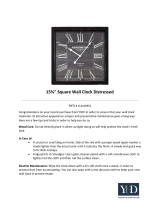Page is loading ...

THEQUALITY GOES IN BEFORETHE NAME GOES ON
Return the
Pro duc t
Registration
Card and your
TV could be
...........,pana:
q ue
temanual!

SAFETY WARNINGS
A
WARNING
WARNING:
A
TO REDUCE THE RISK OF ELECTRIC SHOCK DO NCT
REMOVE COVER (OR BACK). NO USER. SERVICEABLE
PARTS INSIDE. REFER TO QUALIFIED SERVICE
PERSONNEL.
TO PREVENT FIRE OR SHOCK HAZARDS, DO NOT EXPOSE
THIS PRODUCT TO RAIN OR MOISTURE.
The lightning flash with arrowhead symbol, within an equilateral
triangle, is intended to alert the user to the presence of uninsulated
"dangerous voltage" within the product's enclosure that may be of
sufficient magnitude to constitute a risk of electric shock to persons.
The exclamation point within an equilateral triangle is intended :o
alert the user to the presence of important operating and maintenance
(servicing) instructions in the literature accompanying the appliance.
SAFETY TIPS
Refer to the "Safety Tips" booklet that came with your
product for important safety considerations.
POWER-CORD POLARIZATION
This product is equipped with a polarized alternating-
current line plug (a plug having one blade wider than the
other.) This plug will fit into the power outlet only one
way. This is a safety feature. If you are unable to insert the
plug fully into the outlet, try reversing the plug. If the plug
should still fail to fit, contact your electrician to replace
your obsolete outlet. Do not defeat the safety purpose of
the polarized plug.
NOTE TO CABLE TV SYSTEM
INSTALLER
This reminder is provided to call the cable TV system
installer's attention to Article 820-40 of the NEC that
provides guidelines for proper grounding and, in particular,
specifies that lhe cable groundt shall be connected to the
grounding system of the buildin;g, as close to the point of
the cable entry as practical.
Caution
To prevent electric shock, malch wide blade of plug:to
wide slot, fully insert.
Attention
Pour dviter les chocs 61ectriques, introduire la lame la plus
large de la fiche dans la borne cc,rrespondante de la prise et
pousser jusqu'au fond.
TVWRN3
Copyright (_)Zenith Electronics Corporation 1996
ii

SAFETY TIPS
I
hnportant safeguards for you and your new product
Your product has been manufactured and tested with your safety in mind. However, improper use can result in potential electrical
shock or fire hazards. To avoid defeating the safeguards that have been built into your new product, please read and observe the
following safety points when installing and using your new product, and save them for future reference.
Observing the simple precautions discussed in this booklet can help you get many years of enjoyment and safe operation _Lhatare
built into your new product.
1. Read Instructions
All the safety and operating instructions should be
read before the product is operated.
2. Follow Instructions
All operating and use instructions should be fol-
lowed.
3. Retain Instructions
The safety and operating instructions should be re-
tained for future reference.
4, Heed Warnings
All warnings on the product and in the operating in-
structions; should be adhered to.
5. Cleaning
Unplug this product from the wall outlet before
cleaning. Do not use liquid cleaners or aerosol
cleaners. Use a damp cloth for cleaning.
6. Water and Moisture
Do not use this product near water -- for example,
near a bath tub, wash bowl, kitchen sink, or laundry
tub, in a wet basement, or near a swimming pool.
7. Accessories
Do not place this product on an unstable cart,
stand, tripod, bracket, or table. The product may
fall, causing serious injury to a child or adult, and
serious damage to the product. Use only with a
cart, stand, tripod, bracket, or table recommended
by the manufacturer, or sold with the product. Any
mounting of the product should follow the manufac-
turer's instructions, and should use a mounting
accessory recommended by the manufacturer.
8. Transporting Product
A prod0ct and cart combination should be moved
with care:. Quick stops, excessive force, and uneven
surfaces may cause the product and cart combina-
tion to overturn.
PORTABLE CART WARNING
9. Attachments
Do not use attachments not recommended by the
product manufacturer as they may cause hazards.
10. Ventilation
Slots and openings in the cabinet are provided for
ventilation and to ensure reliable operation of the
product and to protect :it:_romoverhea_Iing, and
these openings must not be blocked or covered. The
openings ,.should never be blocked by placing the
product on a bed, sofa, rug, or other similar sur-
face. This product shoulC not be placed in a built-in
installation such as a bookcase or rack unless
proper ventilation is provided or the manufacturer's
instructions have been adhered to.
11. Power Sources
This product should be operated only from the type
of power source indicated on the marking label. If
you are not sure of the type of power supply to
your home, consult your product dealer or local
power company. For products intended to operate
from battery power, or other sources, refer to the
operating instructions.
12. Line-Cord Polarization
This product is equipped with a polarized alternat-
ing-current line plug (a [,lug having one blade
wider than the other). This plug will fit into the
power outlet only one way. This is a safety feature.
If you are: unable to insert the plug fully into the
outlet, try reversing the plug. If the plug should
still fail to fit, contact your electrician to replace
your obsolete outlet. Do not defeat the safety pur-
pose of the polarized plug.
13. Power-Cord Protection
Power-supply cords should be routed so that they
are not likely to be walked on or pinched by items
placed upon or against them, paying particular at-
tention to cords at plugs convenience receptacles,
and the point where they exit from the product.
ENGSAF4 iii

m
SAFETY TIPS
14. Outdoor Antenna Grounding
If an outside antenna or cable system is connected
to the product, be sure the antenna or cable system
is grounded so as to provide some protection
against voltage surges and built-up static charges.
Article 810 of the National Electrical Code
(U.S.A.), ANSI/NFPA 70 provides information
with regard to proper grounding of the mast and
supporting structure, grounding of the lead-in wire
to an antenna discharge unit, size of grounding con-
ductors, location of antenna-discharge unit,
connection to grounding electrodes, and require-
ments for the grounding electrode.
EXAMPLE OF GROUNDING ACCORDING TO
NATIONAL ELECTRICAL CODE INSTRUCTIONS
Ground _--__ Antenna Lead in Wire
Clamp".,,,,,.,,._ "[[ [ "_ Antenna Discharge Unit
Grounding Conductors
[ Electric Service I ]_.,_........._,/_ (NEC Section 810-21)
l E0o,,_eot..q_ /_//I S Ground Clamps
-_ I_ill i .- / ._-......._ Power Service Grounding
Electrode System (NEC
Art 250, Part H)
NEC - NATIONAL ELECTRICAL CODE
15. Lightning
For added protection for this product (receiver) dur-
ing a lightning storm, or when it is left unattended
and unused for long periods of time, unplug it from
the wall outlet and disconnect the antenna or cable
system. This will prevent damage to the product
due to lightning and power-line surges.
16. Power Lines
An outside antenna system should not be located in
the vicinity of overhead power lines or other elec-
tric light or power circuits, or where it can fall into
such power lines or circuits. When installing an out-
side antenna system, extreme care should be taken
to keep from touching such power lines or circuits
as contact with them might be fatal.
lET. Overloading
Do not overload wall outlets and extension cords as
this can result in a risk of fire or electric shock.
18.
19.
20.
Object and Liquid Entry
Never push objects of any kind into this product
through openings as they may touch dangerous volt-
age points or short-out parLs that could result in a
fire or electric shock. Never spill liquid of any kind
on the product.
Servicing
Do not attempt to servicz this product yourself as
opening oi' removing covers may expose you to dan-
gerous voltage or other hazards. Refer all servicing
to qualified service personnel.
Damage Requiring Service
Unplug this product from the wall outlet and refer
servicing to qualified service personnel under the
following conditions:
a. If the power-supply cord or plug is damaged.
b. If liquid has been spilled, or objects have fallen
into the product,
c. If the product has been exposed to rain .or water.
d. If the product does not operate normally by fol-
lowing the operating instructions. Adjust only
those controls that are covered by the operating
instructions as an improper adjustment ,of other
controls may result in damage and will often re-
quire extensive work [z.ya qualified technician
to restore the product to its normal operation.
e. If the product has been dropped or the cabinet
has been damaged.
f. If the product exhib!its a distinct ch;mge, in per-
formance.
21. Replacement Parts
When replacement parts are required, be sure the
service technician has used replacement parts speci-
fied by the manufacturer or have the same
characteristics as the orignal part. Unauthorized
substitutions may resull in fire, electric shock, or
other hazards.
22. Safety Check
Upon completion of any service or repairs to this
product, ask the service technician to perform
safety checks to determine that the product is in
proper operating condition.
23. Wall or Ceiling Mounting
The product should be mounted to a wall or ceiling
only as recommended by the manufacturer.
24. Heat
The product should be situated away from heat
sources such as radiators, heat register% stoves, or
other products (including amplifiers) that produce
heat.
ENGSAF4 iv

CONTENTS
SAFETY WARNINGS
SAFETY TIPS
INTRODUCTION
Welcome .............................................. vi
Installation Considerations ................................ vi
SFANDARD CONNECTIONS FOR YOUR TV
Connection Center ...................................... 1-1
Connection Options ..................................... 1-1
WHAT YOU SHOULD DO FIRST
Connect The Power ..................................... 2-1
Install The Batteries Into The Remote Control ................ 2-1
Select Your Language ................................... 2-1
Use Auto Program ...................................... 2-I
Set The Clock .......................................... 2-2
Use Other Menu Options ................................. 2-2
GET TO KNOW THE TV'S CONTROL PANEL
Control Panel Functions ................................. 3-1
Basic Menu Operation Using The Control Panel .............. 3-I
REMOTE CONTROL MODEL SC3492/SC3493
Operation ............................................. 4-1
Installing Batteries ...................................... 4-I
REMOTE CONTROL MODEL SC3490/SC3491
Operation ............................................. 5-1
Installing Batteries ...................................... 5-1
QUICK REFERENCE TO ON-SCREEN MENUS
Available Menus ....................................... 6-1
Basic Menu Operation Using The Remote Control ............ 6-1
SETUP MENU
Menu Operation ........................................ 7-1
Auto Program ......................................... 7-i
Ch. Add/Del ........................................... 7-1
Clock Set ............................................. 7-I
Timer Setup ........................................... 7-I
Caption/Text .......................................... %1
Language ............................................ 7-1
Using Ch. Add/Del ..................................... 7-2
Timer Setup: Sleep Timer ................................. 7-2
Timer Setup: On/Off Timer ............................... 7-2
Using Caption/Text ...................................... 7-3
VIDEO MEN U
Menu Operation ........................................ 8-t
MAINTENANCE AND TROUBLESHOOTING
Caring For Your TV .................................... 9-1
Extended Absence ..................................... 9-1
TV Picture Interference .................................. 9-1
Before Calling For Service ............................... 9-2
REPLACEMENT PRODUCT REGISTRATION CARD
AVISO PARA NUESTROS CLIENTES DE HABLA HISPANA
ACCESSORIES FOR YOUR TV
YOUR ZENITH WARRANTY
SY1931, SY2031, SY2500, SY2549 Features
,, Auto Channel Search ° English, French, Spanish On-Screer Menus Option
,, SC3490/S{23491 Remote (Some TVs) * Channel Add/Delete for Favorite Ct-tannel Scanning
,, SC3492/SC3493 Remote (Some TVs) ° Closed Captions
,, 24 Hour Clock ° On-Screen Picture Adjustments
,, Sleep Timer ° On-Screen Stares Display
,, On/Off Timer with Multiple Settings ° Previous Channel Flashback
(Design and specifications are subject to change without prior notification.)
3045-01-O V

INTRODUCTION
WELCOME
Welcome into the family of Zenith Color Television owners.
This guide provides instructions on how to operate your new
TV. In addition, we strongly advise you to read and observe
the precautions listed in the Safety Tips section of this operat-
ing guide. Read this publication carefully so that you will re-
ceive full enjoyment from your new Zenith TV for many years
to come.
"Yournew TV has been designed and built to give you the very
best in quality, features and performance. There are many re-
gional Zenith authorized service centers throughout the U.S.,
Canada and Mexico who can attend promptly and effectively
to ordinary service needs.
]ifyou should have an unusual performance or service problem
that cannot be satisfactorily resolved by your Zenith authorized
,;ervice center, call or write:
Zenith Electronics Corporation
Customer Service Department
1000 Milwaukee Avenue
Glenview, IL 60025-2493
Telephone: (84'7) 391-8752
Mon-Fri, 8:00 a.m. - 4:30 p.m. Central Time
Send the model number, serial number, and date of purchase
or original installation, with a fidl explanation of the problem
and the service history. We wil! welcome the opportunity to
look into your specific question or problem and to be of assis-
tance in resolving it promptly.
The model and serial numbers ot your new TV _xelocated on the
back of the TV cabinet. For your future convenience and protec-
tion, we suggest that you record these numbers here:
Model No.
Serial No.
INSTALLATION CONSIDERATIONS
Before you install your TV...
Ventilation -- Proper ventilation keeps your TV
running cool. Air circulates through perforations
in the back and bottom of the cabinet. Do not
block these vents or you will shorten the life of
your TV.
Power Source -- Your TV is designed to operate
on normal household current, 120volt 60 Hertz AC.
Do not attempt to operate it on IX2 current.
Power Cord -- Your power cord has a polarized
plug as required by Underwriters' Laboratories. It
has one regular blade and one wide blade and fits
only one way into a standard electrical outlet. If
the blades will not enter either way, your outlet is
very old and non-standard. A new outlet should be
installed by a qualified electrician.
Safe Operation -- Your TV is manufactured and
tested with your safety in mind. However, unusual
stress caused by dropping or mishandling, expo-
sure to flood, fire, rain or moisture, or accidental
spilling of liquids into the TV, can result in poten-
tial electrical shock or fire hazards. If this hap-
pens, have your TV checked by a service
technician before using it again.
Please read and observe each safety point in the "Safety
Tips" section when installing and using your TV.
VIDEO GAMES AND OTHER FIXED
PATTERN DISPLAY CAUTION -- If you use your TV for
video games orother fixed disFlays, avoid setting the
BRIGHTNESS control for anexcessively bright picture. A
fixed display is any image which does not change frequently,
such as a channel/network identification or other symbol that
remains in the same location for long periods of time. A
bright, fixed pattern, if left on far long periods of time, can re-
sult in a permanent imprint on lhe TV picture tube. You can re-
duce this possibility by alternating the use of the fixed pattern
display with normal TV picture: viewing, by turning down the
CONTRAST control for sustained fixed pattern use, and by
turning off the fixed pattern display when not in use.
PLUGGING IN YOUR TV -- Be sure to plug your TV into
an "unswitched" AC power sc,urce. The "'switched" AC out-
lets found on ,;ome video equipment will not continue supply-
ing power to the TV once the equipment is turned off. If the
power to the TV is interrupted, you will have 1Ioreset the clock
in the TV to the current time.
rVWELDIR3 vi

STANDARD CONNECTIONS FOR YOUR TV
I
CONNECTION CENTER
TV CONNECTIONCENTER
ANTENNMCABLE
75-ohrn antenna or cable-TV connection
to yoLr TV. Attach your antenna, cable-
TV line or VCR to thi,;jack.
,CONNECTION OPTIONS
Your TV may be connected in many different ways. The following illustrations show the most comraon, and recommended connec-
tions for your new TV.
SETUP 1: TV ONLY
If you receive your television signal by antenna or basic cable-
"]Yv'(no cable box), connect your television as follows:
Cable I Leading from... Connects to,,.
A IIWall Jack- ] TV-
i
75-ohm (round) cable [ "ANTENNA/CABLE"
from Antenna or cable (In) jack.
service.
-B & C I Not required.
NOTE:
[3. If your antenna has a fiat (300-ohm) wire leading from it, you
will have to attach this wire to a 300-75 ohm adapter before
the antenna, can be connected to the TV.
SETUP2: TV AND CABLE BOX
If you receive your television signal from a cable box, connect
your television as follows:
Cable Leading from... Connects to...
A Not required.
B Wall Jack- Cable Box-
75-ohm (round) cable "In" jack.
from Cable service.
C Cable Box- TV-
"Out" (75-ohm cable). "ANTENNA/CABLE"
(In) jack.
TURN OFF POWER OR UNPLUG TV
BEFORE MAKING ANY CONNECTION!
Flat wire
fromantenna
(300 ohm,)
t "
TyPIcal CABLE BOX oUT
SETUP 1 and SETUP 2
3o45-o 1 -- 1

STANDARD CONNECTIONS FOR YOUR TV
m i
SETUP3: TVANDVCR
If you receive your television signal through your VCR, connect
'our television as follows:
Cable I
A _1
&c II
D
NOTE:
Leading
from.., _ Connects to...
Wall .Jack- . VCR-
75-ohm cable from "In" jack.
Anterma or cable service
Not required.
VCR--
"Out to TV" jack
(75-ohm cable).
TV-
"ANTENNA/CABLE"
(In)jack.
O If your antenna has a fiat (300-ohm) wire leading from it, you
will have to attach this wire to a 300-75 ohm adapter before the
antenna can be connected to the VCR.
SETUP 4: TV WITH VCR AND CABLE BOX
If you receive your television signal through your VCR, connect
/our television as follows:
Cable
A
Leading from... !
iNot required.
Connects to...
B Wall Jack- Cable Box-
75-ohm cable from cable "In" jack.
service.
C Cable Box- VCR-
"Out" (75-ohm cable). "Ant In" jack.
D VCR- TV-
"Out to TV .... ANTENNA/CABLE"
(75-.ohm cable). (In) jack.
"l
Fiat wire
fromantenna ____
(300 ohm)
¢kNTENNMCABLE
300/75 ohm
Adaptor
• . ,. .... ";V.v:.:V:.v `'"
SETUP 3 and SETUP 4
3_145-mo 1 -- 2

WHAT YOU SHOULD DO FIRST
(_) CONNECT THE POWER
,AFTER you have connected the necessary cable(s) to the jack [']l
on the TV Connection Center, plug the TV's power cord into
.an AC outlet. Make sure you do not plug the TV into a
_'switched" outlet (an outlet that is controlled by a switch).
Do not plug TV into switched outlet on a
VCR or cable-TV decoder
'_ INSTALL THE BATTERIES INTO THE REMOTE CONTROL
Batteries are provided for the remote, but they must be installed before it can be used.
To install the batteries
1. Open the battery compartment by sliding the cover toward the
end of the remote.
2. Take the batteries and match positive with positive (+ with +),
negative with negative (- with -) with the markings shown in the
battery compartment.
3. Replace the compartment cover.
Notes:
E2
[1
Do not place heavy objects on top of the remote control keys.
Prolonged unintentional operation of the remote shortens battery
life.
Remove the batteries if the remote control will not be used for a
month or more. THE REMOTE CONTROL MANUFACTURER IS NOT
RESPONSIBLE FOR DAMAGE CAUSED BY BATTERY LEAKAGE.
Typical Remote Control Battery Compartment
(Uses 2 size AA batteries)
(3_ SELECT YOUR LANGUAGE
Your TV has on-screen menus which can appear in one of
three language:s; English, Spanish or French. Select the lan-
guage that you would be most comfortable with.
II To select a LANGUAGE
1. Press MENU repeatedly to view the Setup Menu.
' Use SELECT (Up/Down) arrow to select Language.
: . Use ADJ (Left/Right) arrow to choose a language.
4. Press ENTFR to remove the menu from view.
a,
Setup Menu
Auto Program
Ch.Add/Del
Clock Set
TimerSetup
Caption/Text
_-r,:q_____
[ English ---_
USE AUTO PROGRAM
The first time your TV is turned on, Auto Program will be se-
lected in the Setup Menu. Auto Program finds all available
channels and stores them in the memory of the TV.
To start AUTO PROGRAM
11. Press MENU repeatedly to view the Setup Menu.
2. Use SELECT (Up/Down) arrow to select Auto Program.
2L Use the Ar)J (Left/Right) arrow to move to the next menu.
,IL Use SELECT (Up/Down) arrow to choose either
OFF AIR ANTENNA or CABLE TV.
Setup Menu with Language Highlighted
Setup Menu
] I<_ To Program ]
5. Use ADJ (Left!Right) arrow to begin the channel search.
Auto Program
Ch. Add/Del
Clock Set
Timer Setup
Caption/Text
Language
Setup Menu with Auto Program Highlighted
3(_s-o 2 -- 1

m
WHAT YOU SHOULD DO FIRST
SET THE CLOCK
To set the clOck
1. Press MENU repeatedly to view the Setup Menu.
2. Use Select (Up/Down) arrow to select Clock Set.
3. Use the numbered keys on your remote control to enter the
correct time and press the TIMER key to select A.M. or P.M.
(You can also use ADJ (Left/Right) arrow to change the 24 hour
clock to the correct time.)
4. Press ENTER to remove the menu from view.
Setup Menu
Auto Program
Ch. Add/Del
Clock Set
Timer Setup
Caption/Text
Language
[lo:3o AM<-_I
Setup Menu with Clock Set Highlighted
_ USE OTHER MENU OPTIONS
You may want to use the following options:
0 Create your own personal list of favorite channels for use with
the channel Up/Down keys. Refer to the Ch. Add/Del option
for details.
[21 Adjust options in the Video Menu.
2_)45-o 2 --2

GET TO KNOW THE TV'S CONTROL PANEl.
CONTROL PANEL FUNCTIONS
The control panel shown here may be slightly different from the one on your TV, but the operation of the controls are the same.
The majority of the TV's features may be operated using the control panel on the TV. However, to fully appreciate all of the fea-
tures built in to the TV, such as last channel FLASHBACK and volume MUTE, use the remote control.
ENTER SELECT VOLUME Up/Down OFF-ON
Press to see the Channelfl'ime display. Press during on-screen menu Press to increase or decrease the Press to turn TV
operations to select a menu sound lew_l, powe,r ON"or OFF.
option. ,/ /,
<ADJUST), $_ MENU VVOLU_'(_. VCHANNELA OFF'-ON/"
0c] (3 C7o
(
J / /
ADJUST Left/Right
Press during on-screen menu opera-
tion to adjust the selected menu
o?tion.
MENU
Press once to see a menu. Press re-
peatedly to sequence through the
other available menus.
CHANNEl, Up/Down
Press to select channels higher or
lower than the current channel. To
add or delete channels stored in the
scanning sequence, see CH. Add/Del
option.
Remote Window
Point the re:mote control
towards this window to
operate: the 'IV.
BASIC MENU OPERA TION USING THE CONTROL PANEL
Press ADJUST (Left/Right)
arrow key to adjust the se-
lected menu option.
Press MENU repeatedly to
choose between available
menus.
EN'r*ER .4ADJUSTb. SELECT MENU
C) C]ED)O CD
Press ENTER to remove
menus from view or wait a
few seconds and the menu
will disappear by itself.
Press SELECT repeatedly to
highlight the menu option
you want to select.
Selector
Highlighf'-.,.
Setup Menu
Auto Program
Ch.Add/Del
ClockSet
TimerSetup
Caption/Text
Status of
selected option.
Example of "Selected" Menu option.
3o45-o 3- 1

REMOTE CONTROL MODEL SC3492/SC3493
OPERA TION
q%e remote control provides access to all on-screen menus, as well as, access to spec, ial features that <:annot be accessed by using
the control panel on the TV.
POWER
Turns TV ON or OFF.
CC
Accesses closed captions on
some TVs.
TIMER
Accesses Sleep Timer Menu.
VOLUME Up/Down
Use to adjust the sound level.
Numbered Keys
Use for direct: channel tuning.
IVIENU, SELECT and ADJUST
Use with any on-screen menu to see a menu,
select an option, and to adjust that option.
t
Point toward TV
1 2 3
O00
4 5 6
o00
7 8 9
oo0
0 ENTER
O CS50---
MENU
C)
CD
) SE_CT
0
MUTE
Press to turn off sound while the
picture remains. Press again to re-
store the sound.
FLASHBACK
Press to view previously selected
channel.
CtlANNEL Up/Down
Selects a TV channel by going Up
or Down through channels pro-
gramrned in the TV memory.
_-_ ENTER
Use Io view the Channel/Time
Disptay or to remove any on-screen
menu or display.
SC3492/SC3493
124-213-00
221-1007A
INSTALLING BATTERIES
Batteries are provided, but must be installed before using the
remote control. When the effective range of your remote becomes
noticeably shorter, replace the batteries with two (2) high quality,
alkaline, size AA batteries. Match + with +, - with -.
Note: The manufacturer is riot responsible for damage caused
by battery leakage.
eUShtab in to
m_er
\
3o4s-o 4 -- 1

REMOTE CONTROL MODEL SC3490/SC3491
OPERA TION
This remote control provides access to all on-screen menus, as well as, access to special features that can not be accessed by using
the control panel on the TV.
t
Point toward TV
CC
Accesses closed captions on
some TVs.
Numbered Keys
Selects a number for direct
channel tuning.
ENTER
Use to view the Channel/Time
Display or to remove any on-screen
menu or display.
TIMER
Use to activate the SLEEP TIMER.
MENU, SELECT and ADJUST
Use with any on-screen menu to see a menu,
select an option, and to adjust that option.
[]
TIMER MENU
C3
OFF/ON
Ttwns TV ON or OI:-]L
CHANNEL Up/Down
Selects a TV channel by going Up
or Down through channels pro-
gran_med in the TV memory.
VOLUME Up/Down
Adjusts the volume level.
I_ff2TE
Turas off sound while the picture re-
nmins. Press again to restore the
sou:ad.
FLASHBACK
Retarns to the last TV channel
you were watching.
J
INSTALLING BATTERIES
Batteries are provided, but must be installed before using the
remote conrail. When the effective range of your remote becomes
noticeably shorter, replace the batteries with two (2) high quality,
alkaline, size AA batteries. Match + with +, - with -.
Note: The manufacturer is not responsible for damage caused
by battery leakage.
3_5-o 5 -- 1

QUICK REFERENCE TO ON-SCREEN MENUS
lille
A VAIl.ABLE MENUS
Your TV is menu operated. In other words, adjustments to the TV
arc: made via a list of choices which appear on your TV screen. To
view these menus, press the MENU key on the remote control.
Press MENU repeatedly to view the available menus.
Setup Menu
Ch.Add/Del
Clock Set
_mer Setup
Caption/Text
Language
Video,Menu
]
Contrast
Brightness
Color
Tint
Sharpness;
Picture Pref
BASIC MENU OPERATION USING THE REMOTE CONTROL
The remote control keys which are most frequently used for menu operations are shown here. In addition to these keys, the number
keys may also be used where a number value is necessary, such as setting the time in the TV.
Press MENU repeatedly to
choose between available
meHus.
Use SELECT (Up/Down)
arrow key to move the
highlight to the menu op-
tion you want to select.
0
(2)
ENTER
MENU
CD
Typical Remote Control Shown
\
\
Press F,NVFERto remove
menus from view or wait a _'_ "'v,
few secor ds and the menu
will disappear by itself.
Use ADJ (Left/Right)
arrow key to adjust the
selected raenu option.
3_5-o 6- 1

SETUP MENU
Setup Menu
[Auto Program
Ch. Add/Del
Clock Set
Timer Setup
Caption/Text
Language
1 I4b' To Program
MENU OPERATION
Press MENU repeatedly until the
Setup Menu is shown.
Use ADJ (Left/Right) arrows to ad-
just the selected option.
Use SELECT (Up/Down) arrows
to select desired option.
ENTER
SELECT
Press ENTER repeatedly to
remove all menus or wait a few
seconds for the TV to return to
normal operation.
Menu Option Function Of Menu Option
Auto Program Finds all active channels and stores them in the TV's memory for use by the CHANNEL Up/Down keys.
Ch. Add/Dei Edits the channel numbers found by the Auto Program feature to create your own list of favorite channels when
using the CHANNEL Up/Down keys. See the information following this chart for details.
Clock Set Sets the clock in the TV to the correct time. Use numbered keys on the remote to enter time or press ADJ
(Left/Right) arrow keys to set the 24-hour clock. Press TIMER on the remote to ,,;pecify A.M. or P.M.
Timer Setup Sets the TV's Sleep Timer and On/Off Timer features. See the: information follow:Lngthis chart for details.
Caption/Text
Language
Displays closed captioning or informational text when available on the selected channel. Options are: Off,
Caption 1, Caption 2, Caption 3, Caption 4, Text 1, Text 2, Text 3, and Text 4. (At present, few TV
programs or video tapes offer text captioning for any option other than CAPTION 1. Therefore, CAPTION 1 is
the only recommended choice, unless you know that a specific program is providirLg captioning using one of the other
selections.)
Selects the language used for on-screen menus. Languages available include: En_Jish, Spanish er French.
continued on next page
3(_s-o 7--- 1

SETUP MENU
m
USING CH. ADDADEL
To Add or Delete Channelsi
11. Select Ch. Add/Del.
2. Select a channel using the number keys or with the CHANNEL Up and Down keys.
3. Use ADJ (Left/Right) arrow to choose either Added or Deleted.
Added: These channels are tuned when using the CHANNEL Up and Down arrow keys.
Deleted: These channel are not tuned when using the CHANNEL Up and Down keys. However, "Delet,_" channels may Icetuned directly
by entering the channel number with the number keys on the remote contxol.
TIMER SETUP: Sleep Timer
The Sleep Timer programs the TV to automatically turn itself off after a period from 15 minutes up to 4 hours.
1.
2.
From SetupMenu
Make sure the TV's clock is set.
Select Timer Setup and press ADJ
(Left/Right) arrow to view the Timer
Menu.
Direct From Timer Button
1. Press TIMER on the remote control.
2. Press TIMER repeatedly to set the
period of time the TV will remain on.
:3. Select Sleep Timer.
4. Press ADJ (Left!Right) arrow repeatedly to
set the perkxt of time the TV will remain
On.
One minute before the TV turns off, the GOOD NIGHT display appears on the screen. At
this time you have a choice of the following two actions:
a. Do nothing. The TV will turn itself off in one minute.
b. Delay the turn-off by pressing TIMER.
Notes:
[] Before the Timer Menu can be viewed, you must set the time on the TV.
See "WHAT YOU SHOULD DO FIRST" for details.
[] To cancel the SLEEP TIMER, turn off the TV or press the Timer key repeatedly
until OFF is showing.
"/_tTIe r/'d, reno
Sleep lirne_
On -13me
Off'lime
On/Off Timer
1 [
:30
Slq_I)Timer set to turn TV
off in30 minutes.
Good Night
60 Seconds
"Good Night" display appears
60 seconds before shut-off and counts
down,
TIMER SETUP: On/Off Timer
The ON/OFF TIMER is a feature which programs the TV to turn itself On at a specific time then turn itself Off at another time.
Set On/Off Timer
1. Make sure the TV's clock is set.
:2. Select Timer Setup and press ADJ (LefVRight) arrow to view the Timer Menu.
:3. Select On Time and use the numbered keys on your remote to enter a time for the
TV to turn itself ON. Press TIMER on the remote to select A.M. or P.M.
,4. Select Off'rime and use the numbered keys on your remote to enter a time for the
TV to turn itself OFF. Press TIMER on the remote to select A.M. or P.M.
.5. Select On/OffTimer and use ADJ (Left/Right) arrow to show ON.
6. Press ENTER on your remote control to remove the menu from view.
TirneJ, Menu
_eep Timer
i_ii_/ii ...................i......:!!;_...._
On/Off Timer set to turn TV on
at 11:00 a.m. and off_tt 1:00 p.m.
Notes:
[] A time must be set for "Off Time" in order to turn the Timer ON.
rq Before the Timer Menu can be viewed, you must set the time on the TV. See "WHAT YOU SHOULD DO FIRST' for deta:[ls.
3CJ.5-0 7 _ 2

SETUP MENU
USING CAPTION/TEXT
Activating Captions
(With CC B_tton)
1. Press the CC key on your Use SELECT (Up/Down) keys to
remote, choose CAPTION/I'EXT.
2.
Press CC repeatedly to
access the five choices:
OFF, CAPTION 1 through
CAPTIO!'¢ 4.
1.
2.
Press ADJ (Left/Right) key
repeatedly to access the nine
choices: OFF, CAPTION 1
through CAPTION 4 and TEXT
1 through TEXT 4.
Notes:
_] At present, few TV programs or video tapes offer text captioning
for any option other than CAPTION 1. Therefore, CAPTION 1
is the only recommended choice, unless you know that a specific
program is providing captioning using one of the other selections.
_ Pressing CC while Text mode is active will turn Captions and
Text off.
3_5-o 7 -- 3

m
VIDEO MENU
Video Menu
Contrast
Brightness
Color
"tint
Shamness
Picture Pref
MENU OPERATION
Press MENU repeatedly until the
Video Menu is shown.
Press ADJ (Left/Right) arrows to
adj ust the selected option.
Press SELECT (Up/Down) arrows
until the desired option is selected.
ENTER
SELECT
]?ress ENTER or wait a few seconds
for the TV to return to normal
operation.
Menu Option
Contrast
Brightness
Color
Tint
Sharpness
Picture Pref.
(Preference)
: " Function of Menu Option : .... :
Adjusts the overall light to dark characteristics of the color level of the picture.
Adjusts the overall brilliance of the picture from very dim 1:overy bright
Adjusts the intensity of the colors in the picture.
Adjusts the color of the flesh tones to more Red or more Green.
Adjusts the definition of the object edges for best picture quality.
Selects the video adjustments to be used:
(CUSTOM -- your personal adjustment preferences; PRESET = factory set adjustments.)
Notes:
[3 All adjustments on the Video Menu are optional. It is not
necessary to use these features in order to operate the TV.
[3 Any adjustments made to the Video Menu settings while
Picture Pref. is in "Preset" mode will automatically store
the current settings as the "Custom" setting.
.'._5-o 8 _ 1

MAINTENANCE AND TROUBLESHOOTING
CARING FOR YOUR TV
Your TV will look better, have a longer life and perform better
if you care for it properly.
First check to see that the TV is off. For added
_k safety, unplug the TV from the power outlet.
NOTE: If you unplug your TV, you will have to
re,set the clock to the current time.
Cabinet Care
Non-Wood Cabinet or Cabinet Components Moisten a soft
cloth with a mild soap solution or Ivory dishwashing deter-
gent. Wipe the surface with a damp cloth. Then rinse the cloth
in clean water and wipe the surface again. Allow the TV to air-
dry before turning it on.
'Wood Cabinets or Cabinet Components Use any good fur-
niture cleaner and polish. Regular care will help preserve the
]dnish.
Picture Glass Cleaning
The picture tube face attracts dust particles and should be
cleaned regularly. To clean the face, spray a small amount of
glass cleaner on a cleaning cloth and wipe the picture tube
glass face until clean. Repeat if necessary.
To delay new dust accumulation, wet a soft cloth in lukewarm
water in which a little fabric softener or Ivory ,dishwashing de-
tergent has been mixed. Wrirtg Lhecloth almost dry. Wipe the
glass face. Make sure no drops of moisture are squeezed onto
the glass. Do not wipe the glass dry. Allow the glass to air-dry
before you turn the TV on again.
EXTENDED ABSENCE
Before an extended absence (such as a vacation) you may
want to unplug the power cord from the electrical wall outlet.
This will protect the TV from possible damage from lightning
or power line surges. If you have an outdoor antenna, you may
also want to disconnect the antenna lead-in wires on the back
of the TV.
NOTE: If you unplug your TV, you will have to reset the
clock to the current time.
TV PICTURE INTERFERENCE
Your TV picture may be affected by interference caused by
one or a number of factors. These include:
Speckled ot Stroked Picture Can be caused by nearby auto-
mobile ignition, electrical appliances, etc. This is most notice-
able in weak signal areas.
Snow in Picture Caused by insufficient signal. Usually
caused by the TV being located too far from the TV station or
by an improper antenna installation.
Ghosts or Reflections Caused by signals being reflected
from surrounding buildings, water tanks, or other high struc-
tures.
Radio Signal Police, amateur or CB radio transmitters may
cause interference.
These interference problem,; can often be corrected through
the use of a better antenna, ,dgnal amplifiers, or various filter
devices. See your TV dealer for additional inforrnation, and
available TV accessories.
rvc_.on 9 _ 1

MAINTENANCE AND TROUBLESHOOTING
mJ i
EEFORE CALLING FOR SERVICE
Check these items and see if you can correct the trouble by changing the adjustment of a menu option or tightening the connection of a
cable. By performing a simple inspection before calling for service, you may save time and money.
Sound OK. Poor picture. Re-orient antenna. Try another channel -- possible station troubIe.
Adjust Video Menu options. Trouble \vit;a cable-TV system? Is
antenna/cable connection loose?
No picture or sound. Is TV on? Is there power in wall outlet? ls TV plugged in? Is antenna
hooked up? Is cable hooked up? Trouble with cable-TV system?
Check auxiliary audio/video equipment. Check channel selection.
Picture blurred or distorted. Ghost in picture. Check antenna or cable hook up for broken wires. Try another channel
-- possible station trouble. Check for [ocal interference.
No color, or poor color. Is it a color program? Check antenna or cable hook up for broken wires.
Adjust Video Menu options.
No sound. Volume setting may be too low. Check MUTE key operation on remote
control.
Cannot select certain channels. Channels may be skipped in Ch. Add/Dd option of Setup Menu.
No closed captions Are captions available'? Is Caption 1, 2, 3 or 4 selected using the
Capciorv'rext option on the Setup Menu?
Black or blue box covers half of screen. Is text information available? Is Text 1, 2, 3 or 4 selected in the
CaptionlText option of the Setup Menu.
Remote control does not work. Are batteries okay,? Is TV turned On? Is TV plugged in?
NOTES:
_3 If your TV fails to respond to the PICTURE PREF. selection, or to any other menu selection, you must reset the 'IV. Simply dis-
connect the AC power cord from the power outlet. Wait a few minutes, then plug the TV back into the power outlet. You will
have to reset the clock to the current time.
Always request that your technician use only
genuine Zenith exact replacement parts for con-
tinued Quality and Safety performance.
KEEP YOUR ZENITH ALL ZENITH.
3045-0 9 _ 2
/