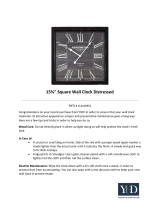Page is loading ...

THEQUALITY GOES IN BEFORETHENAME GOES ON
Return the
Product
Registration
Card and your
TV could be
FR£E!
°.

SAFETYWARNINGS
WARNING:
TO REDUCE THE RISK OF ELECTRIC SHOCK DO NOT REMOVE COVER (OR BACK). NO USER
SERVICEABLE PARTS INSIDE. REFER TO QUALIFIED SERVICE PERSONNEL.
The lightning flash with arrowhead sTmbol, within an equilateral triangle, is intended to alert
the user to the presence of uninsulated "dangerousvoltage"within the product'senclosure
that may be of sufficient magnitudeto constitute a risk of electric shock to persons.
Theexclaination pointwithinan equilateral triangle is intendedto alert the user to the presenceof impor-
tant operating andmaintenance (servicing) instructions inthe literature accompanying theappliance.
WARNING:
TOPREVENTFIREORSHOCKHAZARDS,DO NOTEXPOSETHIS PRODUCTTO RAINOR MOISTURE.
" POWER CORD POLARIZATION
i CAUTION: "
I To prevent electricshock, match wide bladeof plug to wide slot, fully insert.
IATTENTION:
Pourdviter leschocs_lectriques, introduire la lame la plus large de lafiche dans la borne correspondante
I dela prise etpousser jusqu'au fond.
Note to Cable TV System Installer
This reminder is provided to callthe cable "IV system installer's attention to Article 820-40 of the National
Electrical Code (U.S.A.).The codeprovides guidelines for proper grounding and, in particular, specifies
thatthe cableground shall beconnectedto the grounding system of the building, as closeto the point of
thecableentry as practical.
REGULATORY INFORMATION
This equipment has beentested andfound to comply with the limits for aClass Bdigital device, pursuant
to Part15 ofthe FCCRules.These limits ;_redesigned to provide reasonableprotection against harmful in-
terference whenthe equipment is operated in a residential installation. This equipment generates, usesand
can radiateradiofrequency energy and, ii not installed and used in accordance with the instruction man-
ual, may causeharmful interferenceto ra,:liocommunications. However, there is noguarantee that interfer-
encewill not occur in a particular installation. If this equipment does cause harmful interference to radio or
television reception, which canbedetermined by turning the equipment off andon, the user is encouraged
to try to correct the interference by oneo" more of the following measures:
• Reorient or relocatethe receiving antenna.
• Increasetheseparation betweenthe equipment and receiver.
• Connecl the equipment into anoutlet on acircuit different from that to which the receiver is connected.
• Consult thedealer or anexperienced ra,JioFi'Vtechnician for help.
CAUTION:
Do notattempt to modify this product in anyway without written authorization from Zenith Electronics
Corporation. Unauthorized modification could void the user's authority to operatethis product.
GA-TVWEL
o

IMPORTANT SAFETY INSTRUCTIONS
Your product has been manufactured and tested with your safety in mind. However, improper use can result in potential
eleca'ical shock or fire hazards. To ayoid defeating the safeguards that have been built into your new product, please
read and observe the following safety points when installing and using your new product, and save them for future refer-
encc:.
Obs:z'ving the simple precautions discussed in this section of the operating guide can help you get many years of enjoy-
ment and safe operation that are built into your new product.
1. Read Instructions
All the safety and operating instructions
should be read before the product is operated•
2. Follow Instructions
All operating and use instructions should be
followed.
3. Retain Instructions
The safety and operating instructions should
be retained for future reference.
4. Heed Warnings
All warnings on the product and in the operat-
ing instructions should be adhered to.
5. Cleaning
Unplug this product from the wall outlet be-
fore cleaning. Do not use liquid cleaners or
aerosol cleaners. Use a damp cloth for clean-
ing.
6. Water and Moisture
Do not use this product near water -- for ex-
ample, near a bath tub, wash bowl, kitchen
sink, or laundry tub, in a wet basement, or
near a swimming pool.
7. Accessories
Do not place this product on an unstable cart,
stand, tripod, bracket, or table. The product
may fall, _:ausing serious injury to a child or
adult, and serious damage to the product. Use
only with a cart, stand, tripod, bracket, or ta-
ble recommended by the manufacturer, or sold
with the product. Any mounting of the product
should follow the manufacturer's instructions,
and should use a mounting accessory recom-
mended by the manufacturer.
8. Transporting Product
A product and cart combina-
tion should be moved with
care. Quick stops, excessive
force, and uneven surfaces may
cause the product and cart com-
0oRastt exRr WA,.IhGbination to overturn.
9. Attachments
Do not use attachments not recommended by
the product manufacturer as they may cause
hazards.
10. Ventilation
Slots and openings in the cabinet are provided
for ventilation and to ensure reliable operation
of the product and to protect it from overheat-
ing, and these openings must not be blocked
or covered. The openings should never be
blocked by placing the product on a bed, sofa,
rug, or other similar surface. This product
should not be placed in a built-in installation
such as a bookcase or rack unless proper venti-
lation is provided or the manufacturer's in-
structions have been adhered to.
I1. Power Sources
This product should be operated only from the
type of power source indicated on the marking
label. If you are not sure of the type of power
supply to your home, consult your product
dealer or local power company. For products
intended to operate from battery power, or
other sources, refer to the operating instruc-
tions.
12. Line-Cord Polarization
This product is equipped with a polarized alter-
nating-current line plug (a plug having one
blade wider than the other) This plug will fit
into the power outlet only one way. This is a
safety feature. If you are unable to insert the
plug fully into the outlet, try reversing the
plug. If the plug should still fail to fit, contact
your electrician to replace your obsolete out-
let. Do not defeat the safety purpose of the po-
larized plug.
13. Power-Cord Protection
Power-supply cords should be routed so that
they are not likely to be walked on or pinched
by items placed upon or against them, paying
particular attention to cords at plugs, conven-
ience receptacles, and the point where they
exit from the product.
14. Outdoor Antenna Grounding
If an outside antenna or cable system is con-
nected to the product, be sure the antenna or
cable system is grounded so as to provide
some protection against voltage surges and
built-up static charges. Article 810 of the Na-
tional Electrical Code (U.S.A.), ANSI/NFPA
70 provides information with regard to proper
grounding of the mast and supporting struc-
ture, grounding of the lead-in wire to an an-
tenna discharge unit, size of grounding
conductors, location of antenna-discharge
unit, connection to grounding electrodes, and
requirements for the grounding electrode. See
figure on next page.
15. Lightning
For added protection for this product (re-
ceiver) during a lightning storm, or when it is
left unattended and unused for long periods of
time, unplug it from the wall outlet and discon-
nect the antenna or cable system. This will pre-
vent damage to the product due to lightning
and power-line surges•
°,,
GA-SAFE Ill

IMPORTANT SAFETY INSTRUCTIONS
Power Lines
An oulside antenna system should not be lo-
cated in the vicinity of overhead power lines
or other electric light or power circuits, or
where it can fall into such power lines or cir-
cuits. When installing an outside antenna sys-
tem, extreme care should be taken to'keep
from touching such power lines or circuits as
contact with them might he fatal.
0verhmdlng
Do no! overload wall outlets and extension
cords its this can result in a risk of fire or elec-
uic shock.
ObJecll and Liquid Entry
Never push objects of any kind into this prod-
uct through openings as they may touch dan-
gerous voltage points or short-out parts that
could result in a fire or electric shock. Never
spill liquid of any kind on the product.
Servicing
Do not attempt to service this product yourself
as opening or removing covers may expose
you to dangerous voltage or other hazards. Re-
fer all servicing to qualified service personnel.
Damage Requiring Service
Unplug this product from the wall outlet and
refer s,.'rvicing to qualified service personnel
under _thefollowing conditions:
n. If the power-supply cord or plug is dam-
aged.
b. If liquid has been spilled, or objects have
fallen into the product.
c. If the product has been exposed to rain or
water.
d. If the product does not operate normally by
following the operating instructions. Ad-
just only those controls that are covered by
the operating instructions as an improper
adjustment of other controls may result in
damage and will often require extensive
work by a qualified technician to restore
the product to its normal operation.
e. If the product has been dropped or the cabi-
net has been damaged.
f. If the product exhibits a distinct change in
performance.
21. Replacement Parts
When replacement parts are required, be sure
the service technician has used replacement
parts specified by the manufacturer or have
the same characteristics as the original part.
Unauthorized substitutions may result in fire,
electric shock, or other hazards.
22. Safety Check
Upon completion of any service or repairs to
this product, ask the service technician to per-
form safety checks to determine that the prod-
uct is in proper operating condition.
23. Wall or Ceiling Mounting
The product should be mounted to a wall or
ceiling only as recommended by the manufac-
turer.
24. Heat
The product should be situated away from heat
sources such as radiators, heat registers,
stoves, or other products (including amplifi-
ers) that produce heat.
EXAMPLE OF ANTENNA GROUNDING AS PER
NATIONAL ELECTRICAL CODE, ANSI/NFPA 70
__tric. Serv-__
Antenna Lead in Wire
Antenna Discharge Unit
(NEC Section 810-20)
Grounding Conductors
(NEC Section 810-21)
Ground Clamps
Power Service Ground-
ing Electrode System
(NEC Art 250, Part H)
NEC - NATIONAL ELECTRICAL CODE
GA-SAFE: iv

CONTENTS
Safety Warnings ......................... ii
Important Safety Instructions ............ iii
Welcome ..... . ........................ vi
Installation Considerations ............... vi
Typical Connections For Your TV
Basic Connection to TV without VCR ..... 1--1
Basic Connection to TV with VCR ........ 1--2
Quick Setup Guide
L.Connect the Power ................... 2--1
2. Install Batteries into the Remote ........ 2--1
3. (Requixed) Use Auto Program.......... 2--2
4. Set the Clock ....................... 2--3
SC3492 Remote Control Functions
Operation ............................ 3--1
Basic Menu Operation
Using Remote Control for menus ......... 4---1
Using Control Panel for menus ........... 4---2
Setup Menu
Descriptions of Menu Options ............ 5--1
Using Channel Add/Del ................. 5--2
Timer Setup: Sleep Timer ............... 5--3
Timer Setup: On/Off Timer .............. 5--4
Video Menu
Using the Video Menu .................. 6---1
Maintenance and Troubleshooting
Caring For Your TV ................... 7--1
Extended Absence ..................... 7--I
TV Picture Interference ................. 7--I
Before Calling For Service .............. 7--2
Accessories For Your TV
Replacement Product Registration Card
AVISO PARA NUESTROS CLIENTES DE
HABLA HISPANA
Questionnaire
Your Zenith Warranty
Features Provided with Your TV
This Old:rating Guide describes a family of TV models. Not all models have all of the features described
in this guide. Different control panels may be used from model to model. Most models include the fol-
lowing features:
Auto l_,rogram Channel Search English, French, Spanish On-Screen Menus Option
SC349,'YSC3493 Remote Channel Add/Delete for Favorite Channel Scanning
24 Hour Clock Flashback to Previous Channel
Sleep Timer On-Screen Picture Adjustments
On/Off Timer with Multiple Settings On-Screen Status Display
Closed Captions
3197-0 V

' TYPICAL CONNECTIONS FOR YOUR TV
Basic Connection To TV Without VCR
,,°
!
,,
/
Antenna
Flat
.**----.. [300ohm) g
300/75 ohm
A_aplot
°... ...... ._
,,'" Round Wire
(75ohm)
,°
Note: Cables are not
supplied.with TV.
Operating YoUr TV
With Cable Box Without Cable Box
O Select cable box output channel El Select channels for viewing at TV.
(usually channel 3 or 4) at TV.
rq Select channels for viewing at cable box.
3197-O 1--1

TYPICAL CONNECTIONS FOR YOUR TV
Basic Connection To TV With VCR
,_able-TV Cable-TV Antanna
',Nail Jack Wall Jack +..
__.._=, OR 3.... OR Flat
o.O, ..................
I_
- _ @@@
TV BACK
Note: Cables are not
supplied with TV.
TV/VCR With Cable Box Without Cable Box
Switch on VCR
TV :_ 13 Select channels for viewing
(Use channel at TV.
selector in TV) n
o
VCR
(Use channel
selector in VCR)
cl
Select VCR output channel
(usually channel 3 or 4)
at TV.
Select channels for viewing
at cable box.
Select VCR output channel
(usually channel 3 or 4) at
TV.
Select cable box output.
channel (usually channel 3
or 4.)at VCR.
Select channels for viewing
at cable box.
D
Select VCR output channel
(usually channel 3 or 4) at
TV.
Select channels for viewing
at VCR.
Notes: 1..TV/VCR switch may be labeledTV/Video.
: 2. Refer to your VCR operating guide forVCR operation.
3197-O 1 -- 2

QUICK SETUP GUIDE
1. CONNECT THE POWER
AFTER you have connected the neces-
sary cable(s) to the jacks on the back of
the TV, plug yourTV's power cord into
a standard AC power outlet for 120
volt, 60Hz. AC current. Make sure you
do not plug the TV into an outlet con-
trolled by a switch.
Turn on the TV by using the On/Off
switch on the TV,
2. INSTALL THE BATTERIES INTO THE REMOTE
1. Open the battery compartment by
pressing in on the tab and lifting the
cover off.
2. Place the batteries into the compartmenl
matching plus (+) and minus (-) with
the:details shown in the compartment.
3. Replace the cover.
Peush tab in to
move cover
Use 2 size AA batteries
Continued on next page.
3197-0
2wl

QUICK SETUP GUIDE
3. (Required) USE AUTO PROGRAM
The first time you turn on your TV, use Auto Program to find all available channels.
1. Press MENU repeatedly to view the
Setup Menu.
2. Select Auto Program using the
Up,q)own arrows.
3. Use the Left/Right arrows to
advance to the next menu.
4. Select OFF AIR ANTENNA if you
have an antenna or CABLE TV if you
have cable TV.
5. Use the Left/Right arrows to begin
the channel search.
Setup Menu
[ Auto Program 1
Ch Add]Del
Clock Set
Timer Setup
Caption/Text
Language
["_1_ To Program I
Setup Menu with Auto Program
Highlighted
1 2 3
000
4 5 6
000
7 8 9
000
0 ENTER
0
3197-O
2m2
T4.To(7_o_ 4_ '_oProQ,'_J
l
Ch-- Is NotFound
1
Ch -- Is Found
I
h
I ,_oP,.or_ Do_,,I
--- Channels Found [
Typical screens appear during Auto
Program

QUICK SETUP GUIDE
4. SET THE CLOCK
ii i ii ii ii!ii!i!i!iii!ii!iiiiiiiiiiiiiiiii ! t ii¢ !iii!iiii i!iii! i iiiiii!i i!! iii iiii!
1. Press MENU repeatedly to view the
Setup Menu.
2. Select Clock Set using the Up/Down
arrows.
3. Use the numbers on your remote to
enter the time and press TIMER to
select AM or PM. (You can also use
the Left/Right arrows to set the clock
to the current time.)
4. Piess ENTER t0 remove the menu
from view.
Setup Menu
Auto Program
Ch Add/Del
[Clock Set
Timer Setup
Caption/Text
Language
I I 12:00 A_]
Setup Menu with Clock Set Highlighted
3197-0 2--3

REMOTE CONTROL SC3492/SC3493 OPERATION
The remote control provides access to all on-screen menus, as well as, access to special fea-
tures that can not be accessed by using the control panel on the TV.
POWER
Turns TV ON or OFF,
cc
Displays closed captions menu.
TIMER
Acces,;es Sleep Timer Menu.
VOLUME Down/Up
Changes sound level.
Numbered Keys
Select:; channels directly and
enters numeric values for some
options.
/
ME_U, SELECT and ADJUST |
Displays on-screen menus. Use ar-
1
rows to select an option, and to
adjust that option.
t
Point toward TV
• 1 2 3
000
4 5 6
000
7 8 9
o0o
0 ENTER
0
MENU
(::3
MUTE
Turns sound off and on while
the picture remains.
FLASHBACK
Retuns to view previously se-
lected channel.
CHANNEL Down/Up
Selects the next channel.
ENTER
Shows the Channel/Time
Display.
SC3492/SC3493
124-213-fl0
3197-O
3---1

BASIC MENU OPERA TION
USlIVG REMOTE CONTROL FOR MENUS
®
1 2 3
OOO
4 5 6
OOO
7 8 9
oOO
0 ENTER
o CZD
MENU
Typical Remote
Control
1. Press MENU repeatedly to choose among available menus.
2. Press an Up/Down (Select button) arrow repeatedly to highlight the menu option you
w_mt to select.
3. Press a Left/Right arrow (Adjust button) repeatedly to adjust (choose) one of the avail-
able options.
4. Press ENTER to remove a menu from view, or wait a few seconds and the menu will
di,';appear by itself.
3197-o 4---1

BASIC MENU OPERA TION
USING CONTROL PANEL FOR MENUS
MENU
POWER
Typical Control Panel
1. Press MENU repeatedly to choose among available menus.
2. Press an Up/Down arrow (Channel button) repeatedly to highlight the menu option you
want to select.
3. Press a Left/Right arrow (Volume button) repeatedly to adjust (choose) one of the
avaialbe options.
4. Wait a few seconds and the menu will disappear.
3t97-O 4---2

SETUP MENU
Selector Status of
Highlight Selected Option
] { 12:oo
Setup Menu
Auto Program
Ch Add/Del
Clock Set
Timer Setup
Caption/Text
Language
_)escriptions of Menu Options
Auto Program Finds and stores active channels to use with the CHANNEL Up/Down
alTOWS,
Ch Add/Del* Creates a list of favorite channels to use with CHANNEL Up/Down
arrows.
Clock Set Sets the TV's clock to the current time.
Timer Setup* Note: The clock in the TV must be set before you can use the timers.
1. Sets the TV's Sleep Timer and OrdOff Timer.
2. The Sleep Timer programs the TV to turn off after a period from 15
minutes up to 4 hours.
3. The On/Off Timer programs the TV to turn on arid off at specific times.
Caption/Text Displays closed captions or text when available on the selected chmmel.
Options are: Off, Caption 1, Caption 2, Caption 3; Caption 4, Text 1,
Text 2, Text 3, and Text 4.
Language Selects English, Spanish, or French for on-screen menus.
:Information on how to use option is provided on the following pages.
Use Buttons on Remote
Control or on
TV Control Panel to
Access Menus
3197-O 5--1

SETUP MENU
Selector Status of
Highlight Selected Option
"_ Added ]_
Setup Menu
Auto Program
Ch Add/Del
Clock Set
Timer Setup
Caption/Text
Language
I [
Using Ch (Channel) Add/Del (Delete)
iiiiiili_iiiii_!iii_!iiiii_!i_i!ii_iiii_ii_iiiili_!i_ii_ili_!iiill!_iii!iii_ii_i_i______i_iiii_i!ii::iiiiiii!i!!ii!iiii:iiiil!ii_i:ilil!iiiii_:il_iiii:ii!iii!i:ii_ii!i:iiii_iii::i:_i_iiiiii!i!iii:il_iiiii::ilii_ii:i!i!iiiili:il!ii:iiiiii!iiiiiii!_iiiili_!iii=ii=iii__ii!=__i_i_=ii______i_iii!=!ii!ii==!ii!i=i!iiii=iii:iii=i:ii_iiiii!!i:!iii!iiiii_i==
These channels are selected by using the CHAN-
NEL Up/Down arrows. Channels found by Auto
Program are set as "Added" channels.
These channels are not selected when you use the
CHANNEL Up/Down arrows. Select them
directly by using the numbers on the remote.
1. Use the Up/Down arrows to choose 1. Use the Up/Down arrows to choose
Ch Add/Del. Ch Add/Del.
2. Select a channel using the number keys on the 2. Select a channel using the nmnber keys on the
remote, remote.
3. Use the Left/Right arrows to show Added. 3. Use the Left/Right arrows to show Deleted.
4. Press ENTER to remove the menu from view 4. Press ENTER to remove the menu from view.
Use Buttons on Remote
Control or on
TV Control Panel to
Access Menus
2197-O
_ ,.......................
5_2

SETUP MENU
Timer Menu
ISleep Timer
On Time
Off Time
On/Off Timer
I I :3O
Sleep Timer set to turn TV
off in 30 minutes.
Timer Setup: Sleep Timer
The Sleep Timer programs the TV to turn off after a period from 15 minutes to 4 hours.
o
1. Make sure the TV's clock is set. 1. Press TIMER on the remote control.
2 .Select Timer Setup and press a Left/Right arrow 2. Press TIMER repeatedly to set the period
torview the Timer Menu. of time the TV will remain on.
3. Select Sleep Timer.
4: Press a Left/Right arrow repeatedly to set
the period of time the TV will remain on.
Note:
To cancel the SLEEP TIMER, turn off the TV or press the TIMER repeatedly until OFF is
showing.
800000
Use Buttons on Remote
Control or on
TV Control Panel to
Access Menus
3197-0
5--3

SETUP MENU
Timer Menu
Sleep Timer
On/Off Timer ] [ on !
on/off Timer set to turn TV ON at
11:00 am and OFF at 1:00 pm.
Timer Setup: On/Off Timer
The ON/OffTimer programs the "IV to turn on and off at specified times.
:::•;:•i::ii:::;i!!ili::':':ii:ii !'::: s_t:o_o_r T=rne_
I. Make sure the TV's clock is set.
2. Select Timer Setup and press a Left/Right arrow to view the TimerMenu.
3. Select On Time and use the numbered keys on your remote to enter a time for the
TV to turn itself ON. Press TIMER on the remote to select AM or PM.
4. Select OffTirne and use the numbered keys on your remote to enter a time for the TV to turn
itself OFF. Press TIMER on the remote to select AM or PM.
5. Select On/Off Timer and use a Left/Right arrow to show ON.
6. Press ENTER on your remote control to remove the menu from view.
Note:
You must: set an off time before you can set the On/Off Timer to On.
Use Buttons on Remote
Control or on
TV Control Panel to
Access Menus
3197-O 5----4

VIDEO MENU
Using Video Menu
Video Menu adjustments are optional. You don't have to adjust these features to use
your TV.
Video Menu
IContrast
Brightness
Color
Tint
Sharpness
PicturePref
I [,
Brightness
Color
Tint
Sharpness
Picture Pref.
(Preference)
Note:
i: .... H,. ,.H:+,:............. H._,__H._, .................... H_ _, HI _, _,................................. i , _
Contr_tst Adjusts the overall contrast and color level of the picture.
Adjusts the brightness level of black areas in the picture.
Adjusts the intensity of the colors in the picture.
Adjusts the color of the flesh tones to more Red or more Green.
! Adjusts the definition of the object edges for best picture quality.
Selects the video adjustments to be used:
i Preset restores the factory preset adjustments.
Adjustmehts you make to the Video Menu settings are stored as Customsettings.
Use Buttons on Remote
Control or on
TV Control Panel to
Access Menus
319%0
6----1

MAINTENANCE AND TROUBLESHOOTING
Caring For Your TV
Your TV will look better, have a longer life
and perform better if you care for it properly.
First check to see that the TV is off. For
added safety, unplug the TV from the power
outlet.
Note: If you unplug your TV, you will
have to reset the clock to the current time.
Picture Glass Cleaning
_k he picture tube face attracts
dust particles and should be
cleaned regularly. To clean
the face, spray a small amount
of glass cleaner on a cleaning cloth and
wipe the picture tube glass face until clean.
Repeat if necessary. To delay new dust accu-
mulation, wet a soft cloth in lukewarm
water in which a little fabric softener or
mild disKwashing detergent has been mixed.
Wring the cloth almost dry. Wipe the glass
face. Make sure no drops of moisture are
squeezed onto the glass. Do not wipe the
glass dry, Allow the glass to air-dry before
you turn the TV on again.
Non-Wood Cabinet or Cabinet Compo-
nents Moisten a soft cloth with a mild soap
solution or mild dishwashing detergent.
Wipe the surface with a damp cloth. Then
rinse the cloth in clean water and wipe the
surface again. Allow the TV to air-dry be-
fore turning it on.
Wood Cabinets or Cabinet Components
Use any good furniture cleaner and polish.
Regular care will help preserve the finish.
Extended Absence
Before art extended absence (such as a vaca-
tion) you may want to unplug the power
cord from the electrical wall outlet. This
will protect the TV from possible damage
from lightning or power line surges. If you
have an outdoor antenna, you may also want
to disconnect the antenna lead-in wires on
the back of the TV.
Note: If you unplug your TV, you will
have to reset the clock to the current time.
TV Picture Interference
Your TV picture may be affected by interfer-
ence caused by one or a number of factors.
These include:
Speckled or Streaked Picture (;an be
caused by nearby automobile ignition, elec-
trical appliances, etc. This is most notice-
able in weak signal areas.
Snow in Picture Caused by insufficient sig-
nal. Usually caused by the TV being located
too far from the TV station or by an im-
proper antenna installation.
Ghosts or Reflections Caused by signals
being reflected from surrounding buildings,
water tanks, or other high structures.
Radio Signal Police, amateur or CB radio
transmitters may cause interference.
These interference problems can often be
corrected through the use of a better an-
tenna, signal amplifiers, or various filter de-
vices. See your TV dealer for additional
information, and available TV accessories.
VIDEO GAMES AND OTHER FIXED
PATTERN DISPLAY CAUTION -- If
you use your TV for video games or other
fixed displays, avoid setting the BRIGHT-
NESS control for an excessively bright pic-
ture. A fixed display is any image which
does not change frequently, such as a chan-
nel/network identification or other symbol
that remains in the same !ocation for long
periods of time. A bright, fixed pattern, if
left on for long periods of time, c_mresult in
a permanent imprint on the TV picture tube.
You can reduce this possibility by alternat-
ing the use of the fixed pattern display with
normal TV picture viewing, by turning
down the CONTRAST control for sustained
fixed pattern use, and by turning off the
fixed pattern display when not in ase.
Record Model Number of Your TV
The model and serial numbers of your new
TV are located on the back of the TV cabi-
net. For your future convenience and protec-
tion, we suggest that you record these
numbers here:
Model No.
Serial No.
GA-CARD 711

BEFORE CALLING FOR SERVICE
Before you call for service, determine the symptoms and make a few simple checks shown
below.
Symptoms
Picture, Sound
SnowyF_l_ro NoisySound
Ir_aenme8 I_
Nom'gd Pk:_m No Sound
No Video Noisy Sound
No Piclum No Sound
Check
-- Antenna location and/or connection.
-- Antenna direction and/or location.
Antenna lead-in wire.
-- Electrical appliances, lights, cars and trucks.
-- Computers, portable telephones.
-- Diathermy and other medical equipment.
-- Volume control settings.
-- Mute control.
-- Try another channel.
-- TV or Cable tuning mode set to proper setting?
-- Antenna input correct?
-- AC Power Cord plugged into AC outlet?
-- Brightness and audio controls set properly?
-- Try another channel.
Normal Sound
-- Color control settings.
Try another channel
-- CC (Closed Captions) in Text mode.
-- Select Caption OFF setting to eliminate black box.
Black I_,x Normal Sound
Menu opdolas Cannot be changed or selected. Reset the TV disconnecting the AC power cord
from the power outlet, wait a few nfinutes, then
plug the TV back into the outlet. You will have to
reset the clock to the current time.
3197-O
7--2
/