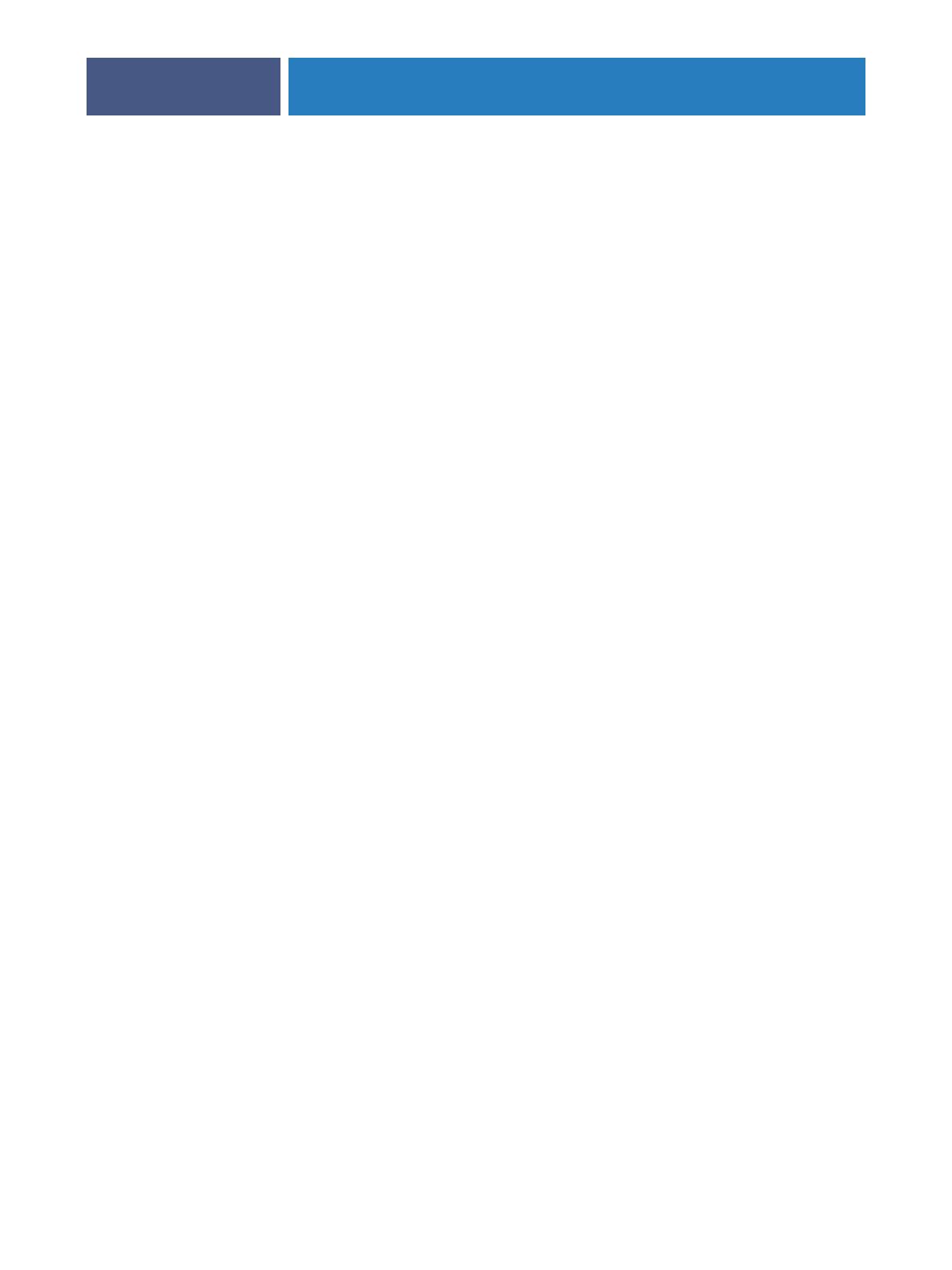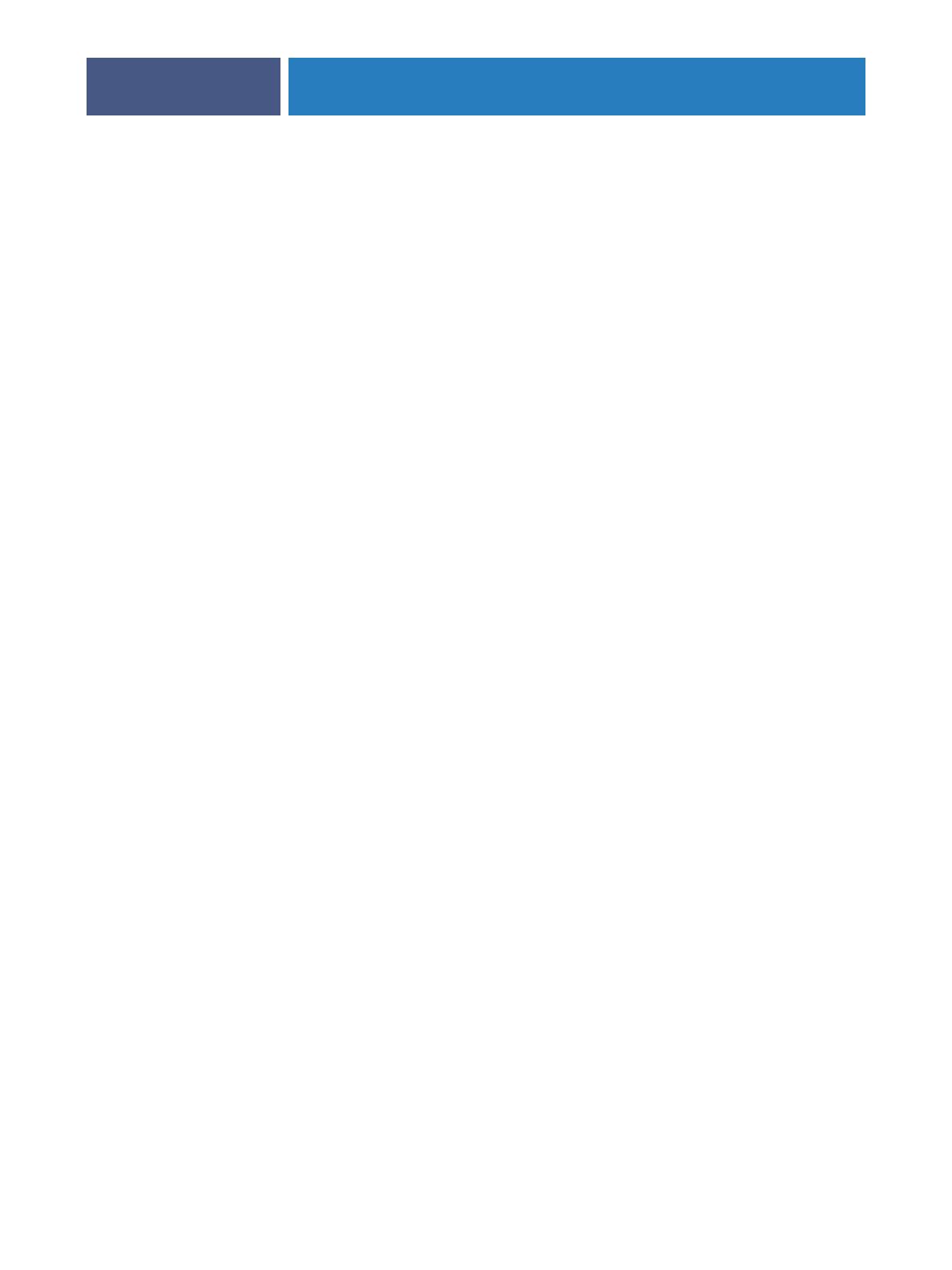
CONNECTING TO THE NETWORK
13
Network server setup requirements
This section provides basic information about configuring the Fiery EXP6000/EXP5000 and
using it on the network. It does not explain network functions for printing in general. Only
information specific to the Fiery EXP6000/EXP5000 is presented. Setting up the network
environment correctly requires the presence and active cooperation of the network
administrator. Detailed instructions for configuring networks is beyond the scope of this
manual. For information, see the documentation that accompanies your network system.
Configure the network servers for printing to the Fiery EXP6000/EXP5000 and ensure that
there is a live network connection before you configure Fiery EXP6000/EXP5000 network
settings in Setup. This allows the Fiery EXP6000/EXP5000 to query the network for zones,
servers, and server-based queues.
Whenever you change the configuration of the Fiery EXP6000/EXP5000, digital press, or
network at your site, alter the settings to correspond to the changed environment. Changing
network or port settings may require that you make changes to other Setup options, as well.
Windows networks
• The Fiery EXP6000/EXP5000 requires a valid IP address, subnet mask, and gateway address.
Type these addresses manually or use DHCP or BOOTP protocols to assign them
dynamically. Make sure the Fiery EXP6000/EXP5000 name and address are listed in a
domain name server (DNS) or hosts name database used by your system.
If more than one Fiery EXP6000/EXP5000 print connection is published (for example, if
both the Print queue and the Hold queue are published), consider creating a printer for each
print connection, so that users can print to each connection directly. When prompted to
specify the printer name, type a name that indicates the Fiery EXP6000/EXP5000 print
connection.
• Configure the Fiery EXP6000/EXP5000 with the correct Windows NT 4.0/2000/Server 2003
domain name.
This is especially important for Windows printing, also known as SMB printing.
For Fiery EXP6000/EXP5000 systems that include the FACI, open the Start
Menu>Settings>Control Panel>Network>Identification tab, and type the correct domain
name. Select “Create a Computer Account in the Domain,” and type the user name and
password of a user who can add computers to the specified domain. For configurations that
do not include the FACI, you must add the Fiery EXP6000/EXP5000 to the domain from a
networked Windows NT 4.0/2000 server, using the Server Manager utility.
• The Fiery EXP6000/EXP5000 does not support the Windows 2000/Server 2003 Active
Directory Service.
When you use the Fiery EXP6000/EXP5000 in a Windows 2000/Server 2003 server
environment, assign the Fiery EXP6000/EXP5000 to a Domain or Workgroup.