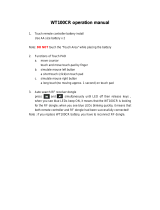Page is loading ...

Printing System 50
Installation and Service Guide
A guide for service technicians
Replacement parts and specifications are subject to change. For a current parts list,
contact your authorized service/support center.

© 2018 Electronics For Imaging, Inc.
This documentation is protected by copyright, and all rights are reserved. No part of it may be reproduced or
transmitted in any form or by any means for any purpose without express prior written consent from Electronics For
Imaging, Inc. (“EFI”), except as expressly permitted herein. Information in this documentation is subject to change
without notice and does not represent a commitment on the part of EFI. The documentation is further covered by
Legal Notices distributed with this product. The documentation may be provided in conjunction with EFI Software
(“Software”) and any other EFI product described in the documentation. The Software is furnished under license and
may only be used or copied in accordance with the terms of the Software License Agreement, which can be found in
the “Legal Notices” distributed with this product.
September 27, 2018 45184958
*45184958*

List of Figures . . . . . . . . . . . . . . . . . . . . . . . . . . . . . . . . . . . . . . . . . . . . . . . . . . . . . . . . . . . . . . . . . . . . . . . . . . . . . . . . . . . . . . . . . . . . . . . . 6
Introduction. . . . . . . . . . . . . . . . . . . . . . . . . . . . . . . . . . . . . . . . . . . . . . . . . . . . . . . . . . . . . . . . . . . . . . . . . . . . . . . . . . . . . . . . . . . . . . . . . . 8
Document conventions. . . . . . . . . . . . . . . . . . . . . . . . . . . . . . . . . . . . . . . . . . . . . . . . . . . . . . . . . . . . . . . . . . . . . . . . . . . . . . . . . . . . . . . . . . . 8
About the PS-50 . . . . . . . . . . . . . . . . . . . . . . . . . . . . . . . . . . . . . . . . . . . . . . . . . . . . . . . . . . . . . . . . . . . . . . . . . . . . . . . . . . . . . . . . . . . . . . . . . . 8
How the PS-50 operates . . . . . . . . . . . . . . . . . . . . . . . . . . . . . . . . . . . . . . . . . . . . . . . . . . . . . . . . . . . . . . . . . . . . . . . . . . . . . . . . . . . . . . . . . . 8
Before you service the PS-50 . . . . . . . . . . . . . . . . . . . . . . . . . . . . . . . . . . . . . . . . . . . . . . . . . . . . . . . . . . . . . . . . . . . . . . . . . . . . . . . . . . . . . . 8
Tools you will need . . . . . . . . . . . . . . . . . . . . . . . . . . . . . . . . . . . . . . . . . . . . . . . . . . . . . . . . . . . . . . . . . . . . . . . . . . . . . . . . . . . . . . . . . . . . . . . 9
Precautions . . . . . . . . . . . . . . . . . . . . . . . . . . . . . . . . . . . . . . . . . . . . . . . . . . . . . . . . . . . . . . . . . . . . . . . . . . . . . . . . . . . . . . . . . . . . . . . . . . . . . . 9
Installing Hardware . . . . . . . . . . . . . . . . . . . . . . . . . . . . . . . . . . . . . . . . . . . . . . . . . . . . . . . . . . . . . . . . . . . . . . . . . . . . . . . . . . . . . . . . 13
About the installation process . . . . . . . . . . . . . . . . . . . . . . . . . . . . . . . . . . . . . . . . . . . . . . . . . . . . . . . . . . . . . . . . . . . . . . . . . . . . . . . . . . . 13
Change the language of the PS-50. . . . . . . . . . . . . . . . . . . . . . . . . . . . . . . . . . . . . . . . . . . . . . . . . . . . . . . . . . . . . . . . . . . . . . . . . . . . . 13
Checking the customer site . . . . . . . . . . . . . . . . . . . . . . . . . . . . . . . . . . . . . . . . . . . . . . . . . . . . . . . . . . . . . . . . . . . . . . . . . . . . . . . . . . . . . . 14
Printer readiness . . . . . . . . . . . . . . . . . . . . . . . . . . . . . . . . . . . . . . . . . . . . . . . . . . . . . . . . . . . . . . . . . . . . . . . . . . . . . . . . . . . . . . . . . . . . . . 15
Setting customer expectations. . . . . . . . . . . . . . . . . . . . . . . . . . . . . . . . . . . . . . . . . . . . . . . . . . . . . . . . . . . . . . . . . . . . . . . . . . . . . . . . . . . 15
Unpacking the PS-50 . . . . . . . . . . . . . . . . . . . . . . . . . . . . . . . . . . . . . . . . . . . . . . . . . . . . . . . . . . . . . . . . . . . . . . . . . . . . . . . . . . . . . . . . . . . . 16
Connecting the PS-50. . . . . . . . . . . . . . . . . . . . . . . . . . . . . . . . . . . . . . . . . . . . . . . . . . . . . . . . . . . . . . . . . . . . . . . . . . . . . . . . . . . . . . . . . . . . 16
(Optional) Connecting the monitor, keyboard, mouse, and power . . . . . . . . . . . . . . . . . . . . . . . . . . . . . . . . . . . . . . . . . . . . . . 20
Connecting to the printer and the network . . . . . . . . . . . . . . . . . . . . . . . . . . . . . . . . . . . . . . . . . . . . . . . . . . . . . . . . . . . . . . . . . . . . 20
Starting the PS-50 for the first time . . . . . . . . . . . . . . . . . . . . . . . . . . . . . . . . . . . . . . . . . . . . . . . . . . . . . . . . . . . . . . . . . . . . . . . . . . . . . . . 21
Configuring a static IP address for the PS-50 . . . . . . . . . . . . . . . . . . . . . . . . . . . . . . . . . . . . . . . . . . . . . . . . . . . . . . . . . . . . . . . . . . . . . . 22
Completing the installation . . . . . . . . . . . . . . . . . . . . . . . . . . . . . . . . . . . . . . . . . . . . . . . . . . . . . . . . . . . . . . . . . . . . . . . . . . . . . . . . . . . . . . 22
Using the PS-50. . . . . . . . . . . . . . . . . . . . . . . . . . . . . . . . . . . . . . . . . . . . . . . . . . . . . . . . . . . . . . . . . . . . . . . . . . . . . . . . . . . . . . . . . . . . . 23
Fiery Ticker . . . . . . . . . . . . . . . . . . . . . . . . . . . . . . . . . . . . . . . . . . . . . . . . . . . . . . . . . . . . . . . . . . . . . . . . . . . . . . . . . . . . . . . . . . . . . . . . . . . . . . 23
Printing PS-50 pages from the monitor, keyboard, and mouse . . . . . . . . . . . . . . . . . . . . . . . . . . . . . . . . . . . . . . . . . . . . . . . . . . 23
Command WorkStation . . . . . . . . . . . . . . . . . . . . . . . . . . . . . . . . . . . . . . . . . . . . . . . . . . . . . . . . . . . . . . . . . . . . . . . . . . . . . . . . . . . . . . . . . . 24
About Configure. . . . . . . . . . . . . . . . . . . . . . . . . . . . . . . . . . . . . . . . . . . . . . . . . . . . . . . . . . . . . . . . . . . . . . . . . . . . . . . . . . . . . . . . . . . . . . . . . 24
Using the PS-50 on Fiery QuickTouch. . . . . . . . . . . . . . . . . . . . . . . . . . . . . . . . . . . . . . . . . . . . . . . . . . . . . . . . . . . . . . . . . . . . . . . . . . . . . 25
Overview of Fiery QuickTouch options . . . . . . . . . . . . . . . . . . . . . . . . . . . . . . . . . . . . . . . . . . . . . . . . . . . . . . . . . . . . . . . . . . . . . . . . . 26
Quick Launch . . . . . . . . . . . . . . . . . . . . . . . . . . . . . . . . . . . . . . . . . . . . . . . . . . . . . . . . . . . . . . . . . . . . . . . . . . . . . . . . . . . . . . . . . . . . . . . . . 28
Quick options. . . . . . . . . . . . . . . . . . . . . . . . . . . . . . . . . . . . . . . . . . . . . . . . . . . . . . . . . . . . . . . . . . . . . . . . . . . . . . . . . . . . . . . . . . . . . . . . . 28
Using the PS-50 on the printer control panel. . . . . . . . . . . . . . . . . . . . . . . . . . . . . . . . . . . . . . . . . . . . . . . . . . . . . . . . . . . . . . . . . . . . . . 29
Contents

4Installation and Service Guide: Color Controller E-45A
Contents
Network status LEDs . . . . . . . . . . . . . . . . . . . . . . . . . . . . . . . . . . . . . . . . . . . . . . . . . . . . . . . . . . . . . . . . . . . . . . . . . . . . . . . . . . . . . . . . . . . . . 30
Starting, shutting down, restarting, and rebooting. . . . . . . . . . . . . . . . . . . . . . . . . . . . . . . . . . . . . . . . . . . . . . . . . . . . . . . . . . . . . . . . 31
Replacing parts . . . . . . . . . . . . . . . . . . . . . . . . . . . . . . . . . . . . . . . . . . . . . . . . . . . . . . . . . . . . . . . . . . . . . . . . . . . . . . . . . . . . . . . . . . . . . 34
Overview. . . . . . . . . . . . . . . . . . . . . . . . . . . . . . . . . . . . . . . . . . . . . . . . . . . . . . . . . . . . . . . . . . . . . . . . . . . . . . . . . . . . . . . . . . . . . . . . . . . . . . . . 34
PS-50 hardware. . . . . . . . . . . . . . . . . . . . . . . . . . . . . . . . . . . . . . . . . . . . . . . . . . . . . . . . . . . . . . . . . . . . . . . . . . . . . . . . . . . . . . . . . . . . . . . . . . 35
Accessing internal components . . . . . . . . . . . . . . . . . . . . . . . . . . . . . . . . . . . . . . . . . . . . . . . . . . . . . . . . . . . . . . . . . . . . . . . . . . . . . . . . . . 39
Shutting down the system . . . . . . . . . . . . . . . . . . . . . . . . . . . . . . . . . . . . . . . . . . . . . . . . . . . . . . . . . . . . . . . . . . . . . . . . . . . . . . . . . . . . 39
Opening the PS-50 . . . . . . . . . . . . . . . . . . . . . . . . . . . . . . . . . . . . . . . . . . . . . . . . . . . . . . . . . . . . . . . . . . . . . . . . . . . . . . . . . . . . . . . . . . . . 39
Fiery QuickTouch display module . . . . . . . . . . . . . . . . . . . . . . . . . . . . . . . . . . . . . . . . . . . . . . . . . . . . . . . . . . . . . . . . . . . . . . . . . . . . . . . . 42
Removing and replacing boards . . . . . . . . . . . . . . . . . . . . . . . . . . . . . . . . . . . . . . . . . . . . . . . . . . . . . . . . . . . . . . . . . . . . . . . . . . . . . . . . . 46
Printer interface board . . . . . . . . . . . . . . . . . . . . . . . . . . . . . . . . . . . . . . . . . . . . . . . . . . . . . . . . . . . . . . . . . . . . . . . . . . . . . . . . . . . . . . . . 46
Motherboard . . . . . . . . . . . . . . . . . . . . . . . . . . . . . . . . . . . . . . . . . . . . . . . . . . . . . . . . . . . . . . . . . . . . . . . . . . . . . . . . . . . . . . . . . . . . . . . . . . . . 47
Motherboard replacement overview. . . . . . . . . . . . . . . . . . . . . . . . . . . . . . . . . . . . . . . . . . . . . . . . . . . . . . . . . . . . . . . . . . . . . . . . . . . 48
Removing the motherboard. . . . . . . . . . . . . . . . . . . . . . . . . . . . . . . . . . . . . . . . . . . . . . . . . . . . . . . . . . . . . . . . . . . . . . . . . . . . . . . . . . . 48
Replacing the motherboard . . . . . . . . . . . . . . . . . . . . . . . . . . . . . . . . . . . . . . . . . . . . . . . . . . . . . . . . . . . . . . . . . . . . . . . . . . . . . . . . . . . 52
Verifying new motherboard installation, and transferring options and BIOS information. . . . . . . . . . . . . . . . . . . . . . . . . 55
Replacing parts on the motherboard . . . . . . . . . . . . . . . . . . . . . . . . . . . . . . . . . . . . . . . . . . . . . . . . . . . . . . . . . . . . . . . . . . . . . . . . . . . . . 58
DIMMs. . . . . . . . . . . . . . . . . . . . . . . . . . . . . . . . . . . . . . . . . . . . . . . . . . . . . . . . . . . . . . . . . . . . . . . . . . . . . . . . . . . . . . . . . . . . . . . . . . . . . . . . 58
CPU . . . . . . . . . . . . . . . . . . . . . . . . . . . . . . . . . . . . . . . . . . . . . . . . . . . . . . . . . . . . . . . . . . . . . . . . . . . . . . . . . . . . . . . . . . . . . . . . . . . . . . . . . . 59
Battery . . . . . . . . . . . . . . . . . . . . . . . . . . . . . . . . . . . . . . . . . . . . . . . . . . . . . . . . . . . . . . . . . . . . . . . . . . . . . . . . . . . . . . . . . . . . . . . . . . . . . . . 63
Jumpers . . . . . . . . . . . . . . . . . . . . . . . . . . . . . . . . . . . . . . . . . . . . . . . . . . . . . . . . . . . . . . . . . . . . . . . . . . . . . . . . . . . . . . . . . . . . . . . . . . . . . . 65
Fan. . . . . . . . . . . . . . . . . . . . . . . . . . . . . . . . . . . . . . . . . . . . . . . . . . . . . . . . . . . . . . . . . . . . . . . . . . . . . . . . . . . . . . . . . . . . . . . . . . . . . . . . . . . . . . 65
Power supply. . . . . . . . . . . . . . . . . . . . . . . . . . . . . . . . . . . . . . . . . . . . . . . . . . . . . . . . . . . . . . . . . . . . . . . . . . . . . . . . . . . . . . . . . . . . . . . . . . . . 67
Hard disk drive . . . . . . . . . . . . . . . . . . . . . . . . . . . . . . . . . . . . . . . . . . . . . . . . . . . . . . . . . . . . . . . . . . . . . . . . . . . . . . . . . . . . . . . . . . . . . . . . . . 69
DVD drive . . . . . . . . . . . . . . . . . . . . . . . . . . . . . . . . . . . . . . . . . . . . . . . . . . . . . . . . . . . . . . . . . . . . . . . . . . . . . . . . . . . . . . . . . . . . . . . . . . . . . . . 73
Restoring and verifying functionality after service . . . . . . . . . . . . . . . . . . . . . . . . . . . . . . . . . . . . . . . . . . . . . . . . . . . . . . . . . . . . . . . . 75
Performing Backup and Restore . . . . . . . . . . . . . . . . . . . . . . . . . . . . . . . . . . . . . . . . . . . . . . . . . . . . . . . . . . . . . . . . . . . . . . . . 76
Backup recommendations . . . . . . . . . . . . . . . . . . . . . . . . . . . . . . . . . . . . . . . . . . . . . . . . . . . . . . . . . . . . . . . . . . . . . . . . . . . . . . . . . . . . . . . 77
When backing up an existing PS-50 installation . . . . . . . . . . . . . . . . . . . . . . . . . . . . . . . . . . . . . . . . . . . . . . . . . . . . . . . . . . . . . . . . 78
Backing up the system configuration . . . . . . . . . . . . . . . . . . . . . . . . . . . . . . . . . . . . . . . . . . . . . . . . . . . . . . . . . . . . . . . . . . . . . . . . . . . . . 78
Restoring the system configuration . . . . . . . . . . . . . . . . . . . . . . . . . . . . . . . . . . . . . . . . . . . . . . . . . . . . . . . . . . . . . . . . . . . . . . . . . . . . . . 80
Using Fiery System Restore . . . . . . . . . . . . . . . . . . . . . . . . . . . . . . . . . . . . . . . . . . . . . . . . . . . . . . . . . . . . . . . . . . . . . . . . . . . . . . . . . . . . . . 81

5Installation and Service Guide: Color Controller E-45A
Contents
Using Fiery System Installer . . . . . . . . . . . . . . . . . . . . . . . . . . . . . . . . . . . . . . . . . . . . . . . . . . . . . . . . . . . . . . . . . . . . . . . . . . . . . . . . . . . . . . 83
Backup with Fiery System Installer . . . . . . . . . . . . . . . . . . . . . . . . . . . . . . . . . . . . . . . . . . . . . . . . . . . . . . . . . . . . . . . . . . . . . . . . . . . . . 84
Restore with Fiery System Installer. . . . . . . . . . . . . . . . . . . . . . . . . . . . . . . . . . . . . . . . . . . . . . . . . . . . . . . . . . . . . . . . . . . . . . . . . . . . . 85
Using bootable backup media to restore. . . . . . . . . . . . . . . . . . . . . . . . . . . . . . . . . . . . . . . . . . . . . . . . . . . . . . . . . . . . . . . . . . . . . . . 86
Platform Utilities . . . . . . . . . . . . . . . . . . . . . . . . . . . . . . . . . . . . . . . . . . . . . . . . . . . . . . . . . . . . . . . . . . . . . . . . . . . . . . . . . . . . . . . . . . . . . . 86
Installing System Software . . . . . . . . . . . . . . . . . . . . . . . . . . . . . . . . . . . . . . . . . . . . . . . . . . . . . . . . . . . . . . . . . . . . . . . . . . . . . . . 88
When you reinstall from the System Software DVDs. . . . . . . . . . . . . . . . . . . . . . . . . . . . . . . . . . . . . . . . . . . . . . . . . . . . . . . . . . . . . . . 88
Installing system software . . . . . . . . . . . . . . . . . . . . . . . . . . . . . . . . . . . . . . . . . . . . . . . . . . . . . . . . . . . . . . . . . . . . . . . . . . . . . . . . . . . . . . . 89
To install and verify the system software installation. . . . . . . . . . . . . . . . . . . . . . . . . . . . . . . . . . . . . . . . . . . . . . . . . . . . . . . . . . . . 89
Installing the Fiery QuickTouch software . . . . . . . . . . . . . . . . . . . . . . . . . . . . . . . . . . . . . . . . . . . . . . . . . . . . . . . . . . . . . . . . . . . . . . . . . 91
System software installation error messages. . . . . . . . . . . . . . . . . . . . . . . . . . . . . . . . . . . . . . . . . . . . . . . . . . . . . . . . . . . . . . . . . . . . . . 94
Installing software patches . . . . . . . . . . . . . . . . . . . . . . . . . . . . . . . . . . . . . . . . . . . . . . . . . . . . . . . . . . . . . . . . . . . . . . . . . . . . . . . . . . . . . . 94
Troubleshooting. . . . . . . . . . . . . . . . . . . . . . . . . . . . . . . . . . . . . . . . . . . . . . . . . . . . . . . . . . . . . . . . . . . . . . . . . . . . . . . . . . . . . . . . . . . . 96
Preliminary on-site checkout . . . . . . . . . . . . . . . . . . . . . . . . . . . . . . . . . . . . . . . . . . . . . . . . . . . . . . . . . . . . . . . . . . . . . . . . . . . . . . . . . . . . . 96
Checking external connections. . . . . . . . . . . . . . . . . . . . . . . . . . . . . . . . . . . . . . . . . . . . . . . . . . . . . . . . . . . . . . . . . . . . . . . . . . . . . . . . 96
Checking internal components . . . . . . . . . . . . . . . . . . . . . . . . . . . . . . . . . . . . . . . . . . . . . . . . . . . . . . . . . . . . . . . . . . . . . . . . . . . . . . . . 97
Inspecting the system. . . . . . . . . . . . . . . . . . . . . . . . . . . . . . . . . . . . . . . . . . . . . . . . . . . . . . . . . . . . . . . . . . . . . . . . . . . . . . . . . . . . . . . . . 97
Error messages and conditions. . . . . . . . . . . . . . . . . . . . . . . . . . . . . . . . . . . . . . . . . . . . . . . . . . . . . . . . . . . . . . . . . . . . . . . . . . . . . . . . . . 102
Troubleshooting information . . . . . . . . . . . . . . . . . . . . . . . . . . . . . . . . . . . . . . . . . . . . . . . . . . . . . . . . . . . . . . . . . . . . . . . . . . . . . . . . . . . 108
Job Error Report . . . . . . . . . . . . . . . . . . . . . . . . . . . . . . . . . . . . . . . . . . . . . . . . . . . . . . . . . . . . . . . . . . . . . . . . . . . . . . . . . . . . . . . . . . . . .109
System Logs . . . . . . . . . . . . . . . . . . . . . . . . . . . . . . . . . . . . . . . . . . . . . . . . . . . . . . . . . . . . . . . . . . . . . . . . . . . . . . . . . . . . . . . . . . . . . . . . . 110
Specifications . . . . . . . . . . . . . . . . . . . . . . . . . . . . . . . . . . . . . . . . . . . . . . . . . . . . . . . . . . . . . . . . . . . . . . . . . . . . . . . . . . . . . . . . . . . . . . 112
Hardware features . . . . . . . . . . . . . . . . . . . . . . . . . . . . . . . . . . . . . . . . . . . . . . . . . . . . . . . . . . . . . . . . . . . . . . . . . . . . . . . . . . . . . . . . . . . . . . 112
Physical specifications . . . . . . . . . . . . . . . . . . . . . . . . . . . . . . . . . . . . . . . . . . . . . . . . . . . . . . . . . . . . . . . . . . . . . . . . . . . . . . . . . . . . . . . . . .112
Networking and connectivity . . . . . . . . . . . . . . . . . . . . . . . . . . . . . . . . . . . . . . . . . . . . . . . . . . . . . . . . . . . . . . . . . . . . . . . . . . . . . . . . . . . 112
Safety and emissions compliance . . . . . . . . . . . . . . . . . . . . . . . . . . . . . . . . . . . . . . . . . . . . . . . . . . . . . . . . . . . . . . . . . . . . . . . . . . . . . . .112
Safety approvals . . . . . . . . . . . . . . . . . . . . . . . . . . . . . . . . . . . . . . . . . . . . . . . . . . . . . . . . . . . . . . . . . . . . . . . . . . . . . . . . . . . . . . . . . . . . .113
EMI/EMC approvals . . . . . . . . . . . . . . . . . . . . . . . . . . . . . . . . . . . . . . . . . . . . . . . . . . . . . . . . . . . . . . . . . . . . . . . . . . . . . . . . . . . . . . . . . . 113
Servicing the PS-50 with furniture. . . . . . . . . . . . . . . . . . . . . . . . . . . . . . . . . . . . . . . . . . . . . . . . . . . . . . . . . . . . . . . . . . . . .114
Procedures . . . . . . . . . . . . . . . . . . . . . . . . . . . . . . . . . . . . . . . . . . . . . . . . . . . . . . . . . . . . . . . . . . . . . . . . . . . . . . . . . . . . . . . . . . . . . . . . . . . . .114
Index. . . . . . . . . . . . . . . . . . . . . . . . . . . . . . . . . . . . . . . . . . . . . . . . . . . . . . . . . . . . . . . . . . . . . . . . . . . . . . . . . . . . . . . . . . . . . . . . . . . . . . . . .115

Figure 1: Space requirement for the PS-50 without optional furniture . . . . . . . . . . . . . . . . . . . . . . . . . . . . . . . . . . . . . . . . . . . 14
Figure 2: Front and connector panel . . . . . . . . . . . . . . . . . . . . . . . . . . . . . . . . . . . . . . . . . . . . . . . . . . . . . . . . . . . . . . . . . . . . . . . . . . . 18
Figure 3: Inside the front panel . . . . . . . . . . . . . . . . . . . . . . . . . . . . . . . . . . . . . . . . . . . . . . . . . . . . . . . . . . . . . . . . . . . . . . . . . . . . . . . . 19
Figure 4: PS-50 power switch . . . . . . . . . . . . . . . . . . . . . . . . . . . . . . . . . . . . . . . . . . . . . . . . . . . . . . . . . . . . . . . . . . . . . . . . . . . . . . . . . . 21
Figure 5: PS-50 power button. . . . . . . . . . . . . . . . . . . . . . . . . . . . . . . . . . . . . . . . . . . . . . . . . . . . . . . . . . . . . . . . . . . . . . . . . . . . . . . . . . 21
Figure 6: Fiery Ticker status bar . . . . . . . . . . . . . . . . . . . . . . . . . . . . . . . . . . . . . . . . . . . . . . . . . . . . . . . . . . . . . . . . . . . . . . . . . . . . . . . . 23
Figure 7: Fiery QuickTouch . . . . . . . . . . . . . . . . . . . . . . . . . . . . . . . . . . . . . . . . . . . . . . . . . . . . . . . . . . . . . . . . . . . . . . . . . . . . . . . . . . . . 25
Figure 8: Fiery QuickTouch Home screen . . . . . . . . . . . . . . . . . . . . . . . . . . . . . . . . . . . . . . . . . . . . . . . . . . . . . . . . . . . . . . . . . . . . . . . 26
Figure 9: Queue job list . . . . . . . . . . . . . . . . . . . . . . . . . . . . . . . . . . . . . . . . . . . . . . . . . . . . . . . . . . . . . . . . . . . . . . . . . . . . . . . . . . . . . . . . 27
Figure 10: Printed jobs list . . . . . . . . . . . . . . . . . . . . . . . . . . . . . . . . . . . . . . . . . . . . . . . . . . . . . . . . . . . . . . . . . . . . . . . . . . . . . . . . . . . . . 27
Figure 11: Quick launch menu . . . . . . . . . . . . . . . . . . . . . . . . . . . . . . . . . . . . . . . . . . . . . . . . . . . . . . . . . . . . . . . . . . . . . . . . . . . . . . . . . 28
Figure 12: Quick options menu . . . . . . . . . . . . . . . . . . . . . . . . . . . . . . . . . . . . . . . . . . . . . . . . . . . . . . . . . . . . . . . . . . . . . . . . . . . . . . . . 29
Figure 13: Ethernet network port (upper RJ-45) . . . . . . . . . . . . . . . . . . . . . . . . . . . . . . . . . . . . . . . . . . . . . . . . . . . . . . . . . . . . . . . . 30
Figure 14: PS-50 power switch. . . . . . . . . . . . . . . . . . . . . . . . . . . . . . . . . . . . . . . . . . . . . . . . . . . . . . . . . . . . . . . . . . . . . . . . . . . . . . . . . 31
Figure 15: PS-50 power button . . . . . . . . . . . . . . . . . . . . . . . . . . . . . . . . . . . . . . . . . . . . . . . . . . . . . . . . . . . . . . . . . . . . . . . . . . . . . . . . 31
Figure 16: Front and connector panel. . . . . . . . . . . . . . . . . . . . . . . . . . . . . . . . . . . . . . . . . . . . . . . . . . . . . . . . . . . . . . . . . . . . . . . . . . 35
Figure 17: Inside the front panel . . . . . . . . . . . . . . . . . . . . . . . . . . . . . . . . . . . . . . . . . . . . . . . . . . . . . . . . . . . . . . . . . . . . . . . . . . . . . . . 36
Figure 18: Exploded view of components . . . . . . . . . . . . . . . . . . . . . . . . . . . . . . . . . . . . . . . . . . . . . . . . . . . . . . . . . . . . . . . . . . . . . . 37
Figure 19: Power and data cable connections . . . . . . . . . . . . . . . . . . . . . . . . . . . . . . . . . . . . . . . . . . . . . . . . . . . . . . . . . . . . . . . . . . 38
Figure 20: Removing the left panel . . . . . . . . . . . . . . . . . . . . . . . . . . . . . . . . . . . . . . . . . . . . . . . . . . . . . . . . . . . . . . . . . . . . . . . . . . . . 40
Figure 21: Removing the right panel. . . . . . . . . . . . . . . . . . . . . . . . . . . . . . . . . . . . . . . . . . . . . . . . . . . . . . . . . . . . . . . . . . . . . . . . . . . 40
Figure 22: Front bezel anchor screw . . . . . . . . . . . . . . . . . . . . . . . . . . . . . . . . . . . . . . . . . . . . . . . . . . . . . . . . . . . . . . . . . . . . . . . . . . . 41
Figure 23: Front bezel tabs . . . . . . . . . . . . . . . . . . . . . . . . . . . . . . . . . . . . . . . . . . . . . . . . . . . . . . . . . . . . . . . . . . . . . . . . . . . . . . . . . . . . 41
Figure 24: Printer interface board . . . . . . . . . . . . . . . . . . . . . . . . . . . . . . . . . . . . . . . . . . . . . . . . . . . . . . . . . . . . . . . . . . . . . . . . . . . . . . 46
Figure 25: Motherboard . . . . . . . . . . . . . . . . . . . . . . . . . . . . . . . . . . . . . . . . . . . . . . . . . . . . . . . . . . . . . . . . . . . . . . . . . . . . . . . . . . . . . . . 50
Figure 26: Releasing a DIMM . . . . . . . . . . . . . . . . . . . . . . . . . . . . . . . . . . . . . . . . . . . . . . . . . . . . . . . . . . . . . . . . . . . . . . . . . . . . . . . . . . 59
Figure 27: CPU cooling assembly . . . . . . . . . . . . . . . . . . . . . . . . . . . . . . . . . . . . . . . . . . . . . . . . . . . . . . . . . . . . . . . . . . . . . . . . . . . . . . 60
Figure 28: Removing/replacing the CPU . . . . . . . . . . . . . . . . . . . . . . . . . . . . . . . . . . . . . . . . . . . . . . . . . . . . . . . . . . . . . . . . . . . . . . . 62
List of Figures

7 Installation and Service Guide: Color Controller E-45A
List of Figures
Figure 29: Motherboard battery . . . . . . . . . . . . . . . . . . . . . . . . . . . . . . . . . . . . . . . . . . . . . . . . . . . . . . . . . . . . . . . . . . . . . . . . . . . . . . . 64
Figure 30: Removing/replacing the fan . . . . . . . . . . . . . . . . . . . . . . . . . . . . . . . . . . . . . . . . . . . . . . . . . . . . . . . . . . . . . . . . . . . . . . . . 66
Figure 31: Removing/replacing the power supply . . . . . . . . . . . . . . . . . . . . . . . . . . . . . . . . . . . . . . . . . . . . . . . . . . . . . . . . . . . . . . 68
Figure 32: Removing/replacing the hard disk drive bracket . . . . . . . . . . . . . . . . . . . . . . . . . . . . . . . . . . . . . . . . . . . . . . . . . . . . . 71
Figure 33: Removing/replacing the hard disk drive from/in the hard disk drive bracket . . . . . . . . . . . . . . . . . . . . . . . . . . 72
Figure 34: Removing/replacing the DVD drive . . . . . . . . . . . . . . . . . . . . . . . . . . . . . . . . . . . . . . . . . . . . . . . . . . . . . . . . . . . . . . . . . 74
Figure 35: Reset and download buttons on the Fiery QuickTouch . . . . . . . . . . . . . . . . . . . . . . . . . . . . . . . . . . . . . . . . . . . . . . . 93
Figure 36: PS-50 installed on the furniture . . . . . . . . . . . . . . . . . . . . . . . . . . . . . . . . . . . . . . . . . . . . . . . . . . . . . . . . . . . . . . . . . . . . 114

Introduction
This document includes information about servicing the Printing System 50. In this document, the Printing System 50
is referred to as “the PS-50.”
Document conventions
Note: The NOTE format highlights important messages and additional information.
About the PS-50
The PS-50 adds computer connectivity and highly efficient PostScript and PCL printing ability to the TASKalfa Pro
15000c printer.
With the PS-50, customers can use the printer as a PostScript printer and scanner. Once it is connected to the printer
through the network, customers can print to the PS-50 from supported client computers on the network.
The PS-50 ships with software pre-installed so that customers can use it immediately. However, as part of servicing the
PS-50, you may need to reinstall software.
How the PS-50 operates
When a customer prints, the motherboard and printer interface board process image data. The printer interface board
is a custom board and allows the PS-50 to communicate with the printer. The CPU controls the transfer of image data
to and from the motherboard and runs the PostScript interpreter. DIMMs hold image data during printing.
The interpreter rasterizes the page description file and compresses the image pattern into memory using compression
technology. The interpreter outputs the compressed raster data through the image frame buffer memory to the printer
interface board. The raster data is sent to the printer, which then renders the image on paper at maximum speed.
Before you service the PS-50
Before you service the PS-50, it is strongly recommended that you make sure that you have the required tools (page 9)
and carefully review all precautions.
Warning: The WARNING icon indicates a warning concerning operations which, if not performed correctly,
may lead to death or injury. To use the PS-50 safely, always pay attention to WARNING icons and messages.
Caution:The CAUTION icon indicates a caution concerning operations which, if not performed correctly, may
lead to injury. To use the PS-50 safely, always pay attention to CAUTION icons and messages.
Important: The IMPORTANT icon indicates operational requirements and restrictions. To operate the PS-50
correctly and avoid damage to the PS-50 or other property, always pay attention to IMPORTANT icons and
messages.

9Installation and Service Guide: Printing System 50
Introduction
Also, keep in mind that the most common cause of a hardware problem is a faulty or loose connection. Before you
replace an expensive component, check internal and external connections (see page 35).
Tools you will need
To install or service the PS-50, you will need the following tools and parts:
• ESD wrist grounding strap and antistatic mat
• Flathead screwdriver
• #0, #1, and #2 Phillips head screwdrivers
When servicing the Fiery QuickTouch, use a screwdriver with a magnetic tip.
• Needlenose pliers
• The PS-50 documentation, including the customer media pack and any related service bulletins
Precautions
This section includes information about how to safely operate and service the PS-50 and how to avoid damage to PS-
50 components.
Report shipping damage
If there is evidence of shipping damage, save the shipping boxes and damaged parts. Call the shipper immediately to
file a claim and notify your authorized service/support center.
Do not change an existing network
The PS-50 is probably connected to an existing Local Area Network (LAN) based on Ethernet hardware. The network
is the link between the customer’s computer, existing laser printers, and other prepress equipment. Never disturb the
LAN by breaking or making a network connection, altering termination, installing or removing networking hardware
or software, or shutting down networked devices without the knowledge and express permission of the site
administrator.
Do not assign an IP address to the PS-50
Only the site administrator should assign an IP address to a network device, including the PS-50. If you enter an
incorrect IP address for the PS-50, errors may occur on connected devices.
Handling boards
When handling a printed circuit board, do not bend it. Hold it by opposing edges, rather than by the corners.
Handling the hard disk drive
To ensure that you do not damage the hard disk drive, do the following:
Important: Avoid touching magnetic tools to storage media such as hard disk drives. Contact between magnetic
tools and magnetic storage media may result in data corruption.

10Installation and Service Guide: Printing System 50
Introduction
• Follow electrostatic discharge (ESD) precautions.
• Keep magnets and magnetic-sensitive objects away from the hard disk drive.
• Do not loosen or remove the screws on the top of the hard disk drive. Doing so voids the warranty.
• Handle the hard disk drive by its sides and avoid touching the printed circuit board.
• Do not drop, jar, or bump the hard disk drive.
• Before you remove or install a hard disk drive, allow it to reach room temperature.
Avoid magnets
Keep magnets and magnetic-sensitive objects away from electronic components, especially the hard disk drive.
Avoid fan blades
Attention: ce produit contient des pièces mobiles dangereuses. Veuillez le maintenir à l'écart des pales de ventilateur
lors de sa maintenance.
Attenzione: questo prodotto include parti mobili pericolose. Mantenere la distanza dalle pale della ventola quando
sono in uso.
Warnung: Dieses Produkt verfügt über gefährliche Teile, die sich bewegen. Halten Sie bei der Instandhaltung Abstand
zu den sich bewegenden Ventilatorblättern.
Advertencia: Este producto contiene piezas móviles peligrosas. Cuando realice el mantenimiento de este producto,
manténgase alejado de aspas de ventilador en movimiento.
Waarschuwing: dit product bevat gevaarlijke bewegende delen. Blijf uit de buurt van bewegende ventilatorbladen bij
het uitvoeren van onderhoudswerkzaamheden aan dit product.
Aviso: este produto contém peças removíveis perigosas. Ao realizar a manutenção deste produto, mantenha-se longe
das lâminas removíveis do ventilador.
Use caution with sharp edges
The edges of some PS-50 components are sharp.
Electrostatic discharge
When you work with electronic components, electrostatic discharge is a concern since it can destroy circuits, or
damage them, reducing their life span. The area around the printer is most likely not static-free, and electrostatic
discharge could occur.
Warning: The PS-50 contains hazardous moving parts. When servicing the PS-50, keep away from moving fan
blades.

11Installation and Service Guide: Printing System 50
Introduction
Do the following to avoid damage due to electrostatic discharge:
• Work on a grounded antistatic mat.
• Wear an antistatic wristband, attached to the same location as the antistatic mat.
• Before you remove an electronic component from the shipping box, touch a metal area of the printer to discharge
static from your body.
• After you remove an electronic component from the shipping box, place it face up on a grounded antistatic surface.
• Leave electronic components in antistatic bags until you are ready to use them.
• Do not walk on carpet or vinyl while carrying an electronic component, unless it is in an antistatic bag.
• If you remove an electronic component from the printer, immediately place it in an antistatic bag.
The power cable
Observe the following guidelines:
• Only use the power cable that shipped with the PS-50 or an appropriate replacement power cable. For replacement
parts, see your authorized service support center.
• Before you open the PS-50, unplug the PS-50.
• Keep the power cable away from foot traffic.
• Do not place objects on the power cable.
• Do not plug the PS-50 into a 2-hole, ungrounded outlet by means of a 3-prong adapter.
• Do not plug the PS-50 into a circuit connected to heating or refrigeration equipment (including a water dispenser).
• Do not plug the PS-50 into a switchable outlet.
• Do not pull the cable to unplug the PS-50. Instead, pull the plug.
• Do not tamper with or disable the power cable grounding plug.
• Do not use an extension cord.
Do not bring liquids near the PS-50
If liquid spills on the PS-50, immediately unplug the PS-50.
Do not open the power supply
For more information about the power supply, see “Power supply” on page 67.
Do not open the hard disk drive
For more information about the hard disk drive, see “Hard disk drive” on page 69.

12Installation and Service Guide: Printing System 50
Introduction
Power supply cord notice
Lithium battery notice
Short circuit protection
Lift the PS-50 carefully
Never lift the PS-50 by grasping the top panel. The top panel does not support the weight of the PS-50.
ATTENTION: Ne jamais soulever le serveur d’impression par sa partie supérieure : celle-ci ne peut pas supporter le
poids du système.
AVVERTENZA: Il server di stampa non deve essere mai sollevato afferrandolo dal pannello superiore, in quanto
quest’ultimo non può sostenere il peso dell’intero sistema.
WARNUNG: Heben Sie den Druckserver nicht an der oberen Gehäuseabdeckung an. Die obere Gehäuseabdeckung ist
nicht dafür ausgelegt, das Gesamtgewicht des Systems zu tragen.
ADVERTENCIA: No levante nunca el servidor de impresión agarrándolo por el panel superior. El panel superior no
soporta el peso del sistema.
ADVERTÊNCIA: Nunca erga o servidor de impressão pelo painel superior. O painel superior não suporta o peso do
sistema.
WAARSCHUWING: Til de afdrukserver nooit op door het bovenpaneel vast te nemen. Het bovenpaneel kan het
gewicht van het systeem niet dragen.
Important: The power supply cord is used as the main disconnect device. Ensure that the power outlet is
located/installed near the equipment and is easily accessible.
Caution:There is a danger of explosion if the battery is replaced with an incorrect type. Replace a battery only
with the same type recommended by the manufacturer. Dispose of used batteries according to local regulations.
Warning: This product relies on the building’s installation for short-circuit (overcurrent) protection. Ensure that
a fuse or circuit breaker no larger than 120 VAC, 15A U.S. (240 VAC, 10A international) is used on the phase
conductors (all current-carrying conductors).

13Installation and Service Guide: Printing System 50
Installing Hardware
Installing Hardware
About the installation process
It is strongly recommended that you review this chapter before you install the PS-50. Also keep in mind that
installation problems are easier to avoid and diagnose if you proceed from the component level to the system level,
verifying functionality at each step.
Since the PS-50 is connected to the customer’s network, be sure to coordinate your installation schedule with the
administrator at the customer site. For information about network setup, refer the site administrator to
Configuration Guide, which is part of the user documentation set.
If necessary, you can change the default language of the PS-50 set at the factory (see “Change the language of the PS-
50” on page 13).
To install the PS-50
1 Check installation requirements and verify site conditions.
If possible, obtain verification that the network is operational (see page 14).
2 Unpack the PS-50 (see page 16).
3 If applicable, connect the monitor, keyboard, mouse, and furniture to the PS-50.
For more information on setting up the furniture, see the documentation that comes with the furniture kit.
4 Connect the following cables (see page 16).
• Power cable
• Printer interface cable
• Network cable (upper RJ-45)
5 (Optional) If the PS-50 requires a static IP address (for example, in a non-DHCP network environment), work with
the site administrator to configure a static IP address (see page 22).
6 Complete the installation (see page 22).
Remind site administrator to install current user software on client computers that print to the PS-50 (see Printing and
Utilities, which are part of the user documentation set).
Change the language of the PS-50
If necessary you can change the language of the PS-50 set at the factory.
To change the PS-50 language from Fiery QuickTouch
1 On the Fiery QuickTouch Home screen, select Quick Launch > Settings (see Figure 8 on page 26).

14Installation and Service Guide: Printing System 50
Installing Hardware
2 Log in to the PS-50 as Administrator.
The default password for the Administrator is Fiery.1 (case-sensitive).
3 Select Language, and then from the Select language drop-down, select the language you want.
4 Press Save Changes.
5 Press Reboot.
Wait until the PS-50 reboots and becomes Idle. It may take up to 15 minutes to complete the system language change.
To change the PS-50 language from Configure
1 Access Configure (see page 24).
2 In Configure, click Fiery Server > Regional Settings,
3 In the Server Language drop-down list, select a language.
4 Click Save.
5 Click Continue, then click Reboot.
Wait until the PS-50 reboots and becomes Idle. It may take up to 15 minutes to complete the system language change.
Checking the customer site
Before you install the PS-50, check the site conditions and inform the customer of any installation requirements.
Figure 1: Space requirement for the PS-50 without optional furniture
120cm+ (8 in.)
2PS-50
3 Connector panel
4Side panel
5 Fiery Quick Touch display panel
6 Front panel
1
3
4
1
2
2
1
3
6
6
5
Top view Left view

15Installation and Service Guide: Printing System 50
Installing Hardware
Printer readiness
• Is the printer configured for use with the PS-50? (For the proper settings, see the documentation that accompanies
the printer.)
• Is space available near the printer for the PS-50 and the optional furniture?
Make sure that adequate space is available for the PS-50 and the furniture. Allow enough space at the connector
panel for the cables to route easily and at the side panel so that the PS-50 does not interfere with use of or service to
the printer (such as clearing a paper jam). You may need to move the printer away from the wall so that
the interface connectors are accessible.
• Does the printer require service or adjustments?
Print the printer Test Page before you install the PS-50.
If the image indicates that the printer needs adjustment, inform the customer. After getting approval, complete the
necessary printer service.
Power
• Is a dedicated, grounded electrical outlet for the PS-50 available near the printer?
Locate the grounded electrical outlet that will supply power to the PS-50. Do not run the PS-50 and the printer on
the same circuit. If the customer has provided one, use a surge suppressor for the PS-50.
Network
• Make sure that the network is available at the time set for installation.
• Verify with the network administrator that the network is functioning before you attach the PS-50.
• Make sure that the configuration requirements specified in Configuration and Setup (which is part of the user
documentation set) have been met for remote computers and the network.
Setting customer expectations
When the site is ready, installation of the PS-50 takes about one hour. Inform the customer of the following:
• Some nodes on the network may be unavailable for up to one hour.
• The printer may be unavailable for up to one hour.
• The network administrator must be available during the installation for network connectivity.
Equipment downtime and impact on the network can be minimized if the network administrator installs a network
connector for the PS-50 and confirms network functionality with the connector in place before the date scheduled
for the PS-50 installation.
• The network administrator must make a networked computer available during the installation. The appropriate
software must be installed in advance. Documentation for the networked computer and network operating
software should be available.

16Installation and Service Guide: Printing System 50
Installing Hardware
• The network administrator must install the user software shipped with the PS-50 onto networked Windows and
Mac OS computers that print to the PS-50 (user documentation is also included).
Note: This document covers hardware installation and service and provides general information about connecting the
PS-50 to the customer’s network. Network Setup and configuration information exceeds the scope of this document.
For Network Setup and configuration information, refer the network administrator to Configuration and Setup, which
is part of the user documentation set.
Unpacking the PS-50
The PS-50 is assembled and shipped from the factory with all necessary cables (except the network cable) and
documentation.
Before you unpack the PS-50, it is strongly recommended that you review all “Precautions” on page 9 to avoid injury or
damage to the PS-50.
• The PS-50 weighs approximately 20Kg. Be careful when moving the device.
To unpack the PS-50
It is strongly recommended that you save all packing materials in case you need them later (for example, if you discover
something is damaged and need to return it). Do not immediately discard packing materials.
1 Open the box and remove the packing material.
Save the original boxes and packing material, in case you need to transport the PS-50 at a later date.
2 Remove the contents from the top container. Inspect the contents for visible damage.
3 Set aside the remaining components from the top container.
4 Remove the top container and any packing material.
5 Carefully lift the PS-50 out of the box.
If you notice shipping damage to any component, save the shipping container, in case the carrier needs to see it.
Call the carrier immediately to report the damage and file a claim.
6 Give the media pack to the customer or network administrator.
Let the customer or network administrator know that in order to take full advantage of the PS-50, the user software
must be installed on computers that will print to the PS-50.
Connecting the PS-50
You are now ready to make the following connections:
• (Optional) Keyboard, monitor, and mouse
• (Optional) Fiery NX Station furniture
Note: The Fiery NX Station furniture kit includes documentation for assembling the furniture.

18Installation and Service Guide: Printing System 50
Installing Hardware
Figure 2: Front and connector panel
A
Front panel
B
Connector panel
1 Fiery QuickTouch LCD 6 Power connector 12 Type A USB 3.0 ports (x2)
2 Type A USB 3.0 ports (x3)
Note: Do not use the USB ports on the
Fiery QuickTouch for keyboard/mouse
connections for the service purpose.
7 Power switch
|: Power On
O: Power Off
13 Printer interface port
8 Type A USB 2.0 ports (x2)
3 Fiery QuickTouch reset button 9 Network port (Upper RJ-45)
4 Power button 10 Display port (for optional
monitor)
5 Front panel door 11 DVI port (for optional
monitor)
1
4
2
A B
6
7
11
12
10
13
8
9
5
3

19Installation and Service Guide: Printing System 50
Installing Hardware
Figure 3: Inside the front panel
1DVD drive
2 DVD eject button
1
2

20Installation and Service Guide: Printing System 50
Installing Hardware
(Optional) Connecting the monitor, keyboard, mouse, and power
Before using the PS-50, connect the monitor, keyboard, mouse, and power to the PS-50 if applicable.The Fiery NX
Station is an option.
To connect the monitor, keyboard, mouse, and power
Note: For detailed information about the monitor, keyboard, and mouse, see the documentation that accompanies
those products.
1 Make sure that the PS-50 is installed in the furniture and that the monitor is securely attached to the top of the PS-
50.
For more information, see the assembly instructions that accompany the furniture.
2 Connect the monitor cable to the DVI port or Display port on the connector panel.
3 Connect the monitor power cable to an outlet of the power strip inside the furniture, or an outlet on the wall.
4 Place the keyboard and mouse on the furniture table top.
5 Connect the wireless adapter for the keyboard and mouse to one of the USB ports.
Use the USB ports that is attached at the front of the furniture.
6 Power on the mouse by using the power switch on the bottom side of the mouse.
7 Connect the recessed end of the PS-50 power cable to the power connector on the power strip inside the furniture.
Be sure to use the appropriate power cable for your regional outlet type.
Connecting to the printer and the network
Connect the PS-50 to the printer and the network to enable print and network connectivity.
To connect to the printer
1 Make sure that the PS-50 and the printer are powered off.
2 Locate the printer interface cable.
3 Connect the printer interface cable from the printer to the printer interface port on the back of the PS-50 (see
page 18).
To connect to the network
1 Make sure that the PS-50 is powered off.
2 Make sure that the network cable is connected to the customer site network.
/