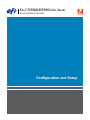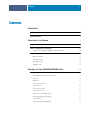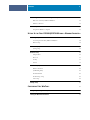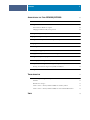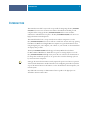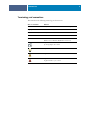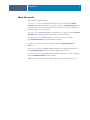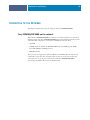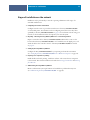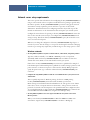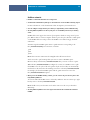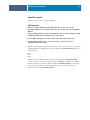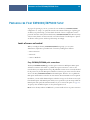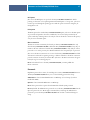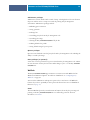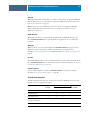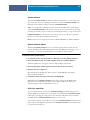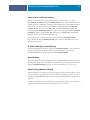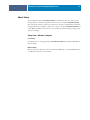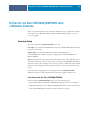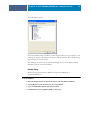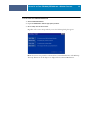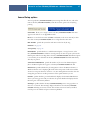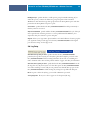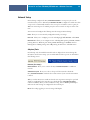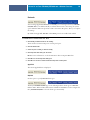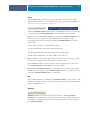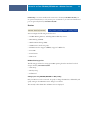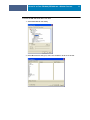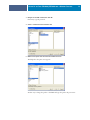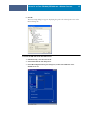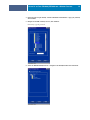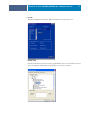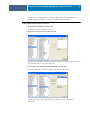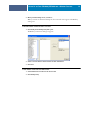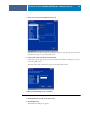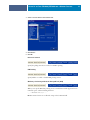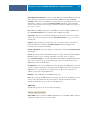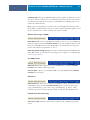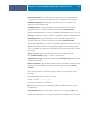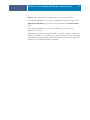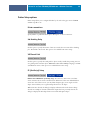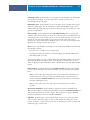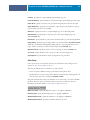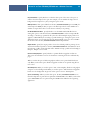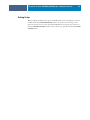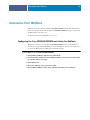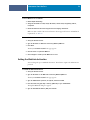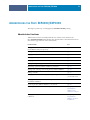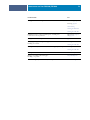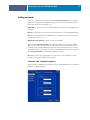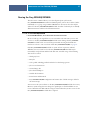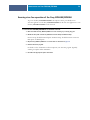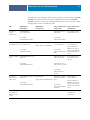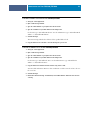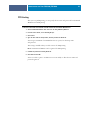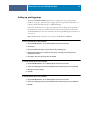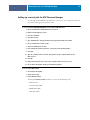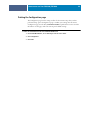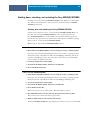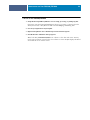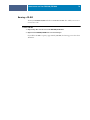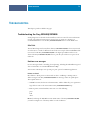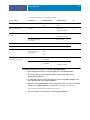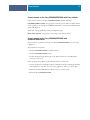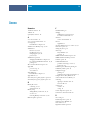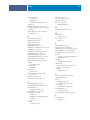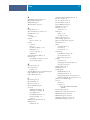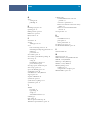Xerox DocuColor 2045 Installation guide
- Category
- Print servers
- Type
- Installation guide
This manual is also suitable for

SERVER & CONTROLLER SOLUTIONS
Fiery
®
EXP6000/EXP5000 Color Server
Configuration and Setup

© 2005 Electronics for Imaging, Inc. The information in this publication is covered
under
Legal Notices
for this product.
45049018
15 March 2005

CONTENTS
3
C
ONTENTS
I
NTRODUCTION
7
Terminology and conventions
8
About this manual
9
C
ONNECTING
TO
THE
N
ETWORK
10
Fiery EXP6000/EXP5000 on the network
10
Stages of installation on the network
11
Summary of Fiery EXP6000/EXP5000 network installation 12
Network server setup requirements
13
Windows networks 13
NetWare networks 14
AppleTalk networks 15
UNIX networks 15
P
REPARING
FOR
F
IERY
EXP6000/EXP5000 S
ETUP
16
Levels of access and control
16
Fiery EXP6000/EXP5000 print connections 16
Passwords 17
WebTools 18
Control level examples 19
System software 20
System software update 20
Anti-virus protection 20
E-mail viruses and E-mail printing 21
IP address filtering and port filtering 21
Secure Printing 21
Group Printing (Member Printing) 21
C
ONTENTS

CONTENTS
4
Connecting network cable to the Fiery EXP6000/EXP5000
22
Back view of the Fiery EXP6000/EXP5000 22
Ethernet connection 22
About Setup
23
Setup from a Windows computer 23
S
ETTING
U
P
THE
F
IERY
EXP6000/EXP5000
FROM
A
W
INDOWS
C
OMPUTER
24
Accessing Setup
24
Local Setup from the Fiery EXP6000/EXP5000 24
Remote Setup 25
General Setup options
27
Job Log Setup 28
Network Setup
29
Adapters/Ports 29
Protocols 30
Security 31
Services 32
Printer Setup options
46
Printer connections 46
Job Batching Delay 46
VDP Search Path 46
PS (PostScript) Setup 46
Color Setup 48
Exiting Setup
50
C
ONFIGURING
F
IERY
W
EB
T
OOLS
51
Configuring the Fiery EXP6000/EXP5000 and clients for WebTools
51
Setting the WebLink destination
52

CONTENTS
5
A
DMINISTERING
THE
F
IERY
EXP6000/EXP5000
53
Administrator functions
53
Setting passwords
55
Passwords from a Windows computer 55
Changing the Windows XP system password 56
Clearing the Fiery EXP6000/EXP5000
57
Mapping the Fiery EXP6000/EXP5000 to a drive letter
58
Ensuring virus-free operation of the Fiery EXP6000/EXP5000
59
Managing address books
60
FTP Printing
63
Setting up printing groups
64
Setting up a search path for VDP Resource Manager
65
Printing the Configuration page
66
Maintaining optimal Fiery EXP6000/EXP5000 performance
67
Shutting down, rebooting, and restarting the Fiery EXP6000/EXP5000
68
Shutting down and rebooting the Fiery EXP6000/EXP5000 68
Burning a CD-RW
70
T
ROUBLESHOOTING
71
Troubleshooting the Fiery EXP6000/EXP5000
71
Safe Print 71
Runtime error messages 71
Cannot connect to the Fiery EXP6000/EXP5000 with Fiery utilities 73
Cannot connect to the Fiery EXP6000/EXP5000 with Command WorkStation 73
I
NDEX
75


7
I
NTRODUCTION
I
NTRODUCTION
This manual is intended for anyone who is responsible for integrating the Fiery EXP6000/
EXP5000 Color Server into a business environment that includes networked personal
computers. After setting up the Fiery EXP6000/EXP5000 Color Server and client
workstations, individual users can print to the Fiery EXP6000/EXP5000 Color Server as a
high-performance networked printer.
This manual describes how to set up network servers and user computers to use the
Fiery EXP6000/EXP5000 Color Server and how to install user software and set up printing
from Microsoft Windows and Apple Mac OS computers. For general information about
using the digital press, your computer, your software, or your network, see the manuals that
accompany those products.
The Fiery EXP6000/EXP5000 includes support for Fiery WebTools and software
for EFI Command WorkStation, which allow an operator to manage all jobs sent to the
Fiery EXP6000/EXP5000. Although it may not be the case at all sites, the documentation
for this product assumes the presence of an operator who controls and manages jobs sent
by users from remote computers.
Setting up the network environment correctly requires the presence and active cooperation
of the network administrator. Detailed instructions for configuring networks is beyond the
scope of this manual. For more information, see the documentation that accompanies your
network system.
Any additional connectivity or administrative features specific to the digital press are
described in
Customer Release Notes.

8
I
NTRODUCTION
Terminology and conventions
This manual uses the following terminology and conventions.
Term or convention Refers to
Aero Fiery EXP6000/EXP5000 (in illustrations and examples)
Digital press DocuColor 6060/5252/2060/2045
Fiery EXP6000/EXP5000 Fiery EXP6000/EXP5000 Color Server
Titles in
italics
Other books in this documentation set
Windows Windows 98, Windows Me, Windows NT 4.0,
Windows 2000, Windows XP, Windows Server 2003
Topics for which additional information is available
by starting Help in the software
Tips and information
Important information
Important information about issues that can result
in physical harm to you or others

9
I
NTRODUCTION
About this manual
This manual is organized as follows:
Connecting to the Network illustrates the network connectors on the Fiery EXP6000/
EXP5000 and provides information that is specific to the Fiery EXP6000/EXP5000 about
setting up network servers. For information about network servers, see the documentation
that accompanies your network system.
Preparing for Fiery EXP6000/EXP5000 Setup describes how to prepare for Fiery EXP6000/
EXP5000 Setup, including planning system security through access levels.
Setting Up the Fiery EXP6000/EXP5000 from a Windows Computer describes
Fiery EXP6000/EXP5000 Setup from a Windows computer.
Configuring Fiery WebTools describes setting up the Fiery EXP6000/EXP5000 for
WebTools.
Administering the Fiery EXP6000/EXP5000 summarizes some administrative features of
Fiery EXP6000/EXP5000 software, and offers troubleshooting solutions.
Tr oubleshooting the Fiery EXP6000/EXP5000 describes issues that may occur in setting up
the Fiery EXP6000/EXP5000 and offers solutions.
Administrator functions described in other documentation are summarized on page 53.

CONNECTING TO THE NETWORK
10
C
ONNECTING
TO
THE
N
ETWORK
This chapter summarizes the stages in setting up the Fiery EXP6000/EXP5000.
Fiery EXP6000/EXP5000 on the network
When the Fiery EXP6000/EXP5000 is connected to a network, it behaves as a networked
PostScript printer. The Fiery EXP6000/EXP5000 supports the following network protocols
(rules that enable computers on a network to communicate with each other):
•AppleTalk
•TCP/IP, which also includes the BOOTP, DHCP, ftp, http, IMAP, lpd, nbt, POP3,
Port 9100, SMTP, and SNMP protocols
• IPX/SPX (Novell)
These protocols are supported on Mac OS, Windows, and UNIX platforms and can run
concurrently on the same cable. Computers that use other protocols can print through
a server that uses one of the protocols mentioned. The Fiery EXP6000/EXP5000 is
auto-sensing, and handles all connections simultaneously.

CONNECTING TO THE NETWORK
11
Stages of installation on the network
Installation can be performed by a network or printing administrator. The stages of a
successful installation are:
1 Configuring the network environment
Configure network servers to provide users with access to the Fiery EXP6000/EXP5000
as a networked printer. For information about configuring network servers as they relate
specifically to the Fiery EXP6000/EXP5000, see page 13. For information about using your
network, see the documentation that accompanies your network system.
2Physically connecting the Fiery EXP6000/EXP5000 to a functioning network
Prepare a network node for the Fiery EXP6000/EXP5000. Obtain cable, route it to the
location where the Fiery EXP6000/EXP5000 is to be installed (near the digital press), and
attach the cable to the network connector of the Fiery EXP6000/EXP5000. For details,
see page 22.
3 Setting Up the Fiery EXP6000/EXP5000
Configure the Fiery EXP6000/EXP5000 for your printing and network environment
(see “Setting Up the Fiery EXP6000/EXP5000 from a Windows Computer” on page 24).
4Preparing user computers for printing
Install the files needed for printing, install user software, and connect the user computers
to the network. The software installation is described in Printing from Windows and Printing
from Mac OS.
5Administering the Fiery EXP6000/EXP5000
Monitor and maintain system performance and troubleshoot problems that may arise
(see “Administering the Fiery EXP6000/EXP5000” on page 53).

CONNECTING TO THE NETWORK
12
Summary of Fiery EXP6000/EXP5000 network installation
Fiery EXP6000/EXP5000 available on the network
Network Server configuration
Fiery EXP6000/EXP5000
Configure network servers to specify Fiery EXP6000/
EXP5000 print queues and users.
Connection
Fiery EXP6000/EXP5000
Prepare a network node. Connect the Fiery EXP6000/
EXP5000 to the network. If you use the
FACI (Fiery
Advanced Controller Interface
), connect it to the network.
Fiery EXP6000/EXP5000 Setup
In Fiery EXP6000/EXP5000 Setup, configure the
appropriate default settings.
Client computer Setup
At each user’s computer:
•Install the appropriate printer files and connect to one or more
print connections.
•Install utilities and an Internet browser on computers where
users will use them.
•Verify the Fiery EXP6000/EXP5000 in the list of printers and
run a test print.
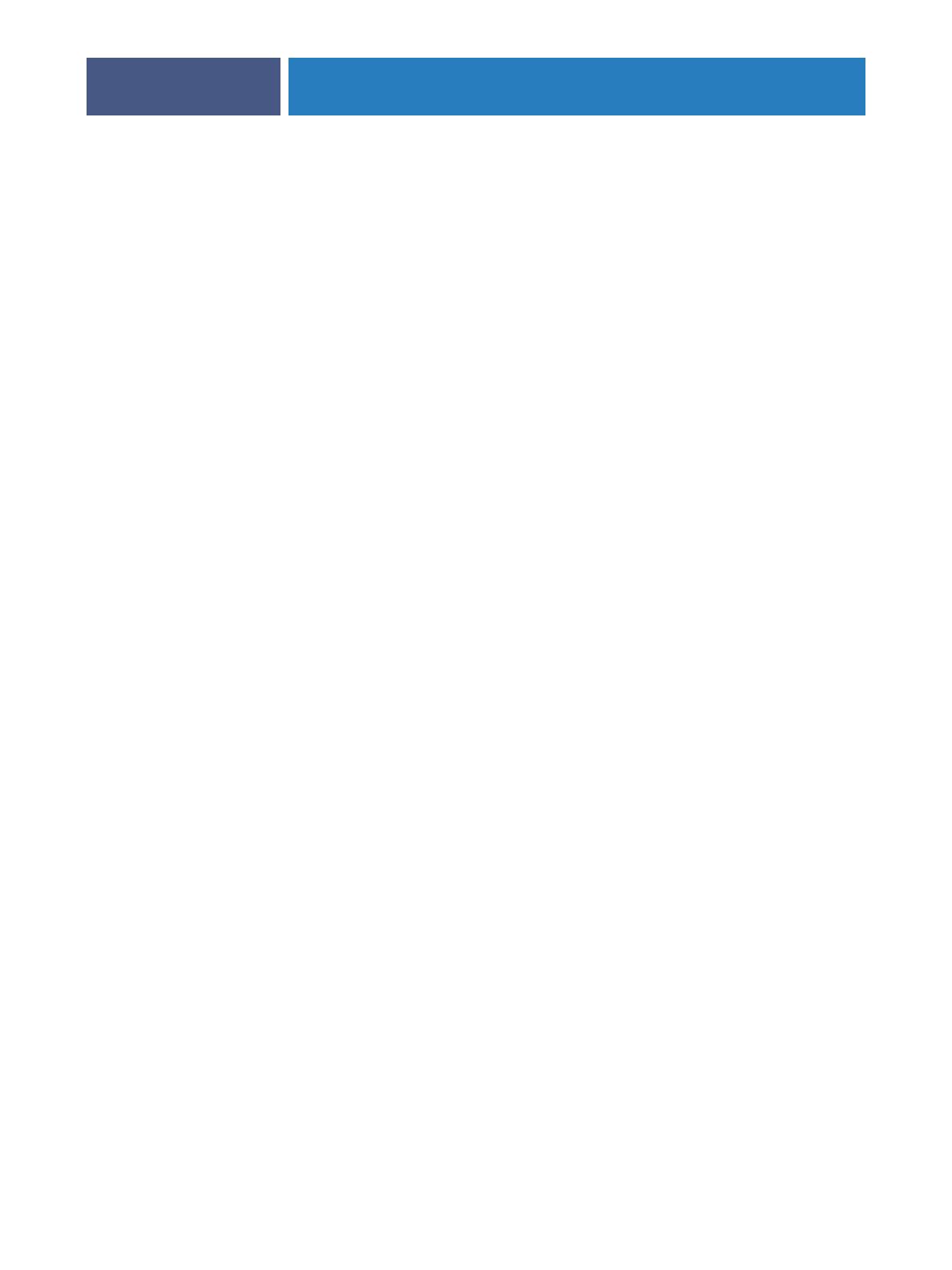
CONNECTING TO THE NETWORK
13
Network server setup requirements
This section provides basic information about configuring the Fiery EXP6000/EXP5000 and
using it on the network. It does not explain network functions for printing in general. Only
information specific to the Fiery EXP6000/EXP5000 is presented. Setting up the network
environment correctly requires the presence and active cooperation of the network
administrator. Detailed instructions for configuring networks is beyond the scope of this
manual. For information, see the documentation that accompanies your network system.
Configure the network servers for printing to the Fiery EXP6000/EXP5000 and ensure that
there is a live network connection before you configure Fiery EXP6000/EXP5000 network
settings in Setup. This allows the Fiery EXP6000/EXP5000 to query the network for zones,
servers, and server-based queues.
Whenever you change the configuration of the Fiery EXP6000/EXP5000, digital press, or
network at your site, alter the settings to correspond to the changed environment. Changing
network or port settings may require that you make changes to other Setup options, as well.
Windows networks
• The Fiery EXP6000/EXP5000 requires a valid IP address, subnet mask, and gateway address.
Type these addresses manually or use DHCP or BOOTP protocols to assign them
dynamically. Make sure the Fiery EXP6000/EXP5000 name and address are listed in a
domain name server (DNS) or hosts name database used by your system.
If more than one Fiery EXP6000/EXP5000 print connection is published (for example, if
both the Print queue and the Hold queue are published), consider creating a printer for each
print connection, so that users can print to each connection directly. When prompted to
specify the printer name, type a name that indicates the Fiery EXP6000/EXP5000 print
connection.
• Configure the Fiery EXP6000/EXP5000 with the correct Windows NT 4.0/2000/Server 2003
domain name.
This is especially important for Windows printing, also known as SMB printing.
For Fiery EXP6000/EXP5000 systems that include the FACI, open the Start
Menu>Settings>Control Panel>Network>Identification tab, and type the correct domain
name. Select “Create a Computer Account in the Domain,” and type the user name and
password of a user who can add computers to the specified domain. For configurations that
do not include the FACI, you must add the Fiery EXP6000/EXP5000 to the domain from a
networked Windows NT 4.0/2000 server, using the Server Manager utility.
• The Fiery EXP6000/EXP5000 does not support the Windows 2000/Server 2003 Active
Directory Service.
When you use the Fiery EXP6000/EXP5000 in a Windows 2000/Server 2003 server
environment, assign the Fiery EXP6000/EXP5000 to a Domain or Workgroup.

CONNECTING TO THE NETWORK
14
NetWare networks
• NetWare 3.x and iPrint networks are not supported.
•You must have administrator privileges on the network to create new NDS or bindery objects.
For more information, see the documentation that accompanies your network server.
•You can configure a single directory tree and up to eight bindery servers simultaneously.
• The Fiery EXP6000/EXP5000 looks for print jobs on one NetWare print server per bindery
server.
NetWare file servers support the creation of print queues, which are storage areas for print
jobs. When a client on a remote computer decides to print, the job is directed to a Print queue
on the NetWare file server and spooled to the NetWare server disk, freeing up the client
workstation.
You must assign the NetWare queue names a specific extension corresponding to the
Fiery EXP6000/EXP5000 print connection, as follows:
_print
_hold
_direct
N
OTE: These extension names must be in English and in all lowercase letters.
You do not need to perform Setup when you create or remove a NetWare queue.
However, always restart the Fiery EXP6000/EXP5000 after you create or remove a queue.
When the Fiery EXP6000/EXP5000 is configured to connect to a NetWare server, it polls
the NetWare server for jobs in each of its queues. If jobs are found, they are automatically
transferred over the network to the matching connection on the Fiery EXP6000/EXP5000.
For example, jobs from the NetWare queue with the _print extension are sent to the
Fiery EXP6000/EXP5000 Print queue.
• When you set the NetWare bindery context, you can connect only one directory tree to the
Fiery EXP6000/EXP5000.
To connect additional NetWare servers, use bindery emulation. You can connect up to eight
bindery servers to the Fiery EXP6000/EXP5000.
NOTE: The file server you select must not be in the same tree as the one you selected in
NDS Setup.
• The Fiery EXP6000/EXP5000 does not support the bidirectional communication features
in NDPS.

CONNECTING TO THE NETWORK
15
AppleTalk networks
AppleShare servers require no special configuration.
UNIX networks
• When you configure a UNIX workstation with the lpd protocol and connect to the
Fiery EXP6000/EXP5000 over a TCP/IP network, you can print directly to the Fiery EXP6000/
EXP5000.
• Setting up UNIX workstations requires an administrator with root privileges. After the initial
configuration, UNIX users submit print jobs to a named printer.
• The Fiery EXP6000/EXP5000 is a printer controller that understands lpd protocols.
• The Fiery EXP6000/EXP5000 has a remote printer name you must use in order to
communicate with it successfully.
Regardless of the UNIX system you use, the name you use for the remote printer (or rp in the
/etc/printcap file) in configuring the network for the Fiery EXP6000/EXP5000 must be one
of the following:
print
hold
direct
Workstations on a TCP/IP network can print directly to the Fiery EXP6000/EXP5000
as a remote printer, or can print to a Windows NT 4.0/2000/Server 2003 server or UNIX
workstation acting as a print server. Because the Fiery EXP6000/EXP5000 spools jobs and
acts as a print server, there is no advantage in placing another print server between a
workstation and the Fiery EXP6000/EXP5000.

PREPARING FOR FIERY EXP6000/EXP5000 SETUP
16
PREPARING FOR FIERY EXP6000/EXP5000 SETUP
To prepare for printing at your site, you must do some initial Fiery EXP6000/EXP5000
configuration (or “Setup”) to specify the network environment and the types of printing you
do. Before you perform Setup, you must decide the levels of access to implement, such as
passwords and other security features that the Fiery EXP6000/EXP5000 offers. Because many
of these security features are interconnected, review the information in this chapter to plan for
an effective security system, and then perform Setup accordingly.
Levels of access and control
When you configure the Fiery EXP6000/EXP5000 during Setup, you (as system
administrator) implement a particular level of control by enabling these elements:
•Print connections
•Passwords
•Access to WebTools
Fiery EXP6000/EXP5000 print connections
The Fiery EXP6000/EXP5000 supports three print connections: Hold queue, Print queue,
and Direct connection. You enable or “publish” these print connections to users on the
network when you configure Printer Setup. All published connections are constantly checked
for the presence of jobs. The Print queue and Direct connection give remote users more direct
access to the Fiery EXP6000/EXP5000 than the Hold queue. Therefore, do not publish the
Print queue and the Direct connection in environments where maximum control is required.
In addition, you can enable the Printed queue, which is a storage area for the most recent jobs
from the Print queue. The Printed queue allows you to reprint those jobs. In Setup, enable the
Printed queue and specify the maximum number of jobs to retain in the queue (see page 27).
To reprint jobs in the Printed queue, use the job management tools.
NOTE: To use the Fiery utilities and WebTools, you must enable at least one print connection.

PREPARING FOR FIERY EXP6000/EXP5000 SETUP
17
Hold queue
Jobs sent to the Hold queue are spooled to the Fiery EXP6000/EXP5000 hard disk for
printing at a later time or for reprinting. Because the Hold queue is a storage area, jobs sent to
it cannot proceed through the printing process until the operator intervenes using the job
management tools.
Print queue
The Print queue is the standard Fiery EXP6000/EXP5000 queue. Jobs sent to the Print queue
are processed and printed in the order in which they are received. Jobs prioritized by an
operator with the job management tools and jobs sent via the Direct connection take priority
over jobs sent to the Print queue.
Direct connection
The Direct connection transmits jobs directly to the Fiery EXP6000/EXP5000, but only
when the Fiery EXP6000/EXP5000 is Idle. If the Fiery EXP6000/EXP5000 is busy, the job
remains at the user workstation until the Fiery EXP6000/EXP5000 is ready. The job is then
processed as soon as the previous job is finished and before the next queued job is processed.
Jobs sent to the Direct connection are not stored on the Fiery EXP6000/EXP5000 hard disk,
and cannot be selected for reprinting, moving, or deletion. Therefore, the Direct connection
provides a measure of security for sensitive files. Jobs sent to the Direct connection do appear
in the Job Log, for accounting purposes.
NOTE: To download fonts to the Fiery EXP6000/EXP5000, you must publish the
Direct connection.
Passwords
Implement passwords as a means of controlling access to Fiery EXP6000/EXP5000 functions.
The Fiery EXP6000/EXP5000 allows you to set the following passwords in Setup:
Administrator: from Command WorkStation or WebSetup (or local Setup, if you have
installed the FACI)
Operator: from Command WorkStation or WebSetup
NOTE: These passwords are separate from the Windows default system password.
NOTE: By default, the Administrator password is set on the Fiery EXP6000/EXP5000, but the
Operator password is not. We strongly recommend that you change the Administrator
password to protect the Fiery EXP6000/EXP5000 from random or accidental changes to
Setup.

PREPARING FOR FIERY EXP6000/EXP5000 SETUP
18
Administrator privileges
Administrator control, which confers control of Setup, is the highest level of control because
the person who has access to Setup can control the printing and job management
environment. Administrator privileges include:
•Publishing print connections
•Setting passwords
•Deleting fonts
• Controlling print jobs from the job management tools
•Overriding job settings
• Clearing the Fiery EXP6000/EXP5000 of all job data
•Defining default color profiles
•Setting default settings for print options
Operator privileges
Operator control includes control of print jobs from the job management tools, including the
ability to override job settings.
Guest privileges (no password)
A user does not need a password to log in as a Guest from the job management tools. A Guest
can view the status of active jobs but cannot make changes to jobs or to the Fiery EXP6000/
EXP5000 state.
WebTools
The Fiery EXP6000/EXP5000 supports Internet or intranet access with WebTools from
Windows and Mac OS computers. To enable use of WebTools, see “Configuring Fiery
WebTools” on page 51.
You can set the Administrator and Operator passwords to control access to all WebTools
features. If you do not specifically set these passwords, all users have access to all WebTools
functions (see page 17).
Status
The Status WebTool provides you with current information about the jobs processing and
printing on the Fiery EXP6000/EXP5000. It is not affected by passwords. For more
information, see Utilities.

PREPARING FOR FIERY EXP6000/EXP5000 SETUP
19
WebLink
WebLink provides all users with a link to an address on the Internet. To change the WebLink
Internet address, see page 52. This function requires the Administrator password, if one has
been set (see “Passwords” on page 17).
NOTE: If you do not set the Administrator password, any user can change the WebLink
address, which affects all users. For this reason, we strongly recommend that you set an
Administrator password.
WebDownloader
WebDownloader allows you to print PostScript, EPS, PDF, and TIFF files directly to the
Fiery EXP6000/EXP5000 without opening the file in an application. It is not affected by
passwords.
WebSetup
WebSetup allows you to view and modify Fiery EXP6000/EXP5000 Setup options from a
Windows computer. This function requires an Administrator password. For more
information, see “Setting Up the Fiery EXP6000/EXP5000 from a Windows Computer” on
page 24.
Installer
The Installer WebTool allows users to download installers for printer drivers directly from the
Fiery EXP6000/EXP5000. It is not affected by passwords. For more information, see Printing
from Windows and Printing from Mac OS.
Software Updates
You can download updates to the Fiery EXP6000/EXP5000 system software. For more
information, see “System software update” on page 20.
Control level examples
The following table shows how print connections, passwords, and WebTool access are used
together to create varying levels of security.
Settings used in Setup Minimum
security
Maximum
security
Enable Direct connection √ √ √
Enable Print queue √ √ √ √
Enable Web Services √ √ √
Set an Administrator Password
(strongly recommended )
√ √ √ √
Set an Operator password √ √ √

PREPARING FOR FIERY EXP6000/EXP5000 SETUP
20
System software
The Fiery EXP6000/EXP5000 uses Windows XP system architecture to receive and process
jobs and send job data to the digital press. Resident on the Fiery EXP6000/EXP5000 is the
following software, which is unique to the Fiery EXP6000/EXP5000:
Server: is an independent software process that starts automatically. As the central element
of Fiery EXP6000/EXP5000 system software, the Server processes and controls the spooling,
rasterizing, and printing of jobs, as well as job accounting (the Job Log), storage, and retrieval.
Command WorkStation: is the interface tool for the Server process. It provides a graphical
interface for viewing and controlling Server functions.
NOTE: You cannot access Setup functions from Command WorkStation, Macintosh Edition.
System software update
The Fiery EXP6000/EXP5000 allows you to check for system software updates over the
Internet. By clicking the Software Updates link in the main WebTools home page, you are
connected to a secure web site, from which you can download software updates.
TO DOWNLOAD SYSTEM SOFTWARE UPDATES
1 In an Internet browser, type the IP address or DNS name of the Fiery EXP6000/EXP5000.
2 In the main WebTools page, click Software Updates in the list of available WebTools.
If Software Updates does not appear in the list, click Configure and enable it.
3 Select the appropriate software update from the list and save it to the desktop.
4 Unzip the file if it is compressed.
Files included are update files (also called “patches”) and ReadMe files (text, PDF, or
Microsoft Word documents).
5To install the update, follow the instructions in the ReadMe file.
Although the Fiery EXP6000/EXP5000 system software is based on the Windows XP
platform, do not install third-party updates such as Microsoft Hot Fixes unless your
authorized support center recommends that you do so.
Anti-virus protection
To protect against viruses, scan the Fiery EXP6000/EXP5000 periodically with anti-virus
software. Make sure you start the anti-virus software only when the Fiery EXP6000/EXP5000
is idle and not receiving jobs. This prevents errors that may result if the anti-virus software
acts while the Fiery EXP6000/EXP5000 attempts to process a job.
Use anti-virus software to scan for files sent to the Fiery EXP6000/EXP5000 outside the usual
print scenarios, including files copied to the Fiery EXP6000/EXP5000 from removable media
or a shared network directory.
Page is loading ...
Page is loading ...
Page is loading ...
Page is loading ...
Page is loading ...
Page is loading ...
Page is loading ...
Page is loading ...
Page is loading ...
Page is loading ...
Page is loading ...
Page is loading ...
Page is loading ...
Page is loading ...
Page is loading ...
Page is loading ...
Page is loading ...
Page is loading ...
Page is loading ...
Page is loading ...
Page is loading ...
Page is loading ...
Page is loading ...
Page is loading ...
Page is loading ...
Page is loading ...
Page is loading ...
Page is loading ...
Page is loading ...
Page is loading ...
Page is loading ...
Page is loading ...
Page is loading ...
Page is loading ...
Page is loading ...
Page is loading ...
Page is loading ...
Page is loading ...
Page is loading ...
Page is loading ...
Page is loading ...
Page is loading ...
Page is loading ...
Page is loading ...
Page is loading ...
Page is loading ...
Page is loading ...
Page is loading ...
Page is loading ...
Page is loading ...
Page is loading ...
Page is loading ...
Page is loading ...
Page is loading ...
Page is loading ...
Page is loading ...
Page is loading ...
Page is loading ...
-
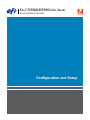 1
1
-
 2
2
-
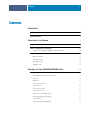 3
3
-
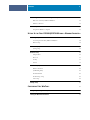 4
4
-
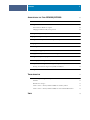 5
5
-
 6
6
-
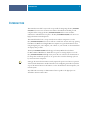 7
7
-
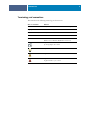 8
8
-
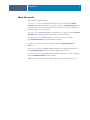 9
9
-
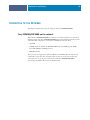 10
10
-
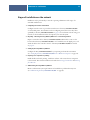 11
11
-
 12
12
-
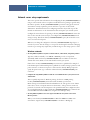 13
13
-
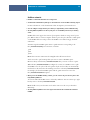 14
14
-
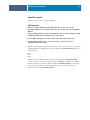 15
15
-
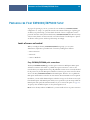 16
16
-
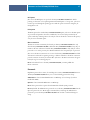 17
17
-
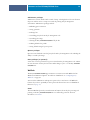 18
18
-
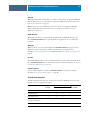 19
19
-
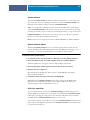 20
20
-
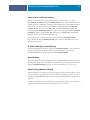 21
21
-
 22
22
-
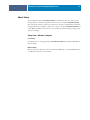 23
23
-
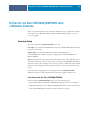 24
24
-
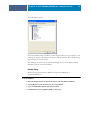 25
25
-
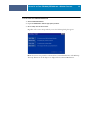 26
26
-
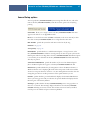 27
27
-
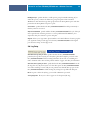 28
28
-
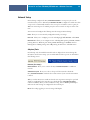 29
29
-
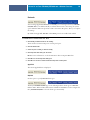 30
30
-
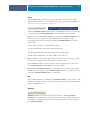 31
31
-
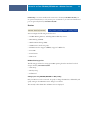 32
32
-
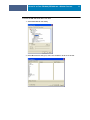 33
33
-
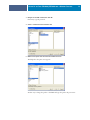 34
34
-
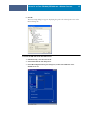 35
35
-
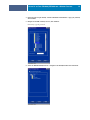 36
36
-
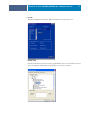 37
37
-
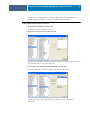 38
38
-
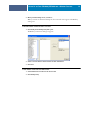 39
39
-
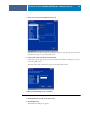 40
40
-
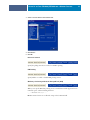 41
41
-
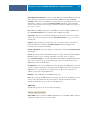 42
42
-
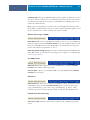 43
43
-
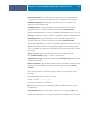 44
44
-
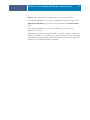 45
45
-
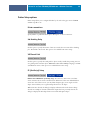 46
46
-
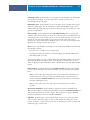 47
47
-
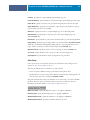 48
48
-
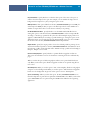 49
49
-
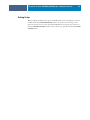 50
50
-
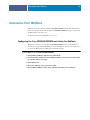 51
51
-
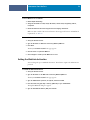 52
52
-
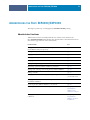 53
53
-
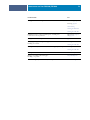 54
54
-
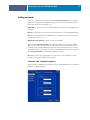 55
55
-
 56
56
-
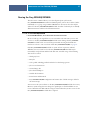 57
57
-
 58
58
-
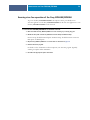 59
59
-
 60
60
-
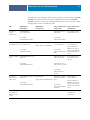 61
61
-
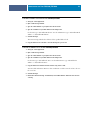 62
62
-
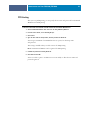 63
63
-
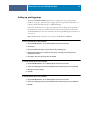 64
64
-
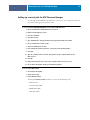 65
65
-
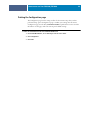 66
66
-
 67
67
-
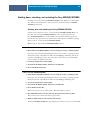 68
68
-
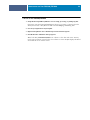 69
69
-
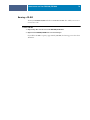 70
70
-
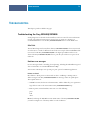 71
71
-
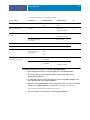 72
72
-
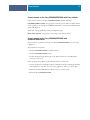 73
73
-
 74
74
-
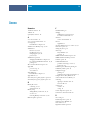 75
75
-
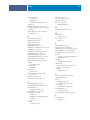 76
76
-
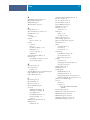 77
77
-
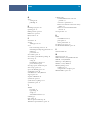 78
78
Xerox DocuColor 2045 Installation guide
- Category
- Print servers
- Type
- Installation guide
- This manual is also suitable for
Ask a question and I''ll find the answer in the document
Finding information in a document is now easier with AI
Related papers
-
Xerox 700i/700 Installation guide
-
Xerox 700i/700 User guide
-
Xerox Color 800/1000/i Installation guide
-
Xerox 700i/700 User guide
-
Xerox DocuColor 3535 Installation guide
-
Xerox 45072712 User manual
-
Xerox 700i/700 Installation guide
-
Xerox 700i/700 User manual
-
Xerox DocuColor 7002/8002 Installation guide
-
Xerox FreeFlow Vision Installation guide
Other documents
-
EFI Fiery X3eTY2 Configuration And Setup
-
Panasonic DPC322 Operating instructions
-
KYOCERA TASKalfa Pro 15000c User guide
-
Epson Pro 5000 User guide
-
KYOCERA TASKalfa 550c Installation guide
-
Toshiba GA-1120 User manual
-
KYOCERA Printing System 50 Installation guide
-
Ricoh IM C3500 User guide
-
KYOCERA Printing System 50 User guide
-
Canon ColorPASS Z5000 Owner's manual