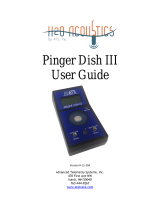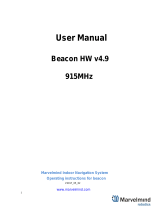Page is loading ...

ii
TrackMan Software 0019630_REV_A
The information, figures, and specifications in this manual are proprietary and are issued in strict
confidence on condition that they not be copied, reprinted, or disclosed to a third party, either wholly or
in part, without the prior, written consent of EdgeTech. Any reproduction of EdgeTech supplied software
or file sharing is strictly prohibited.
EdgeTech © 2017. All rights reserved.

iii
ABOUT THIS DOCUMENT
We, the employees at EdgeTech, would like to thank you for purchasing a BATS and its interface software
TrackMan. At EdgeTech, it is our policy to provide high-quality, cost-effective products and support
services that meet or exceed your requirements. We also strive to deliver them on-time, and to
continuously look for ways to improve them. We take pride in the products we manufacture, and want
you to be entirely satisfied with your equipment.
Purpose of this Manual
The purpose of this manual is to provide the user with information on the setup and use of EdgeTech’s
TrackMan Software. Although this manual encompasses the latest operational features of TrackMan
Software, some features may be periodically upgraded. Therefore, the information in this manual is
subject to change and should be used for reference only.
Liability
EdgeTech has made every effort to document the TrackMan Software in this manual accurately and
completely. However, EdgeTech assumes no liability for errors or for any damages that result from the
use of this manual or the software it documents. EdgeTech reserves the right to upgrade features of this
equipment, and to make changes to this manual, without notice at any time.
Warnings, Cautions, and Notes
Where applicable, warnings, cautions, and notes are provided in this manual as follows:
WARNING!
Identifies a potential hazard that could cause injury or death.
CAUTION!
Identifies a potential hazard that could damage equipment or data.
NOTE: Recommendations or general information that is particular to the
material being presented.

iv
TrackMan Software 0019630_REV_A
Revision History
REVISION
DESCRIPTION
DATE
APPROVAL
A
Release to Production
10/01/2017

v
SOFTWARE SERVICE OVERVIEW
EdgeTech provides software services free of charge. This software agreement does not address customer-
specified modifications or enhancements. These services may be ordered separately. Furthermore,
EdgeTech software upgrades are meant for the sole use of EdgeTech customers.
Software Updates and Enhancements
EdgeTech customers can download new software releases with all modifications and enhancements from
the EdgeTech ftp site. Major software issues, should they occur, will be reported directly to the customer.
New software releases consist of the following:
• Software enhancements that are not on the price list
• Software fixes and changes
• Product integration
• Documentation updates to on-line help
• Tests for compatibility with other modules
Software patches consist of software that has undergone the following:
• Minor software enhancements
• Software fixes and changes
EdgeTech customers are entitled to contact EDGETECH CUSTOMER SERVICE by telephone, facsimile, or e-mail
to report a difficulty, to discuss a problem or to receive advice on the best way to perform a task. When
contacted, EdgeTech Customer Service will do the following:
• Respond within 24 hours via Telephone, Facsimile, and E-mail Support
• Immediately attend to serious problems affecting operations
• Attempt to find an immediate work-around

vi
TrackMan Software 0019630_REV_A
CUSTOMER SERVICE
Customer service personnel at EdgeTech are always eager to hear from users of our products. Your
feedback is welcome, and is a valuable source of information which we use to continually improve these
products. Therefore, we encourage you to contact EdgeTech Customer Service to offer any suggestions
or to request technical support:
NOTE: Please have your system Model and Serial Number available when
contacting Customer Service.
E-mail: service@edgetech.com
Mail: 4 Little Brook Road
West Wareham, MA 02576
Telephone: (508) 291-0057
Facsimile: (508) 291-2491
24-Hour Emergency
Technical Support Line: (508) 942-8043
For more information please go to www.EdgeTech.com.

vii
COMPANY BACKGROUND
EdgeTech (formerly EG&G Marine Instruments) traces its history in underwater data acquisition and
processing back to 1966. EdgeTech has designed, developed, and manufactured products, instruments,
and systems—for the acquisition of underwater data, including marine, estuarine, and coastal
applications—for over 50 years.
The company has responded to the needs of the scientific, Naval, and offshore communities by providing
equipment—such as sub-bottom profilers, side scan sonar, acoustic releases, USBL positioning systems,
and bathymetric systems—that have become standards in the industry.
EdgeTech has also consistently anticipated and responded to future needs through an active research and
development program. Current efforts are focused on the application of cutting-edge CHIRP and acoustic
technology.

viii
TrackMan Software 0019630_REV_A
TABLE OF CONTENTS
ABOUT THIS DOCUMENT ................................................................................................................... iii
Purpose of this Manual ............................................................................................................................ iii
Liability ..................................................................................................................................................... iii
Warnings, Cautions, and Notes ................................................................................................................ iii
Revision History ....................................................................................................................................... iv
SOFTWARE SERVICE OVERVIEW .......................................................................................................... v
Software Updates and Enhancements...................................................................................................... v
CUSTOMER SERVICE .......................................................................................................................... vi
COMPANY BACKGROUND ................................................................................................................ vii
TABLE OF CONTENTS ....................................................................................................................... viii
LIST OF FIGURES ............................................................................................................................... xii
LIST OF TABLES ................................................................................................................................ xv
1.0 OVERVIEW .............................................................................................................................1-1
1.1 Key Features .............................................................................................................................. 1-1
1.2 Computer Specifications ............................................................................................................ 1-1
1.3 Demo ......................................................................................................................................... 1-1
2.0 TrackMan INTERFACE .............................................................................................................2-2
2.1 TrackMan Main Window ........................................................................................................... 2-4
2.2 Plotting Window ........................................................................................................................ 2-5
2.2.1 Plot Screen Options .............................................................................................................. 2-5
2.2.1.1 General ......................................................................................................................... 2-6
2.2.1.2 Plot ................................................................................................................................ 2-6
2.2.1.3 Color ............................................................................................................................. 2-7
2.2.1.4 Style .............................................................................................................................. 2-7
2.3 Target Status .............................................................................................................................. 2-8
2.4 Project Tree ............................................................................................................................... 2-8
2.4.1 Computer Node .................................................................................................................... 2-9
2.4.1.1 Disk Services ................................................................................................................. 2-9
2.4.1.2 Printer Services ............................................................................................................. 2-9
2.4.1.3 Data Output .................................................................................................................. 2-9

ix
2.4.1.4 Device List ..................................................................................................................... 2-9
2.4.1.5 to USBL Interface .......................................................................................................... 2-9
2.4.1.6 Trackpoint 3 ................................................................................................................ 2-10
2.4.1.7 GPS/TimeSync ............................................................................................................. 2-10
2.4.1.8 Hydrophone ................................................................................................................ 2-10
2.4.1.9 Acoustic Data .............................................................................................................. 2-10
2.4.2 Sensor Setup Node ............................................................................................................. 2-10
2.4.2.1 Heading Sensor ........................................................................................................... 2-10
2.4.2.2 Attitude Sensor ........................................................................................................... 2-10
2.4.3 Beacon Node ....................................................................................................................... 2-11
2.4.3.1 Beacons ....................................................................................................................... 2-11
2.4.4 Project Tree Docking & Undocking ..................................................................................... 2-11
2.5 Drop-Down Menus .................................................................................................................. 2-12
2.5.1 File Menu ............................................................................................................................ 2-13
2.5.1.1 File > Create New Job Folder ...................................................................................... 2-13
2.5.1.2 File > Open Existing Job Folder ................................................................................... 2-14
2.5.1.3 File > Disk Services ...................................................................................................... 2-15
2.5.1.4 File > Printer Services ................................................................................................. 2-16
2.5.2 View Menu .......................................................................................................................... 2-16
2.5.2.1 View > Display Options ............................................................................................... 2-17
2.5.2.2 View > Project ............................................................................................................. 2-18
2.5.2.3 View > Clear Grid ........................................................................................................ 2-18
2.5.2.4 View > Clear Status Bar ............................................................................................... 2-18
2.5.3 Setup Menu ........................................................................................................................ 2-19
2.5.3.1 Setup > Beacon Wizard ............................................................................................... 2-19
2.5.3.2 Setup > Beacon list ..................................................................................................... 2-25
2.5.3.3 Setup Device List (Ports) ............................................................................................. 2-43
2.5.3.4 Setup Data Output ...................................................................................................... 2-47
2.5.3.5 Setup > Attitude Sensor Setup ................................................................................... 2-49
2.5.3.6 Setup > Compass ........................................................................................................ 2-53
2.5.3.7 Setup > Reset Devices / Ports ..................................................................................... 2-60
2.5.3.8 Setup > Reset Grids/Graphics ..................................................................................... 2-60

x
TrackMan Software 0019630_REV_A
2.5.3.9 Audio (Ping) ................................................................................................................ 2-60
2.5.3.10 Setup > Hints (Tool Tips) ............................................................................................. 2-60
2.5.3.11 Setup > Update While Hidden .................................................................................... 2-60
2.5.4 USBL Menu.......................................................................................................................... 2-60
2.5.4.1 USBL > GPS/Time Sync ................................................................................................ 2-61
2.5.4.2 USBL > Hydrophone .................................................................................................... 2-62
2.5.4.3 USBL > Acoustic Data .................................................................................................. 2-65
2.5.4.4 USBL > Send Trackpoint (BATS) Config ....................................................................... 2-68
2.5.4.5 USBL > Get Sensor Data .............................................................................................. 2-68
2.5.4.6 USBL > Get Status ....................................................................................................... 2-69
2.5.5 Test Menu ........................................................................................................................... 2-70
2.5.6 Window Menu .................................................................................................................... 2-70
2.5.6.1 Window > Tile Horizontally......................................................................................... 2-71
2.5.6.2 Window > Tile Vertically ............................................................................................. 2-72
2.5.6.3 Window > Tile Custom ................................................................................................ 2-73
2.5.6.4 Window > Cascade ..................................................................................................... 2-74
2.5.6.5 Window > Arrange Icons ............................................................................................ 2-74
2.5.6.6 Window > Auto Tile Custom ....................................................................................... 2-74
2.5.7 Help Menu .......................................................................................................................... 2-75
2.5.7.1 Help > Contents .......................................................................................................... 2-75
2.5.7.2 Help > Error Codes ...................................................................................................... 2-76
2.5.7.3 Help > About ............................................................................................................... 2-76
2.6 Other Items of Interest ............................................................................................................ 2-77
2.7 Tracking Transponders, Responders, and Pingers ................................................................... 2-78
2.8 Transponder Mode .................................................................................................................. 2-80
2.8.1.1 Acoustic Transponder Mode ...................................................................................... 2-80
2.8.1.2 Hardwired Transponder Mode ................................................................................... 2-82
2.8.2 Fixed (Artificial) Target........................................................................................................ 2-82
3.0 USING TRACKMAN ............................................................................................................... 3-83
3.1 Front Panel Lights .................................................................................................................... 3-84
3.1.1 POWER ................................................................................................................................ 3-84
3.1.2 SELF TEST ............................................................................................................................ 3-84

xi
3.1.3 TARGETS .............................................................................................................................. 3-84
3.1.4 COM PORTS......................................................................................................................... 3-85
3.1.5 1PPS .................................................................................................................................... 3-85
3.1.6 DSP ...................................................................................................................................... 3-85
3.1.7 E-NET ................................................................................................................................... 3-85
4.0 DATA OUTPUT FORMATS .......................................................................................................4-1
4.1 TrackMan (PC) RS-232 Data Output Formats ............................................................................ 4-1
4.1.1 NMEA Formats ...................................................................................................................... 4-2
4.1.1.1 “PORE” Data Output Parameter Description ............................................................... 4-2
4.1.1.2 “POREB” Data Output Format ...................................................................................... 4-4
4.1.1.3 “POREG” Data Output Format ...................................................................................... 4-6
4.1.1.4 “TTM” Data Output Format ........................................................................................ 4-11
4.1.1.5 “STANDARD” Data Output Format ............................................................................. 4-12
4.1.1.6 “Standard-EC” Data Output Format ........................................................................... 4-14
4.1.1.7 “STD W/PR” Data Output Format ............................................................................... 4-16
4.1.1.8 “STD-EC W/PR” Data Output Format ......................................................................... 4-17
4.1.1.9 “NCSC” Data Output Format ...................................................................................... 4-20
4.1.1.10 “REV-4” Data Output Format ..................................................................................... 4-21
4.1.1.11 “NUWC-1” Data Output Format ................................................................................. 4-22
4.1.1.12 RS-232 Parameter Description ................................................................................... 4-26
4.1.1.13 TrackMan Remote Interface ....................................................................................... 4-28
4.1.1.14 NCSC Command Structure .......................................................................................... 4-28
5.0 TROUBLESHOOTING ............................................................................................................. 5-38
5.1 Error and Warning Codes ........................................................................................................ 5-38
5.2 Troubleshooting Acoustic Problems ........................................................................................ 5-43
5.2.1 Transponder Mode ............................................................................................................. 5-43
5.2.2 Acoustic Problems in Responder Mode .............................................................................. 5-45
INSTALLATION .................................................................................................................... 5-46
A.1 Calibration Files ....................................................................................................................... 5-46
IPS SOFTWARE ................................................................................................................... 5-47
BEACON SETUP GUIDE ........................................................................................................ 5-48

xii
TrackMan Software 0019630_REV_A
LIST OF FIGURES
Figure 2-1: TrackMan Interface .................................................................................................................. 2-2
Figure 2-2: TrackMan Boot-up Screen ....................................................................................................... 2-4
Figure 2-3: TrackMan Minimized Near the Start Menu ............................................................................. 2-4
Figure 2-4: Plotting Window ...................................................................................................................... 2-5
Figure 2-5: Plot Screen Options Dialogue Box – General ........................................................................... 2-6
Figure 2-6: Plot Screen Options Dialogue Box – Plot ................................................................................. 2-6
Figure 2-7: Plot Screen Options Dialogue Box – Color ............................................................................... 2-7
Figure 2-8: Plot Screen Options Dialogue Box – Style ................................................................................ 2-7
Figure 2-9: Target Status Window ............................................................................................................. 2-8
Figure 2-10: TrackMan Project Tree .......................................................................................................... 2-8
Figure 2-11: TrackMan Project Tree – Computer Node ............................................................................. 2-9
Figure 2-12: TrackMan Job: Test Window Menus ................................................................................... 2-12
Figure 2-13: TrackMan File Menu ............................................................................................................ 2-13
Figure 2-14: Job Selection Dialogue Box (New Job) ................................................................................. 2-13
Figure 2-15: Job Selection Dialogue Box (Existing Job) ............................................................................ 2-14
Figure 2-16: Job Description Appears in Title Bar of TrackMan Main Window ....................................... 2-14
Figure 2-17: Drop Down Options for Job Selections ................................................................................ 2-14
Figure 2-18: Disk Services for Data Output .............................................................................................. 2-15
Figure 2-19: Printer Services Dialogue Box .............................................................................................. 2-16
Figure 2-20: TrackMan View Menu .......................................................................................................... 2-16
Figure 2-21: Display Options .................................................................................................................... 2-17
Figure 2-22: Clear Grid Dialogue Prompt ................................................................................................. 2-18
Figure 2-23: TrackMan Setup Menu ........................................................................................................ 2-19
Figure 2-24: New Beacon Wizard – Start Window................................................................................... 2-20
Figure 2-25: New Beacon Wizard – Name Beacon Window ................................................................... 2-20
Figure 2-26: New Beacon Wizard – Frequency Window ......................................................................... 2-21
Figure 2-27: New Beacon Wizard – Beacon’s Maximum Range .............................................................. 2-22
Figure 2-28: New Beacon Wizard – Beacon’s Use ................................................................................... 2-23
Figure 2-29: New Beacon Wizard – All Beacon Information Gathered ................................................... 2-24

xiii
Figure 2-30: Beacon List in Project Tree .................................................................................................. 2-24
Figure 2-31: Beacon List ........................................................................................................................... 2-25
Figure 2-32: Beacon Icon ......................................................................................................................... 2-25
Figure 2-33: Setup Tab, with the Symbol Drop-Down ............................................................................. 2-26
Figure 2-34: Acoustic Parameters Tab ..................................................................................................... 2-27
Figure 2-35: Depth Tab ............................................................................................................................ 2-30
Figure 2-36: Telemetry Depth Setup Dialogue Box .................................................................................. 2-31
Figure 2-37: BATS Analog Depth Setup .................................................................................................... 2-31
Figure 2-38: Filtering Tab ......................................................................................................................... 2-34
Figure 2-39: Filter Level Drop-Down Options .......................................................................................... 2-35
Figure 2-40: Detector Threshold Drop-Down Menu ................................................................................ 2-38
Figure 2-41: Averaging Drop-Down Menu ............................................................................................... 2-38
Figure 2-42: Acoustic Release Tab ........................................................................................................... 2-41
Figure 2-43: TrackMan Device (Port) List ................................................................................................. 2-44
Figure 2-44: Trackpoint III Setup .............................................................................................................. 2-45
Figure 2-45: TrackMan Text Viewer ......................................................................................................... 2-46
Figure 2-46: Remote Interface Dialogue Box ........................................................................................... 2-47
Figure 2-47: Data Output 1 Setup Dialogue ............................................................................................. 2-48
Figure 2-48: Attitude Sensor Setup Dialogues ......................................................................................... 2-49
Figure 2-49: Compass Setup .................................................................................................................... 2-54
Figure 2-50: Set Trackpoint’s Heading Interface to Serial ....................................................................... 2-56
Figure 2-51: Trackpoint COM Port Setup Dialogue .................................................................................. 2-56
Figure 2-52: TrackMan USBL Menu ......................................................................................................... 2-61
Figure 2-53: USBL GPS/TimeSync Dialogue.............................................................................................. 2-61
Figure 2-54: Trackpoint COM Port Setup Dialogue .................................................................................. 2-62
Figure 2-55: USBL Hydrophone Parameters Dialogue ............................................................................. 2-63
Figure 2-56: USBL Acousic Data Window ................................................................................................. 2-65
Figure 2-57: Check Use Sound Velocity (SV) Profile ................................................................................. 2-66
Figure 2-58: Sound Velocity Profile .......................................................................................................... 2-67
Figure 2-59: Sound Velocity Profile Dialogue Boxes ................................................................................ 2-68
Figure 2-60: TrackMan Text Viewer displaying BATS Sensor Data .......................................................... 2-69

xiv
TrackMan Software 0019630_REV_A
Figure 2-61: TrackMan Text Viewer displaying TP Status ........................................................................ 2-70
Figure 2-62: TrackMan Test Menu ........................................................................................................... 2-70
Figure 2-63: TrackMan Window Menu .................................................................................................... 2-70
Figure 2-64: TrackMan - Tile Horizontally ................................................................................................ 2-71
Figure 2-65: TrackMan - Tile Vertically .................................................................................................... 2-72
Figure 2-66: TrackMan - Tile Custom ...................................................................................................... 2-73
Figure 2-67: TrackMan - Cascade ............................................................................................................ 2-74
Figure 2-68: TrackMan Help Menu .......................................................................................................... 2-75
Figure 2-69: Trackpoint TrackMan Help Contents Window .................................................................... 2-75
Figure 2-70: TrackMan Error Codes ......................................................................................................... 2-76
Figure 2-71: About TrackMan Dialogue Box ............................................................................................ 2-76
Figure 2-72: TrackMan Error/Data Viewing Window .............................................................................. 2-77
Figure 3-1: Model 4451A “ON” Switch .................................................................................................... 3-83
Figure 3-2: Close up of the Front Panel Lights ......................................................................................... 3-84
Figure 4-1: Data Output Dialogue Box ....................................................................................................... 4-1
Figure 5-1: Error Code Viewer.................................................................................................................. 5-40

xv
LIST OF TABLES
Table 2-1: Target Filtering Function ......................................................................................................... 2-36
Table 2-2: Weight on Target’s Position vs. the Quality Factor as Used in the Smoothing ...................... 2-37
Table 2-3: Acoustic Command Acknowledgement Pings ......................................................................... 2-42
Table 2-4: Octal Codes ............................................................................................................................. 2-42
Table 2-5: Timing for TARCOMM (In Acoustic Release Command Mode)............................................... 2-43
Table 2-6: HDT – Heading, True ............................................................................................................... 2-57
Table 2-7: HDM – Heading, Magnetic ...................................................................................................... 2-57
Table 2-8: HDG – Heading, Deviation, and Variation ............................................................................... 2-58
Table 2-9: PRDID – Pitch, Roll, and Heading ............................................................................................ 2-58
Table 2-10: PSXN – Pitch, Roll, Heading, and Heave ................................................................................ 2-59
Table 4-1: Tracking Data Message Format for “NMEA ORE” ..................................................................... 4-3
Table 4-2: Tracking Data Message Format for “NMEA” $POREB............................................................... 4-5
Table 4-3: Heading (Compass) Setup Dialogue .......................................................................................... 4-8
Table 4-4: Format Adjusters....................................................................................................................... 4-9
Table 4-5: Tracking Data Message for Format “POREG” ......................................................................... 4-10
Table 4-6: Tracking Data Message Format “NMEA TTM” ........................................................................ 4-11
Table 4-7: Tracking Data Message for Format “STANDARD” ................................................................... 4-13
Table 4-8: Tracking Data Message for Format “Standard-EC” ................................................................. 4-14
Table 4-9: Tracking Data Message for Format “Standard-EC” with EC#6 ................................................ 4-16
Table 4-10: Tracking Data Message for Format “STD-W/PR” .................................................................. 4-17
Table 4-11: Tracking Data Message for Format “STD-EC W/PR” ............................................................. 4-18
Table 4-12: Tracking Data Message for Format “STD-EC W/PR” with EC#6 ............................................ 4-20
Table 4-13: Tracking Data Message for Format “NCSC” .......................................................................... 4-20
Table 4-14: Tracking Data Message for Format “REV-4” ......................................................................... 4-21
Table 4-15: Tracking Data Message for Format “REV-4 EC” .................................................................... 4-22
Table 4-16: Tracking Data Message Format “NUWC-1” .......................................................................... 4-23
Table 4-17: Tracking Data Message for Format “NUWC-1 EC” ................................................................ 4-25
Table 4-18: Tracking Data Message for Format “NUWC-1-EC” with EC#6 .............................................. 4-26
Table 4-19: Target Setup Command 1 ..................................................................................................... 4-29

xvi
TrackMan Software 0019630_REV_A
Table 4-20: Target Setup Command 2 ..................................................................................................... 4-30
Table 4-21: Target Setup Command 3 ..................................................................................................... 4-31
Table 4-22: System Setup Command 1 .................................................................................................... 4-32
Table 4-23: System Setup Command 2 .................................................................................................... 4-33
Table 4-24: System Setup Command 3 .................................................................................................... 4-34
Table 4-25: System Setup Command 4 .................................................................................................... 4-35
Table 4-26: System Setup Command 5 .................................................................................................... 4-36
Table 4-27: System Setup Command 6 .................................................................................................... 4-37
Table 4-28: ACK/NACK Message .............................................................................................................. 4-37
Table 5-1: Brief Error Code Listing ........................................................................................................... 5-38
Table 5-2: Error Code Changes for 4460B ................................................................................................ 5-39
Table 5-3: Explanation of Error Codes ..................................................................................................... 5-43

1-1
TrackMan Software 0019630_REV_A
1.0 OVERVIEW
The TrackMan software is EdgeTech’s Windows®-based USBL user interface software. TrackMan
communicates with the BATS’ USBL Processor Module to allow modification of the target & system
parameters and outputting of processed USBL data to Navigation software, such as the EdgeTech’s IPS
software. The TrackMan – originally TrackPoint Data/Control Manager – software evolved from
EdgeTech’s earlier Track-Point II USBL system.
1.1 Key Features
Some key features of the TrackMan Software include:
• Click here to begin listing key features of the product in bullet fashion.
1.2 Computer Specifications
A Windows 7 Operating System is Recommended.
Hardware Platform (minimum) PC with Intel® Atom™ 3800 series, 2x1.33GHz, 2GB DDR3L; SVGA graphics
Ethernet Port; USB Port
1.3 Demo
When TrackMan launches, a dialogue window will open, asking if you want to configure Beacons. If ‘Yes’
is selected, you will be directed to BEACON WIZARD. If ‘No’ is selected it launches in Demo mode, with
prerecorded data and established Beacons. This allows the user to see how the program works. Demo
mode can be disabled at any time by Clicking ‘CREATE NEW JOB FOLDER’ in the FILE MENU.

2-2
2.0 TRACKMAN INTERFACE
This section will go through the TrackMan Interface and the Features offered by the software. These
features are discussed in great detail below.
Figure 2-1: TrackMan Interface
Drop Down Menus
Plotting Window
Track Plot
X Axis (Meters)
Y Axis (Meters)
Beacon(s)
Computer
Sensor
Setup
Project Tree

2-3
TrackMan Software 0019630_REV_A
The TrackMan Interface consists of the following:
• MAIN WINDOW
• DROP DOWN MENUS
• Provides control options
• FILE | VIEW | SET UP | USBL | TEST | WINDOW | HELP
• PLOTTING WINDOW
• Displays the signal amplitude as an X-Y plot in meters of sonar data
• PROJECT TREE [CONSISTS OF 3 PARTS]
• COMPUTER
• SENSOR SET UP
• BEACON(S)
• TARGET STATUS
There is more information on each of the displays in the following sections.

2-4
2.1 TrackMan Main Window
Figure 2-2: TrackMan Boot-up Screen
The TrackMan Windows application provides a user-friendly interface for managing the EdgeTech BATS
or BATS Portable USBL (Ultra Short Base Line) Underwater Navigation Systems. Interface to the BATS via
the Ethernet port. Other peripherals (Compass, Motion, or Depth Sensors) may connect via a COM (serial)
port connection or a TCP/IP socket.
If the application is being used only as an interface between BATS and another navigation application, it
can be hidden from view via left-click on the ORE icon in the right end Task bar. When hidden, a left-click
on the Tray Icon will bring it back into view. Right-clicking the Tray Icon brings up a menu providing the
ability to disable the screen saver, view the About Box, or close the application. TrackMan can be hidden
once the USBL System has been setup and the Navigation software run as the primary display. TrackMan
starts running the previous saved “Job”.
Figure 2-3: TrackMan Minimized Near the Start Menu
/