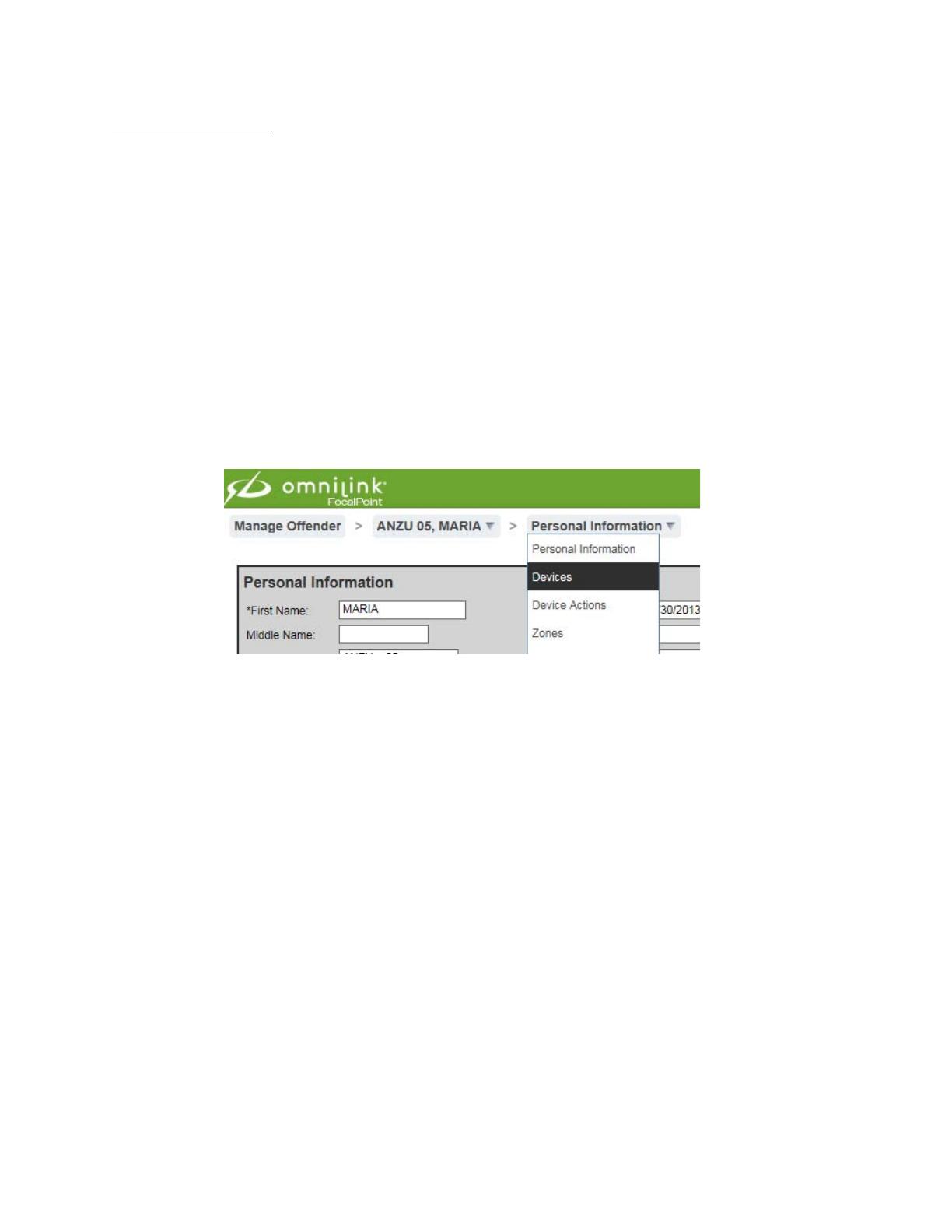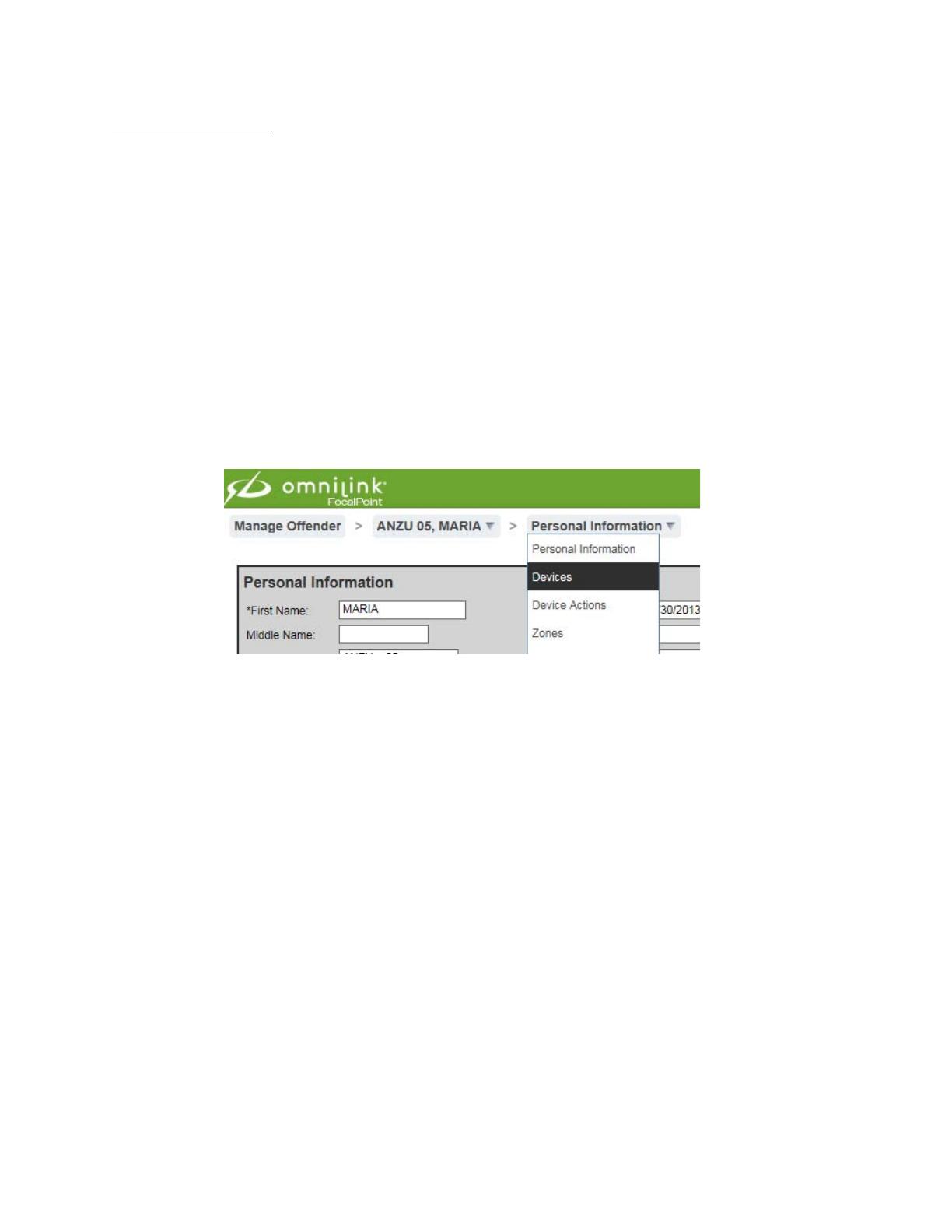
PAIRING PROCEDURES
1. Before an Omnilink OM500 Beacon can be used, it must be charged for a minimum of two (2) hours.
The beacon has an internal battery that needs to be charged before being paired with an OM500
Series tracking device.
2. The OM500 Beacon has a LED light located on top of the unit. The LED is typically on constantly, but
it will blink if the charger is disconnected. The blink is slow to conserve power, approximately 1
second on, 15 seconds off.
a. LED blinking blue: Un-provisioned, disconnected from power source
b. LED constant blue: Un-provisioned, connected to power source
c. LED blinking green: Provisioned, disconnected from power source
d. LED constant green: Provisioned, connected to power source
e. LED blinking red: Battery is low
3. Log into FocalPoint and open the offender’s profile page to start pairing the beacon.
4. Scroll over to the offender’s Personal Information Tab, then drop down to devices and select
‘Devices’
5. Select ‘Add Beacon” at the very bottom of the device page.
6. Select the desired beacon serial number from the available equipment list. The serial number can be
found on the back of the beacon.
7. Select the entity zone for the beacon, then click “Pair”.
8. You will hear a confirmation tone from the beacon when it is paired with the tracking device.
9. Placing the beacon:
a. Place the beacon in the center of the offender’s living space near where they sleep and
spend the most time indoors.
b. The beacon should be placed on a stable location that does not move or is likely to be
disturbed. The top of a refrigerator or cabinet are good locations where the beacon is less
likely to be moved or disturbed.
c. The beacon does not need to be near a window, as the beacon only sends out a Wi-Fi RF
signal and does not need to communicate with cell towers.
10. Plug the beacon into a wall outlet that is not controlled by a wall switch. It may be necessary to use
a small extension cord to place the beacon in the desired location.
11. Clear the no power and beacon motion alerts. (Wait 10 minutes after last beacon motion) **It is
recommended that staff place the beacon in the offender’s home. If this is not possible, have the
offender place the beacon as directed above, and then plug the device into the outlet not controlled
by a wall switch. If staff did not place the beacon in the offender’s residence, you must get a GPS