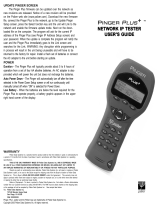Page is loading ...


Advanced Telemetry Systems, Inc. Pinger Dish III User Guide R-03-21A
1
1. Overview:
This document is intended to provide you with all of the information necessary to understand and
take full advantage of all of the Pinger Dish’s useful features. The Pinger Dish III is designed to
work with ATS acoustic tags, models SS160, SS170, and SS300. With ATS’ Pinger Dish, it is
very easy for you to verify that the tag’s code, CRC, and period are all set to the proper values
prior to deployment.
Your Pinger Dish order includes the following items:
1. Pinger Dish
2. Power converter and cable
3. DB-9 interconnect cable
4. This Pinger Dish III User’s Guide
2. Getting Ready to Use the Pinger Dish:
Power: The Pinger Dish requires a 120 VAC power source to operate. The supplied power
converter and cable are used to connect the Pinger Dish to household current using a two-prong
plug. A mini power jack is located at the back end of the dish.
Water: ATS’ newest version of the Pinger Dish cup can be used without any water at all (see
Activation Method #1 in Section 3). However, for the optimal acoustic signal conductor (see
Activation Method #2 in Section 3), a few drops of water may be added to the top surface of the
cup.
Though the Pinger Dish is designed to be resistant to water, it is recommended that you take care
to keep excess moisture away from the device as much as possible.
Handling Acoustic Tags: Micro acoustic tags, though encapsulated and specially coated for
protection, are still delicate and should be handled with care. It is recommended that your tags
be held gently using your fingers when placing them in and taking them out of the Pinger Dish.
Basic Operation: The Pinger Dish is designed to operate in one of two modes. In the most basic
mode of operation, the Pinger Dish operates in a stand-alone configuration. In this mode, you
can choose only one of two possible commands to send to an acoustic tag: 1) Activate the
transmitter, and, 2) Deactivate the transmitter. A tag’s parameters (code value or pulse rate)
may not be modified in this mode.
The second mode of operation requires the Pinger Dish to be connected to a PC, and allows for
acoustic tag configuration changes. This mode is detailed in section 5.

Advanced Telemetry Systems, Inc. Pinger Dish III User Guide R-03-21A
2
3. Placing a Tag in the Pinger Dish
ATS’ New Pinger Dishes contain a ‘gel-cup’ which utilizes an elastic compound that propagates
the acoustic wave signals more efficiently between the transducers of the acoustic tag and the
Pinger Dish’s input sensor. This design has the advantage of not requiring any water; only a
physical connection is required. Two different methods for positioning the tag are shown below.
Method 1:
Hold the tag by the battery end and gently press the transducer end
of the tag lightly against the gel directly over the center of the
large, silver transducer in the gel. Very little pressure is needed to
make the physical connection. While holding the tag in this
position, use the RS232 port or the activation switch to send
commands.
Pros: This method requires no water at all.
Cons: Holding the tag while communicating may seem a bit
awkward and could become arduous if large groups of tags are
done this way.
Method 2:
Add only enough water to create a physical connection between
the transducer of the acoustic tag and the surface of the elastic. A
few drops or small “puddle” is sufficient. Place the tag so that its
transducer end is over the center of the Pinger Dish transducer.
The cylinder of the tag transducer should be perpendicular to the
cylinder of the Pinger Dish Transducer (see diagram below). This
makes for better communication. Use the RS232 port or the
activation switch to send commands to the tag.
Pros: This method doesn’t require that the tag be held in position.
Cons: It uses a small amount of water and requires that 3G or 4G tags to be manually positioned
so that their transducers are perpendicular to the transducer of the Pinger Dish.

Advanced Telemetry Systems, Inc. Pinger Dish III User Guide R-03-21A
3
4. Using the Pinger Dish to Activate/Deactivate Tags
To turn the Pinger Dish on, press the small Restart button on the right side of the top of the unit
(just below the LCD display). When the Restart button is pushed, a short “Beep” can be heard
from the speaker. The Pinger Dish’s title screen will be displayed along with the firmware
version installed.
The dish will look for an acoustic tag’s signal to decode while it displays the message “Waiting
for Sonic Tag Pulses”. If two minutes elapse without a tag being detected, the system will be
turned off automatically. Pushing the Restart button will restart the Pinger Dish. Normally, an
active tag will be detected within the period of the tag being tested. Sometimes, if there is not a
good acoustic connection the Pinger Dish may miss some of the transmitter’s pulses.
To activate or deactivate a tag, place it on the surface of the cup. Please refer to section 3 on the
various options.
An active tag in the Pinger Dish will be confirmed by an audible “Beep” from the Pinger Dish,
and the tag’s specific values will then be displayed: tag code value in binary bit form, CRC value
(cyclic redundancy check; a method of error detection), pulse rate interval in 100ths of seconds,
and tag frequency in kHz.
If the decoding process or CRC check fails the speaker will “Beep” twice and question marks
(“?”) will be displayed where the code or CRC values would normally be shown. If a tag does
not appear to have been activated after moving the switch to the activate position, you may just
need to reposition the tag into the dish, and repeat the tag activation process.
5. Using the Pinger Dish in Programming Mode
To change the preprogrammed values of your acoustic tags, such as tag code or pulse rate
interval (PRI), the Pinger Dish must be connected to a PC using the provided DB-9 cable. If your
PC does not have a DB-9 serial port available, but uses a USB port, you will need to use a
special USB adaptor (not provided), such as a Keyspan adaptor. The Pinger Dish’s DB-9
connector is mounted on the back.
A terminal emulation program (also known as “dumb terminal”), such as ProComm, must be
used in order for your PC to communicate with the Pinger Dish. Various terminal emulation
software packages are available on the internet, some free of charge.
Open your terminal emulation software and configure its settings to communicate using 8 data
bits, 1 stop bit, 19,200 baud, and no parity. Flow control should be set to Xon/Xoff or None.

Advanced Telemetry Systems, Inc. Pinger Dish III User Guide R-03-21A
4
Make sure the configuration of the hyper-terminal is set to allow for ASCII characters to be
echoed on the screen or locally.
Once you have connected the Pinger Dish to your PC, place an acoustic tag in the cup, and press
the Restart button on the dish. The characters shown on the LCD should be echoed to the hyper
terminal screen on your PC. To place the dish into the programming mode, type the command
letter “r” on the PC. The following output should come up on your PC screen:
RS232 Mode:
Awaiting Command
ATS 'Pinger Dish III' RS232 Mode
Available Options:
'A' => Activate Sonic Tag
'D' => Deactivate Sonic Tag
'C' => Code Programming
'P' => Pulse Rate Interval Programming
'F' => Flash Pinger Dish LED
'X' => Exit RS232 Mode
Select...
You may now enter the command letter to select one of the programming options. Entering the
letter “p” will bring up the pulse rate interval selection menu:
Enter New Pulse Rate Interval:
'2' => 2 Seconds
'3' => 3 Seconds
'4' => 4.2 Seconds
'5' => 5 Seconds
'7' => 7 Seconds
'10' => 10 Seconds
'15' => 15 Seconds
'16' => 16 Seconds
'60' => 60 Seconds
Select...
The remainder of the menu is self-explanatory.
6. Additional Information:
We’ve tried to make this use guide as complete and easy to use as possible, but if you have
questions, please contact ATS Sales and Service at 763-444-9267 and we will be happy to help
you.
Warranty: Your ATS Pinger Dish III is warranted to be free from defects due to materials or
workmanship for one year.

Advanced Telemetry Systems, Inc. Pinger Dish III User Guide R-03-21A
5
Appendix A: Reprogramming SSREF1 Reference Tags in the Field
Note: Pinger Dishes were originally designed for communicating with the small JSATS tags, and are therefore not optimally
suited for Reference Tag communication. As a result, programming Reference Tags can be a bit trying. It can take
some patience and repetition to finally get the right angle/position for good communication between the two. It is
also essential to understand that Reference Tags can only be reprogrammed by Pinger Dish III’s. Using a Pinger Dish IV
could result in abnormal or suspended Reference Tag operation.
1. Connect the Pinger Dish III to the PC using an available serial cable.
2. Download and install the TerraTerm terminal emulator.
(https://osdn.net/projects/ttssh2/downloads/72009/teraterm-4.105.exe)
3. Use the Setup/Serial Port dropdown menu to select the correct COM port. Change the baud rate to
19200. Leave everything else at the defaults.
4. If the Pinger Dish is connected to the PC properly, you should see the Pinger Dish display mirrored on
the TerraTerm screen when the Pinger Dish reset button is pushed.
5. Because of the way that the Reference Tag transducers are positioned, the tip of the reference tag
must be positioned on the Pinger Dish as horizontally as possible. This allows for better
communication between the Pinger Dish and the Reference Tag. If using the newer Gel type Pinger
Dish cup, adding several drops of water between the Reference tag tip and the gel surface can also
allow better communication between the two.
6. Making sure that the TerraTerm window is selected, press the “R” key to bring up the programming
menu and select one of the following options:
a. To change the Reference Tag code, press the “C” key then type in the new Code to be
programmed (only four-digit hexadecimal values are accepted).
b. To change the pulse rate, press the “P” key, then select the newly desired pulse rate.
c. To activate or deactivate the tag, press the “A” or “D” keys respectively. Note that
Reference Tags have large batteries and extended life, so deactivating these units isn’t
recommended because they could be frustrating to reactivate later.
d. “F” just tests the Pinger Dish LED function and “X” will exit the menu. You can also exit
the menu at any time by using the reset button.
7. The Pinger Dish will then reprogram the tag immediately.
8. Verify that the Reference Tag is transmitting the new setting. For Pulse Rate changes, the tag may
take several pulses to recalibrate.
9. If the new setting did not take effect, it is likely because the Pinger Dish did not communicate
adequately with the Reference Tag. Reposition the Reference Tag and try again from step 6.

Advanced Telemetry Systems, Inc. Pinger Dish III User Guide R-03-21A
6
/