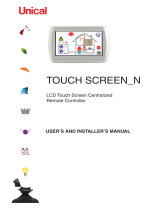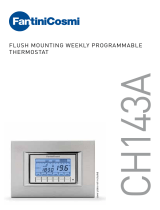Page is loading ...

information to users pursuant to art. 14 of the directive
2012/19 / EU of the european parliament and of the council
of 4 july 2012 on waste electrical and electronic equipment (WEEE)
If the crossed-out bin symbol appears on the equipment or packaging,
this means the product must not be included with other general waste
at the end of its working life.
The user must take the worn product to a sorted waste center,
or return it to the retailer when purchasing a new one.
Products for disposal can be consigned free of charge (without any new purchase obligation)
to retailers with a sales area of at least 400 m2, if they measure less than 25 cm.
An efficient sorted waste collection for the environmentally friendly disposal of the used device, or its
subsequent recycling, helps avoid the potential negative effects on the environment and people’s health,
and encourages the re-use and/or recycling of the construction materials.
3
1User Manual
WALL-MOUNTING WI-FI CHRONOTHERMOSTAT
Read all instructions carefully
CONNECTION DIAGRAM
a Clock, day of the week
b Off operation, conditioning mode, heating mode
c Running daily program divided into 24 histograms, one for each hour of the day.
Each hour can be associated with one temperatures: T1, T2 and T3
d Measured temperature
e Active timed operation
f Synchronization with settings on the Vemer Cloud in progress
g Connection to the active Wi-Fi network
h Programming menu
Local active operation
Active keypad lock
4DEVICE DESCRIPTION
DIMENSIONS
2130
85
28
L
N
L
N
NO
C
NC
NO
C
NC
U
U
Connection diagram for the supply of
circulation pumps, solenoid valves,
etc. at 230V ~
L
N
L
N
NO
C
NC
NO
C
NC
U
U
Connection diagram
for the control of the
boiler, heat pumps, etc.
Vemer S.p.A.
I - 32032 Feltre (BL) • Via Camp Lonc, 16
e-mail: info@vemer.it - web site: www.vemer.it
MKIS01027-011-202302-EN Mod. TUO Wi-Fi Lite
Wi-Fi wall-mounting chronothermostat powered by mains (230 V~), suitable for the control
of heating and air-conditioning systems. The integrated Wi-Fi module allows the remote control
of the device via your smartphone or tablet. It’s necessary to connect the device to the home
router and then install the appropriate App on your smartphone or tablet available free for iOS
and Android devices.
Code Model Description
VE785700 Tuo Wi-Fi Lite Bianco Weekly chronothermostat white colour
VE793800 Tuo Wi-Fi Lite Nero Weekly chronothermostat black colour
SAFETY WARNINGS
During installation and operation of the device, it is necessary to comply with the following
instructions:
1) The device must be installed by a skilled person, in strict compliance with the connection
diagrams.
2) Do not power on or connect the device if any part of it is damaged.
3) After installation, inaccessibility to the connection terminals without appropriate tools must be
guaranteed
4) The device must be installed and activated in compliance with current electric systems
standards.
5) Before accessing the connection terminals, verify that the leads are not live.
6) In the electrical system of the building where the device must be installed, a protection device
from the overcurrents must be present.
7) The device performs actions of 1B type and is suitable for environments with pollution degree
2 and overvoltage category III (EN 60730-1).
TECHNICAL CHARACTERISTICS
• Power supply: 230 Vac ± 10% 50/60 Hz
• Output: bistable relay with changeover contact 5 A / 250 Vac
• Weekly programming with 3 settable temperatures: T1, T2, T3
• Daily resolution: 1h
• Switch-on delay set between 15, 30 or 45 minutes (independent for each hour)
• Measured temperature scale: 0°C ÷ 50°C
• Measured and displayed temperature resolution: 0.1°C
• Temperature regulation range: 2.0°C ÷ 50°C
• Measurement update: every 20 seconds
• Measurement accuracy: ± 0.5 ° C
• Temperature regulation:
– on/off with adjustable differential between 0.1°C and 1°C
– proportional with settable band and regulation period
• Operating mode: heating (winter) or conditioning (summer)
• Display with blue backlighting
• Automatic winter time/summer time
• Keypad lock with password for installation in public places
• Wall installation (or covering the box 503)
• Terminal block for cables with section of 1.5 mm2
• Operating frequency band: 2.4 GHz IEEE 802.11 b/g/n
• Maximum power of transmitted radiofrequency: 18.3 dBm
• Operating temperature: 0°C ÷ 50°C
• Operating humidity: 20% ÷ 90% non condensing
• Storage temperature: -20°C ÷ 65°C
• Degree of protection: IP: XXD
Manuals
download
PDF
1
3
1
1
2
click
5
2
4
1
3
1
1
2
click
5
2
4
1
3
1
1
2
click
5
2
4
1
3
1
1
2
click
5
2
4
1
3
1
1
2
click
5
2
4
5INSTALLATION
The device can be installed on the wall or to cover the 3-module flush-mounting box (type 503).
We recommend positioning at a height of 1.5 meters from the floor, in an area that respects as
much as possible the average temperature conditions of the entire environment.
Make sure that the distance between the router and the device is such as to guarantee
stable communication.
Avoid installation near doors or windows, in niches, behind doors and curtains or in positions
with excess or total lack of ventilation, to avoid that the reading of the temperature measured by
the probe is in some way offset.
a
Modify a program
To modify an existing program, select the
profile program of the day to be modified.
On the screen that opens, assign at any
time of day one of the temperature among
T1, T2 and T3 (marked by blue, green and
red colours). Created a program for a day,
it’s possible to copy it to any other day of
the week (“Copy” function).
Note: on the tablet the whole weekly
programming is visible on a single screen.
“Thermostat list” page
allows you to record a new device
allows you to group several devices.
identifies a device or created group
Settings
access to the setting screen
set the name of “Tuo Wi-Fi Lite”
modify the icon that identifies it
set the themperature values
T0, T1, T2 and T3
to create a new program
to select, to modify, to delete
or to rename an existing program
Note: the padlock to the left of the name
INVERNO DEFAULT indicates that the program
can not be modified or canceled.
“Programs List” page
Advanced settings
enter the user email who will receive
the alarm
access the screen for setting the
temperature, blocking local operation,
choosing the time zone
set themperature thresholds and delay
to trigger the alarm
Manual
operation
Tm operation
Automatic
operation
3"
3"
3"
Manual
operation Tm operation
Automatic
operation
Automatic
operation
Off
operation
To switch from automatic to manual operation
Manual
operation
Tm operation
Automatic
operation
3"
3"
3"
Manual
operation Tm operation
Automatic
operation
Automatic
operation
Off
operation
To switch from manual to automatic operation
Manual
operation
Tm operation
Automatic
operation
3"
3"
3"
Manual
operation Tm operation
Automatic
operation
Automatic
operation
Off
operation
To switch from automatic operation (or manual) to the one switched off and vice versa
Main Page
indicates the measured temperature (25.0°C),
the operating mode (Heating),
the system status:
( ) red = on
( ) grey = off
indicates the set temperature
and running program name:
touch this area to access
the program list
indicates operating mode:
touch this area to change the operating mode
(heating/cooling) and mode (automatic/manual/off).
6CONFIGURATION WITH REMOTE CONTROL
1) Install and connect the device according to the connection diagrams shown in this manual
2) Install and start the “Clima Wi-Fi Vemer” App on your smartphone (or tablet).
Create a Vemer account to associate the Tuo Wi-Fi Lite device:
• choose “Register” and fill in the “e-mail” and “password” fields and confirm by choosing “Register”.
For security reasons it is recommended to choose a password different from the one used to access your e-mail box.
•
check your e-mail box confirm the activation of the account by clicking on the link contained in the e-mail recived.
3) Enter e-mail and password of your Vemer account to access into the App.
4) Add your Wi-Fi Lite to your Vemer account:
• on your Wi-Fi Lite, hold down the and keys simultaneously until the display shows Conf nET.
• Start the App, choose“New Thermostat”, select TUO chronothermostat model from those available in the list and press “Next”
• Connect to the “iwm...” network generated by the device and follow the instructions on the App. Wait for the device display show
the icon to indicate successful connection between the app and the device.
• Now choose (with Android) or enter (with iOS) the complete name of the Wi-Fi network where connect the device and enter the password,
be careful to digit faithfully all characters (uppercase, lowercase, spaces, digits) that compose them. Confirm to continue.
• Enter a name that identifies your Wi-Fi Lite, the PIN (4 digits displayed on the display of your Wi-Fi Lite), choose an icon that helps identify
the device from those proposed and confirm.
5) The configuration procedure is finished:
• the App displays the list of devices associated with your account, among which the newly associated device must also appear.
• Your Wi-Fi Lite displays the main screen. Check that the icon is solid and that the time displayed in the upper left is correct.
APP DESCRIPTION
HOW TO REMOVE THE DEVICE FROM YOUR ACCOUNT
If it is necessary to assign control of the device to another user (typical situation for example when the
device is installed in a rented house and the tenants change), proceed as follows:
1. Disconnect the device from the old user (via one of the following two alternative ways):
a. Access the ADV → PIN menu and hold down the and keys simultaneously until
the display shows“dEL”.
b. On the old user’s app, access the “Device list” page and hold down the icon of the device
to be deleted until the deletion confirmation request appears.
At the end of one of the two operations for deleting the device from your account, the icon
will start flashing on the chronothermostat display.
2. On the new tenant app:
- If you already have a personal Vemer account:
c. Choose “New Thermostat” → Tuo → “Already configured”
d. Enter the name, the PIN (to view the PIN, see Configuring the Wi-Fi connection
in BOX 7) and an icon that helps identify the device. Choose “Save”
- If you do not have a personal Vemer account yet, follow the registration procedure described
in BOX 6 and start again from point “c” described above.
In case of replacement of the router of the home network, it is necessary to connect the device to the
new wi-fi network. Proceed as follows:
1. On Tuo Wi-Fi:
a. Hold down the keys and simultaneously until the display shows “CONF NET”
2. On the App:
b. Choose “New thermostat” ➔ Tuo ➔ “Next”
c. Connect to the “iwm...”network generated by the device and follow the instructions on the App.
Wait for the device display show the icon to indicate successful connection between the app
and the device.
d. Now choose (with Android) or enter (with iOS) the complete name of the Wi-Fi network where
connect the device and enter the password, be careful to digit faithfully all characters (uppercase,
lowercase, spaces, digits) that compose them.Confirm to continue.
e. Exit the App without entering the name and PIN serial number
HOW TO DO IN CASE OF REPLACEMENT OF THE ROUTER HOW TO DO WITHOUT CONNECTION
If device is unable to reach the Vemer Cloud for connectivity problems, LOCAL OPERATION allows
the programming and configuration of the chronothermostat by acting on its keyboard without
changing the settings in the Cloud. When used, it is indicated on the device with the icon and
can be interruted at any time by the App.
ENABLED / DISABLED LOCAL OPERATION
LOCAL OPERATION can be enabled or disabled in the “Advanced settings” of the App.
If disabled, the icon appears on the device display and any setting made with the device
keyboard is ignored.
NOTE: The programmable thermostat is compatible with Google Home and Amazon Echo. By associating with your Google or Amazon account, you can interact with the device by speaking to the Voice
Assistant via the voice-activated speaker by issuing the desired commands.
Configuration menu
Tap at the top right to access advanced setup.

OTHER FUNCTIONS OF THE DEVICE
02-2023
Display of minimum/maximum daily temperature
The device stores the minimum and maximum temperature values measured during the day.
Initial screen
Maximum values
display
Maximum values
resetting
Initial screen
3"
Minimum values
display
Minimum values
resetting
3"
Keypad unlock
When the key lock is active, the device adjusts the temperature using the set programming. In this
condition, after pressing a key, the display shows the writing “BL0C”
To unlock the keypad:
1. While displaying the writing “BL0C” press the key any of the 4 keys for a long time
until the display show “---”.
2. Enter the correct password using the keys and and confirm with the key .
The keypad remains unlocked for about 45 seconds from the last press of a key, after which
the keypad reactivates the lock. To remove the key lock, see “Password for key lock”.
REFERENCE STANDARDS
EU Conformity Declaration
Vemer declares that the device complies with the Communitary Directive 2014/53/EU (RED)
with reference to the following standards:
• EN 60730-2-7 • EN 60730-2-9 • ETSI EN 300 328 • ETSI EN 301 489-1• ETSI EN 301 489-17
The full text of the EU Conformity Declaration is available at www.vemer.it address.
7LOCAL OPERATION - CONFIGURATION AND PROGRAMMING
CLOCK MENU - DATE AND TIME SETTING
When connected to the Wi-Fi network, the device acquires the date and time settings from the
server and no settings are required. However, if you need to manually set the date and time
values, proceed as follows:
Initial screen Configuration menu
Set the year Set the daySet the month
Set the time
SET
3s
Set the seconds* Set the minutes
To exit the date and time setting:
• press the key once to return to the configuration menu
• press the key twice to exit the menu and return to the initial screen
• to change the settings of the summer/winter time change, press and hold for a long time
the key (see “Configuration of the summer/winter time change”)
Configuration of the summer / winter time change
You can configure the device to independently manage the summer time update.
The factory setting includes:
• the passage winter time ➔ summer time (+1h) the last Sunday of March at 2:00 o’clock
• the passage summer time ➔ winter time (-1h) the last Sunday of October at 3:00 o’ clock
To change the configuration of the summer/winter time change:
• when changing any of the clock parameters (seconds, minutes, hour, year, month or day),
keep the key pressed for a long time until the display shows AUTO
PROG MENU - PROGRAMS SETTING
Access the PROG menu to change the programming of the automatic operation.
The factory setting includes:
• the P1 program from Monday to Friday
• the P2 program on Saturday and Sunday
If this program is not suitable for your needs, you can:
• assign a different program for one or more days of the week
• modify one or more existing programs by personalizing the profile, that is, assigning different
temperature levels for one or more hours of the day.
How to choose a different program for the day Y
x1 time
Initial screen Configuration menu PROG Menu
Choose the day Y
Choose
the Px program
SET /
SET
3s
If the function is enabled (AUTO ON), it is necessary to set:
1 the day of the week (1= Monday...,7= Sunday)
2 the week of the month (1st= first, 2nd= second,...LSt= last)
3 the month of the year
4 time
using the keys and to set the value and the key to confirm and move on to the next
parameter.
To exit the summer/winter time change configuration:
• press the key once to return to the configuration menu
• press the key twice to exit the menu
Note: the winter time change ➔ summer time is identified by the symbol .
the summer time change ➔ winter time is identified by the symbol .
For example, in Italy the summer time starts the last (LST) Sunday (7) of March (03)
at 2:00 o’ clock and the last (LST) Sunday (7) of October (10) at 3:00 o’ clock.
Initial screen Configuration menu SET menu
Change T1 Change T2 Change T3
SET
3s x2 times
Initial screen Configuration menu TIMER menu
SET
3s
Set the timing. Increments of:
- 15 minutes (’) for timings up to 24 hours
- 1 hour (h) for timings from 1 to 5 days (d)
- 12 hours for timings from 5 to 99 days
x3 times
SET MENU - TEMPERATURES T1,T2,T3 SETTING
Access the SET menu to change the values of the 3 temperatures used in automatic
operation. The factory setting includes:
• T1 = 5°C, T2 = 15°C, T3 = 18°C (heating/winter operation )
• T1 = off, T2 = 23°C, T3 = 25°C (conditioning/summer operation )
How to change the temperature values T1/ T2/ T3
To exit the temperature change:
• press the key once to return to the configuration menu
• press the key twice to exit the menu and return to the initial screen
Note: temperature values between L0 (minimum value) and kI (maximum value) are allowed.
These factory values are: L0 = 2°C, kI = 50°C but can be modified through the ADV menu.
Note: the condition T1 ≤ T2 ≤ T3 must be respected.
TIMER MENU - TIMING SETTING
Set a timing to prolong the current operation for the duration of the timing itself.
There are 3 timings available:
• Timed manual: set a timing during manual operation to maintain this operation
until timing has elapsed.
At the end of the timing, the device activates the automatic operation.
• Timed automatic: set a timing during the automatic operation to maintain
this operation until the timing has elapsed.
At the end of the timing, the device activates the off operation
• Off timed: set a timing during off operation to maintain this operation until
timing has elapsed. At the end of the timing, the device activates automatic or
manual operation, depending on which operation was active before switching off.
How to set a timing
To exit the timing change:
• press the key once to return to the configuration menu
• press the key twice to exit the menu and return to the initial screen
When a timing is in progress, the symbol is lit.
Note: to cancel a timing in progress or to exit without activating the timer, set 00’.
Note: the timing ends in the case of changes to the operating mode.
ADV MENU - ADVANCED PARAMETERS SETTING
Initial screen Configuration menu ADV menu
SET
3s x4 times
In the ADV menu, the parameters related to the advanced configuration of the device
are proposed in sequence. Press:
• the keys and to change the value of the selected parameter
• the key to go to the next parameter
• the key to exit and confirm the changes
Note: the device exits the menu after about 40 seconds without any key being pressed.
Operating mode
Setting up:
• RISC if the device is connected to a heating system
(winter operation)
• C
OND
if the device is connected to an air conditioning system
(summer operation)
Factory value: RISC (heating).
Parameters for the regulation type
(this menu varies depending on the chosen regulation type)
If the chosen regulation type is on/off, set the differential dif.
Allowed values: 0.1°C ÷ 1°C Factory value: 0.3 °C
If the chosen regulation type is proportional,
set the band bnd and the period per.
Allowed values: 0.5°C ÷ 5°C (band), 10, 20 or 30 minutes (period).
Factory value: 0.5 °C (band), 10 minutes (period).
Adjustment of the measured temperature
In particular installation conditions, it can happen that the temperature
measured by the device deviates from the average temperature present
in the room. In this case, introduce an adjustment temperature with
the ADJ menu.
Allowed values: -5°C ÷ 5°C Factory value: 0 °C.
Note: the temperature value shown on the display during normal operation is
inclusive of any adjustment introduced.
Antifreeze temperature
(this menu is active only if operating mode = heating)
The antifreeze temperature avoids the risk of freezing of the system
when on the chronothermostat is set the off operation .
Allowed values: --- , 1°C ÷ 50°C Factory value: 6 °C.
Note: the “---” setting excludes the antifreeze function; in this case,
when the device is off, no minimum temperature is guaranteed
Type of regulation
(this menu is active only if operating mode = heating)
Setting up:
• O to choose on/off regulation.
• P to choose proportional regulation.
Factory value: O (on/off).
Note: the on/off regulation is suitable for most home situations.
Therefore it is advisable to modify this parameter only in case of real need.
Wi-Fi connection configuration
This sub-menu consists of 3 different screens and described below.
To switch from one screen to another, use the keys and .
• the device PIN. It is a 4-digit number necessary to associate the device
with your Vemer account.
This screen also shows:
- the status of the Wi-Fi connection:
on fixed: device connected to the home network
flashing: search for Wi-Fi network in progress
- the association between the device and Vemer account:
on fixed: associated with a Vemer account
flashing: not associated with any Vemer account
Note: during the first 20 seconds or so of this screen viewing
the icon is always flashing.
• The MAC address of the device is a sequence alphanumeric that uniquely
identifies a device within a network of devices. Reading must be done from
left to right by scrolling through the 2 dedicated pages using the arrows
(in the example: AA-F8-FA-C2-8d-7b).
• the intensity of the signal between the device and the router (FLD).
For values:
- higher than -60dB: excellent signal quality
- between -60dB and -90dB: good signal quality
- lower than -90dB: poor signal quality that could compromise communication
between device and router. In this case, bring the device closer to the router.
Minimum/Maximum settable temperature
Under particular installation conditions, for example in public buildings, hotels,
etc., it may be useful to limit the range of values that the temperatures T1/T2/T3
and Tm can assume, in order to prevent incorrect settings by the user.
• L0 is the lower limit
Allowed values: 2°C ÷ ki Factory value: 2°C
• ki is the upper limit
Allowed values: L0 ÷ 50°C Factory value: 50°C
Password for key lock
Under particular installation conditions, for example in public buildings, hotels,
etc., it may be necessary to lock the keypad to prevent changes to the settings
by unauthorized persons.
To activate the keypad lock, set a password between 001 and 999.
To deactivate the lock, press the key until you set “--”.
When the keypad lock is active, the symbol appears on the display and,
after pressing a key, the word BL0C appears.
To find out how to unlock the keypad, see “Keypad unlock”
Hour meter of system operation
It displays the operating hours of the system (relay contacts on C-NA).
The device has two counters (5-digit) independent for heating operation
and for the conditioning operation, but is displayed only the counter
of the selected operation mode.
To reset the counter, press the key for a long time during the display.
The maximum count is 65535h (about 7 years), when this digit is reached,
the counter resumes the count from 0h.
Perform a reset to delete the settings entered and restore the device to the factory settings
(excluding the network settings for remote control which can be changed as described in BOX 6).
To reset:
1. from the initial screen, press the key to enter the configuration menu.
The CLOCK indication flashes.
2. press the keys and simultaneously until “RES” appears on the display.
3. when the display shows all the segments, press the key until “DEF” appears
SET
3s
SET
3s
3"
+
Initial screen
Configuration
menu
To reset if the key lock is active and you do not know the unlock password,
you must remove and restore power and, when the display shows all the segments,
press the key until “DEF”appears.
Operation mode heating
(winter)
Regulation type on/o
Dierential (on/o) 0.3 °C
Band (proportional) 0.5 °C
Period (proportional) 10 minutes
Antifreeze temperature OFF 6 °C
Add. ADJ temperature 0 °C
Min. settable temperature 2 °C
Max. settable temperature 50 °C
Hour meter operation /0 h
Automatic summer time change active
(according to EU rules)
Backlighting active
Key lock password deactivated
Display backlighting
The blue backlighting of the display during normal operation is on but can be turned off if the
installation requires it (for example in bedrooms).
In this condition, the thermostat continues to work normally and the backlighting turns on when
you enter the setpoint modification, advanced programming, pin insertion.
3"
3"
2
4
1
3
Modifica dell’orologio
Cambio ora
automatico on/off
3s
If the program meets the needs:
• press the key once to confirm and choose another day to which to assign a different program
• press the key twice to return to the configuration menu
• press the key three times to exit the menu and return to the initial screen
If no program meets the needs:
• choose the one that is closest to you and press the key to customize the profile:
- starting from midnight 00:00, press the keys and to assign to each hour of the day
one of the 3 possible temperatures (T1, T2, T3) and the key to confirm and go to the next
hour.
- to enter a switching delay for the selected hour, press the key for a long time.
For more information about switching delay, see “How the switching delay works”.
When the profile program is suitable for your needs:
• press the key to exit the customization.
How the switching delay works
Set a switching delay for a specific hour to maintain, for the duration
of the delay, the temperature value assigned to the previous hour.
For example, if the program includes:
T2 from 12 to 13 and T3 from 13 to 14 pm with 30 minutes delay
the chronothermostat adjusts the temperature based on the value of
T2 from 12 to 13.30 and T3 from 13.30 to 14.00
It is possible to set delays of 15, 30, 45 minutes, independent for every hour of the day.
DEVICE RESET
/