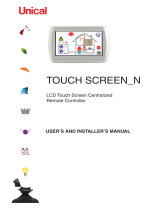Page is loading ...


Hi-T2 Centralised controller
2
08 06-2021 M.S. A.B. Deleted Chapters 3.3.4 and 5
07 01-2021 M.S. A.B. Special functions chapter updated
06 09-2020 M.S. A.B. Dynamic setpoint chapter update, Hi-T configuration parameters and fan coil
05 02-2020 M.S. A.B. Fan use mode parameter update
04 05-2019 M.S./D.M. A.B. Updates and fixes
03 02-2019 M.S. A.B. Alignment to V323R103S16
02 12-2018 M.S. A.B. Aligned to V323R103S12
01 09-2018 M.S. A.B. Aligned to V323R103S12, terminal block update
00 07-2018 D.M. A.B. Aligned to V323R103S08
Rev Date Issued Approved Update description
Catalogue
MUI01137I0100-08
Series
REMOTE CONTROL FOR CHILLERS AND HYDRONIC TERMINALS
Any waste electrical and electronic products must not be disposed of with normal hous
e
hold waste, but disposed of in accordance with the
WEEE law based
on the European directives 2002/96 / EC and subsequent amendments 2003/108 / EC, inquiring at the Municipality of residence or at the retailer if the
product is replaced with a similar one. NOTES: What is reported and described in this manual may not fully coincide with the device in question ("Hi-T2: LCD
touch-screen centralized control for hydronic terminals combined with i-HWAK V4, i-SHWAK V4, i-32 V5 chillers , i-HP / i-HP LT, i-MAX, HWA1 "). The Company
reserves the right to make changes and updates with respect to what is indicated in this manual.

Hi-T2 Centralised controller
3
CONTENTS
1 GENERAL NOTES ...................................................................................................................................................5
1.1 PERMITTED USE ..........................................................................................................................................................................5
1.2 PROHIBITED USE .........................................................................................................................................................................5
1.3 TECHNICAL DATA ........................................................................................................................................................................5
1.4 ELECTROMECHANICAL CHARACTERISTICS .................................................................................................................................5
2 I/O RESOURCES ....................................................................................................................................................6
2.1 KEYBOARD PCB ...........................................................................................................................................................................6
2.1.1 LAYOUT ..................................................................................................................................................................................6
2.1.2 TOUCH-SCREEN USE ...............................................................................................................................................................6
2.1.3 DISPLAY ..................................................................................................................................................................................6
2.1.4 POWER SUPPLY ......................................................................................................................................................................6
2.1.5 ANALOGUE INPUTS ................................................................................................................................................................6
2.1.6 SERIAL AND CONNECTIVITY ....................................................................................................................................................6
2.2 CLOCK .........................................................................................................................................................................................6
2.3 CONNECTIONS ............................................................................................................................................................................7
2.4 INSTALLATION ............................................................................................................................................................................7
3 USER INTERFACE ..................................................................................................................................................8
3.1 ICONS DISPLAY ...........................................................................................................................................................................8
3.2 SCREENS AND ICONS ..................................................................................................................................................................8
3.3 START PAGE ................................................................................................................................................................................8
3.4 HOME PAGE ...............................................................................................................................................................................9
3.4.1 CHILLER/HEAT PUMP PAGE .................................................................................................................................................. 10
3.4.2 FAN COIL PAGE ..................................................................................................................................................................... 13
3.4.3 AREA Hi-T2 ........................................................................................................................................................................... 14
3.5 SECOND MAIN PAGE ................................................................................................................................................................14
3.6 SYSTEM MAIN PAGE .................................................................................................................................................................15
3.6.1 STATUS SETUP PAGE ............................................................................................................................................................ 16
3.6.2 SET-POINT SETUP PAGE ........................................................................................................................................................ 16
3.6.3 PROGRAMS PAGE (CHRONOTHERMOSTAT) ......................................................................................................................... 16
3.6.4 SPECIAL FUNCTIONS PAGE ................................................................................................................................................... 17
3.6.5 CONFIGURATION PAGE ........................................................................................................................................................ 17
3.6.6 HELP PAGE ............................................................................................................................................................................ 19
4 MACHINES STATUS AND FUNCTIONS ....................................................................................................................19
4.1 NETWORK MANAGEMENT .......................................................................................................................................................19
4.2 CHILLER/HEAT PUMPS MANAGMENT ......................................................................................................................................20
4.2.1 ENABLING INDIVIDUAL CHILLERS FOR DHW PRODUCTION ................................................................................................. 20
4.3 MANAGEMENT OF FAN COIL UNITS .........................................................................................................................................20
4.4 INITIAL CONFIGURATION PROCEDURE OF HI-T2 REMOTE CONTROL PANEL ............................................................................20
4.4.1 ADDRESSING......................................................................................................................................................................... 20
4.4.2 NETWORK SCANNING .......................................................................................................................................................... 20
4.4.3 ASSIGNMENT OF THE FAN COILS TO THE ZONES AND ZONE NAME CUSTOMISATION ........................................................ 21
4.5 SOLAR MANAGEMENT .............................................................................................................................................................21
4.6 OPERATION OF CONNECTED UNITS..........................................................................................................................................21
4.6.1 SWITCHING ON/OFF ............................................................................................................................................................. 21
4.6.2 SWITCHING ON/OFF DHW MODE ........................................................................................................................................ 22
4.6.3 SET-POINT SET-UP ................................................................................................................................................................ 23
4.6.4 PROGRAMS SETUP (CHRONOTHERMOSTAT) ....................................................................................................................... 25
4.6.5 ROOM THERMOSTAT ........................................................................................................................................................... 27
4.7 KEYBOARD SETTING PROCEDURE .............................................................................................................................................28
4.7.1 SETTING OF LANGUAGE AND DATE/TIME ............................................................................................................................ 28
4.8 DIAGNOSTIC ERRORS ................................................................................................................................................................29
4.8.1 ACTIVE ALARMS ................................................................................................................................................................... 29
4.8.2 ALARM HISTORY ................................................................................................................................................................... 29
4.9 DOUBLE SET-POINT FUNCTIONS...............................................................................................................................................29
4.9.1 DEW POINT CONTROL .......................................................................................................................................................... 30

Hi-T2 Centralised controller
4
4.10 CLIMATIC COMPENSATION ......................................................................................................................................................31
4.11 OTHER FUNCTIONS ...................................................................................................................................................................34
4.12 SPECIAL FUNCTIONS .................................................................................................................................................................34
4.12.1 SCREED FUNCTION ........................................................................................................................................................... 34
4.13 PASSWORD AND PROTECTIONS ...............................................................................................................................................35
5 FIRMWARE UPDATE .............................................................................................................................................35
6 HI-T2 CONFIGURATION PARAMETERS ...................................................................................................................35
7 FAN COIL CONFIGURATION PARAMETERS .............................................................................................................39
8 DESCRIPTION OF RFC SYSTEM ...............................................................................................................................40
9 CONNECTION NETWORK .......................................................................................................................................41

Hi-T2 Centralised controller
5
1 GENERAL NOTES
1.1 PERMITTED USE
Hi-T2 is a touch screen remote control panel for centralised management of a network of chillers/heat pumps and RFC system. It
can also be used for partial functions (i.e. as a remote control panel of a single chiller/heat pump or ambient temperature
thermostat for managing the different zones).
It includes humidity and temperature sensors for the thermo hygrometric analysis of the environment and for the management of
the double set point for radiant floor heating systems that use a dehumidification system.
The intuitive interface simplifies the use of the controller; all the functions can be easily set through the use of an easy to
understand synoptic.
The remote control supervises and periodically examines the network, there is a cycle time that elapses between the signalling or
command request and the activation of the function, the cycle time depends on the size of a network of fan coils and heat pumps.
For multi-circuit units, only the resources and parameters of the first circuit are displayed.
1.2 PROHIBITED USE
Any use different than that permitted is PROHIBITED.
1.3 TECHNICAL DATA
Characteristics Typical Min. Max.
Supply voltage
12Vac
10Vac
14
Vac
Supply frequency 50 - 60Hz Tip-5% Tip+5%
Operating ambient temperature
25°C
0°C
50°C
Operating humidity (non-condensing) 30% 10% 90%
Ambient tempe
rature for storage
25°C
-
20°C
70°C
Ambient storage humidity (non-condensing) 30% 10% 90%
Class of de
vice (
EU REG 2013
-
811
)
4
Contribution of temperature control to the seasonal energy
efficiency of heating environment. (REG EU 2013-811) 2%
1.4 ELECTROMECHANICAL CHARACTERISTICS
Terminals and
connectors
Screw terminals
Analogue inputs 1 NTC probe on board
1 humidity probe on board
Serial
1 USB Host (per mass-storage plug)
1 Isolated RS485 for chiller/heat pump and fan coils network
1 TTL serial port for future use (optional plug-ins)
Transformer Device not included
Clock
RTC clock with bac
kup capacitor
Display LCD TFT 4.3” 480x272 pixel
Keys Resistive touch screen mounted on the LCD
Overall dimensions
128x81.2mm depth 35mm (box)
Case In white plastic

Hi-T2 Centralised controller
6
2 I/O RESOURCES
2.1 KEYBOARD PCB
2.1.1 LAYOUT
Figure 1. Layout.
2.1.2 TOUCH-SCREEN USE
The interface has a resistive touch-screen on the LCD with sensitive areas applied to the contextual content of the active screen.
It allows you to select items or perform functions with ease.
Do not exert too much pressure on the touch screen with your fingers and do not use a sharp object on the touch screen. Doing so
may damage the touch screen or cause it to malfunction.
It is advisable to exert weaker pressure and not to act too quickly on the screen and to become familiar with the use of the touch-
screen itself, well calibrating the touch of your fingertip on the sensitive areas of the screens.
Do not put the touch-screen in contact with other electrical devices. Electrostatic discharge may cause a malfunction.
2.1.3 DISPLAY
The display is a TFT LCD 16/9 format with a diagonal 4.3". The resolution is 480 x 272 pixels. The LCD is handled with 16bit colour
depth (65535 colours).
2.1.4 POWER SUPPLY
D
escription
Characteristics
ID
POWER SUPPLY 12VAC 12Vac (min. 10Vac – max. 14Vac)
2.1.5 ANALOGUE INPUTS
De
scription
Characteristics
ID
Room temperature NTC probe, conversion range -20C +100C
Ambient humidity
0%
-
90% at temperatures between
-
20°C and 60
°C
2.1.6 SERIAL AND CONNECTIVITY
Description
Characteris
tics
I
D
USB USB Host (for mass storage plug) / connector type A USB
RS485 isolate Modbus Serial to chiller/heat pump and fan coils
TTL
Modbus serial TTL for future use
2.2 CLOCK
There is a clock with backup battery.
INP. 12VAC
RS485
CHILLER AND FAN
COIL NETWORK
ISOLATED RS485
SUPERVISION
DIGITAL INP.

Hi-T2 Centralised controller
7
2.3 CONNECTIONS
Terminals 1 and 2: connect 12 V ac power supply (chiller 12V- and 12V+ terminal block).
Terminals 3-4-5: connect the bus RS-485: terminal 3 with GNDR, terminal 4 with R- and terminal 5 with R+.
R+
R-
12V+
12V-
GND
12 3 4 5 6 7 8
12 11 10 9
Figure 2. Connections.
2.4 INSTALLATION
The Hi-T2 controller can be fixed to the wall according to DIN 503 standard.
On its back, there are some pre-drilled holes which can be removed by exerting the required force with a manual screwdriver, in
order to get fixing holes. Of the 6 slots, use only the outer 2 slots of the horizontal series (see figure).
Before carrying out such operation, open the control panel itself by applying a slight pressure on its lower and upper parts, so as to
separate the rear panel from the front panel.
Use the rear panel and apply the holes in the two slots shown in the figure below.
Do not use the rear panel directly as a template for making holes in the wall, the electronic components may be damaged during
this operation.
Figure 3. Slots for wall mounting.

Hi-T2 Centralised controller
8
3 USER INTERFACE
The keyboard can be used in the following ways:
Interface panel (unit interface) for a single chiller/heat pump.
Chiller/heat pump network manager
Chiller/heat pump and fan coil network manager
Fan coil units network manager
To manage the system modularity, the interface foresees a home page which summarises the whole plant, showing dynamically the
enabled resources and hiding the ones not available in the current configuration. The interface also provides a second summary
page including all the temperature and humidity values detected in the system.
Through the menu it is possible to have access to:
Plant configuration
Single units statuses
Zone, machine or plant settings
Otherwise it is possible to directly access detailed information from the home page, by pressing on the display where the
summarised information is located. E.g., pressing where the main information of the heat pump is located, you can enter in the
menu of the heat pump status.
3.1 ICONS DISPLAY
All icons on the different screens can be shown in full colours or faded as in the following example:
The colour saturation indicates that the icon is usable; when pressed the related function is performed.
The transparency indicates that the icon is not usable and touching it has no resulting action.
For what concerns the side sliding bar which appears on the left side of the screen related to the single units connected in a network
(see Paragraphs 3.4.1.3, if an icon appears fully coloured the related function is enabled and, in that specific moment is also active
(i.e. if the “water antifreeze” icon of the heat pump is present and coloured, as shown below, the plate exchanger electrical heaters
are switched on).
Instead, if the icon appears but is transparent, the related function is enabled but not currently activated (i.e. if the “water
antifreeze” icon of the heat pump appears transparent, as shown below, the plate exchanger electrical heaters are ready to work
but currently switched off).
3.2 SCREENS AND ICONS
There might be some differences between screens and icons as they are currently shown. The Company reserves the right to modify
and update them without prior notice and in relation to that shown in the present manual.
3.3 START PAGE
Figure 4. Start page.
When turning ON the Hi-T2 control panel, a splash screen appears with a logo to leave the time needed for loading the system.
Loading...

Hi-T2 Centralised controller
9
3.4 HOME PAGE
The home page has the following appearance:
Figure 5. Home page – indication meanings.
From the home page it is possible to access the different device’s screens, by simply touching the displayed resource.
The sensitive areas (indicated in the image by red boxes) inside this page are:
1. Chiller/heat pump (for multi-circuit units, only the resources of the first circuit are displayed)
2. System status and mode
3. Fan coil (with a status message of dehumidification active mode)
4. Display of any active alarms in the system
5. Information and location of the company
6. Name of the keyboard (access to information on the firmware version)
7. Log-out (intermittent symbol if active)
8. Navigation arrow, next page.
Graphically, it also contains information on the presence or absence of the following utilities:
10. Storage tanks (plant or whether solar storage tank is present)
11. Radiant panels
12. Sanitary mode
13. Solar.
On the main screen, in fact, only utilities present and properly installed in the network or the active warnings at the time of viewing
are displayed.
If, for example, the network consists only of one or more chillers/heat pumps, without production of DHW and without storage
tank, the screen graphically shows the presence of the chiller, but no other utilities appear inside the house; in this case the
appearance is as below (Figure 6. Home page – only chiller is networked.):
Figure 6. Home page – only chiller is networked.
logout
2
3
1
11
12
13
5
6
4
7
8
9
10

Hi-T2 Centralised controller
10
Figure 7. Chiller/heat pump.
Referring to the above figure, it is possible to obtain the following information:
presence of networked chillers (if touching the chiller you access the chiller screens);
operating mode of the chiller (winter , summer , DHW , OFF if none of the previous three symbols appear on
the screen);
operating status of the chiller (compressor running): the operation of the chiller graphically indicated by the rotation
of the fans).
Furthermore, the following information on fan coils can be found directly on the home page:
Presence of networked fan coils, if the fan coil symbol appears (Figure 8. Networked fan coils.);
Fan coil units in dehumidification mode, if the symbol of the drops on the fan coil appears (Figure 9. Fan coils in
dehumidification mode.).
Figure 8. Networked fan coils.
Figure 9. Fan coils in dehumidification mode.
3.4.1 CHILLER/HEAT PUMP PAGE
From the home page, touching the chiller symbol (sensitive area number 1, Figure 5. Home page – indication meanings.), grants
access to the screen of the chillers present in the network.
From here you can access to the information related to the operations of the chiller; then you can uniquely identify each chiller
present by giving them names.
Figure 10. Chiller page – information and sensitive areas.
The information on the chiller’s page is:
Chiller 01
Status
ON
Mode
5
3
7
4
1
2
6
8
9
bo
ost

Hi-T2 Centralised controller
11
1. Temperature detected in chillers (for a specific chiller):
a. Air temperature (°C)
b. Inlet water temperature (°C)
c. Outlet water temperature (°C)
2. Status and operation mode for a specific chiller
3. Active/activable functions (in the scroll bar on the left)
Sensitive areas (indicated by red boxes in the figure) in this page are:
4. Chiller name (each time you press on it, you go to the next chiller installed in the network; otherwise, with a long press, you
can rename the chiller)
5. Chiller/heat pump (with working signal given by the rotation of the fans); from here you access an additional page of
information about that specific chiller
6. Active alarms of the displayed unit
7. Icons of the navigation sidebar
8. Icons of the navigation sidebar
9. Icons of the navigation sidebar
3.4.1.1 ASSIGNMENT OF NAMES TO THE CHILLERS
To assign a name to a given chiller, you must browse through the pages of the networked chillers until you reach the page of the
specific one whose name you wish to change: for this purpose, press and hold the sensitive area 4 indicated in Figure . Once you find
the chiller, press and hold for a few seconds in the same area 4. Compose the desired name with the display keyboard.
Figure 11. Insert chiller name.
The name of the chiller can have a maximum of 13 characters.
3.4.1.2 CHILLER AREA
The area 5 shown in Figure gives indications about the operation (compressor running) of the chiller, graphically displaying the fan
rotation ....
Press on the area 5 Figure to get access to a further screen from which you can read the list of the real time data corresponding to
the interested chiller such as:
Inlet water temperature (°C)
Outlet water temperature (°C)
DHW probe temperature (if present and configured, °C).
Accessing the same page with service or manufacturer access rights (to enable the access right, press on the “configurations” icon
in the sensitive area 8 of Figure and set the service/manufacturer password), the data displayed in real-time are:
Inlet water temperature (°C)
Outlet water temperature (°C)
DHW probe temperature (if present and configured)
High pressure (bar)
Low pressure (bar)
Compressor speed (Hz)
Expansion valve opening (step)
Fan speed (%)
Pump speed (%)
Overheating (°C)
Compressor operating hours (Hr.)
Pump operating hours (Hr.)
Chiller
Cap
Esc
Enter
Back

Hi-T2 Centralised controller
12
3.4.1.3 CHILLER TOOLBAR AREA
On the left side scroll bar there are icons that symbolise the active/activable functions in the chiller taken into account. In particular:
Coloured icon = function enabled,
Faded icon = function configured on the machine but not currently active.
Below there is a table with icons that may appear in the side scroll bar.
The presence/absence of a certain icon in the sidebar depends on whether it is enabled/disabled on the chiller.
ORDER OF APPEARANCE ICON FUNCTION
1
DOMESTIC HOT WATER
2
DHW INTEGRATION HEATER
3
PLANT INTEGRATION HEATER
4
BOILER ENABLING
5
DOUBLE SET-POINT
6
DEHUMIDIFYING
7
SCREED FUNCTION
8
DEFROST
9
ANTIFREEZE WATER
10
ANTIFREEZE TRAY HEATER
Table 1. Order of appearance of the icons in the toolbar on the chiller.
3.4.1.4 NAVIGATION BAR AREA
In the toolbar which appears at the right side of the chiller page, you have three icons for navigation between pages, as well as the
date and time as shown below:
The first icon on the top allows you to return to the previous screen, the second allows you to enable service or manufacturer access
rights through a password to further information in real-time, the last returns to the Home screen.
If an icon appears transparent, it means that is not accessible.

Hi-T2 Centralised controller
13
3.4.2 FAN COIL PAGE
From the main page, by touching the fan coil symbol (sensitive area number 3, Figure 5), you can access the networked fan coils
screen.
From here you may access all the information on operation of the individual fan coils, identified by their zone and identification
number of the single fan coil.
Figure 12. Information and fan coil page sensitive areas.
Sensitive areas (indicated by red boxes in the figure) in this page are:
1. Active alarms of the displayed unit
2. Fan coil name (the name of the zone the fan coil belongs to and the identification number of the fan coil are displayed;
every time you press the name area, you go to the next fan coil unit in the network)
3. 4. and 5. Navigation bar
The information on the fan coil page is given below:
6. Detected temperature in the fan coil zones (the average value of the fan coil temperatures in the area)
a. Air temperature (°C)
b. Inlet water temperature (°C)
7. Status and operating mode related to a specific fan coil (with fan speed)
8. Active/activable functions (in the scroll bar on the left)
By pressing on the configuration button (Sensitive area 4), you can access the fan setting. Ventilation is modified by zone. Therefore
changing ventilation of 1 fan coil of a certain area applies the modification to the entire zone. The fan setting page looks like this:
Figure 13. Fan speed configuration.
The selectable speeds are:
Minimum speed
Medium speed
Maximum speed
6
8
7
1
2
3
4
5
Air -5.5°C
Water 30°C
Status
ON
Mode
Zone 1

Hi-T2 Centralised controller
14
Automatic adjustment (auto-mode)
To set the speed, use the up and down arrows, and then press the green button to confirm the selected speed.
3.4.2.1 BAR AREA OF FAN COIL FUNCTIONS
In the left side scroll bar, there are icons indicating the active functions or that can be activated in the concerned fan coil. In
particular:
Coloured icon = function enabled,
Faded icon = function configured on unit but not currently active.
Below there is a table with icons that may appear in the side scroll bar.
The presence/absence of the icon in the sidebar depends on whether the function referred to on the fan coil is enabled or disabled.
ORDER OF APPEARANCE ICON FUNCTION
1
WINDOW CONTACT
2
DOUBLE SET-POINT
3
HUMIDITY CONTROL
Table 2. Order of appearance of the icons in the fan coils function bar.
3.4.3 AREA Hi-T2
Pressing on the sensitive area 6 of Figure 5, you have access to a screen showing the version and the date of release of the firmware
installed.
3.5 SECOND MAIN PAGE
From the home page, touching the navigation arrow to go to the next screen, you access to a second screen showing all
measurements carried out by the temperature probes and humidity probes in the system.
Room t. 19°C
R.H. 50%
Solar panel
temp.
75°C Underfloor plant
t. 33°C
Sanitary water t.
37°C
Water tank temp.
48°C
Fan coil t. 1/3
28°C
CHILLER 01
Air 75°C
Water in 75°C
Water out 75°C
ZONE 03
Figure 15. Second Main page.
Referring to the figure above:
Field 1 indicates the zone to which you are referring. When pressed, you enter the next area, scrolling cyclically through all
the setting zones.
Field 2 indicates the fan coil which is referenced within the zone selected from field 1; by pressing on it the index of the
selected zone moves forward in a cyclical manner, indicating all the fan coil units in the area. The detected air probe
temperature is displayed for each fan coil. These indications appear only if there are fan coils configured in the system.
Field 3 indicates the chiller referred to; by pressing on it, you progress to all the other chillers in the network. For each
chiller shown, you see the readings of the water inlet and outlet temperatures of the chiller and the air temperature
measured by the probes on board.
Field 4 shows the ambient temperature and the relative humidity measured by the probes integrated in the Hi-T2 panel.
Field 5 indicates the presence of the solar panel system; then the indication on the temperature of the solar panels is
shown. These indications appear only if a solar panel system is configured in the system.
5
7
4
1
2
8
Sanitary water t.
37°C
Fan coil t. 1/3
Water tank temp.
CHILLER 01
Room t.
R.H.
Air
Water in
Water out
ZONE 03
3
6

Hi-T2 Centralised controller
15
Field 6 shows the enabling of domestic hot water production related to the selected chiller. It indicates the temperature of
the domestic hot water produced.
Field 7 indicates the presence of a storage tank connected to the selected chiller. The display will show the temperature of
the plant storage tank when enabling the water system remote probe. Whereas it will show the temperature of the DHW
tank if the domestic hot water production is activated. If solar management is activated, it will display the temperature of
the solar storage tank.
Field 8 indicates the presence of radiant floor panels; this field is linked to the enabling of the double setpoint function.
In the case of faulty probes or not properly configured and/or connected, the error warning appears.
NOTE: The presence of DHW tank refers to the fact that there is a heat pump enabled in the DHW mode in the network.
3.6 SYSTEM MAIN PAGE
From the second page, touching the navigation arrow to the next screen, you go to a third screen for general settings, the "system
main page", showing the following functional icons:
Figure 16. System main page.

Hi-T2 Centralised controller
16
Above, from left to right:
1) STATUS SETUP;
2) SET-POINT SETUP;
3) PROGRAMS AND CHRONOTHERMOSTAT.
At the bottom, from left to right:
4) SPECIAL FUNCTIONS;
5) CONFIGURATION;
6) HELP MENU.
3.6.1 STATUS SETUP PAGE
Press the button to enter the “Status setup” page.
Figure 17. “Status setup” page.
Pressing “System”, you can set the status of the entire system, otherwise you can act on the individual units.
3.6.2 SET-POINT SETUP PAGE
Press the button to enter the “Set-point setup” page.
Figure 18. “Set-point setup” page.
From this screen you can set the parameters of the chiller and of the configured fan coil zones. If enabled, you can also set the
domestic hot water setpoint (see Paragraph 4.6.2) and for rapid DHW preparator, the second set-point (see Paragraph 4.9) and the
offset for climatic compensation (see Paragraph 4.10).
3.6.3 PROGRAMS PAGE (CHRONOTHERMOSTAT)
Press the button to enter the “Programs” page.
STATUS SETUP
Chiller
Zone 1
Zone 2
Zone 3
eco
System
SET-POINT SETUP
Chiller
Zone 1

Hi-T2 Centralised controller
17
Figure 19. “Programs” page.
From this page you can separately set the weekly program of each chiller and fan coil zone. You can also program the legionella
cycle and the production of domestic hot water, if enabled (see Paragraph 4.6.4).
3.6.4 SPECIAL FUNCTIONS PAGE
Press the button to enter the "Special Functions" page (see Paragraph 4.12).
3.6.5 CONFIGURATION PAGE
Press the button to enter the "Configuration" page.
Figure 20. “Configuration” page.
From the configuration screen, you can access the User-Keyboard setup menu, the Service menu and the Manufacturer menu.
Pressing each of these items; a numeric keypad will appear for entering a password.
Figure 21. Password entry.
The user password is set by default to "0" (modifiable).
3.6.5.1 USER MENU – KEYBOARD SETUP
To access the user menu the user password must be set up (modifiable): 0.
From here you can:
Set the date and time by pressing on “Clock” key (it appears on the screen shown in Figure );
set the language by pressing on “Language”;
access the setup of the keyboard, pressing on “Parameters”.
PROGRAMS
Chiller cooling
Chiller heating
Zone cooling
Zone heating
Legionella disinfection
Sanitary
CONFIGURATION
User menu
Service menu
Manufacturer menu
Password:
123
OK

Hi-T2 Centralised controller
18
Figure 22. Date and time setting page.
It is possible to change the setup of the keyboard according to the parameters shown in the following table:
N. PARAMETER NAME UNIT OF MEASUREMENT DEFAULT VALUE MINIMUM VALUE MAXIMUM VALUE
1/
3
User password
Num
0
0
999
2/3 Backlight intensity % 5 0 100
3/3 Screensaver unlock Psw Num 0 0 999
Table 3. User Menu Parameters (keyboard setup).
To change the value of a parameter:
having entered in "Parameters", use the up and down arrows to scroll through the pages of the parameters, until you find
the desired parameter;
press on the currently set value;
the current value turns red to indicate that it can be changed by using the up and down arrows;
select the desired value and press the confirmation tick .
Note: If you press outside the confirmation area, it will go back to the previous value.
3.6.5.2 SERVICE MENU
In order to access the menu, you must set the service password.
From here you can:
configure the network, by pressing the button "Address configuration";
configure zones, by pressing the button "Area Configuration";
access the service parameters of the Chiller, Hi-T2 and fan coils, by pressing "Parameters";
access the alarm history, by pressing on "Alarm log".
The screens shown are as follows:
1. Address configuration
1.1. Assign addresses
1.2. Scan network
2. Configuration of zone 01
2.1. Zone 01
2.2. Zone 02
2.3. Zone xx
3. Service parameters
3.1. Chiller
3.1.1. Chiller 01
3.1.2. Chiller 02
3.1.3. Chiller xx
3.2. Keyboard
3.3. Fan coil
4. Alarm log
3.6.5.3 MANUFACTURER MENU
To access the manufacturer menu you must set the manufacturer password.
From here you can:
access the manufacturer parameters of the Chiller, by pressing "Chiller";
access the manufacturer parameters of the Hi-T2, by pressing on "Keyboard".

Hi-T2 Centralised controller
19
3.6.6 HELP PAGE
The help page gives guidance on the meaning of the buttons; in the list that appears, the function of each icon is indicated.
4 MACHINES STATUS AND FUNCTIONS
4.1 NETWORK MANAGEMENT
A network managed by the remote control Hi-T2 can be composed of a maximum of 7 chillers/heat pumps and a maximum of 80 fan
coil units. As for the configuration of the network, you have the following functions as indicated below:
fan coils addressing procedure;
automatic scanning of the network to discover devices;
radiant panels management (according to the set-point).
REMOTE CONTROL CONNECTED WITH SEVERAL CHILLERS IN THE NETWORK
Chiller’ster
minal block
n° 1
Chiller’ster
minal block
n° 2
Chiller’ster
minal block
n° N
H126 = 1(default)
H126 = N
Use shielded twisted pair only,
Es. CAT5 STP (connect the shielded
layer to the ground at the same
extremity of the wire)
In the each on-board control panel, set the chiller address (parameter H126) as described above.
Then connect the chiller and the Hi-T2 remote control as shown in the drawing.
In the Hi-T2 remote control, by setting the parameter Par 8/65 (Configuration- > Service Menu > Keyboard) related to the number of
chillers in the network, you can configure the network: with Par 8/65 = 0 all the chillers in network feature a similar operation
(parallel operation, according to a single set point), while with Par 8/65 ≠ 0 we have a decalibration on the steps of the chiller set
points, allowing a cascade operation. In particular, the parameters to be set in a network of chillers to be configured in a cascade
are:
Par 8/65: number of chillers in the network (for cascade operation);
Par 9/65: (default 1 hour.): rotation period (for cascade operation);
Par 10/65: (default 2.0°C): chiller differential (for cascade operation).
In the case of cascade configuration (Par 8/65 ≠ 0), the set point of each chiller is changed by a multiple value of the parameter Par
10/65 (°C) (chiller differential), according to a step-decalibration. After each period equal to Par 9/65 minutes, the priorities for the
Chiller's terminal block
n° 1
H126 = 1 (default)
Chiller's terminal block
n° 2
Chiller's terminal bl
oc
k
n° N
Use shielded twisted pair only,
Es.CAT5 STP (connect the shielded
layer to the ground at the same
extremity of the wire)

Hi-T2 Centralised controller
20
intervention of the chillers change, by rotating the decalibration of the set point of the chillers, in order to balance the load on the
various machines. If a chiller is in alarm, it is excluded from the regulation. By default Par 8/65=0.
4.2 CHILLER/HEAT PUMPS MANAGMENT
Up to 7 chillers (I-32V5) can be controlled by the Hi-T2 remote control. The main functions that can be adjusted are:
ON/OFF command;
Change of season (summer, winter, summer with DHW mode, winter with DHW mode, DHW mode);
Set-point setup;
Display of current alarms;
Alarm history residing in the keyboard with the date and the time of the event;
Access to the parameters of the chiller (password protected);
Display of the main statuses of the chiller;
Weekly programming in summer, winter, DHW mode and of the legionella disinfection cycle.
4.2.1 ENABLING INDIVIDUAL CHILLERS FOR DHW PRODUCTION
Among the chillers (in the network) that are enabled to produce domestic hot water, you can choose using the appropriate sub-
menu in “Status setup”, which of these may participate in DHW production (see Paragraph 4.6.2). Only those selected will be
enabled for the production of DHW, all the others are used exclusively for the plant.
4.3 MANAGEMENT OF FAN COIL UNITS
With the Hi-T2 remote control panel, we can manage up to 80 fan coils of our production equipped with an RFC module, divided
into a maximum of 9 zones. Note that the fan coil settings can be done for individual zones (not for individual units). The main
functions that can be adjusted are:
- ON/OFF (of the system and/or of the zone with relative scheduler);
- Season (of the system);
- Fan speed (fan coil of the zone);
- Dehumidification control.
The set-point will be sent also to the fan coils of the zone they belong to. Note that a correction can be made locally by means of the
fan coil’s knob.
4.4 INITIAL CONFIGURATION PROCEDURE OF Hi-T2 REMOTE CONTROL PANEL
Note: For easier installation and interfacing of the keyboard with the hydronic terminals, it is recommended to separately power on
the terminal units; each terminal unit must be cut off by its own disconnector.
4.4.1 ADDRESSING
During the first startup step, it is necessary to power on each hydronic terminal separately. The addressing process takes place
respecting the following steps:
1. a unique address should be assigned to each water terminal unit on the network, to do this, you can use the dip switches
situated on the RFC module (first valid address is the value 10). See the relative manual (MCO01137I0300 FAN COIL
REGULATOR).
In the case of addressing beyond the value 32, it is necessary to set an address lower than 32 using the dip-switches and acting on
the parameter 23 of the concerned fan coil. Once the parameter has been configured, set the dip switches in a definitive way and
restart the water terminal unit. See the relative manual (MCO01137I0300 FAN COIL REGULATOR).
2. Each fan coil must have a unique address. It is important to assign consecutive addresses to the fan coils of the same zone
(e.g. if there are 3 fan coils inside the same hall and you want to associate them to a single thermal zone called for example
HALL, you need to assign the fan coils with a series of addresses from 10 to 12, etc.);
3. once all the fan coils have been configured, they should be powered on;
4.4.2 NETWORK SCANNING
Once the addressing has been done for each fan coil, it is necessary to perform a network scanning to check if all the fan coils are
correctly recognised. To do this:
1. power on all the fan coils;
From the system main page, go to “Configuration“ ;
/