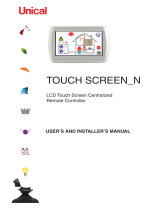Page is loading ...

Cronoumidostato
Digitale
TUO Wi-Fi RF
Manuale d’Uso
User Manual
DIGITAL CHRONOTHERMOSTAT WITH HUMIDISTAT
PDF


English
- 45 -
TUO Wi-Fi RF Chronothermostat with humidistat User Manual
Index
■ Safety warnings Page 47
■ Dimensions Page 47
■ Device description Page 48
■ Connection diagram Page 49
■ Installation and initial configuration Page 50
■ App description Page 54
■ Operating mode Page 59
■ Configuration menu description Page 61
■ CLOCK menu - Date and time setting Page 62
■ PROG menu - Programs setting Page 64
■ SET menu - Temperatures T1, T2, T3 setting Page 66
■ RH% Menu - Setting of humidity thresholds Page 67
■ EXT Menu - MEV activation program setting Page 68
■ TIMER menu - Timing setting Page 69
■ ADV menu - Advanced parameters setting Page 70
- operating mode Page 70
- regulation type Page 71
- parameters for the regulation type Page 71
- antifreeze temperature Page 72
- adjustment of the measured temperature Page 72
- Wi-Fi connection configuration Page 73
- system control mode (air conditioning/heating) Page 74
- minimum/maximum settable temperature Page 75
- password for key lock Page 75
- operating hour meter Page 76
- display backlighting Page 76
■ RF menu - Connection configuration with the actuators Page 77
- configuring the connection with the remote actuators Page 78
- remote actuator test Page 78
■ Other functions of the device Page 79
■ Device reset Page 80
■ Regulation type Page 81
■ How to do in case of replacement of the Access Point Page 83
■ How to transfer control of the device from one account (user) to another Page 83
■ Technical characteristics Page 84
■ Reference standards Page 85
■ Winter programs Page 86
■ Summer programs Page 87

English
- 46 -
TUO Wi-Fi RF Chronothermostat with humidistat User Manual
Wi-Fi RF weekly programming electronic chronothermostat with humidistat function
designed for temperature and humidity control. It has 3 independent radiofrequency
communication channels to control an air conditioner (or a boiler), a dehumidifi er and a
controlled mechanical ventilation unit (MEV).
The activation of the air conditioner (or boiler), dehumidifi er and fan unit takes place
by means of as many remote actuators (to be purchased separately), controlled by
sending radiofrequency signals, therefore without the need for any wiring. It is possible
to control the air conditioner (or boiler) also via cable thanks to the relay on the device.
The integrated Wi-Fi module allows the remote control of the device via your
smartphone or tablet. It's necessary to connect the device and then install the
appropriate app on your smartphone or tablet available free for iOS and Android
devices.
The colour of the display backlighting can be chosen by the user among the 48
selectable shades. You can even set the backlighting to be variable according to the
difference between the measured temperature and the set one. The backlighting can
be always switched off if the device is installed for example in bedrooms.
Code Model Description
VE773600 Tuo Wi-Fi RF Bianco Weekly chronothermostat whith white humidistat
VE773700 Tuo Wi-Fi RF Nero Weekly chronothermostat whith black humidistat
Cloud Vemer Access Point
App Tuo Wi-Fi RF
Tuo Wi-Fi RF
AIR CONDITIONER
or BOILER
DEHUMIDIFIER
MEV
The device connects to the Vemer cloud to check if there are changes to the
confi guration and programming created using the app, and if so, regulates the
temperature and/or humidity according to the new confi guration.
This operation takes place approximately once a minute.

English
- 47 -
TUO Wi-Fi RF Chronothermostat with humidistat User Manual
■ During installation and operation of the product, it is necessary to comply
with the following instructions:
1) The device must be installed by a skilled person, in strict compliance with the
connection diagrams.
2) Do not power on or connect the device if any part of it is damaged.
3) After installation, inaccessibility to the connection terminals without
appropriate tools must be guaranteed.
4) The device must be installed and activated in compliance with current electric
systems standards.
5) Before accessing the connection terminals, verify that the leads are not live.
6) In the electrical system of the building where the device must be installed, a
protection device from the overcurrents must be present.
7) The device performs actions of 1B type and is suitable for environments
with pollution degree 2 and overvoltage category III (EN 60730-1).
DIMENSIONS
SAFETY WARNINGS
130
85
28

English
- 48 -
TUO Wi-Fi RF Chronothermostat with humidistat User Manual
a Clock
b Day of the week
c Off operation
d Active load (conditioning mode)
e Active load (heating mode)
f Measured temperature
g Running daily program divided into 24 histograms, one for each hour of the day.
Each hour is associated with one of the 3 temperatures:
Temperature T1 Temperature T2 Temperature T3
h Active timed operation
Synchronization with settings on the Vemer Cloud in progress
Connection to the active Wi-Fi network
Measured relative humidity
Configuration menu:
RF radiofrequency connection configuration with actuator
ADV advanced parameters of the device
TIMER timings
RH% humidity threshold
EXT MEV operating programs
SET automatic operating temperatures T1, T2, T3
PROG automatic operating programs
CLOCK date and time
Local active operation. In this state the device is disconnected from the
Cloud Vemer and any change in operation must be made using the keys on the
chronothermostat. Local operation can be disabled by the app (see page 58)
Active keypad lock
DEVICE DESCRIPTION

English
- 49 -
TUO Wi-Fi RF Chronothermostat with humidistat User Manual
CONNECTION DIAGRAM
L
N
NC
NA
C
AIR CONDITIONER
or BOILER
DEHUMIDIFIER
MEV
Note: the boiler or air conditioner can also be controlled via the relay.

English
- 50 -
TUO Wi-Fi RF Chronothermostat with humidistat User Manual
INSTALLATION AND INITIAL CONFIGURATION
1 3
1
1
2
click
5
2
4
The device can be installed on the wall or to cover the 3-module flush-mounting box
(type 503).
We recommend positioning at a height of 1.5 meters from the floor, in an area that
respects as much as possible the average temperature conditions of the entire
environment. Make sure that the distance between the Access Point and the device is
such as to guarantee stable communication.
Avoid installation near doors or windows, in niches, behind doors and curtains or
in positions with excess or total lack of ventilation, to avoid that the reading of the
temperature measured by the probe is in some way offset.
Device installation
Connection and association with radiofrequency actuators
a. Power up the device following the connection sheet on page 49.
b. Verify that the device is operating correctly:
heating (factory setting) if it is to control a boiler, air conditioning in the case
of an air conditioner. To change the operating mode, see page 70.
c. Configure the radiofrequency connection with the remote actuators.
The device allows independent regulation of the temperature,
humidity (in dehumidification mode) and the ventilation unit,
by means of as many remote actuators.
For details on the configuration of the remote actuators see page 77.

English
- 51 -
TUO Wi-Fi RF Chronothermostat with humidistat User Manual
Preliminary operations
Ifyouintendtousethedevicewithremotecontrol,beforeproceedingwiththe
installationandcongurationmakesureyouhaveaVemeraccountavailable.
TocreateaVemeraccount,dothefollowing:
1.InstallandstarttheClimaWi-Fiapponyoursmartphone(ortablet)
2.Choose“Register”andllinthe“e-mail”and“password”elds
Note:forsecurityreasonsitisrecommendedtochooseapassworddifferent
fromtheoneusedtoaccessyoure-mailbox
3.Checkyoure-mailbox:conrmtheactivationoftheaccountbyclicking
onthelinkcontainedinthee-mailsentbythesystem
4.Loginbyenteringthee-mailaddressandpasswordchosenintheregistration
process

English
- 52 -
TUO Wi-Fi RF Chronothermostat with humidistat User Manual
Configuring the remote control device (for Android)
1. Install and connect the device according to the connection diagrams shown
in this manual.
2. OnTuoWi-FiRF,holddownthe and keyssimultaneouslyuntilthedisplay
shows“Conf nEt” and the iconstartsashing(waitforittobecome
steadybeforeproceedingwiththenextpoint).
3. Start the app, choose
“New Thermostat”
, select the
TUO
model among those
available and press
"Next"
.
4. Connect to the
“iwm...”
network generated by the device following the instructions
on the App. Wait for the device display to show the icon to indicate the
successful connection between the app and the device.
5. Now choose the Wi-Fi network to connect the device to and enter the password,
be careful to digit faithfully all characters (uppercase, lowercase, spaces,
digits) that compose them. Confirm to continue.
Important: before proceeding make sure that the icon on the device display
is still on. Otherwise, access the Wi-Fi settings of the smartphone to manually
reconnect to the “iwm ...” network.
6.EnteranamethatidentiestheTuoWi-FiRF,thePIN(4digitsshownonthedisplay
ofTuoWi-FiRF)andchooseanicontohelpidentifythedevicefromthose
proposedandconrm.
Thecongurationprocedureisnished.Atthispoint:
the app displaysthelistofdevicesassociatedwithyouraccount
amongwhichalsothenewlyassociateddevicemustappear.
Tuo Wi-Fi RFdisplaysthemainscreen.
Checkthattheicon issteadyandthetimeshownatthetopleftiscorrect.

English
- 53 -
TUO Wi-Fi RF Chronothermostat with humidistat User Manual
Configuring the remote control device (for iOS)
1. Install and connect the device according to the connection diagrams shown
in this manual.
2. On Tuo Wi-Fi RF, hold down the and keys simultaneously until the display
shows “Conf nEt” and the icon starts flashing (wait for it to become
steady before proceeding with the next point).
3. Start the app, choose
“New Thermostat”
, select the
TUO
model among those
available and press
"Next"
.
4. Connect to the
“iwm...”
network generated by the device by following the
instructions on the App. Check that the device display shows the icon and
wait for the icon to appear on the iPhone display to indicate successful
connection between the app and the device.
5. NowenterthecompletenameoftheWi-Finetworkwhereconnectthedevice
and enter the password, becarefultodigitfaithfullyallcharacters
(uppercase,lowercase,spaces,digits)thatcomposethem.Conrmtocontinue.
* Important: before proceeding make sure that the icon on the device display
is still on. Otherwise, access the Wi-Fi settings of the smartphone to manually
reconnect to the “iwm ...”
6.EnteranamethatidentiestheTuoWi-FiRF,thePIN(4digitsshownonthedisplay
ofTuoWi-FiRF)andchooseanicontohelpidentifythedevicefromthose
proposedandconrm.
Thecongurationprocedureisnished.Atthispoint:
the appvisualizzadisplaysthelistofdevicesassociatedwithyouraccount
amongwhichalsothenewlyassociateddevicemustappear.
Tuo Wi-Fi RF displaysthemainscreen.
Checkthattheicon issteadyandthetimeshownatthetopleftiscorrect.

English
- 54 -
TUO Wi-Fi RF Chronothermostat with humidistat User Manual
APP DESCRIPTION
Thanks to the app you can control your TUO Wi-Fi RF device remotely, easily
and intuitively.
Access using the access credentials
(email, password) chosen during
registration phase of your account.
identifi es a device or created group
allows you to record a new device
allows you to group several devices
Page “Devices list”
Page “Login”

English
- 55 -
TUO Wi-Fi RF Chronothermostat with humidistat User Manual
From the “Program List” screen, it is possible to:
to create a new program
to select, to modify, to delete or
to rename an existing program
Note: the padlock to the left of the name
INVERNO DEFAULT indicates that the program
can not be modifi ed or canceled
This screen shows the “TUO Wi-Fi RF” status:
indicates the measured temperature and humidity
(23.1°C - 45.7% RH),
the operating mode (Heating),
the system status:
( ) red = on
( ) gray = off
indicates the set temperature
and running program name:
touch this area to access the program list
indicates operating mode:
touch this area to change the operating mode
(heating/cooling) and mode (automatic/manual/off).
Main page
“Programs List” page

English
- 56 -
TUO Wi-Fi RF Chronothermostat with humidistat User Manual
To modify an existing program, select the profi le program of the day to be modifi ed.
On the screen that opens, assign at any time of day one of the three available tempe-
rature T1, T2 and T3 (marked by blue, green and red colours).
Created a program for a day, it’s possible to copy it to any other day of the week
(“Copy” function).
It is also possible to set a switching delay by tapping on the desired time.
Note: the image refers to the version of the app for smartphone.
On the tablet the whole weekly programming is visible on a single screen.
Modify a program

English
- 57 -
TUO Wi-Fi RF Chronothermostat with humidistat User Manual
Confi guration menu
Touch the symbol on the upper right to access the advanced confi guration.
access to the setting screen
set the name of “Tuo Wi-Fi RF”
modify the icon that identifies it
set the themperature values
TO, T1, T2 and T3
NOTE: the chronothermostat is compatible with Google Home and Amazon Echo.
By the association with Google or Amazon account is possible to interact with the
device by giving voice commands by speaking to the Voice Assistant via the voice
activated speaker.
“Tuo Wi-Fi RF settings
Touch the symbol
on the upper right to access the advanced confi guration.

English
- 58 -
TUO Wi-Fi RF Chronothermostat with humidistat User Manual
Set vacation days in which the regulation is turned
off by selecting them on the calendar.
Set a holiday period
During the holiday period the
operation fi led shows VAC
Advanced settings
access the screen for setting the temperature,
blocking local operation, choosing the time
zone
enter the user email who will receive
the alarm
set themperature thresholds and delay
to trigger the alarm
NOTE: LOCAL OPERATION
When the chronothermostat keyboard is operated, the device activates local operation.
In this way the device does not check if there are new settings on the cloud and adjusts
the temperature according to the settings entered from the keyboard (the programming
and configuration on the cloud are not changed).

English
- 59 -
TUO Wi-Fi RF Chronothermostat with humidistat User Manual
The device can operate according to the following 3 modes:
Automatic mode
It allows you to use the device as a
chronothermostat and the temperature regulation
follows the "profile" of the set program.
The program profile assigns one of the 3
temperatures T1, T2 or T3 to each hour of the day.
It is possible to assign a different program to each day of the week.
In the example, the device adjusts the temperature based on the value of:
T2 from 00:00 to 6:00 and from 8:00 to 17:00
T3 from 6:00 to 8:00 and from 17:00 to 21:00
T1 from 21:00 to 24:00
The values of T1, T2 and T3 can be set by the user.
Manual mode
It allows you to use the device as
a thermostat and the regulation is according
to the temperature Tm.
Off mode
It is suitable when long periods of absence are expected.
In this mode the device does not perform any regulation
however, if it works in heating mode, it maintains a
minimum temperature (antifreeze temperature) to prevent
possible freezing of the system.
program
profile
Local operation is indicated both on the device display by the icon and on the app.
Local operation can be stoped and/or disabled at any time from the app (but not from
the device). If local operation is disabled (useful if you want to have control of the
device only from the app), the icon will appear on the display and when you try to
access the configuration menu using the device keyboard, will not be possible to make
changes.
OPERATING MODE

English
- 60 -
TUO Wi-Fi RF Chronothermostat with humidistat User Manual
To switch from automatic to manual operation
Manual
operation
Tm operation
Automatic
operation
Manual
operation
3"
Automatic
operation
Tm operation
Automatic
operation
O
operation
3"
3"
To switch from manual to automatic operation
To switch from automatic operation (or manual) to the one switched off and
vice versa
Manual
operation
Tm operation
Automatic
operation
Manual
operation
3"
Automatic
operation
Tm operation
Automatic
operation
O
operation
3"
3"
Manual
operation
Tm operation
Automatic
operation
Manual
operation
3"
Automatic
operation
Tm operation
Automatic
operation
O
operation
3"
3"

English
- 61 -
TUO Wi-Fi RF Chronothermostat with humidistat User Manual
CONFIGURATION MENU DESCRIPTION
3s
SET
SET
SET
SET
SET
SET
SET
SET
SET
The SET menu allows you to modify the values of the
3 temperatures of the automatic operation (T1, T2, T3).
The TIMER menu allows setting of one of the 3 timed
operations.
The PROG menu allows you to change the programming
of the automatic operating mode.
The ADV menu allows you to configure the general
operating parameters of the device.
The CLOCK menu allows you to set date and time. It
also allows the configuration of the daylight saving
time change.
The RF menu allows configuration and the radiofrequency
connection test between the device and the remote
actuator.
The RH% menu allows you to set the thresholds for the
humidity regulation.
The EXT menu allows you to set the program activation
of the controlled mechanical ventilation unit.
The parameters setting of the CLOCK, PROG, SET, RH%,
EXT, TIMER and ADV menus (excluding the ADJ and LOOK
menus) must be done via the App. Any modification
of these parameters from the keyboard would be
overwritten. Change the parameters from the keyboard
only when the device is not connected to the Cloud.

English
- 62 -
TUO Wi-Fi RF Chronothermostat with humidistat User Manual
CLOCK MENU - DATE AND TIME SETTING
Set the seconds Set the minutes Set the time
Set the year Set the month Set the day
Initial screen Configuration menu
SET
3s
When connected to the Wi-Fi network, the device acquires the date and time settings
from the server and no settings are required.
However, if you need to manually set the date and time values, proceed as follows:
To exit the date and time setting:
• press the key once to return to the configuration menu
• press the key twice to exit the menu and return to the initial screen
• to change the settings of the summer/winter time change, press and hold for a long
time the key (see "Configuration of the summer/winter time change")
/