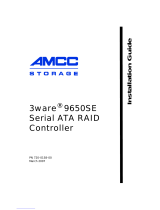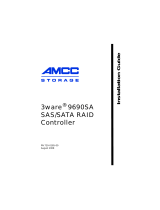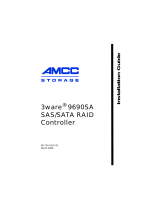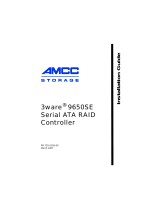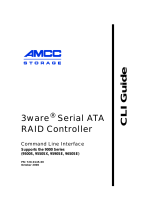Managing RAID Units Under OpenSolaris
83ware® SAS/SATA RAID Software User Guide Addendum for OpenSolaris
Managing RAID Units Under OpenSolaris
Under OpenSolaris many unit management tasks require administrative
privileges and manual configuration.
Partitioning, Formatting and Mounting Units
After you create a RAID unit through 3BM or the 3ware CLI, you will then be
able to format and partition the unit, create a file system, and mount it.
These types of system administration tasks are beyond the scope of this
document. For information and procedures, see the OpenSolaris system
documentation at
http://opensolaris.org/os/community/documentation/doc_index/sysadmin/
RAID Unit Management Tasks
Some configuration changes made to a unit through CLI or 3BM will not be
recognized by OpenSolaris until the system is made aware of the changes
through system administration commands.
Enabling Multi-LUN Support
By default, an OpenSolaris host is configured for one LUN per SCSI target. If
you use Auto-Carving to create a unit with multiple LUNs, or if you create a
boot unit, you will need to manually enable multiple LUN support in
OpenSolaris before it can see more than the first LUN. See section D.2
Editing the sd.conf File in the OpenSolaris system documentation at:
http://docs.sun.com/source/819-1274-13/appd_solaris.html#66564
Removing a Unit
If you remove a unit through CLI, OpenSolaris will keep a record of the unit
in the system cache until it is unconfigured through the devfsadm or
cfgadm command.
See the devfsadm documentation at:
http://docs.sun.com/app/docs/doc/816-5166/devfsadm-1m?a=view
See the cfgadm documentation at:
http://docs.sun.com/app/docs/doc/816-5166/cfgadm-
1m?l=en&a=view&q=cfgadm