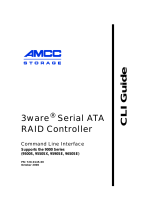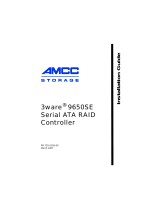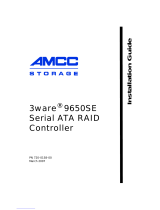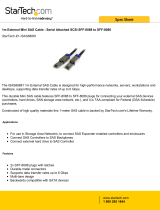Page is loading ...

3ware
®
9690SA
SAS/SATA RAID
Controller
PN 720-0185-00
August 2008
Installation Guide

ii 3ware 9690SA SAS/SATA RAID Controller Installation Guide
Copyright
©2004-2008 Applied Micro Circuits Corporation (AMCC). All
rights reserved. This publication may be copied or reproduced for
reference purposes only. All other purposes require the express
written consent of AMCC, 215 Moffett Park Drive, Sunnyvale, CA
94089. AMCC shall not be responsible or liable for, and shall be
held harmless against, any and all damages, claims, and/or disputes
that arise from the copying or reproduction of this publication.
Trademarks
3ware®, Escalade®, 3DM®, and TwinStor® are all registered
trademarks of AMCC. The 3ware logo, 3BM, Multi-Lane,
StorSave, StorSwitch, StreamFusion, and R5 Fusion are all
trademarks of AMCC. PowerPC and the PowerPC logo are
trademarks of International Business Machines Corporation.
Linux® is a registered trademark of Linus Torvalds in the United
States, other countries, or both. Windows® is a registered
trademark of Microsoft Corporation in the United States and other
countries. Firefox® is a registered trademark of the Mozilla
Foundation. PCI Express® is a registered trademark of PCI-SIG®.
All other trademarks herein are property of their respective owners.
Disclaimer
While every attempt is made to make this document as accurate as
possible, AMCC assumes no responsibility for errors or omissions
in this document, nor does AMCC make any commitment to update
the information contained herein.

www.3ware.com iii
About this Guide . . . . . . . . . . . . . . . . . . . . . . . . . . . . . . . . . . . . .iv
Chapter 1. Getting Started . . . . . . . . . . . . . . . . . . . . . . . . . . . . . 1
Contents of this Package. . . . . . . . . . . . . . . . . . . . . . . . . . . . . . . . . . . . . . 1
9690SA RAID Controller Card Models. . . . . . . . . . . . . . . . . . . . . . . . . . . . 2
Cables . . . . . . . . . . . . . . . . . . . . . . . . . . . . . . . . . . . . . . . . . . . . . . . . . . . . 3
System Requirements . . . . . . . . . . . . . . . . . . . . . . . . . . . . . . . . . . . . . . . . 4
Safety Information . . . . . . . . . . . . . . . . . . . . . . . . . . . . . . . . . . . . . . . . . . . 6
Chapter 2. Installing Your 3ware RAID Controller . . . . . . . . . 10
Tools You Need . . . . . . . . . . . . . . . . . . . . . . . . . . . . . . . . . . . . . . . . . . . . 10
Before You Start. . . . . . . . . . . . . . . . . . . . . . . . . . . . . . . . . . . . . . . . . . . . 10
Install the Controller in the Computer . . . . . . . . . . . . . . . . . . . . . . . . . . . 11
Attach the Cables to Your Controller . . . . . . . . . . . . . . . . . . . . . . . . . . . . 13
Connect the Cables to Backplanes . . . . . . . . . . . . . . . . . . . . . . . . . . . . . 14
Finishing Up the RAID Controller Installation. . . . . . . . . . . . . . . . . . . . . . 15
Configure Your RAID Arrays . . . . . . . . . . . . . . . . . . . . . . . . . . . . . . . . . . 15
Chapter 3. Installing a Battery Backup Unit . . . . . . . . . . . . . . 16
Before You Start. . . . . . . . . . . . . . . . . . . . . . . . . . . . . . . . . . . . . . . . . . . . 16
Installing the Control Module . . . . . . . . . . . . . . . . . . . . . . . . . . . . . . . . . . 17
Installing the Remote Battery. . . . . . . . . . . . . . . . . . . . . . . . . . . . . . . . . . 19
Replacing the Battery . . . . . . . . . . . . . . . . . . . . . . . . . . . . . . . . . . . . . . . 23
Appendix: Technical Support . . . . . . . . . . . . . . . . . . . . . . . . . 26
Sales and ordering information . . . . . . . . . . . . . . . . . . . . . . . . . . . . . . . . 26
Feedback on this manual. . . . . . . . . . . . . . . . . . . . . . . . . . . . . . . . . . . . . 26
Table of Contents

iv 3ware 9690SA SAS/SATA RAID Controller Installation Guide
About this Guide
Congratulations on your purchase of the 3ware® 9690SA SAS
RAID Controller. This guide tells you how to install it.
The following additional documentation is available for your 3ware
RAID controller on the CD that came with your controller. It is also
available through the 3ware website:
3ware SAS/SATA RAID Software User Guide, Version 9.5.1
3ware SAS/SATA RAID Controller CLI Guide, Version 9.5.1
3ware HTML Bookshelf is an HTML version of the
documentation, combining the User Guide and the CLI Guide.
Online help is also available when you are using 3DM 2 (3ware
Disk Manager).
Additional support information is available in the 3ware
Knowledgebase, at this website:
http://www.3ware.com/KB
Chapter Description
1 Getting Started Overview of the 3ware RAID controller and
important safety factors to keep in mind during
installation
2 Installing Your 3ware
RAID Controller
How to install your 3ware RAID controller
3 Installing a Battery
Backup Unit
How to install and maintain a BBU

www.3ware.com 1
Chapter 1. Getting
Started
The 3ware® 9690SA SAS RAID controller provides these features:
Support for up to 128 SAS and/or SATA devices
RAID 6 with simultaneous parity generation to maximize
performance
8th-generation StorSwitch™ switch fabric for maximum
controller output
StreamFusion™ optimization of RAID 5 and RAID 6 disk
accesses to maximize application performance under heavy
loads
StorSave Battery Backup Unit (BBU) with write journaling to
optimize data protection and performance (BBU must be
purchased separately).
RAID levels 0, 1, 5, 6, 10, 50, Single Disk, and Hot Spare
PCI Express® x8 connectivity
Contents of this Package
If you purchased a full retail kit, the following items
are included:
One of the following 3ware 9690SA RAID controller cards:
9690SA-4I (one internal 4x wide port)
9690SA-8I (two internal 4x wide ports)
9690SA-8E (two external 4x wide ports)
9690SA-4I4E (one internal 4x wide port and one external
4x wide port)
9690SA-8IF (two internal 4x wide ports)

Chapter 1. Getting Started
2 3ware 9690SA SAS/SATA RAID Controller Installation Guide
This document, 3ware 9690SA SAS/SATA RAID Controller
Installation Guide
3ware CD-ROM with driver, software, and additional
documentation
Appropriate cables for your 3ware 9690SA model.
9690SA-4I (one internal SFF-8087 to SFF-8087 cable)
9690SA-8I or 9690SA-8IF (two internal SFF-8087 to SFF-
8087 cables)
9690SA-8E (two external SFF-8088 to SFF-8088 cables)
9690SA-4I4E (one internal SFF-8087 to SFF-8087 cable
and one external SFF-8088 to SFF-8088 cable)
If you purchased the 3ware RAID controller in a single pack or
as part of a bulk pack, cables are not included.
9690SA RAID Controller Card Models
Figure 1. 4-Port 3ware 9690SA-4I Serial ATA RAID Controller
Internal Multi-
lane connector
BBU connector and hole for post
I
2
C connector
Heat Sinks

9690SA RAID Controller Card Models
www.3ware.com 3
Figure 2. 8-Port 3ware 9690SA-8I Serial ATA RAID Controller
Figure 3. 8-Port 3ware 9690SA-8IF Serial ATA RAID Controller
Two internal
Multi-lane
connectors
BBU connector and hole for post
I
2
C connector
Heat Sinks
Two internal
Multi-lane
connectors
BBU connector and hole for post
Heat Sinks
I
2
C connector I
2
C jumper
1
Buzzer
Jumper
Buzzer
1
Enables on board MUX if jumper is installed.

Chapter 1. Getting Started
4 3ware 9690SA SAS/SATA RAID Controller Installation Guide
Figure 4. 8-Port 3ware 9690SA-8E Serial ATA RAID Controller
Figure 5. 8-Port 3ware 9690SA-4I4E Serial ATA RAID Controller
Cables
Important: You should only use AMCC/3ware certified cables
with your 3ware RAID controller. Using an incorrect cable can
result in drives that are not detected. The appropriate cables are
included with your controller. If you must replace a cable, see
the list of available cables and associated part numbers at
http://3ware.com/products/cables.asp.
Two external Multi-lane
connectors
BBU connector and hole for post
Heat Sinks
One external Multi-lane
One internal
Multi-lane
connector
Heat Sinks
BBU connector and hole
I
2
C
connector

Cables
www.3ware.com 5
SFF-8087-to-SFF-8087 Multi-lane cables
Use with an internal connector of the 9690SA-8I, 9690SA-8IF,
9690SA-4I, or 9690SA-4I4E 3ware RAID controller.
These cables are for use with a multi-lane-enabled drive backplane
that has the SFF-8087 mini SATA/SAS 4i connectors. These cables
have multi-lane cable plug connectors on each end (
Figure 6).
Figure 6. Multi-lane Cable Serial ATA (SFF-8087)
SFF-8088 to SFF-8088 Multi-lane cables
For use with the 9690SA-8E and 9690SA-4I4E 3ware RAID
controller cards, the SFF-8088 cable connects the external card
connector to an external enclosure or backplane.
Figure 7. Multi-lane SFF-8088 to SFF-8088 SAS cable
Other Available Cables
Two additional cables for other connectors can be purchased
separately:
SFF-8087 to SFF-8470 for external enclosures that require an
SFF-8470 (Infiniband) connector
Multi-lane SATA breakout cable (SFF-8087) for direct
connection to SATA drives from internal connectors.

Chapter 1. Getting Started
6 3ware 9690SA SAS/SATA RAID Controller Installation Guide
System Requirements
Motherboard and Slot Requirements
A workstation-class or server-class motherboard with an x8 or x16
PCI-Express® slot. A list of systems that have been tested is
available at
http://www.3ware.com/products/sys_compatibility.asp
Enclosure Requirements
In order to attach more than four drives per connector, enclosures
with expanders are required.
In order to use enclosure support services, such as locating a drive
by blinking an LED or notification of a rebuild, the enclosure needs
to support SES (SCSI Enclosure Services). For a list of approved
enclosures, see
http://www.3ware.com/products/
sys_compatibility.asp.
Internal backplane connector: 4x SFF-8087 Mini Multi-lane 4i
External enclosure backplane connector: Multi-lane SFF-8088
Note: Some older external enclosures may have an Infiniband
connector, which will require an SFF-8088-to-SFF-8470 cable.
Drive Requirements
SAS and/or SATA drives can be used with the 3ware 9690SA
RAID controller.
SATA Drives must meet SATA-1 (1.5 Gb/s) or SATA-2 (3.0 Gb/s)
standards. Drives may be of any capacity or physical form factor.
SAS (3.0 Gb/s) drives may be of any capacity or physical form
factor.
A list of tested drives is available at
http://www.3ware.com/products/sys_compatibility.asp.

System Requirements
www.3ware.com 7
Operating System Requirements
Windows XP, Windows Server 2003 (32-bit and 64-bit x86),
Windows Server 2008 (32-bit and 64-bit x86), Windows Vista
(32-bit and 64-bit x86)
Red Hat Linux, 32-bit and 64-bit x86
SuSE Linux, 32-bit and 64-bit x86
Fedora Core, 32-bit and 64-bit x86
FreeBSD, 32-bit and 64-bit x86
Other versions of Linux, 32-bit and 64-bit x86, using the open
source Linux 2.4 or 2.6 kernel driver
VMware ESX 3.x Server
For the latest driver versions for all operating systems, see the
current Release Notes, at
http://www.3ware.com/support.
Other Requirements
Adequate air flow and cooling
Adequate power supply for drives
3DM 2 (3ware Disk Manager), a browser-based application
used to configure and maintain RAID units, requires one of the
following browsers:
Internet Explorer 5.5 and later
Mozilla Firefox 1.2 and later
Konquerer 3.5.1 and later
In addition:
JavaScript must be enabled
Cookies must be enabled
For best viewing, screen resolution should be 1024 x 768 or greater,
with 16-bit color or greater.

Chapter 1. Getting Started
8 3ware 9690SA SAS/SATA RAID Controller Installation Guide
Safety Information
To reduce the risk of bodily injury, electrical shock, fire, and
equipment damage, read this information and observe all warnings
and precautions in this guide before installing or maintaining your
computer.
The 3ware 9690SA RAID controller card should be installed by
technically qualified persons. If you are uncomfortable opening a
computer system and conforming to standard ESD (electrostatic
discharge) practices, you should have a computer technician
perform the installation.
Site Selection
The product is designed to operate as a component to a computer
system. The environment that is provided for the system must be:
Clean, dry, and free of airborne particles (other than normal
room dust).
Well-ventilated and away from sources of heat including direct
sunlight and radiators.
Away from sources of vibration or physical shock.
Isolated from strong electromagnetic fields produced by
electrical devices.
In regions that are susceptible to electrical storms, we
recommend you plug your system into a surge suppressor or
UPS (uninterruptible power supply). During an electrical
storm, we recommend disconnecting all phone, network, and
power cables.
Provided with a properly grounded wall outlet.
Provided a product main power disconnect or sufficient space
to access the power supply cord(s), because they serve as the
product's main power disconnect.

Safety Information
www.3ware.com 9
Personal Safety When Installing the 9690SA RAID
Controller in Your Computer
Protecting Equipment and Data
ESD (Electrostatic Discharge) Precautions
To avoid damaging computer components and accessories when
installing or removing the 3ware RAID controller, follow standard
electrostatic discharge (ESD) precautions:
When your computer case is open and its internal parts are
exposed, do not touch any internal part unnecessarily.
Always wear a grounded strap or work on an ESD-protective
mat.
Do not remove the 3ware RAID controller from its protective
bag until you are properly grounded.
Handle the 3ware RAID controller by its edges or by the metal
bracket.
Do not touch any pin, contact, lead or component on the 3ware
RAID controller.
Warning! High voltages may be found inside computer
equipment.
Before installing any of the hardware in this package or
removing the protective covers of any computer equipment, turn
off power switches and disconnect power cords. Do not
reconnect the power cords until the hardware is installed and the
system cover is closed.
Heat Sink Warning. Do not replace the factory-installed heat
sink shipped with the 3ware 9690SA RAID controller. Replacing
the heat sink will alter thermal characteristics and cooling
requirements and may cause the controller to fail. Replacing the
factory-installed heat sink will void the warranty.
Back up your data! Creating or deleting disk arrays destroys
existing files on the member drives. If your drives contain
valuable data, back them up and save the data elsewhere
before attaching the drives to the controller.

Chapter 1. Getting Started
10 3ware 9690SA SAS/SATA RAID Controller Installation Guide
Installation Considerations
Air Flow, Cable Length, and Routing Space
Adequate airflow and ventilation are particularly important for
3ware 9690SA RAID controllers. The on-board heat sink collects
heat, and must have adequate airflow in order to disburse it. It is
important that the cables do not obstruct the air flow or prevent
proper ventilation of the system.
Selecting the Slot in Which to Install the Controller
Consider these factors when deciding on the slot in which to insert
the controller:
3ware 9690SA RAID controllers must be installed in PCI
Express® x8 or x16 slots.
Warning! Do NOT insert the 9690SA controller into a PCI-X
slot. Doing so could potentially damage the board or the
system, and void the warranty.
Note: Some low-cost motherboards have a single PCI Express
slot which is reserved for a video card. These slots cannot
accommodate a 3ware 9690SA RAID controller or other PCI-E
device.
Cable routing may be easier if you install the 3ware RAID
controller next to an open slot.
If you are using a BBU, you will need to install the remote
battery board separately from the controller. For details, see
“Chapter 3. Installing a Battery Backup Unit” on page 17.
Things to Watch Out For During Installation of the RAID
Controller
Be careful when installing the 3ware RAID controller into your
system. Excessive force can damage the board or your system.
Be sure to follow the installation instructions in “Chapter 2.
Installing Your 3ware RAID Controller” on page 11.

www.3ware.com 11
Chapter 2. Installing
Your 3ware RAID
Controller
Tools You Need
You will need the following tools during installation:
An ESD grounding strap or mat
A Phillips screwdriver
Before You Start
3ware 9690SA RAID controllers can be installed in a standard
enclosure or in an enclosure with a backplane.
1 Be sure to read “Safety Information” on page 8 in Chapter 1.
2 If you have a Battery Backup Unit (BBU), install it before
proceeding. For details, see
“Chapter 3. Installing a Battery
Backup Unit” on page 17.
3 If your enclosure is low-profile, unscrew the full height bracket
from the 3ware 9690SA RAID controller and replace it with the
included low-profile bracket, using the same screws.
4 If appropriate, set the PM2 (power management) jumper on the
disk drives, to enable staggered spinup. Check the
documentation that came with your disk drives to see whether
this is required.
5 SATA-2 hard drives are sometimes shipped from the
manufacturer with the transfer rate set to 1.5Gbps. If this is the
case for your drives, you may need to remove a jumper or run a
software utility to change the transfer rate to 3.0Gbps. Please
check with your hard drive manufacturers documentation or
website on how to set the transfer rate to 3.0Gbps.

Chapter 2. Installing Your 3ware RAID Controller
12 3ware 9690SA SAS/SATA RAID Controller Installation Guide
Install the Controller in the Computer
1 If the computer is running, shut it down. Turn off power to the
computer and disconnect the power cord from the outlet.
2 Make sure you are properly grounded. (For details about safety
precautions, see
page 8.)
3 Open the computer case according to the manufacturer’s
instructions.
4 Locate the PCI Express slot you want to use for the 3ware
9690SA RAID controller.
For a discussion of which slot to use, see “Selecting the Slot in
Which to Install the Controller” on page 10.
5 Remove the metal filler bracket for the slot.
Save this screw; it will be used to secure the 3ware 9690SA
RAID controller after you have seated it in the slot.
6 Position the card in the PCI Express slot so that the contacts
will mate with the grooves in the slot, and all pins make proper
contact with the PCI Express slot pins when pushed into place.
Warning! Make sure you select a PCI Express slot, not a
PCI or PCI-X slot. Inserting a 9690SA into a PCI or PCI-X slot
could potentially damage the board or system, and void the
warranty of either the 9690SA or the motherboard. If you are
uncertain about which slot to use, see the documentation for
your system’s motherboard.

Install the Controller in the Computer
www.3ware.com 13
7 Press down gently on the edge of the 3ware RAID controller
directly above the PCI Express slot until it is fully seated.
Figure 8. Inserting Controller Into PCI Express Slot
8 Check that the 3ware RAID controller’s metal bracket covers
the hole in the case and secure the bracket with the screw that
was used to secure the filler bracket in step 5.
9 When you tighten the screw on the bracket to the enclosure,
make sure the card is not slanted in any direction; otherwise the
card will not work properly.
Do NOT
use a PCI or
PCI-X slot.
Use a PCI
Express slot for
the 3ware
9690SA
controller.
If in doubt abou
t
what slots you
have, check the
documentation
for your
motherboard.

Chapter 2. Installing Your 3ware RAID Controller
14 3ware 9690SA SAS/SATA RAID Controller Installation Guide
Attach the Cables to Your Controller
The internal and external connectors of the 9690SA RAID
controller accept different cable connector plugs.
Internal Connectors
The 9690SA-8I, 9690SA-8IF, 9690SA-4I, and 9690SA-4I4E
controller cards have internal connectors and use the SFF-8087
cable.
Insert the SFF-8087 cable plug into the multi-lane connector on
the controller.
When the cable is inserted correctly, you will feel it click into
place.
Figure 9. Connecting a Multi-lane Cable with an SFF-8087
Connector to the 9690SA-8I Controller

Connect the Cables to Backplanes
www.3ware.com 15
External Connectors
The 9690SA-8E and 9690SA-4I4E controller cards have external
connectors and use the SFF-8088 cable.
Insert the SFF-8088 cable plug connector into the multi-lane
external connector of the controller.
When the plug is inserted correctly, you will feel it click into
place.
Figure 10. Connecting a Multi-lane Cable with an SFF-8088
Connector to the 9690SA-8E Controller
Connect the Cables to Backplanes
After installing your 3ware RAID controller and making cable
connections, connect the other end of the cables to either an
exterior enclosure or interior backplane.
External Enclosure Connection
An exterior connection to an enclosure will use the SFF-8088
connector. Some older enclosures may have an Infiniband
connector, which will require an SFF-8088-to-SFF-8470 cable.
Internal Backplane Connection
An interior connection to a backplane in the same enclosure as
the RAID controller will use the SFF-8087 connector.

Chapter 2. Installing Your 3ware RAID Controller
16 3ware 9690SA SAS/SATA RAID Controller Installation Guide
Note: If your backplane has individual connections for each
drive, or if you do not have a backplane, you can directly
connect up to 4 drives per internal connector through use of a
breakout cable.
Finishing Up the RAID Controller
Installation
After you have installed the controller in the computer and attached
appropriate cables to the controller and drives, complete the
following steps to complete the hardware installation.
Connect Battery (if appropriate)
If you are using a BBU, insert the remote battery board and connect
the battery to the BBU control module attached to your controller.
For details, see
“Installing the Remote Battery” on page 20.
Check Installation and Close the Case
1 Verify that the cables do not interfere with the operation of any
other components in the case or block the flow of cooling air.
2 Close the case and reconnect the power cables.
Configure Your RAID Arrays
Turn to “First Time RAID Configuration” and “Configuring Units”
in 3ware SAS/SATA RAID Software User Guide for information
about configuring RAID arrays. The user guide is included on the
3ware CD that came with your controller. It is also available from
the 3ware website at
http://3ware.com/support/userdocs.asp.
/