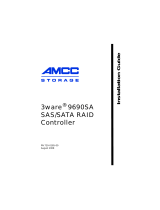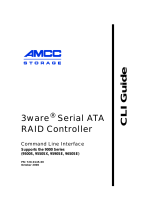ii 3ware 9000 Series Serial ATA RAID Controller Installation Guide
Working with the 3ware BIOS Manager (3BM) . . . . . . . . . . . . . . . . . . . . 34
Starting 3BM. . . . . . . . . . . . . . . . . . . . . . . . . . . . . . . . . . . . . . . . . . . 34
Exiting 3BM . . . . . . . . . . . . . . . . . . . . . . . . . . . . . . . . . . . . . . . . . . . 36
Working in the 3BM Screens . . . . . . . . . . . . . . . . . . . . . . . . . . . . . . 37
Specifying the Unit Configuration . . . . . . . . . . . . . . . . . . . . . . . . . . . . . . 40
Basic Steps for Creating a Unit . . . . . . . . . . . . . . . . . . . . . . . . . . . . 40
Specifying a Hot Spare. . . . . . . . . . . . . . . . . . . . . . . . . . . . . . . . . . . 46
Enabling Auto-Carving for Units Larger Than 2 TB . . . . . . . . . . . . . 47
Leaving Individual Drives as JBODs . . . . . . . . . . . . . . . . . . . . . . . . . . . . 48
Initializing Units . . . . . . . . . . . . . . . . . . . . . . . . . . . . . . . . . . . . . . . . . . . . 49
RAID 0 Units. . . . . . . . . . . . . . . . . . . . . . . . . . . . . . . . . . . . . . . . . . . 49
For RAID 5 and RAID 50 Units. . . . . . . . . . . . . . . . . . . . . . . . . . . . . 49
For RAID 1 and RAID 10 . . . . . . . . . . . . . . . . . . . . . . . . . . . . . . . . . 50
Checking the Motherboard Boot Sequence. . . . . . . . . . . . . . . . . . . . . . . 51
Installing Drivers and Making the Units Available For Use . . . . . . . . . . . 52
Driver Installation Under Windows . . . . . . . . . . . . . . . . . . . . .53
Materials Required . . . . . . . . . . . . . . . . . . . . . . . . . . . . . . . . . . . . . . . . . 54
Creating a 3ware Driver Diskette. . . . . . . . . . . . . . . . . . . . . . . . . . . . . . . 54
Installing the 3ware Driver and Windows on a New Unit. . . . . . . . . . . . . 55
Installing the Driver on a System that Boots from a Different Device . . . 56
Making Units Managed by a 3ware Controller Available to Windows . . . 63
Finishing Up. . . . . . . . . . . . . . . . . . . . . . . . . . . . . . . . . . . . . . . . . . . . . . . 64
Driver Installation Under Linux . . . . . . . . . . . . . . . . . . . . . . . .65
Obtaining 3ware Linux Drivers . . . . . . . . . . . . . . . . . . . . . . . . . . . . . . . . 66
Be Sure to Use the Correct Drivers . . . . . . . . . . . . . . . . . . . . . . . . . 66
Determining the Current Version of your 3ware Driver . . . . . . . . . . . . . . 68
Driver Installation Under Red Hat Linux . . . . . . . . . . . . . . . . . . . . . . . . . 68
Materials Required. . . . . . . . . . . . . . . . . . . . . . . . . . . . . . . . . . . . . . 68
Creating a Red Hat Linux Driver Diskette . . . . . . . . . . . . . . . . . . . . 69
Installing the 3ware Driver and Red Hat Linux on a New Unit . . . . . 69
Installing the 3ware Driver on a Red Hat
Linux System that Boots From a Different Device . . . . . . . . . . 70
Compiling a 3ware Driver for Red Hat Linux . . . . . . . . . . . . . . . . . . 77
Driver Installation Under SuSE Linux . . . . . . . . . . . . . . . . . . . . . . . . . . . 80
Creating a SuSE Linux Driver Diskette . . . . . . . . . . . . . . . . . . . . . . 80
Installing the 3ware Driver and SuSE
Linux with YaST2 on a New Unit. . . . . . . . . . . . . . . . . . . . . . . . 81
Installing the 3ware Driver on a SuSE Linux
System that Boots from a Different Device. . . . . . . . . . . . . . . . 81
Compiling a 3ware Driver for SuSE Linux . . . . . . . . . . . . . . . . . . . . 83