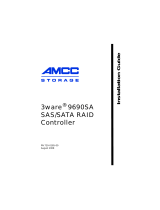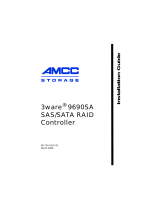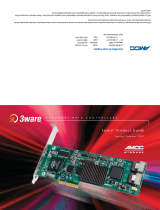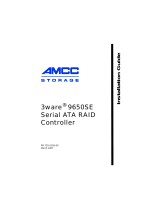Page is loading ...

www.3ware.com PN: 720-0171-00 1
Remote Battery Installation
Guide
The remote battery board is intended for use with a 3ware
9550SX(U), 9650SE, or 9690SA RAID controller to mount the
battery off the controller. The remote battery board is optional with
the 3ware 9550SX(U) and 9650SE, but is required with the
9690SA.
Contents of this package
Battery Backup Unit (BBU) control module
Battery
Battery extension cable
Remote battery board with full height bracket
Low-profile bracket for low-profile enclosures.
Remote Battery Installation Guide (this document)
Before You Start
Installation details covered in your 3ware RAID controller
Installation Guide are not duplicated in this guide. Please follow
those instructions on how to:
Install your 3ware RAID controller
Mount the BBU control module on the controller (Note: Do not
mount the battery on the RAID controller)
Primary installation instructions for your Battery Backup Unit
(BBU) are provided in the Installation Guide that came with your
3ware RAID controller. If you do not have a hardcopy, you can
download a PDF of your Installation Guide from
http://3ware.com/support/userdocs.asp.

Remote Battery Installation Guide
2
Installation Instructions
1 Decide which expansion slot locations to use for the 3ware
RAID controller and the remote battery board.
For the remote battery board, consider ventilation and
convenience of access for battery replacement. If possible,
leave an space for airflow around the remote battery board.
2 Remove the metal filler brackets for the expansion slots.
Save the screws; they will be used to secure the 3ware RAID
controller and remote battery board after you have installed
them in the slots.
3 Attach the BBU control module to your 3ware RAID
controller, as described in the Installation Guide.
4 If necessary, attach the extension cable to the BBU control
module in order to reach the intended location of the remote
battery board.
5 Install your 3ware RAID controller. Refer to your 3ware RAID
controller Installation Guide for details.
6 If your enclosure is low-profile, unscrew the full height bracket
from the remote battery board and replace it with the included
low-profile bracket, using the same screws.
7 Select the battery location on the remote battery board.
The battery can be mounted in 3 different positions, as marked
on the board (see Figure 1). Use the position that will make it
easiest to connect the battery power cable to the BBU control
module on the 3ware RAID controller.

Installation Instructions
www.3ware.com 3
Figure 1. Three locations for mounting battery on remote board
8
Mount the battery in the selected location by snapping it in place.
a Insert the two clips on the top of the battery module into the
two slots at the top edge of positions 2 or 3 (
Figure 2), or in
the holes at the left edge of position 1.
b Press down gently on the battery module until the bottom
clip snaps into place in the lower hole.
Figure 2. Attaching the battery module to the remote board
1
2
3
2
22 33
3
1
1
1
1
2
3
2
22 33
3
1
1
1
1
2
3
2
22 33
3
1
1
1
1
2
3
2
22 33
3
1
1
1
123
Pi
Bottom clip will snap in here

Remote Battery Installation Guide
4
9 Insert the remote battery board in the chosen expansion slot and
secure the bracket with the screw you removed in step 2. (Note
that the remote battery board does not have a connector that
inserts into a slot on the motherboard).
Figure 3. Inserting the boards and connecting the battery power
to the BBU control module
10 Insert the battery power connector into the power receptacle on
the BBU control module, as shown above (
Figure 3).
If you need a longer cable on the power connector, use the
extension cable to connect the battery to the power receptacle
on the BBU.
Copyright ©2007 Applied Micro Circuits Corporation (AMCC). All rights reserved.
3ware®, 3DM® are registered trademarks of AMCC. The 3ware logo, 3BM, StorSave are all
trademarks of AMCC. All other trademarks herein are property of their respective owners.
While every attempt is made to make this document as accurate as possible, AMCC assumes
no responsibility for errors or omissions in the document and shall not be responsible or
liable for any and all damages, claims and/or disputes that arise from dependence on this
publication.
Note: The battery will drain if it is plugged into the BBU and there
is no power to the unit. Wait to plug the battery into the BBU until
the system is ready for use.
1
2
3
2
22 33
3
1
1
1
/