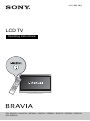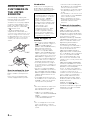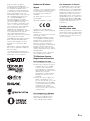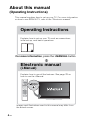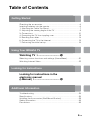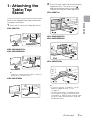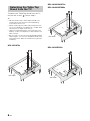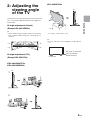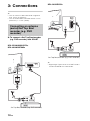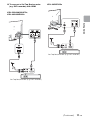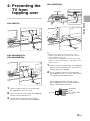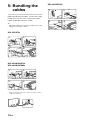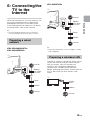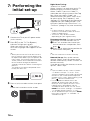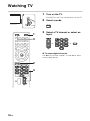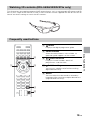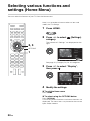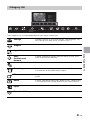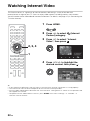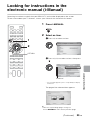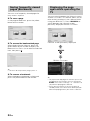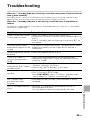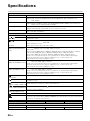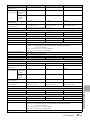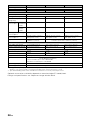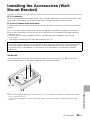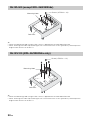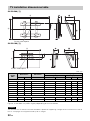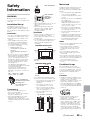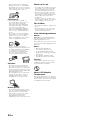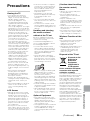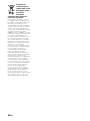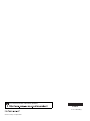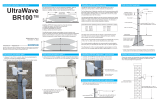Sony KDL-32EX653 Operating instructions
- Category
- LED TVs
- Type
- Operating instructions
This manual is also suitable for

4-411-984-13(1)
LCD TV
Operating Instructions
KDL-55HX75x / 46HX75x / 46EX65x / 40HX75x / 40EX65x / 32HX75x / 32EX65x / 26EX55x
KDL-22EX55x

2
GB
NOTICE FOR
CUSTOMERS IN
THE UNITED
KINGDOM
A moulded plug complying with
BS1363 is fitted to this equipment for
your safety and convenience.
Should the fuse in the plug supplied
need to be replaced with the same
rating of fuse approved by ASTA or
BSI to BS 1362 (i.e., marked with
or ) must be used.
If the plug supplied with this
equipment has a detachable fuse
cover, be sure to attach the fuse cover
after you change the fuse. Never use
the plug without the fuse cover. If you
should lose the fuse cover, please
contact your nearest Sony service
station.
How to replace the fuse
Open the fuse compartment with a
blade screwdriver, and replace the
fuse.
Please refer to the illustration that
actually equipped with the product.
Introduction
Thank you for choosing this Sony
product. Before operating the TV,
please read this manual thoroughly
and retain it for future reference.
Notes on Digital TV
function
• Any functions related to Digital TV
( ) will only work in countries or
areas where DVB-T/DVB-T2
*¹
(MPEG-2 and H.264/MPEG-4 AVC)
digital terrestrial signals are
broadcast or where you have
access to a compatible DVB-C
(MPEG-2 and H.264/MPEG-4 AVC)
cable service. Please confirm with
your local dealer if you can receive a
DVB-T/DVB-T2
*¹
signal where you
live or ask your cable provider if their
DVB-C cable service is suitable for
integrated operation with this TV.
• Your cable provider may charge a
fee for their services, or require you
to agree to its terms and conditions
of business.
• This TV set complies with DVB-T/
DVB-T2
*¹
and DVB-C specifications,
but compatibility with future DVB-T/
DVB-T2
*¹
digital terrestrial and DVB-
C digital cable broadcasts are not
guaranteed.
• Some Digital TV functions may not
be available in some countries/areas
and DVB-C cable may not operate
correctly with some providers.
~
• Not all the HX & EX TV model series
have 2nd generation T2*¹ Digital
Video Broadcast technology.
*¹ DVB-T2 is not available for TV
model series HX751/HX750/EX650/
EX550.
DVB-T2 is available for TV model
series HX753/EX653/EX553.
~
• The “x” that appears in the model
name corresponds to a numeric
digit, related to design, colour or TV
system.
• Instructions about “Installing Wall
Mount Bracket” are included within
this TV’s instructions manual.
• The illustrations used in this manual
may differ depending on your TV
model.
• The illustrations of the remote used
in this manual are of the RM-ED047
unless otherwise stated.
• Before operating the TV, please
read page 33 (Safety Information).
Retain this manual for future
reference.
Trademark information
is a registered trademark of the
DVB Project.
HDMI, the HDMI Logo, and High-
Definition Multimedia Interface are
trademarks or registered trademarks
of HDMI Licensing LLC in the United
States and other countries.
DLNA®, the DLNA Logo and DLNA
CERTIFIED® are trademarks, service
marks, or certification marks of the
Digital Living Network Alliance.
DivX®, DivX Certified® and
associated logos are trademarks of
Rovi Corporation or its subsidiaries
and are used under license.
ABOUT DIVX VIDEO: DivX® is a
digital video format created by DivX,
LLC, a subsidiary of Rovi Corporation.
This is an official DivX Certified®
device that plays DivX video. Visit
divx.com for more information and
software tools to convert your files into
DivX videos.
ABOUT DIVX VIDEO-ON-DEMAND:
This DivX Certified® device must be
registered in order to play purchased
DivX Video-on-Demand (VOD)
movies. To obtain your registration
code, locate the DivX VOD section in
your device setup menu. Go to
vod.divx.com for more information on
how to complete your registration.
Manufactured under license from
Dolby Laboratories. Dolby and the
double-D symbol are trademarks of
Dolby Laboratories.
“BRAVIA” and are
trademarks of Sony Corporation.
TrackID is a trademark or registered
trademark of Sony Ericsson Mobile
Communications AB.
FUSE
FUSE
This product has been
manufactured by or on behalf of
Sony Corporation, 1-7-1 Konan
Minato-ku Tokyo, 108-0075
Japan. Inquiries related to
product compliance based on
European Union legislation shall
be addressed to the authorized
representative, Sony
Deutschland GmbH,
Hedelfinger Strasse 61, 70327
Stuttgart, Germany. For any
service or guarantee matters,
please refer to the addresses
provided in the separate service
or guarantee documents.

3
GB
Music and video recognition
technology and related data are
provided by Gracenote®. Gracenote
is the industry standard in music
recognition technology and related
content delivery. For more information,
please visit www.gracenote.com.
CD, DVD, Blu-ray Disc, and music and
video-related data from Gracenote,
Inc., copyright © 2000-present
Gracenote. Gracenote Software,
copyright © 2000-present Gracenote.
One or more patents owned by
Gracenote apply to this product and
service. See the Gracenote website
for a nonexhaustive list of applicable
Gracenote patents. Gracenote,
CDDB, MusicID, MediaVOCS, the
Gracenote logo and logotype, and the
“Powered by Gracenote” logo are
either registered trademarks or
trademarks of Gracenote in the United
States and/or other countries.
Opera® Browser from Opera Software
ASA. Copyright 1995-2012 Opera
Software ASA. All rights reserved.
Wi-Fi Direct is a mark of the Wi-Fi
Alliance.
“Blu-ray Disc”, “Blu-ray” and “Blu-ray
Disc” logo are trademarks of Blu-ray
Disc Association.
“Sony Entertainment Network logo”
and “Sony Entertainment Network” are
trademarks of Sony Corporation.
Notice for Wireless
Signal
1. Hereby, Sony Corporation declares
that this unit is in compliance with the
essential requirements and other
relevant provisions of Directive
1999/5/EC.
For details, please access the
following URL:
http://www.compliance.sony.de/
2. Notice for customers: the following
information is only applicable to
equipment sold in countries applying
EU directives.
TV wireless system may be operated
in following countries:
Austria, Belgium, Bulgaria, Cyprus,
Czech Republic, Denmark, Estonia,
Finland, France, Germany, Greece,
Hungary, Iceland, Ireland, Italy,
Latvia, Liechtenstein, Lithuania,
Luxembourg, Malta, The Netherlands,
Norway, Poland, Portugal, Slovak
Republic, Romania, Slovenia, Spain,
Sweden, Switzerland, Turkey, and The
United Kingdom.
This equipment can be operated in
other non-European countries.
TV Wireless System -
Regulation Information
For Customers in Italy
Use of the RLAN network is governed: -
s with respect to private use, by the
Legislative Decree of 1.8.2003,
no. 259 (“Code of Electronic
Communications”). In particular
Article 104 indicates when the prior
obtainment of a general
authorization is required and Art.
105 indicates when free use is
permitted;
s with respect to the supply to the
public of the RLAN access to
telecom networks and services, by
the Ministerial Decree 28.5.2003,
as amended, and Art. 25 (general
authorization for electronic
communications networks and
services) of the Code of electronic
communications
For Customers in Norway
Use of this radio equipment is not
allowed in the geographical area
within a radius of 20 km from the
centre of Ny-Ålesund, Svalbard.
For Customers in France
The WLAN (WiFi) feature of this LCD
TV shall exclusively be used inside
buildings. Any use of the WLAN (WiFi)
feature of this LCD TV outside of the
buildings is prohibited on the French
territory. Please make sure that the
WLAN (WiFi) feature of this LCD TV is
disabled before any use outside of the
buildings. (ART Decision 2002-1009
as amended by ART Decision 03-908,
relating to radio-frequencies use
restrictions).
Location of the
identification label
Labels for Model No., Production Date
(month/year) and Power Supply rating
(in accordance with applicable safety
regulation) are located on the rear of
the TV or package.

4
GB
About this manual
(Operating Instructions)
This manual explains how to set up your TV. For more information
on how to use BRAVIA TV, refer to the “Electronic manual”.
Operating Instructions
Electronic manual
(i-Manual)
Explains how to set up your TV such as connections,
initial set-up, and basic operations.
For more information, press the i-MANUAL button
Explains how to use all the features. See page 23 on
how to use the i-Manual.
Images and illustrations used in this manual may differ from
the actual screen.

5
GB
GB
Table of Contents
Getting Started
Checking the accessories.................................................................... 6
Inserting batteries into the remote........................................................ 6
1: Attaching the Table-Top Stand ........................................................ 7
2: Adjusting the viewing angle of the TV .............................................. 9
3: Connections ................................................................................... 10
4: Preventing the TV from toppling over............................................. 13
5: Bundling the cables ....................................................................... 14
6: Connecting the TV to the Internet................................................... 15
7: Performing the initial set-up............................................................ 16
Using Your BRAVIA TV
Watching TV
B
............................. qk
Selecting various functions and settings (Home Menu)..................... 20
Watching Internet Video ..................................................................... 22
Looking for Instructions
Looking for instructions in the
electronic manual
(i-Manual)
B
.................................. wd
Additional Information
Troubleshooting.................................................................................. 25
Specifications..................................................................................... 26
Installing the Accessories (Wall-Mount Bracket)................................ 29
Safety Information............................................................................... 33
Precautions......................................................................................... 35

6
GB
Getting Started
Checking the
accessories
Remote (1)
Size AAA batteries (R03 type) (2)
Table-Top Stand (1)*
1
Fixing screws for Table-Top Stand
(M5 × 16) (3)
(except KDL-26/22EX55x)
Fixing screws for Table-Top Stand
(M5 × 16) (2)
(KDL-26/22EX55x only)
Assembling screws for Table-Top Stand
(M5 × 16) (4)
(KDL-55HX75x only)
Assembling screws for Table-Top Stand
(M5 × 16) (2)
(KDL-46/40/32HX75x, KDL-46/40/32EX65x only)
3D Glasses (battery included) (2)
(KDL-55/46/40/32HX751 only)
Pouch for 3D Glasses (2)
(KDL-55/46/40/32HX751 only)
Operating Instructions (this manual) and
other documents
*
1
Refer to the supplied Table-Top Stand leaflet to
assemble the Table-Top Stand.
Inserting
batteries into the
remote
1 Remove the protection sheet.
2 Push and slide the cover to open.

Getting Started
7
GB
1: Attaching the
Table-Top
Stand
Refer to the supplied Table-Top Stand leaflet
for proper attachment.
1 Place the TV set on the Table-Top Stand.
KDL-55HX75x
KDL-46/40/32HX75x,
KDL-46/40/32EX65x
~
• Align the TV from the top, slide it in until the
guide pins cannot be seen.
KDL-26/22EX55x
2 Fix the TV to the Table-Top Stand using the
supplied screws. The arrow marks
indicate the location of the screw holes
used for securing the Table-Top Stand.
KDL-55HX75x
KDL-46/40/32HX75x,
KDL-46/40/32EX65x
KDL-26/22EX55x
~
• If using an electric screwdriver, set the
torque at approximately 1.5 N·m
{15 kgf·cm}.
• The default position is at approximate 6°.
To change the angle to vertical position,
see page 9 (2: Adjusting the viewing angle
of the TV) (KDL-46/40/32HX75x, KDL-46/
40/32EX65x only).
Guide
pins
Guide
pins
(Continued)

8
GB
To detach the Table-Top Stand from the TV,
remove the screws fixed in step 2.
~
• Do not remove the Table-Top Stand for any
reason other than to install corresponding
accessories on the TV.
• When removing the Table-Top Stand from the
TV, lay the display face down on a stable work
surface that is larger than the TV.
• To prevent damaging the surface of the LCD
display, make sure to place a soft cloth on the
work surface.
• Be sure the TV is on the vertical position before
switching on. TV set must not powered on with
LCD panel face down to avoid uneven picture
uniformity.
KDL-55HX75x
KDL-46/40/32HX75x,
KDL-46/40/32EX65x
KDL-26/22EX55x
Detaching the Table-Top
Stand from the TV
Soft cloth
Soft cloth
Soft cloth

Getting Started
9
GB
2: Adjusting the
viewing angle
of the TV
This TV can be adjusted within the angles as
illustrated.
x Angle adjustment (Swivel)
(Except KDL-26/22EX55x)
~
• When adjusting the angle, hold the stand with
one hand to avoid having the stand slip or TV
tip over.
x Angle adjustment (Tilt)
(Except KDL-55HX75x)
KDL-46/40/32HX75x,
KDL-46/40/32EX65x
KDL-26/22EX55x
* The angle is approximate value.
~
• Ensure that there are no objects in front of the
TV.
*15°
*15°
*15°
*15°
2
1
*6°
*
6°
3D Sync Transmitter
(KDL-55/46/40/
32HX75x only)
IR Sensor

10
GB
3: Connections
~
• Use an antenna cable connector no greater
than 14 mm in thickness.
• Use an HDMI cable connector within 12 mm
(thickness) × 21 mm (width).
x To connect a Set Top Box/recorder
(e.g. DVD recorder) with SCART
KDL-55/46/40/32HX75x,
KDL-46/40/32EX65x
KDL-26/22EX55x
~
• Right Angle Type Universal SCART Lead is
recommended for this connection.
Connecting an antenna
(aerial)/Set Top Box/
recorder (e.g. DVD
recorder)
Set Top Box/recorder (e.g. DVD recorder)
AV 1
Set Top Box/recorder (e.g. DVD recorder)

Getting Started
11
GB
x To connect a Set Top Box/recorder
(e.g. DVD recorder) with HDMI
KDL-55/46/40/32HX75x,
KDL-46/40/32EX65x
KDL-26/22EX55x
1
ARC
4
Set Top Box/recorder (e.g. DVD recorder)
ARC
12
Set Top Box/recorder (e.g. DVD recorder)
(Continued)

12
GB
KDL-55/46/40/32HX75x,
KDL-46/40/32EX65x
KDL-26/22EX55x
Connecting audio/video
devices
Audio/video device
AV
Y
P
B
PR
L
R
2
COMPONENT
IN
(
MONO
)
Audio/video device

Getting Started
13
GB
4: Preventing the
TV from
toppling over
KDL-55HX75x
KDL-46/40/32HX75x,
KDL-46/40/32EX65x
1 Install a wood screw (4 mm in diameter,
not supplied) in the TV stand.
2 Install a machine screw (M4, not supplied)
into the screw hole of the TV.
3 Tie the wood screw and the machine
screw with a strong cord (not supplied).
KDL-26/22EX55x
~
• Before install the machine screw, lay the
display face down on a stable work surface
that is larger than the TV.
• To prevent damaging the surface of the LCD
display, make sure to place a soft cloth on the
work surface.
1 Install a machine screw (M4, not supplied)
into the screw hole of the TV and tie with a
strong cord (not supplied).
2 Install a wood screw (4 mm in diameter,
not supplied) in the TV stand. Then, tie the
strong cord to the wood screw.
The length of the M4 machine screw
differs depending on the cord diameter.
Please see below illustration.
1
Soft cloth
6-8 mm
Screw M4
Cord
TV’s Table-Top
Stand

14
GB
5: Bundling the
cables
Before bundling the cables, remove the cable
holder from the AC cover. Reuse the cable
holder to bundle the other cables.
~
• Do not bundle the AC power cord (mains lead)
together with other cables.
KDL-55HX75x
KDL-46/40/32HX75x,
KDL-46/40/32EX65x
* When installing on the wall, attach the cable holder
under the terminals.
KDL-26/22EX55x
12
4
3
*
4
3
*
2
1
12
4
3

Getting Started
15
GB
6: Connecting the
TV to the
Internet
When you connect this TV to the Internet, you
can enjoy multiple functions: displaying a
photograph that shows its location on the
map, enjoying Internet video, etc. For details
on the functions, refer to the i-Manual.
~
• You will need to contract with an Internet
service provider to connect to the Internet.
KDL-55/46/40/32HX75x,
KDL-46/40/32EX65x
KDL-26/22EX55x
~
• For LAN connections, use a Category 7 cable
(not supplied).
The built-in wireless LAN device allows you to
access the Internet and your home network.
With this feature, you can connect to a
wireless LAN and enjoy the benefits of
networking in a cable-free environment.
Before setting up the wireless LAN function of
the TV, be sure to set up a wireless LAN
router.
Preparing a wired
network
TV
Internet
Modem
with router
functions
Router
Modem
Internet
or
Preparing a wireless LAN
LAN
TV
Internet
Modem
with router
functions
Router
Modem
Internet
or
Wireless
router
Modem
Internet
TV

16
GB
7: Performing the
initial set-up
1 Connect the TV to your AC power outlet
(mains socket).
2 Press "/1 on the TV. The = (power)
indicator will light up in green.
When you switch on the TV for the first
time, the Language menu appears on the
screen.
~
• When you turn on the TV for the first time,
the TV requires some internal processing
for optimisation before you can perform the
initial setup. There will be no picture and
sound, and the timer indicator on the front
of the TV blinks orange for about 40
seconds. Do not turn off the TV during this
process.
This process has been completed at the
factory for some TVs.
3 Press F/f/G/g to select an item, then press
.
Follow the instructions on the screen.
Digital Auto Tuning:
“Antenna” or “Cable”:
Select “Antenna” to receive terrestrial TV
broadcasting by an external antenna.
Select “Cable” if you are a Cable TV
subscriber not using an external Set-Top
Box. When you select “Cable”, we
recommend that you select “Quick Scan”
for quick tuning. Set “Frequency” and
“Network ID” according to the information
supplied from your cable provider. If no
channel is found using “Quick Scan”, try
“Full Scan” (though it may take some time).
~
• In some countries, you may select
“Antenna” instead of “Cable” to receive
Cable TV programmes.
• “Full Scan” may not be available
depending on your region/country.
Programme Sorting: Changes the order
of analogue channels stored in the TV.
1 Press F/f to select the channel you
want to move to a new position, then
press .
2 Press F/f to select the new position for
the channel, then press .
~
• You can also tune channels manually.
Network Set-up: Sets up the Internet
settings. Select “Auto” to connect to the
network automatically. Select “Custom” to
connect manually.
If you do not access the Internet, or to set
up later, select “Skip”.
~
• If you use WEP security, select “Custom”
t “Wireless Set-up” t “Scan”. Then,
select the network name (SSID) you want to
connect. If you cannot find the required
network name, select “[Manual Entry]” and
press to enter network name.
• Use the optional USB Wireless LAN
Adapter to connect with your wireless
router (or access point) at 5GHz. Insert
USB Wireless LAN Adapter and set
“Standby for Wi-Fi Direct” to “Off”. Press
HOME, then select “Settings” t “Network”
t “Standby for Wi-Fi Direct” t “Off”.
• To set “Network Set-up” later, press HOME,
then select “Settings” t “Network” t
“Network Set-up”.

17
GB

18
GB
Using Your BRAVIA TV
Watching TV
1 Turn on the TV.
Press "/1 on the TV or remote to turn on the TV.
2 Select a mode.
3 Select a TV channel or select an
input.
x To select digital channels
Use 0-9. For channel numbers 10 and above, press
the next digit quickly.
1
1
3
2
3
or or

19
GB
Using Your BRAVIA TV
This feature lets you experience powerful 3D entertainment, such as stereoscopic 3D games and 3D
Blu-ray Disc. Refer to the i-Manual as well as the instruction manual supplied with the 3D Glasses on
how to set the 3D settings or watch the 3D contents.
Watching 3D contents (KDL-55/46/40/32HX75x only)
Frequently used buttons
3
4
5
1
2
1 GUIDE
Displays the digital programme guide.
2 Colour buttons
When the colour buttons are available, an
operation guide appears on the screen.
3 / Info/Text reveal
Displays channel number, details of
programmes, and the clock.
4 Subtitle setting
You can turn subtitles on/off while watching
digital broadcasting.
5 AUDIO
You can select the sub sound or secondary
language while watching multiplex broadcasts
(digital broadcasts only).

20
GB
Selecting various functions and
settings (Home Menu)
You can select the features of your TV from the Home menu.
Here is an example on how to select an item and
modify the TV settings.
1 Press HOME.
2 Press G/g to select (Settings)
category.
The contents of “Settings” are displayed on the
right.
See page 21 (Category list) for all categories.
3 Press F/f to select “Display”,
then press .
4 Modify the settings.
x To exit the Home menu
Press HOME.
x To select using the OPTIONS button
Press OPTIONS.
A list of convenient functions and menu shortcuts are
displayed. The menu items vary based on the current
input and/or content.
2, 3
1
OPTIONS
Page is loading ...
Page is loading ...
Page is loading ...
Page is loading ...
Page is loading ...
Page is loading ...
Page is loading ...
Page is loading ...
Page is loading ...
Page is loading ...
Page is loading ...
Page is loading ...
Page is loading ...
Page is loading ...
Page is loading ...
Page is loading ...
Page is loading ...
Page is loading ...
Page is loading ...
Page is loading ...
-
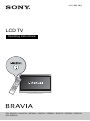 1
1
-
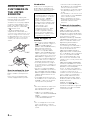 2
2
-
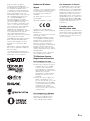 3
3
-
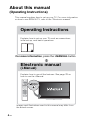 4
4
-
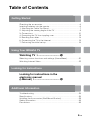 5
5
-
 6
6
-
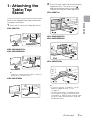 7
7
-
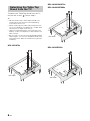 8
8
-
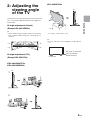 9
9
-
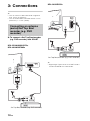 10
10
-
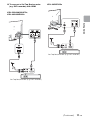 11
11
-
 12
12
-
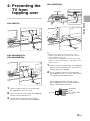 13
13
-
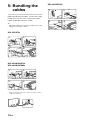 14
14
-
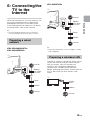 15
15
-
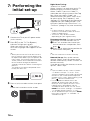 16
16
-
 17
17
-
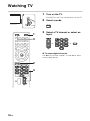 18
18
-
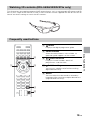 19
19
-
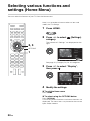 20
20
-
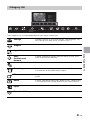 21
21
-
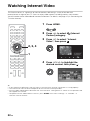 22
22
-
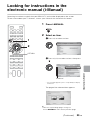 23
23
-
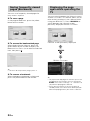 24
24
-
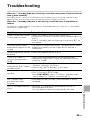 25
25
-
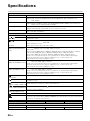 26
26
-
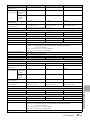 27
27
-
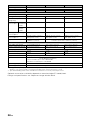 28
28
-
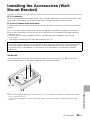 29
29
-
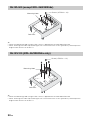 30
30
-
 31
31
-
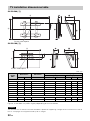 32
32
-
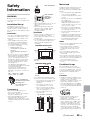 33
33
-
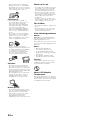 34
34
-
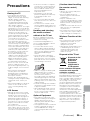 35
35
-
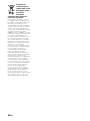 36
36
-
 37
37
-
 38
38
-
 39
39
-
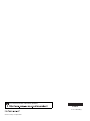 40
40
Sony KDL-32EX653 Operating instructions
- Category
- LED TVs
- Type
- Operating instructions
- This manual is also suitable for
Ask a question and I''ll find the answer in the document
Finding information in a document is now easier with AI
Related papers
-
Sony BRAVIA KDL-60W855B Reference guide
-
Sony KDL-60W855B User guide
-
Sony KDL-42EX410BU Owner's manual
-
Sony KDL-40HX853 Operating instructions
-
Sony KD-43XF8096 User guide
-
Sony KDL-32BX340 Operating instructions
-
Sony KD-43XF8096 Owner's manual
-
Sony KDL-22CX32D User manual
-
Sony KDL-40BX420 Operating instructions
-
Sony KDL-55W955B User manual
Other documents
-
Insignia TV DVD Combo ns-ltdvd26 User manual
-
Insignia NS-LTDVD20 User manual
-
Compaq WL100 User manual
-
WaterLogic WL100 Operating, Installation And Service Manual
-
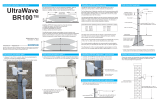 SENSTAR BR100 User guide
SENSTAR BR100 User guide
-
WaterLogic WL500 – Sparkling Operating, Installation And Service Manual
-
WaterLogic WL500 – Sparkling Operating, Installation And Service Manual
-
WaterLogic WL100 User manual
-
WaterLogic WL500 – Sparkling User manual
-
WaterLogic WL100 Technical Manual