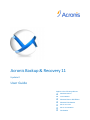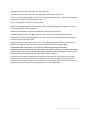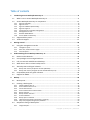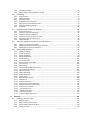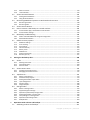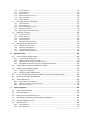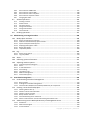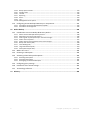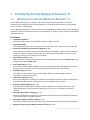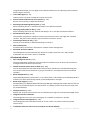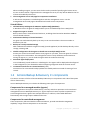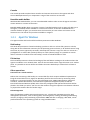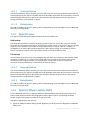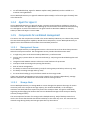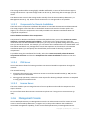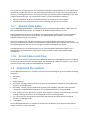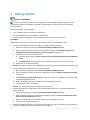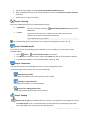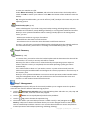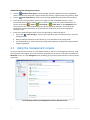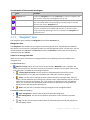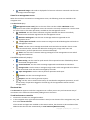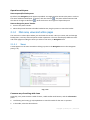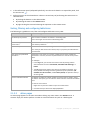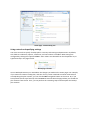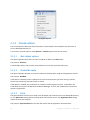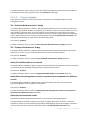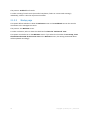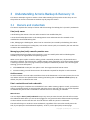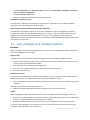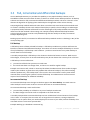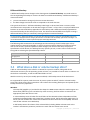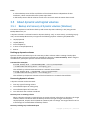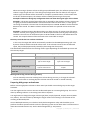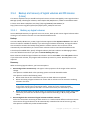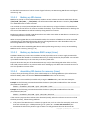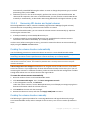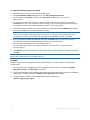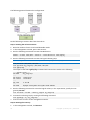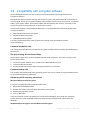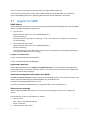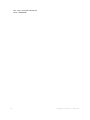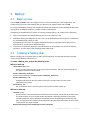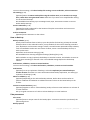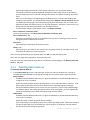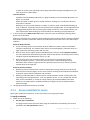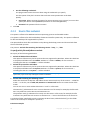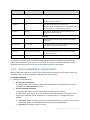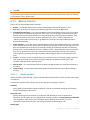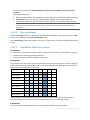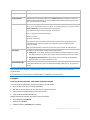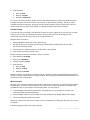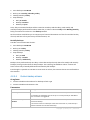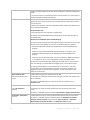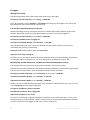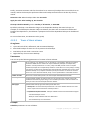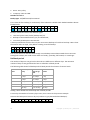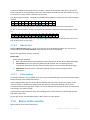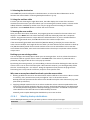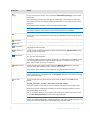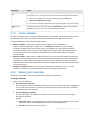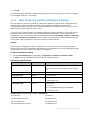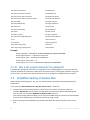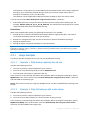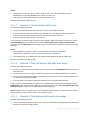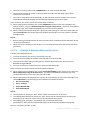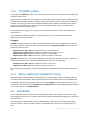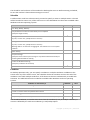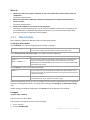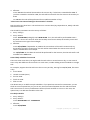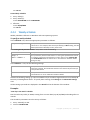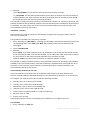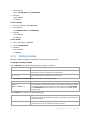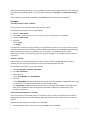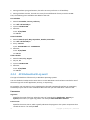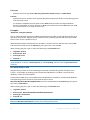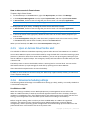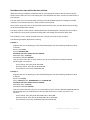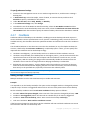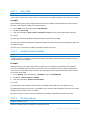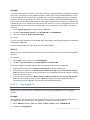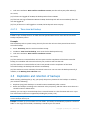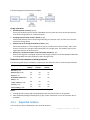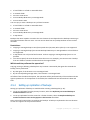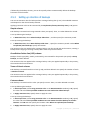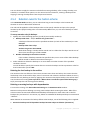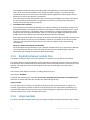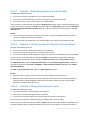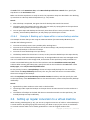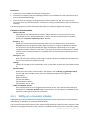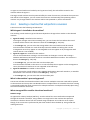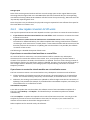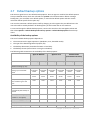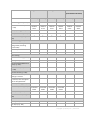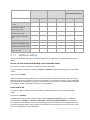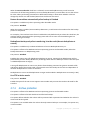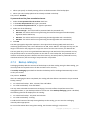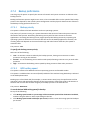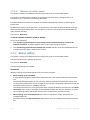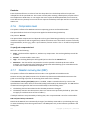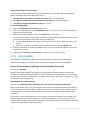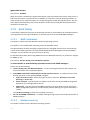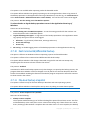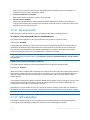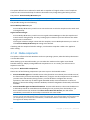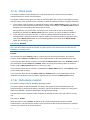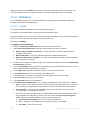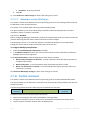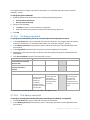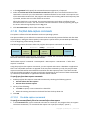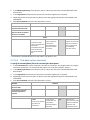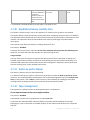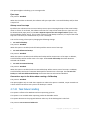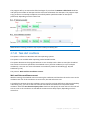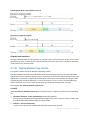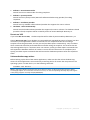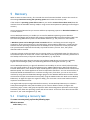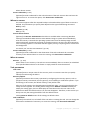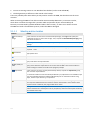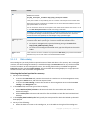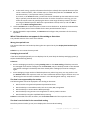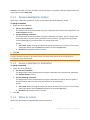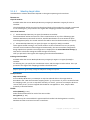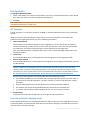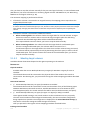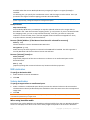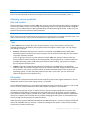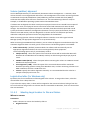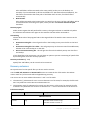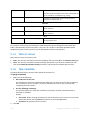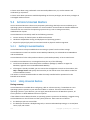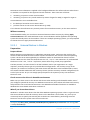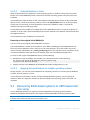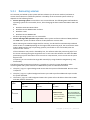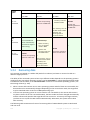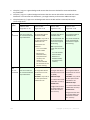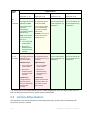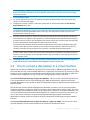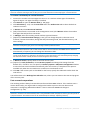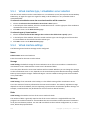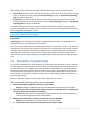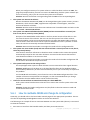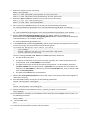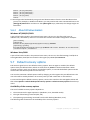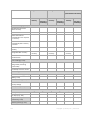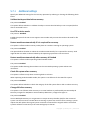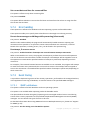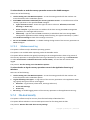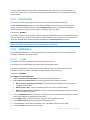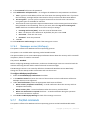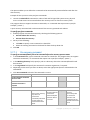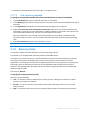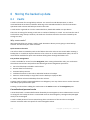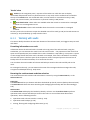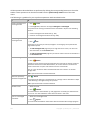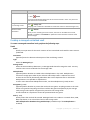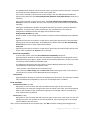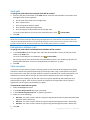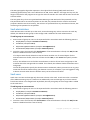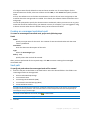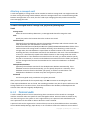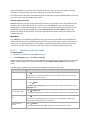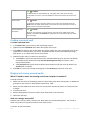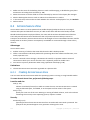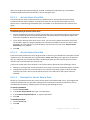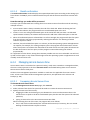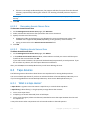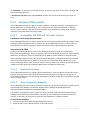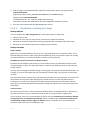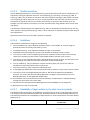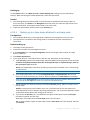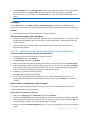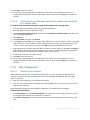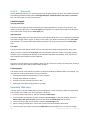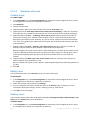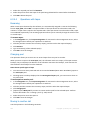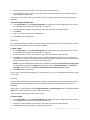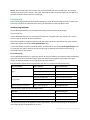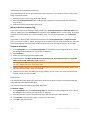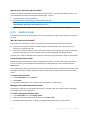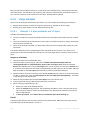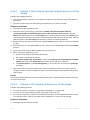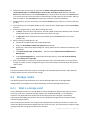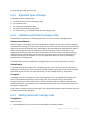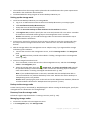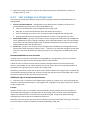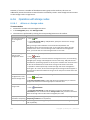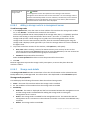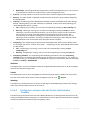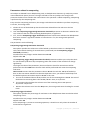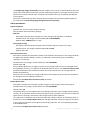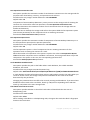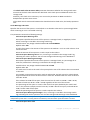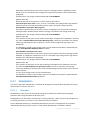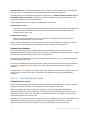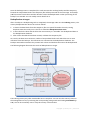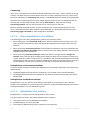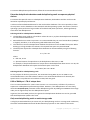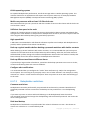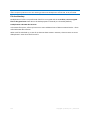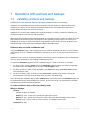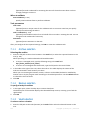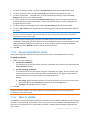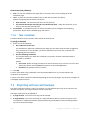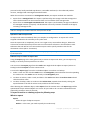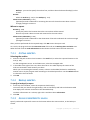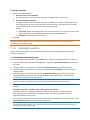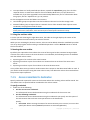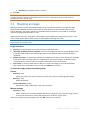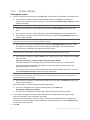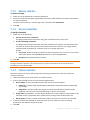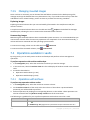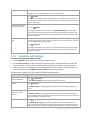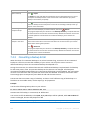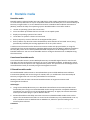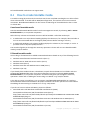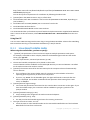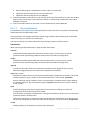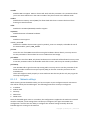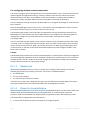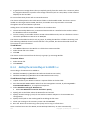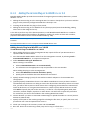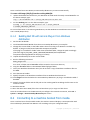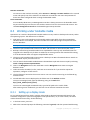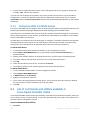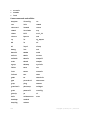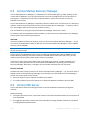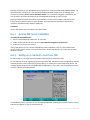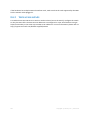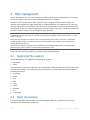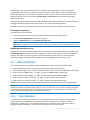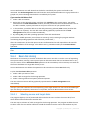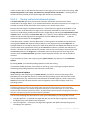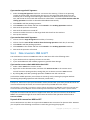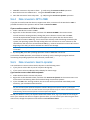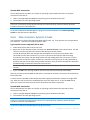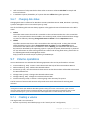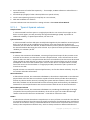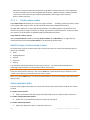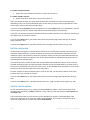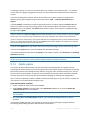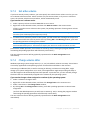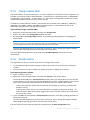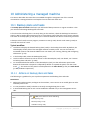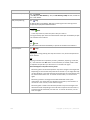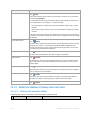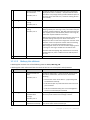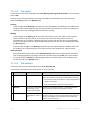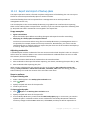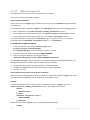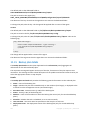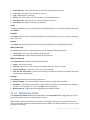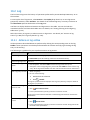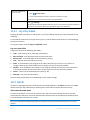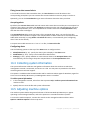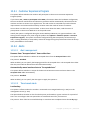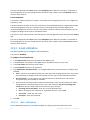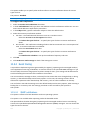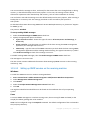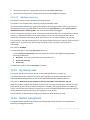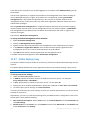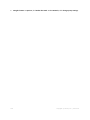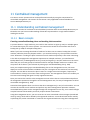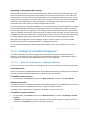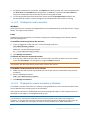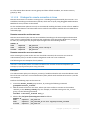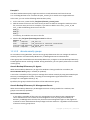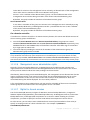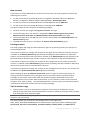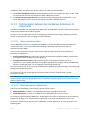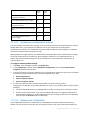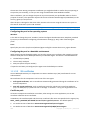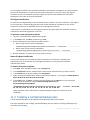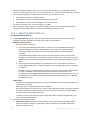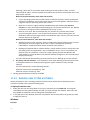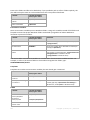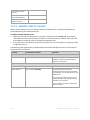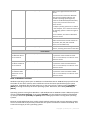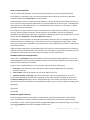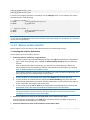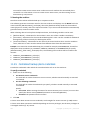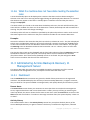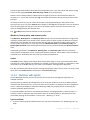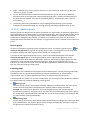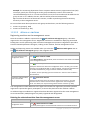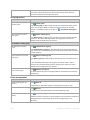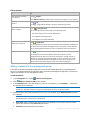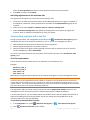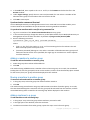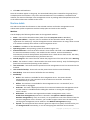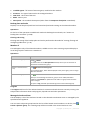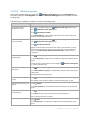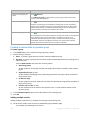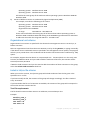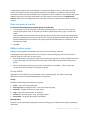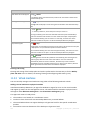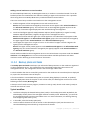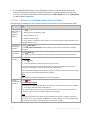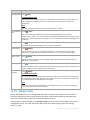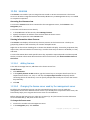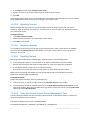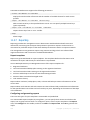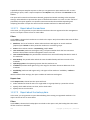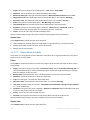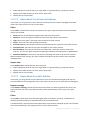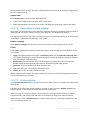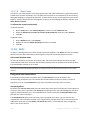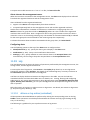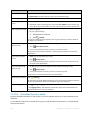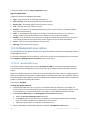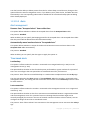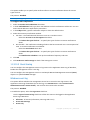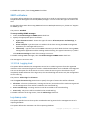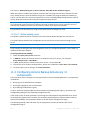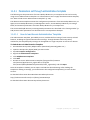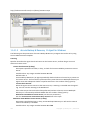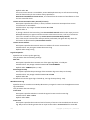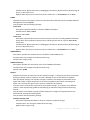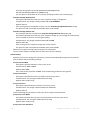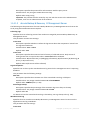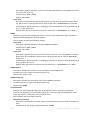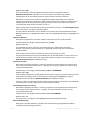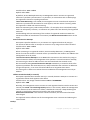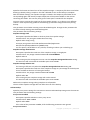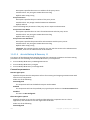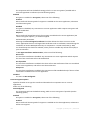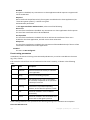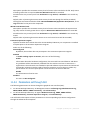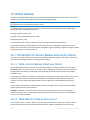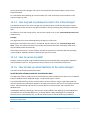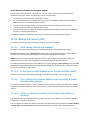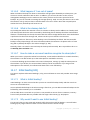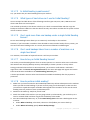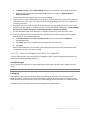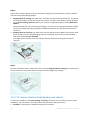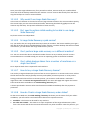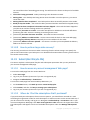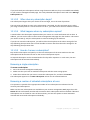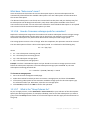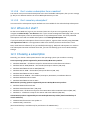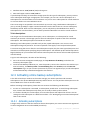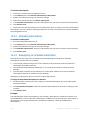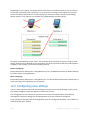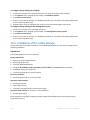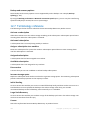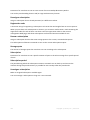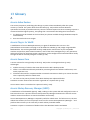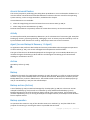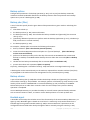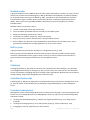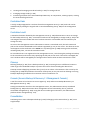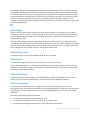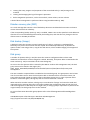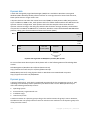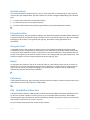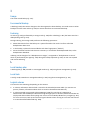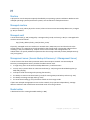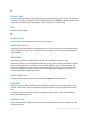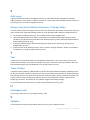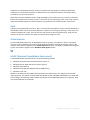ACRONIS Backup & Recovery Advanced Server SBS Edition 11.0 User guide
- Category
- Backup recovery software
- Type
- User guide
This manual is also suitable for
- Backup & Recovery 11
- Backup & Recovery 11 advanced server
- Backup & Recovery 11 advanced server SBS edition
- Backup & Recovery 11 advanced workstation
- Backup & Recovery 11 Virtual Edition
- Backup & Recovery Advanced Server 11.0
- Backup & Recovery Advanced Server Virtual Edition 11.0
- Backup & Recovery Advanced Workstation 11.0

Acronis Backup & Recovery 11
Update 0
User Guide
Applies to the following editions:
Advanced Server
Virtual Edition
Advanced Server SBS Edition
Advanced Workstation
Server for Linux
Server for Windows
Workstation

2 Copyright © Acronis, Inc., 2000-2011
Copyright © Acronis, Inc., 2000-2011. All rights reserved.
and the Acronis logo are trademarks of Acronis, Inc.
Linux is a registered trademark of Linus Torvalds.
VMware and VMware Ready are trademarks and/or registered trademarks of VMware, Inc. in the
United States and/or other jurisdictions.
Windows and MS-DOS are registered trademarks of Microsoft Corporation.
All other trademarks and copyrights referred to are the property of their respective owners.
Distribution of substantively modified versions of this document is prohibited without the explicit
permission of the copyright holder.
Distribution of this work or derivative work in any standard (paper) book form for commercial
purposes is prohibited unless prior permission is obtained from the copyright holder.
DOCUMENTATION IS PROVIDED "AS IS" AND ALL EXPRESS OR IMPLIED CONDITIONS,
REPRESENTATIONS AND WARRANTIES, INCLUDING ANY IMPLIED WARRANTY OF MERCHANTABILITY,
FITNESS FOR A PARTICULAR PURPOSE OR NON-INFRINGEMENT, ARE DISCLAIMED, EXCEPT TO THE
EXTENT THAT SUCH DISCLAIMERS ARE HELD TO BE LEGALLY INVALID.
Third party code may be provided with the Software and/or Service. The license terms for such
third-parties are detailed in the license.txt file located in the root installation directory. You can
always find the latest up-to-date list of the third party code and the associated license terms used
with the Software and/or Service at http://kb.acronis.com/content/7696

3 Copyright © Acronis, Inc., 2000-2011
Table of contents
1 Introducing Acronis Backup & Recovery 11 ................................................................................ 9
1.1 What's new in Acronis Backup & Recovery 11 ....................................................................... 9
1.2 Acronis Backup & Recovery 11 components ........................................................................ 11
1.2.1 Agent for Windows ................................................................................................................................. 12
1.2.2 Agent for Linux........................................................................................................................................ 13
1.2.3 Agent for VMware vSphere ESX(i) .......................................................................................................... 13
1.2.4 Agent for Hyper-V ................................................................................................................................... 14
1.2.5 Components for centralized management............................................................................................. 14
1.2.6 Management Console ............................................................................................................................ 15
1.2.7 Bootable Media Builder .......................................................................................................................... 16
1.2.8 Acronis Wake-on-LAN Proxy ................................................................................................................... 16
1.3 Supported file systems ........................................................................................................ 16
1.4 Technical Support ............................................................................................................... 17
2 Getting started ......................................................................................................................... 18
2.1 Using the management console .......................................................................................... 21
2.1.1 "Navigation" pane................................................................................................................................... 22
2.1.2 Main area, views and action pages......................................................................................................... 24
2.1.3 Console options ...................................................................................................................................... 27
3 Understanding Acronis Backup & Recovery 11 ......................................................................... 30
3.1 Owners and credentials ...................................................................................................... 30
3.2 User privileges on a managed machine ............................................................................... 31
3.3 Full, incremental and differential backups ........................................................................... 32
3.4 What does a disk or volume backup store? ......................................................................... 33
3.5 About dynamic and logical volumes .................................................................................... 34
3.5.1 Backup and recovery of dynamic volumes (Windows)........................................................................... 34
3.5.2 Backup and recovery of logical volumes and MD devices (Linux) .......................................................... 36
3.6 Compatibility with encryption software .............................................................................. 42
3.7 Support for SNMP ............................................................................................................... 43
4 Backup ...................................................................................................................................... 45
4.1 Back up now ....................................................................................................................... 45
4.2 Creating a backup plan........................................................................................................ 45
4.2.1 Selecting data to back up ........................................................................................................................ 47
4.2.2 Access credentials for source ................................................................................................................. 48
4.2.3 Source files exclusion .............................................................................................................................. 49
4.2.4 Access credentials for archive location ................................................................................................... 50
4.2.5 Backup schemes ..................................................................................................................................... 51
4.2.6 Backup location selection ....................................................................................................................... 60
4.2.7 Archive validation ................................................................................................................................... 63
4.2.8 Backup plan's credentials ....................................................................................................................... 63
4.2.9 Label (Preserving machine properties in a backup) ................................................................................ 64
4.2.10 Why is the program asking for the password? ....................................................................................... 65
4.3 Simplified naming of backup files ........................................................................................ 65
4.3.1 Usage examples ...................................................................................................................................... 66

4 Copyright © Acronis, Inc., 2000-2011
4.3.2 The [DATE] variable ................................................................................................................................ 69
4.3.3 Backup splitting and simplified file naming ............................................................................................ 69
4.4 Scheduling .......................................................................................................................... 69
4.4.1 Daily schedule ......................................................................................................................................... 71
4.4.2 Weekly schedule ..................................................................................................................................... 73
4.4.3 Monthly schedule ................................................................................................................................... 75
4.4.4 At Windows Event Log event .................................................................................................................. 77
4.4.5 Upon an Acronis Drive Monitor alert ..................................................................................................... 79
4.4.6 Advanced scheduling settings ................................................................................................................ 79
4.4.7 Conditions ............................................................................................................................................... 81
4.5 Replication and retention of backups .................................................................................. 84
4.5.1 Supported locations ................................................................................................................................ 85
4.5.2 Setting up replication of backups ........................................................................................................... 86
4.5.3 Setting up retention of backups ............................................................................................................. 87
4.5.4 Retention rules for the Custom scheme ................................................................................................. 88
4.5.5 Replication/cleanup inactivity time ........................................................................................................ 89
4.5.6 Usage examples ...................................................................................................................................... 89
4.6 Setting up regular conversion to a virtual machine .............................................................. 91
4.6.1 Setting up a conversion schedule ........................................................................................................... 92
4.6.2 Selecting a machine that will perform conversion ................................................................................. 93
4.6.3 How regular conversion to VM works .................................................................................................... 94
4.7 Default backup options ....................................................................................................... 95
4.7.1 Additional settings .................................................................................................................................. 97
4.7.2 Archive protection .................................................................................................................................. 98
4.7.3 Backup cataloging ................................................................................................................................... 99
4.7.4 Backup performance ............................................................................................................................ 100
4.7.5 Backup splitting..................................................................................................................................... 101
4.7.6 Compression level................................................................................................................................. 102
4.7.7 Disaster recovery plan (DRP) ................................................................................................................ 102
4.7.8 Error handling ....................................................................................................................................... 103
4.7.9 Event tracing ......................................................................................................................................... 104
4.7.10 Fast incremental/differential backup ................................................................................................... 105
4.7.11 File-level backup snapshot.................................................................................................................... 105
4.7.12 File-level security .................................................................................................................................. 106
4.7.13 LVM snapshotting ................................................................................................................................. 106
4.7.14 Media components............................................................................................................................... 107
4.7.15 Mount points ........................................................................................................................................ 108
4.7.16 Multi-volume snapshot ........................................................................................................................ 108
4.7.17 Notifications.......................................................................................................................................... 109
4.7.18 Pre/Post commands ............................................................................................................................. 110
4.7.19 Pre/Post data capture commands ........................................................................................................ 112
4.7.20 Replication/cleanup inactivity time ...................................................................................................... 114
4.7.21 Sector-by-sector backup ....................................................................................................................... 114
4.7.22 Tape management................................................................................................................................ 114
4.7.23 Task failure handling ............................................................................................................................. 115
4.7.24 Task start conditions ............................................................................................................................. 116
4.7.25 Volume Shadow Copy Service .............................................................................................................. 117
5 Recovery ................................................................................................................................. 119
5.1 Creating a recovery task .................................................................................................... 119
5.1.1 What to recover .................................................................................................................................... 121
5.1.2 Access credentials for location ............................................................................................................. 125
5.1.3 Access credentials for destination ........................................................................................................ 125
5.1.4 Where to recover.................................................................................................................................. 125

5 Copyright © Acronis, Inc., 2000-2011
5.1.5 When to recover ................................................................................................................................... 133
5.1.6 Task credentials .................................................................................................................................... 133
5.2 Acronis Universal Restore ................................................................................................. 134
5.2.1 Getting Universal Restore ..................................................................................................................... 134
5.2.2 Using Universal Restore ........................................................................................................................ 134
5.3 Recovering BIOS-based systems to UEFI-based and vice versa........................................... 137
5.3.1 Recovering volumes.............................................................................................................................. 138
5.3.2 Recovering disks ................................................................................................................................... 139
5.4 Acronis Active Restore ...................................................................................................... 141
5.5 How to convert a disk backup to a virtual machine ........................................................... 143
5.5.1 Virtual machine type / virtualization server selection .......................................................................... 145
5.5.2 Virtual machine settings ....................................................................................................................... 145
5.6 Bootability troubleshooting .............................................................................................. 146
5.6.1 How to reactivate GRUB and change its configuration ........................................................................ 147
5.6.2 About Windows loaders ....................................................................................................................... 149
5.7 Default recovery options ................................................................................................... 149
5.7.1 Additional settings ................................................................................................................................ 151
5.7.2 Error handling ....................................................................................................................................... 152
5.7.3 Event tracing ......................................................................................................................................... 152
5.7.4 File-level security .................................................................................................................................. 153
5.7.5 Mount points ........................................................................................................................................ 154
5.7.6 Notifications.......................................................................................................................................... 154
5.7.7 Pre/Post commands ............................................................................................................................. 155
5.7.8 Recovery priority .................................................................................................................................. 157
6 Storing the backed up data..................................................................................................... 158
6.1 Vaults ............................................................................................................................... 158
6.1.1 Working with vaults .............................................................................................................................. 159
6.1.2 Centralized vaults ................................................................................................................................. 160
6.1.3 Personal vaults ...................................................................................................................................... 167
6.2 Acronis Secure Zone ......................................................................................................... 170
6.2.1 Creating Acronis Secure Zone ............................................................................................................... 170
6.2.2 Managing Acronis Secure Zone ............................................................................................................ 172
6.3 Tape devices ..................................................................................................................... 173
6.3.1 What is a tape device? .......................................................................................................................... 173
6.3.2 Overview of tape support ..................................................................................................................... 174
6.3.3 Getting started with a tape device ....................................................................................................... 177
6.3.4 Tape management................................................................................................................................ 181
6.3.5 Vaults on tapes ..................................................................................................................................... 189
6.3.6 Usage examples .................................................................................................................................... 190
6.4 Storage nodes ................................................................................................................... 193
6.4.1 What is a storage node? ....................................................................................................................... 193
6.4.2 Supported types of storage .................................................................................................................. 194
6.4.3 Operations performed by storage nodes ............................................................................................. 194
6.4.4 Getting started with a storage node ..................................................................................................... 194
6.4.5 User privileges on a storage node ........................................................................................................ 196
6.4.6 Operations with storage nodes ............................................................................................................ 197
6.4.7 Deduplication........................................................................................................................................ 204
7 Operations with archives and backups ................................................................................... 211
7.1 Validating archives and backups........................................................................................ 211

6 Copyright © Acronis, Inc., 2000-2011
7.1.1 Archive selection................................................................................................................................... 212
7.1.2 Backup selection ................................................................................................................................... 212
7.1.3 Vault selection ...................................................................................................................................... 212
7.1.4 Access credentials for source ............................................................................................................... 213
7.1.5 When to validate .................................................................................................................................. 213
7.1.6 Task credentials .................................................................................................................................... 214
7.2 Exporting archives and backups ........................................................................................ 214
7.2.1 Archive selection................................................................................................................................... 217
7.2.2 Backup selection ................................................................................................................................... 217
7.2.3 Access credentials for source ............................................................................................................... 217
7.2.4 Destination selection ............................................................................................................................ 218
7.2.5 Access credentials for destination ........................................................................................................ 219
7.3 Mounting an image ........................................................................................................... 220
7.3.1 Archive selection................................................................................................................................... 221
7.3.2 Backup selection ................................................................................................................................... 222
7.3.3 Access credentials ................................................................................................................................. 222
7.3.4 Volume selection .................................................................................................................................. 222
7.3.5 Managing mounted images .................................................................................................................. 223
7.4 Operations available in vaults ........................................................................................... 223
7.4.1 Operations with archives ...................................................................................................................... 223
7.4.2 Operations with backups ...................................................................................................................... 224
7.4.3 Converting a backup to full ................................................................................................................... 225
7.4.4 Deleting archives and backups ............................................................................................................. 226
8 Bootable media ...................................................................................................................... 227
8.1 How to create bootable media .......................................................................................... 228
8.1.1 Linux-based bootable media ................................................................................................................ 229
8.1.2 Adding the Acronis Plug-in to WinPE 1.x .............................................................................................. 233
8.1.3 Adding the Acronis Plug-in to WinPE 2.x or 3.0 .................................................................................... 234
8.1.4 Building Bart PE with Acronis Plug-in from Windows distribution ....................................................... 235
8.2 Connecting to a machine booted from media ................................................................... 235
8.3 Working under bootable media ........................................................................................ 236
8.3.1 Setting up a display mode..................................................................................................................... 236
8.3.2 Configuring iSCSI and NDAS devices ..................................................................................................... 237
8.4 List of commands and utilities available in Linux-based bootable media ............................ 237
8.5 Acronis Startup Recovery Manager ................................................................................... 239
8.6 Acronis PXE Server ............................................................................................................ 239
8.6.1 Acronis PXE Server Installation ............................................................................................................. 240
8.6.2 Setting up a machine to boot from PXE ................................................................................................ 240
8.6.3 Work across subnets............................................................................................................................. 241
9 Disk management................................................................................................................... 242
9.1 Supported file systems ...................................................................................................... 242
9.2 Basic precautions .............................................................................................................. 242
9.3 Running Acronis Disk Director Lite .................................................................................... 243
9.4 Choosing the operating system for disk management ....................................................... 243
9.5 "Disk management" view .................................................................................................. 243
9.6 Disk operations ................................................................................................................. 244
9.6.1 Disk initialization ................................................................................................................................... 244
9.6.2 Basic disk cloning .................................................................................................................................. 245

7 Copyright © Acronis, Inc., 2000-2011
9.6.3 Disk conversion: MBR to GPT ............................................................................................................... 247
9.6.4 Disk conversion: GPT to MBR ............................................................................................................... 248
9.6.5 Disk conversion: basic to dynamic ........................................................................................................ 248
9.6.6 Disk conversion: dynamic to basic ........................................................................................................ 249
9.6.7 Changing disk status ............................................................................................................................. 250
9.7 Volume operations ........................................................................................................... 250
9.7.1 Creating a volume ................................................................................................................................. 250
9.7.2 Delete volume ...................................................................................................................................... 254
9.7.3 Set active volume.................................................................................................................................. 255
9.7.4 Change volume letter ........................................................................................................................... 255
9.7.5 Change volume label ............................................................................................................................ 256
9.7.6 Format volume ..................................................................................................................................... 256
9.8 Pending operations ........................................................................................................... 257
10 Administering a managed machine ........................................................................................ 258
10.1 Backup plans and tasks ..................................................................................................... 258
10.1.1 Actions on backup plans and tasks ....................................................................................................... 258
10.1.2 States and statuses of backup plans and tasks ..................................................................................... 260
10.1.3 Export and import of backup plans ...................................................................................................... 263
10.1.4 Deploying backup plans as files ............................................................................................................ 266
10.1.5 Backup plan details ............................................................................................................................... 267
10.1.6 Task/activity details .............................................................................................................................. 268
10.2 Log.................................................................................................................................... 269
10.2.1 Actions on log entries ........................................................................................................................... 269
10.2.2 Log entry details ................................................................................................................................... 270
10.3 Alerts ................................................................................................................................ 270
10.4 Collecting system information........................................................................................... 271
10.5 Adjusting machine options ................................................................................................ 271
10.5.1 Customer Experience Program ............................................................................................................. 272
10.5.2 Alerts ..................................................................................................................................................... 272
10.5.3 E-mail notifications ............................................................................................................................... 273
10.5.4 Event tracing ......................................................................................................................................... 274
10.5.5 Log cleanup rules .................................................................................................................................. 276
10.5.6 Machine management ......................................................................................................................... 276
10.5.7 Online backup proxy ............................................................................................................................. 277
11 Centralized management ....................................................................................................... 279
11.1 Understanding centralized management .......................................................................... 279
11.1.1 Basic concepts ...................................................................................................................................... 279
11.1.2 Privileges for centralized management ................................................................................................ 280
11.1.3 Communication between Acronis Backup & Recovery 11 components .............................................. 286
11.2 Creating a centralized backup plan.................................................................................... 289
11.2.1 Selecting data to back up ...................................................................................................................... 290
11.2.2 Selection rules for files and folders ....................................................................................................... 291
11.2.3 Selection rules for volumes .................................................................................................................. 293
11.2.4 Backup location selection ..................................................................................................................... 296
11.2.5 Centralized backup plan's credentials .................................................................................................. 297
11.2.6 What if a machine does not have data meeting the selection rules .................................................... 298
11.3 Administering Acronis Backup & Recovery 11 Management Server ................................... 298
11.3.1 Dashboard ............................................................................................................................................ 298
11.3.2 Machines with agents ........................................................................................................................... 299
11.3.3 Virtual machines ................................................................................................................................... 312

8 Copyright © Acronis, Inc., 2000-2011
11.3.4 Backup plans and tasks ......................................................................................................................... 313
11.3.5 Storage nodes ....................................................................................................................................... 315
11.3.6 Licenses ................................................................................................................................................. 316
11.3.7 Reporting .............................................................................................................................................. 318
11.3.8 Alerts ..................................................................................................................................................... 323
11.3.9 Log ........................................................................................................................................................ 324
11.3.10 Management server options ................................................................................................................ 326
11.4 Configuring Acronis Backup & Recovery 11 components ................................................... 331
11.4.1 Parameters set through administrative template ................................................................................ 332
11.4.2 Parameters set through GUI ................................................................................................................. 345
12 Online backup ........................................................................................................................ 346
12.1 Introduction to Acronis Backup & Recovery Online ........................................................... 346
12.1.1 What is Acronis Backup & Recovery Online?........................................................................................ 346
12.1.2 What data can I back up and recover? ................................................................................................. 346
12.1.3 How long will my backups be kept in the online storage? ................................................................... 347
12.1.4 How to secure my data? ....................................................................................................................... 347
12.1.5 How to back up virtual machines to the online storage? ..................................................................... 347
12.1.6 Backup and recovery FAQ..................................................................................................................... 348
12.1.7 Initial Seeding FAQ ................................................................................................................................ 349
12.1.8 Large Scale Recovery FAQ..................................................................................................................... 354
12.1.9 Subscription lifecycle FAQ .................................................................................................................... 356
12.2 Where do I start? .............................................................................................................. 359
12.3 Choosing a subscription .................................................................................................... 359
12.4 Activating online backup subscriptions ............................................................................. 360
12.4.1 Activating subscriptions ........................................................................................................................ 360
12.4.2 Activating subscriptions ........................................................................................................................ 361
12.4.3 Reassigning an activated subscription .................................................................................................. 361
12.5 Configuring proxy settings ................................................................................................ 362
12.6 Limitations of the online storage ....................................................................................... 363
12.7 Terminology reference ...................................................................................................... 364
13 Glossary .................................................................................................................................. 366

9 Copyright © Acronis, Inc., 2000-2011
1 Introducing Acronis Backup & Recovery 11
1.1 What's new in Acronis Backup & Recovery 11
Acronis Backup & Recovery 11 builds on the success that Acronis Backup & Recovery 10 has
established by bringing enterprise-class capabilities to the small business market at an affordable
price in an easy-to-use package.
Acronis Backup & Recovery 11 continues the trend of expanding the backup and recovery capabilities
in physical, virtual and cloud environments. The following is a summary of the product's new features
and enhancements.
All editions
Simplified installation
The new installer makes the installation procedure simple and clear.
Improved usability
The redesigned product's UI lets you perform any operation easier, faster and more intuitively.
Advanced replication and retention of backups (p. 84)
Store a backup in multiple locations (possibly off-site) for redundancy. Move or copy backups to
a cheaper or off-site storage automatically. Set a replication time window if you do not want
copying or moving to occur during business hours.
Data view for vaults (p. 121)
Select data from a vault by browsing either the archives and backups (in the Archive view) or the
backed up data (in the Data view).
Alert notifications (p. 270)
A new alert system has been introduced for both local and centralized management. Select the
alerts you want to observe. Set up e-mail notifications about various types of alerts.
UEFI/GPT support (p. 137)
Full support for UEFI-based systems and GPT disks. Recovery of BIOS-based systems to
UEFI-based systems and vice versa.
4-KB drives support (p. 131)
When recovering disks or volumes, the software automatically eliminates volume misalignment
a situation that occurs when volume clusters are not aligned with disk sectors.
Partition (volume) alignment (p. 131)
Solid State Drives (SSD) require a specific partition alignment for optimal performance. The
required alignment is set automatically during recovery, but you can change it manually if
required.
Automatic disk/volume mapping (p. 127)
When recovering disks or volumes, the software automatically maps the selected disk/volumes
to the target disks in the optimal manner.
Hardware snapshot provider support (p. 117)
The Volume Shadow Copy Service (VSS) can use hardware-based providers for taking snapshots.
Applying Acronis Universal Restore without recovery (p. 134)

10 Copyright © Acronis, Inc., 2000-2011
Using bootable media, you can apply Acronis Universal Restore to an operating system without
performing the recovery.
Linux LVM support (p. 36)
LVM structure is saved in a backup and can be recovered.
Acronis Universal Restore for Linux systems (p. 137)
Recover Linux systems to dissimilar hardware.
Exporting and importing backup plans (p. 263)
Export a backup plan to an .xml file and import it to a different machine.
Deploying backup plans as files (p. 266)
Export a backup plan from one machine and deploy it as an .xml file to multiple machines.
Disaster Recovery Plan (p. 102)
The software can generate a disaster recovery plan and send it via e-mail right after a backup
creation. The plan contains step-by-step instructions on how to recover.
Converting a backup to full (p. 225)
Convert an incremental or differential backup to a full one.
New command line
Provides backup and recovery automation. Includes remote management.
Automatic check for updates
The management console automatically checks for updates upon each start and provides
notification once the newer version is available.
All advanced editions
Data catalog and search (p. 123)
The centralized data catalog lets you easily find the required version of data in the centralized
managed vaults and select it for recovery.
Flexible selection of data items to back up (p. 290)
You can select different data items within each machine included in a centralized backup plan.
You can also select entire machines or groups of machines, use templates and environmental
variables.
Better deduplication (p. 205)
Improved deduplication performance: 2.5 to 5 times faster. File backups are now deduplicated at
a block level, which dramatically speeds up their deduplication at target.
Better tape support (p. 173)
No dependency on Windows Removable Storage Manager. Manage tape media directly from the
for parallel backups.
Vault permissions (p. 162)
Specify user accounts that will have user and administrator rights for centralized managed vaults.
Integrated remote installation
The management server lets you install agents to a number of machines in parallel.
Integrated license management (p. 316)
The management server handles licenses on its own. There is no need to install a separate
license server.
Installation without a license server (except for the Virtual Edition)

11 Copyright © Acronis, Inc., 2000-2011
When installing an agent, you can enter the license key instead of specifying the license server.
As soon as the machine is registered on the management server, the key will be added to the list
of licenses handled by the server.
The management server web page for components installation
A web server component is installed together with the management server. Use the
management server web page to download and install Acronis components.
Virtual Edition
Off-load backup with Agent for VMware vSphere ESX(i) (Windows)
A Windows version of Agent for ESX(i) enables you to off-load backups from a ESX(i) host.
Support for Hyper-V clusters
Back up and recover clustered virtual machines, including those located on Windows 2008 R2
Cluster Shared Volumes.
Simultaneous backups of virtual machines
An agent can simultaneously back up as many as 10 virtual machines. The exact number is
defined by the user.
Backup to a locally attached storage
Add a dedicated virtual disk to Agent for ESX(i) (Virtual Appliance) and do backups directly to this
storage, omitting LAN.
Flexible configuration of the agents to handle one or multiple ESX(i) servers
Protect your virtual environment with as many agents as you want, from one agent for all hosts
to one agent for each machine. The management server evenly distributes virtual machines
among the agents; or, you can bind the agents with the machines manually.
Automatic agent deployment
Just include ESX(i) virtual machines in a backup plan. The agents will be deployed and configured
in the background, if you allowed this when configuring integration with the vCenter Server.
Incremental conversion to a virtual machine (p. 94)
Conversion of an incremental backup updates the standby machine instead of creating it from
scratch.
1.2 Acronis Backup & Recovery 11 components
This section contains a full list of Acronis Backup & Recovery 11 components with a brief description
of their functionality.
Acronis Backup & Recovery 11 includes the following main types of components.
Components for a managed machine (agents)
These are applications that perform data backup, recovery and other operations on the machines
managed with Acronis Backup & Recovery 11. Agents require a license to perform operations on
each managed machine. Agents have multiple features, or add-ons, that enable additional
functionality and so might require additional licenses.
Components for centralized management
These components, delivered with the advanced editions, provide centralized management
capability. Usage of these components is not licensed.

12 Copyright © Acronis, Inc., 2000-2011
Console
The console provides Graphical User Interface and remote connection to the agents and other
Acronis Backup & Recovery 11 components. Usage of the console is not licensed.
Bootable media builder
With bootable media builder, you can create bootable media in order to use the agents and other
rescue utilities in a rescue environment.
Bootable Media Builder does not require a license if installed together with an agent. All add-ons to
the agent, if installed, will be available in a rescue environment. To install a media builder on a
machine without an agent, you need to enter the license key or have at least one license on the
license server. The license may be either available or assigned.
1.2.1 Agent for Windows
This agent enables disk-level and file-level data protection under Windows.
Disk backup
Disk-level data protection is based on backing up either a disk or a volume file system as a whole,
along with all the information necessary for the operating system to boot; or all the disk sectors using
the sector-by-sector approach (raw mode). A backup that contains a copy of a disk or a volume in a
packaged form is called a disk (volume) backup or a disk (volume) image. It is possible to recover
disks or volumes as a whole from such backup, as well as individual folders or files.
File backup
File-level data protection is based on backing up files and folders residing on the machine where the
agent is installed or on a network share. Files can be recovered to their original location or to another
place. It is possible to recover all files and folders that were backed up or select which of them to
recover.
Other operations
Conversion to a virtual machine
Rather than converting a disk backup to a virtual disk file, which requires additional operations to
bring the virtual disk into use, Agent for Windows performs the conversion by recovering a disk
backup to a new virtual machine of any of the following types: VMware Workstation, Microsoft
Virtual PC, Parallels Workstation, Citrix XenServer Open Virtual Appliance (OVA) or Red Hat
Kernel-based Virtual Machine (KVM). Files of the fully configured and operational machine will be
placed in the folder you select. You can start the machine using the respective virtualization software
or prepare the machine files for further usage.
Disk management
Agent for Windows includes Acronis Disk Director Lite - a handy disk management utility. Disk
management operations, such as cloning disks; converting disks; creating, formatting and deleting
volumes; changing a disk partitioning style between MBR and GPT or changing a disk label, can be
performed either in the operating system or using bootable media.

13 Copyright © Acronis, Inc., 2000-2011
1.2.1.1 Universal Restore
The Universal Restore add-on enables you to use the restore to dissimilar hardware functionality on
the machine where the agent is installed and create bootable media with this functionality. Universal
Restore handles differences in devices that are critical for the operating system start-up, such as
storage controllers, motherboard or chipset.
1.2.1.2 Deduplication
This add-on enables the agent to back up data to deduplicating vaults managed by Acronis Backup &
Recovery 11 Storage Node.
1.2.2 Agent for Linux
This agent enables disk-level and file-level data protection under Linux.
Disk backup
Disk-level data protection is based on backing up either a disk or a volume file system as a whole,
along with all information necessary for the operating system to boot; or all the disk sectors using the
sector-by-sector approach (raw mode.) A backup that contains a copy of a disk or a volume in a
packaged form is called a disk (volume) backup or a disk (volume) image. It is possible to recover
disks or volumes as a whole from such backup, as well as individual folders or files.
File backup
File-level data protection is based on backing up files and directories residing on the machine where
the agent is installed or on a network share accessed using the smb or nfs protocol. Files can be
recovered to their original location or to another place. It is possible to recover all files and
directories that were backed up or select which of them to recover.
1.2.2.1 Universal Restore
The Universal Restore add-on enables you to use the restore to dissimilar hardware functionality on
the machine where the agent is installed and create bootable media with this functionality. Universal
Restore handles differences in devices that are critical for the operating system start-up, such as
storage controllers, motherboard or chipset.
1.2.2.2 Deduplication
This add-on enables the agent to back up data to deduplicating vaults managed by Acronis Backup &
Recovery 11 Storage Node.
1.2.3 Agent for VMware vSphere ESX(i)
Acronis Backup & Recovery 11 Agent for VMware vSphere ESX(i) enables backup and recovery of
ESX(i) virtual machines without installing agents into the guest systems. This backup method is
known as agent-less backup or backup at a hypervisor level.
The agent is delivered in two versions:
Agent for VMware vSphere ESX(i) (Virtual Appliance) can be imported or deployed to a VMware
ESX(i) host.

14 Copyright © Acronis, Inc., 2000-2011
For off-loaded backup, Agent for VMware vSphere ESX(i) (Windows) can be installed on a
machine running Windows.
Acronis Backup & Recovery 11 Agent for VMware vSphere ESX(i) is referred as Agent for ESX(i) later
in this document.
1.2.4 Agent for Hyper-V
Acronis Backup & Recovery 11 Agent for Hyper-V protects virtual machines residing on a Hyper-V
virtualization server. The agent allows for backing up virtual machines from the host without having
to install agents on each virtual machine. The agent installs on Windows 2008 Server x64 (any
edition) or Microsoft Hyper-V Server 2008.
1.2.5 Components for centralized management
This section lists the components included in the Acronis Backup & Recovery 11 editions that provide
the centralized management capability. Besides these components, Acronis Backup & Recovery 11
Agents have to be installed on all machines that need data protection.
1.2.5.1 Management Server
Acronis Backup & Recovery 11 Management Server is the central server that drives data protection
within the enterprise network. The management server provides the administrator with:
a single entry point to the Acronis Backup & Recovery 11 infrastructure
an easy way to protect data on numerous machines (p. 375) using centralized backup plans and
grouping
integration with VMware vCenter to discover virtual machines for protection
enterprise-wide monitoring and reporting functionality
built-in license management
the ability to create centralized vaults (p. 370) for storing enterprise backup archives (p. 367)
the ability to manage storage nodes (p. 378)
the centralized catalog (p. 371) of all data stored on the storage nodes.
If there are multiple management servers on the network, they operate independently, manage
different machines and use different centralized vaults for storing archives.
1.2.5.2 Storage Node
Acronis Backup & Recovery 11 Storage Node is a server designed to optimize the usage of various
resources (such as the corporate storage capacity, the network bandwidth, or the managed
machines' CPU load) which are required to protect the enterprise data. This goal is achieved by
organizing and managing the locations that serve as dedicated storages of the enterprise backup
archives (managed vaults).
The most important function of a storage node is deduplication (p. 204) of backups stored in its
vaults. This means that identical data will be backed up to this vault only once. This minimizes the
network usage during backup and storage space taken by the archives.

15 Copyright © Acronis, Inc., 2000-2011
The storage nodes enable creating highly scalable and flexible, in terms of the hardware support,
storage infrastructure. Up to 50 storage nodes can be set up, each being able to manage up to 20
vaults.
The administrator controls the storage nodes centrally from the Acronis Backup & Recovery 11
Management Server (p. 14). Direct console connection to a storage node is not possible.
1.2.5.3 Components for Remote Installation
These are Acronis component installation files which are used with the Remote Installation Wizard.
The setup program saves these files in the default location and saves this location path in the
registry. As a result, the components are readily available in the Remote Installation Wizard as
"registered components".
How to disable installation of the components
Components for Remote Installation are selected by default when you use the Connect to remote
machines or Centrally monitor and configure... check boxes in the setup program. Since the
installation files take about 600 MB of disk space, you may want to prohibit saving them locally every
time you install the console. For example, you can extract the installation files to a shared folder. The
files will be available for any management console that operates on the network. In the Remote
Installation Wizard, you will specify the shared folder path instead of selecting "registered
components".
To prohibit saving the installation files locally, select the I want to manually select the Acronis
components check box and clear the Components for remote installation check box in the next
window.
1.2.5.4 PXE Server
Acronis PXE Server allows for booting machines into Acronis bootable components through the
network.
The network booting:
Eliminates the need to have a technician onsite to install the bootable media (p. 368) into the
system that has to be booted
During group operations, reduces the time required for booting multiple machines as compared
to using physical bootable media.
1.2.5.5 License Server
The server enables you to manage licenses of Acronis products and install the components that
require licenses.
For more information about Acronis License Server please see "Using Acronis License Server (p.
316)".
1.2.6 Management Console
Acronis Backup & Recovery 11 Management Console is an administrative tool for remote or local
access to Acronis Backup & Recovery 11 agents and, in the product editions that include the
centralized management capability, to the Acronis Backup & Recovery 11 Management Server.

16 Copyright © Acronis, Inc., 2000-2011
The console has two distributions: for installation on Windows and installation on Linux. While both
distributions enable connection to any Acronis Backup & Recovery 11 agent and Acronis Backup &
Recovery 11 Management Server, we recommend that you use the console for Windows if you have
a choice between the two. The console that installs on Linux has limited functionality:
Remote installation of Acronis Backup & Recovery 11 components is not available.
The Active Directory-related features, such as browsing the AD, are not available.
1.2.7 Bootable Media Builder
Acronis Bootable Media Builder is a dedicated tool for creating bootable media (p. 368). There are
two media builder distributions: for installation in Windows and installation in Linux.
The media builder that installs on Windows can create bootable media based on either Windows
Preinstallation Environment, or Linux kernel. The media builder that installs on Linux creates
bootable media based on Linux kernel.
The Universal Restore (p. 13) add-on enables you to create bootable media with the restore to
dissimilar hardware functionality. Universal Restore handles differences in devices that are critical for
the operating system start-up, such as storage controllers, motherboard or chipset.
The Deduplication (p. 13) add-on enables you to create bootable media with the back up to a
deduplicating vault functionality. This add-on can be installed to either of the media builder
distributions.
1.2.8 Acronis Wake-on-LAN Proxy
Acronis Wake-on-LAN Proxy enables Acronis Backup & Recovery 11 Management Server to wake up
for backup machines located in another subnet. Acronis Wake-on-LAN Proxy installs on any server in
the subnet where the machines to be backed up are located.
1.3 Supported file systems
Acronis Backup & Recovery 11 can back up and recover the following file systems with the following
limitations:
FAT16/32
NTFS
Ext2/Ext3/Ext4
ReiserFS3 - particular files cannot be recovered from disk backups located on Acronis Backup &
Recovery 11 Storage Node
ReiserFS4 - volume recovery without the volume resize capability; particular files cannot be
recovered from disk backups located on Acronis Backup & Recovery 11 Storage Node
XFS - volume recovery without the volume resize capability; particular files cannot be recovered
from disk backups located on Acronis Backup & Recovery 11 Storage Node
JFS - particular files cannot be recovered from disk backups located on Acronis Backup &
Recovery 11 Storage Node
Linux SWAP
Acronis Backup & Recovery 11 can back up and recover corrupted or non-supported file systems
using the sector-by-sector approach.

17 Copyright © Acronis, Inc., 2000-2011
1.4 Technical Support
Maintenance and Support Program
If you need assistance with your Acronis product, please go to http://www.acronis.com/support/
Product Updates
You can download the latest updates for all your registered Acronis software products from our
website at any time after logging into your Account (https://www.acronis.com/my) and registering
the product. See Registering Acronis Products at the Website (http://kb.acronis.com/content/4834)
and Acronis Website User Guide (http://kb.acronis.com/content/8128).

18 Copyright © Acronis, Inc., 2000-2011
2 Getting started
Step 1. Installation
These brief installation instructions enable you to start using the product quickly. For the
complete description of installation methods and procedures, please refer to the Installation
documentation.
Before installation, make sure that:
Your hardware meets the system requirements.
You have license keys for the edition of your choice.
You have the setup program. You can download it from the Acronis Web site.
Procedure
When following the instructions below, you can select more than one machine role.
1. Install the management server to be able to manage multiple machines.
a. Run the setup program and click Install Acronis Backup & Recovery 11.
b. After accepting the terms of the license agreement, select the Centrally monitor and
configure the backing up of physical and virtual machines check box.
c. In the license server selection window:
Leave the default setting: Use the license server installed along with the management
server.
Click Add license, and then type your license keys or import them from a text file.
d. Follow the on-screen instructions.
Details. The console will also be installed so that you can control the management server locally.
2. Install an agent on each machine you want to back up.
a. Run the setup program and click Install Acronis Backup & Recovery 11.
b. After accepting the terms of the license agreement, select the Back up this machine's data
check box.
c. Click Take the keys from license server and enter the name or IP address of the previously
installed management server.
d. When prompted, register the machine on the management server.
e. Follow the on-screen instructions.
Details. The console will also be installed on each machine.
3. [Optional] Install the storage node on the machine that will serve as a storage for backups of
other machines.
a. Run the setup program and click Install Acronis Backup & Recovery 11.
b. After accepting the terms of the license agreement, select the Store the backups of other
machines on this machine check box.
c. When prompted, register the storage node on the management server.
d. Follow the on-screen instructions.
4. [Optional] Install the console on a machine from which you prefer to operate, if this machine is
not the management server and does not have an agent.

19 Copyright © Acronis, Inc., 2000-2011
a. Run the setup program and click Install Acronis Backup & Recovery 11.
b. After accepting the terms of the license agreement, select the Connect to remote machines
check box.
c. Follow the on-screen instructions.
Step 2. Running
Run Acronis Backup & Recovery 11 Management Console.
In Windows
Start the console by selecting Acronis Backup & Recovery 11 from the
Start menu.
In Linux
Log in as root or log in as an ordinary user and then switch user as
required. Start the console with the command
/usr/sbin/acronis_console
For understanding of the GUI elements see "Using the management console" (p. 21).
Step 3. Bootable media
To be able to recover an operating system that fails to start, or deploy it on bare metal, create
bootable media.
1. Select Tools > Create bootable media in the menu.
2. Click Next in the welcome screen. Keep clicking Next until the list of components appears.
3. Proceed as described in "Linux-based bootable media" (p. 229).
Step 4. Connection
Connect the console to the managed machine, or to the management server.
On the first page of the console, click one of the following:
Manage this machine
If the agent is installed on the same machine as the console.
Manage a remote machine
If the agent is installed on a remote machine.
Connect to a management server
To manage multiple physical and virtual machines.
Step 5. Backup
Back up now (p. 45) (not available when the console is connected to the management server)
Click Back up now to do a one-time backup in a few simple steps. The backup process will
start immediately after you perform the required steps.

20 Copyright © Acronis, Inc., 2000-2011
To save your machine to a file:
Under Where to back up, click Location, and select the location where the backup will be
saved. Click OK to confirm your selection. Click OK at the bottom of the window to start the
backup.
Tip. Using the bootable media, you can do off-line ("cold") backups in the same way as in the
operating system.
Create backup plan (p. 45)
Create a backup plan if you need a long-term backup strategy including backup schemes,
schedules and conditions, timely deleting of backups, or moving them to different locations.
Notes for users of advanced editions: When creating a backup plan on the management
server, you can:
- Select entire machines or groups of machines.
- Select different data items on each machine.
- Use selection rules to select the same data items on different machines.
This way, you will create a centralized backup plan to be deployed to the selected machines.
For more information, please refer to "Creating a centralized backup plan" (p. 289).
Step 6. Recovery
Recover (p. 119)
To recover data, you need to select the backed up data and the destination the data will be
recovered to. As a result, a recovery task will be created.
Recovery of a disk or volume over a volume locked by the operating system requires a
reboot. After the recovery is completed, the recovered operating system goes online
automatically.
If the machine fails to boot or if you need to recover a system to bare metal, boot the
machine using the bootable media and configure the recovery operation in the same way as
the recovery task.
Notes for users of advanced editions: You cannot control operations under bootable media
using the management server. But you can disconnect the console from the server and
connect it to the machine booted from the media.
Step 7. Management
The Navigation pane (at the left part of the console) enables you to navigate across the product
views that are used for different administering purposes.
Use the Backup plans and tasks view to manage backup plans and tasks: run, edit, stop and
delete plans and tasks, view their states and progress.
Use the Alerts view to rapidly identify and solve the problems.
Use the Log view to browse the operations log.
The location where you store backup archives is called a vault (p. 379). Navigate to the
Vaults (p. 158) view to obtain information about your vaults. Navigate further to the specific
vault to view backups and their contents. You can also select the data to recover and perform
manual operations with backups (mounting, validating, deleting).
Page is loading ...
Page is loading ...
Page is loading ...
Page is loading ...
Page is loading ...
Page is loading ...
Page is loading ...
Page is loading ...
Page is loading ...
Page is loading ...
Page is loading ...
Page is loading ...
Page is loading ...
Page is loading ...
Page is loading ...
Page is loading ...
Page is loading ...
Page is loading ...
Page is loading ...
Page is loading ...
Page is loading ...
Page is loading ...
Page is loading ...
Page is loading ...
Page is loading ...
Page is loading ...
Page is loading ...
Page is loading ...
Page is loading ...
Page is loading ...
Page is loading ...
Page is loading ...
Page is loading ...
Page is loading ...
Page is loading ...
Page is loading ...
Page is loading ...
Page is loading ...
Page is loading ...
Page is loading ...
Page is loading ...
Page is loading ...
Page is loading ...
Page is loading ...
Page is loading ...
Page is loading ...
Page is loading ...
Page is loading ...
Page is loading ...
Page is loading ...
Page is loading ...
Page is loading ...
Page is loading ...
Page is loading ...
Page is loading ...
Page is loading ...
Page is loading ...
Page is loading ...
Page is loading ...
Page is loading ...
Page is loading ...
Page is loading ...
Page is loading ...
Page is loading ...
Page is loading ...
Page is loading ...
Page is loading ...
Page is loading ...
Page is loading ...
Page is loading ...
Page is loading ...
Page is loading ...
Page is loading ...
Page is loading ...
Page is loading ...
Page is loading ...
Page is loading ...
Page is loading ...
Page is loading ...
Page is loading ...
Page is loading ...
Page is loading ...
Page is loading ...
Page is loading ...
Page is loading ...
Page is loading ...
Page is loading ...
Page is loading ...
Page is loading ...
Page is loading ...
Page is loading ...
Page is loading ...
Page is loading ...
Page is loading ...
Page is loading ...
Page is loading ...
Page is loading ...
Page is loading ...
Page is loading ...
Page is loading ...
Page is loading ...
Page is loading ...
Page is loading ...
Page is loading ...
Page is loading ...
Page is loading ...
Page is loading ...
Page is loading ...
Page is loading ...
Page is loading ...
Page is loading ...
Page is loading ...
Page is loading ...
Page is loading ...
Page is loading ...
Page is loading ...
Page is loading ...
Page is loading ...
Page is loading ...
Page is loading ...
Page is loading ...
Page is loading ...
Page is loading ...
Page is loading ...
Page is loading ...
Page is loading ...
Page is loading ...
Page is loading ...
Page is loading ...
Page is loading ...
Page is loading ...
Page is loading ...
Page is loading ...
Page is loading ...
Page is loading ...
Page is loading ...
Page is loading ...
Page is loading ...
Page is loading ...
Page is loading ...
Page is loading ...
Page is loading ...
Page is loading ...
Page is loading ...
Page is loading ...
Page is loading ...
Page is loading ...
Page is loading ...
Page is loading ...
Page is loading ...
Page is loading ...
Page is loading ...
Page is loading ...
Page is loading ...
Page is loading ...
Page is loading ...
Page is loading ...
Page is loading ...
Page is loading ...
Page is loading ...
Page is loading ...
Page is loading ...
Page is loading ...
Page is loading ...
Page is loading ...
Page is loading ...
Page is loading ...
Page is loading ...
Page is loading ...
Page is loading ...
Page is loading ...
Page is loading ...
Page is loading ...
Page is loading ...
Page is loading ...
Page is loading ...
Page is loading ...
Page is loading ...
Page is loading ...
Page is loading ...
Page is loading ...
Page is loading ...
Page is loading ...
Page is loading ...
Page is loading ...
Page is loading ...
Page is loading ...
Page is loading ...
Page is loading ...
Page is loading ...
Page is loading ...
Page is loading ...
Page is loading ...
Page is loading ...
Page is loading ...
Page is loading ...
Page is loading ...
Page is loading ...
Page is loading ...
Page is loading ...
Page is loading ...
Page is loading ...
Page is loading ...
Page is loading ...
Page is loading ...
Page is loading ...
Page is loading ...
Page is loading ...
Page is loading ...
Page is loading ...
Page is loading ...
Page is loading ...
Page is loading ...
Page is loading ...
Page is loading ...
Page is loading ...
Page is loading ...
Page is loading ...
Page is loading ...
Page is loading ...
Page is loading ...
Page is loading ...
Page is loading ...
Page is loading ...
Page is loading ...
Page is loading ...
Page is loading ...
Page is loading ...
Page is loading ...
Page is loading ...
Page is loading ...
Page is loading ...
Page is loading ...
Page is loading ...
Page is loading ...
Page is loading ...
Page is loading ...
Page is loading ...
Page is loading ...
Page is loading ...
Page is loading ...
Page is loading ...
Page is loading ...
Page is loading ...
Page is loading ...
Page is loading ...
Page is loading ...
Page is loading ...
Page is loading ...
Page is loading ...
Page is loading ...
Page is loading ...
Page is loading ...
Page is loading ...
Page is loading ...
Page is loading ...
Page is loading ...
Page is loading ...
Page is loading ...
Page is loading ...
Page is loading ...
Page is loading ...
Page is loading ...
Page is loading ...
Page is loading ...
Page is loading ...
Page is loading ...
Page is loading ...
Page is loading ...
Page is loading ...
Page is loading ...
Page is loading ...
Page is loading ...
Page is loading ...
Page is loading ...
Page is loading ...
Page is loading ...
Page is loading ...
Page is loading ...
Page is loading ...
Page is loading ...
Page is loading ...
Page is loading ...
Page is loading ...
Page is loading ...
Page is loading ...
Page is loading ...
Page is loading ...
Page is loading ...
Page is loading ...
Page is loading ...
Page is loading ...
Page is loading ...
Page is loading ...
Page is loading ...
Page is loading ...
Page is loading ...
Page is loading ...
Page is loading ...
Page is loading ...
Page is loading ...
Page is loading ...
Page is loading ...
Page is loading ...
Page is loading ...
Page is loading ...
Page is loading ...
Page is loading ...
Page is loading ...
Page is loading ...
Page is loading ...
Page is loading ...
Page is loading ...
Page is loading ...
Page is loading ...
Page is loading ...
Page is loading ...
Page is loading ...
Page is loading ...
Page is loading ...
Page is loading ...
Page is loading ...
Page is loading ...
Page is loading ...
Page is loading ...
Page is loading ...
Page is loading ...
Page is loading ...
Page is loading ...
Page is loading ...
Page is loading ...
Page is loading ...
Page is loading ...
Page is loading ...
Page is loading ...
Page is loading ...
Page is loading ...
Page is loading ...
Page is loading ...
Page is loading ...
Page is loading ...
Page is loading ...
Page is loading ...
Page is loading ...
Page is loading ...
Page is loading ...
Page is loading ...
Page is loading ...
Page is loading ...
Page is loading ...
Page is loading ...
Page is loading ...
Page is loading ...
Page is loading ...
Page is loading ...
Page is loading ...
Page is loading ...
Page is loading ...
Page is loading ...
-
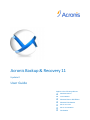 1
1
-
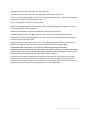 2
2
-
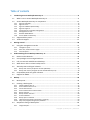 3
3
-
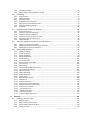 4
4
-
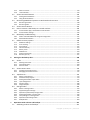 5
5
-
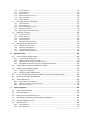 6
6
-
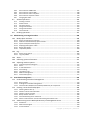 7
7
-
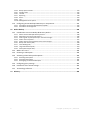 8
8
-
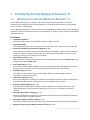 9
9
-
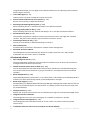 10
10
-
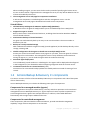 11
11
-
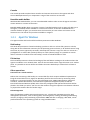 12
12
-
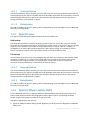 13
13
-
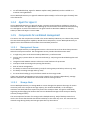 14
14
-
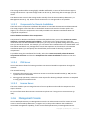 15
15
-
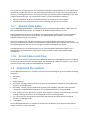 16
16
-
 17
17
-
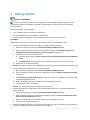 18
18
-
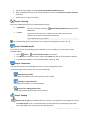 19
19
-
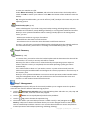 20
20
-
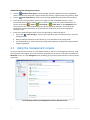 21
21
-
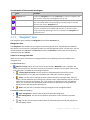 22
22
-
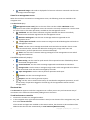 23
23
-
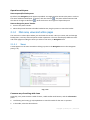 24
24
-
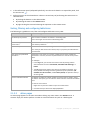 25
25
-
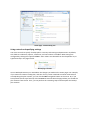 26
26
-
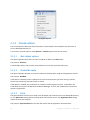 27
27
-
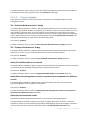 28
28
-
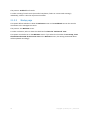 29
29
-
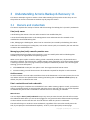 30
30
-
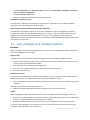 31
31
-
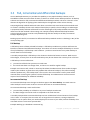 32
32
-
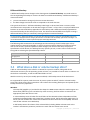 33
33
-
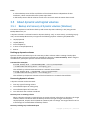 34
34
-
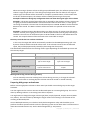 35
35
-
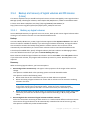 36
36
-
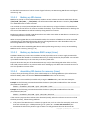 37
37
-
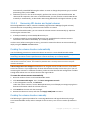 38
38
-
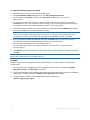 39
39
-
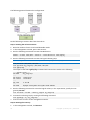 40
40
-
 41
41
-
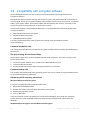 42
42
-
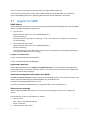 43
43
-
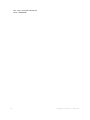 44
44
-
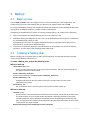 45
45
-
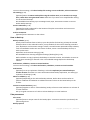 46
46
-
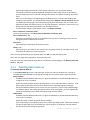 47
47
-
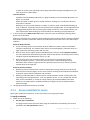 48
48
-
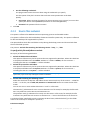 49
49
-
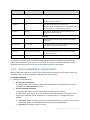 50
50
-
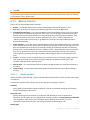 51
51
-
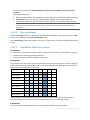 52
52
-
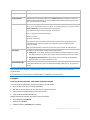 53
53
-
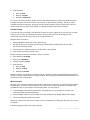 54
54
-
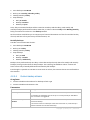 55
55
-
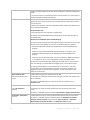 56
56
-
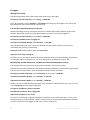 57
57
-
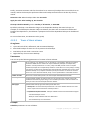 58
58
-
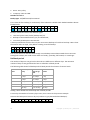 59
59
-
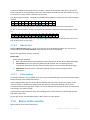 60
60
-
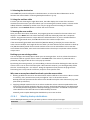 61
61
-
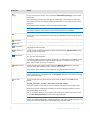 62
62
-
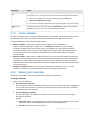 63
63
-
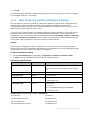 64
64
-
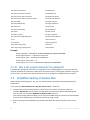 65
65
-
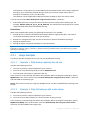 66
66
-
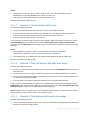 67
67
-
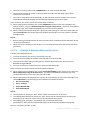 68
68
-
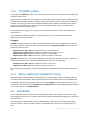 69
69
-
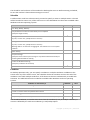 70
70
-
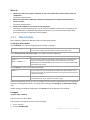 71
71
-
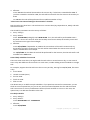 72
72
-
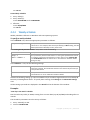 73
73
-
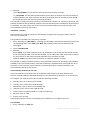 74
74
-
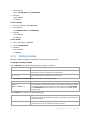 75
75
-
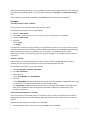 76
76
-
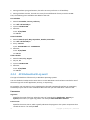 77
77
-
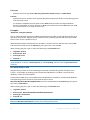 78
78
-
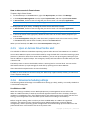 79
79
-
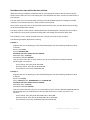 80
80
-
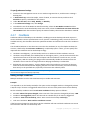 81
81
-
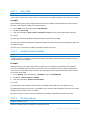 82
82
-
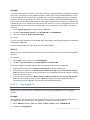 83
83
-
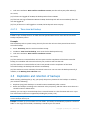 84
84
-
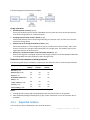 85
85
-
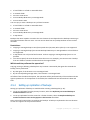 86
86
-
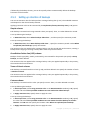 87
87
-
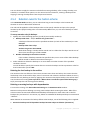 88
88
-
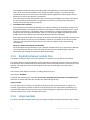 89
89
-
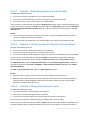 90
90
-
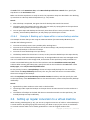 91
91
-
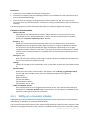 92
92
-
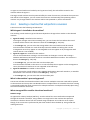 93
93
-
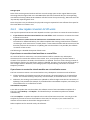 94
94
-
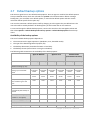 95
95
-
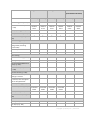 96
96
-
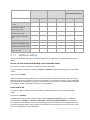 97
97
-
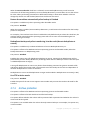 98
98
-
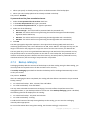 99
99
-
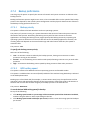 100
100
-
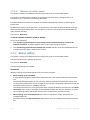 101
101
-
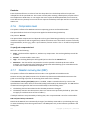 102
102
-
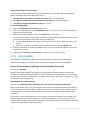 103
103
-
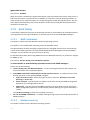 104
104
-
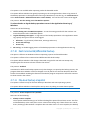 105
105
-
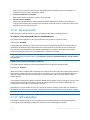 106
106
-
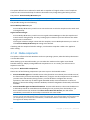 107
107
-
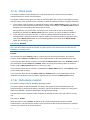 108
108
-
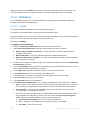 109
109
-
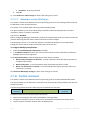 110
110
-
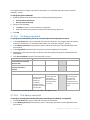 111
111
-
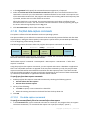 112
112
-
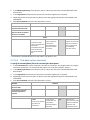 113
113
-
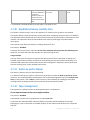 114
114
-
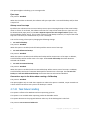 115
115
-
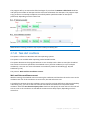 116
116
-
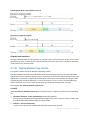 117
117
-
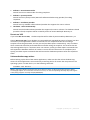 118
118
-
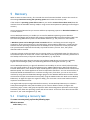 119
119
-
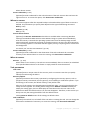 120
120
-
 121
121
-
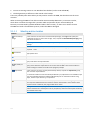 122
122
-
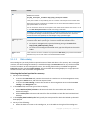 123
123
-
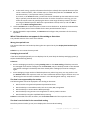 124
124
-
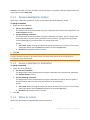 125
125
-
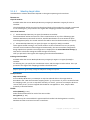 126
126
-
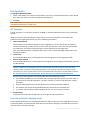 127
127
-
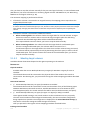 128
128
-
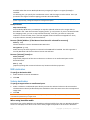 129
129
-
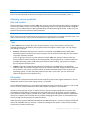 130
130
-
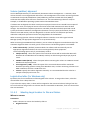 131
131
-
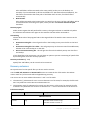 132
132
-
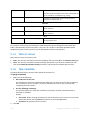 133
133
-
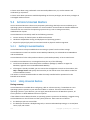 134
134
-
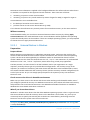 135
135
-
 136
136
-
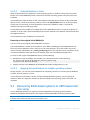 137
137
-
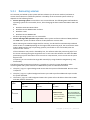 138
138
-
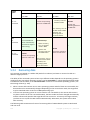 139
139
-
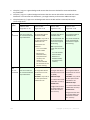 140
140
-
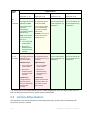 141
141
-
 142
142
-
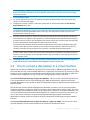 143
143
-
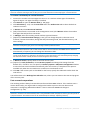 144
144
-
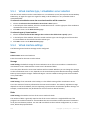 145
145
-
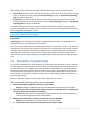 146
146
-
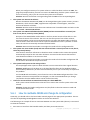 147
147
-
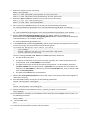 148
148
-
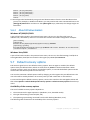 149
149
-
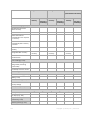 150
150
-
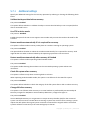 151
151
-
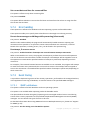 152
152
-
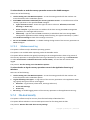 153
153
-
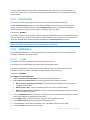 154
154
-
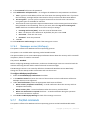 155
155
-
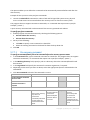 156
156
-
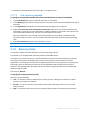 157
157
-
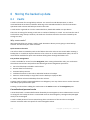 158
158
-
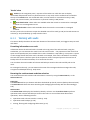 159
159
-
 160
160
-
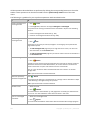 161
161
-
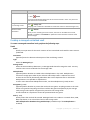 162
162
-
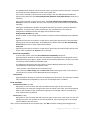 163
163
-
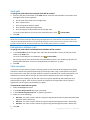 164
164
-
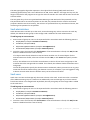 165
165
-
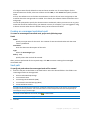 166
166
-
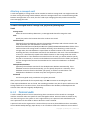 167
167
-
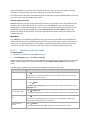 168
168
-
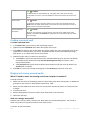 169
169
-
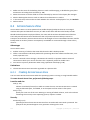 170
170
-
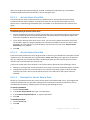 171
171
-
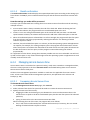 172
172
-
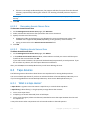 173
173
-
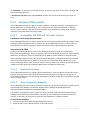 174
174
-
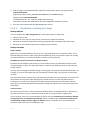 175
175
-
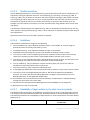 176
176
-
 177
177
-
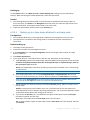 178
178
-
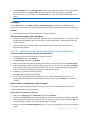 179
179
-
 180
180
-
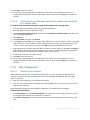 181
181
-
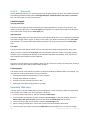 182
182
-
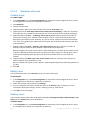 183
183
-
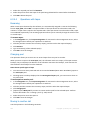 184
184
-
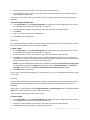 185
185
-
 186
186
-
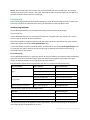 187
187
-
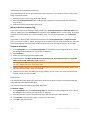 188
188
-
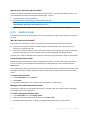 189
189
-
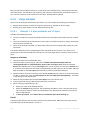 190
190
-
 191
191
-
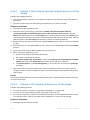 192
192
-
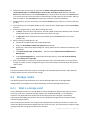 193
193
-
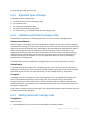 194
194
-
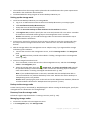 195
195
-
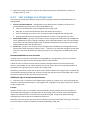 196
196
-
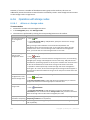 197
197
-
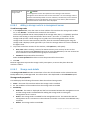 198
198
-
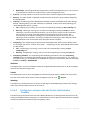 199
199
-
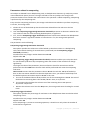 200
200
-
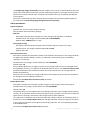 201
201
-
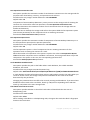 202
202
-
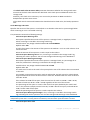 203
203
-
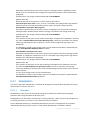 204
204
-
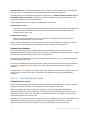 205
205
-
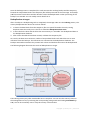 206
206
-
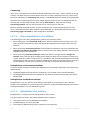 207
207
-
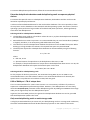 208
208
-
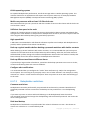 209
209
-
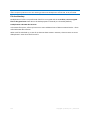 210
210
-
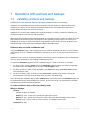 211
211
-
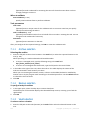 212
212
-
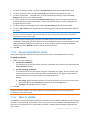 213
213
-
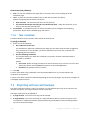 214
214
-
 215
215
-
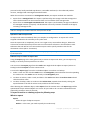 216
216
-
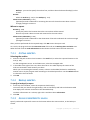 217
217
-
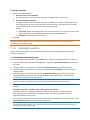 218
218
-
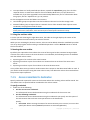 219
219
-
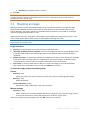 220
220
-
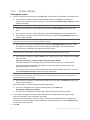 221
221
-
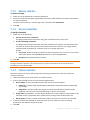 222
222
-
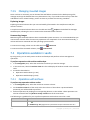 223
223
-
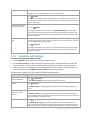 224
224
-
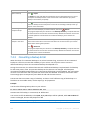 225
225
-
 226
226
-
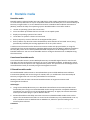 227
227
-
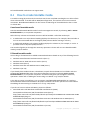 228
228
-
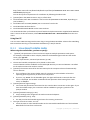 229
229
-
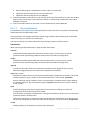 230
230
-
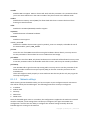 231
231
-
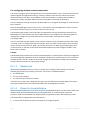 232
232
-
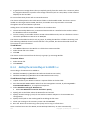 233
233
-
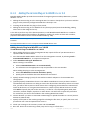 234
234
-
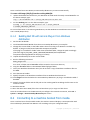 235
235
-
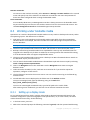 236
236
-
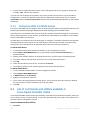 237
237
-
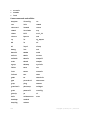 238
238
-
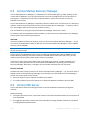 239
239
-
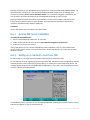 240
240
-
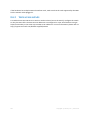 241
241
-
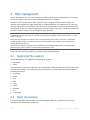 242
242
-
 243
243
-
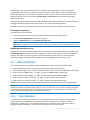 244
244
-
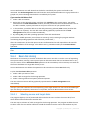 245
245
-
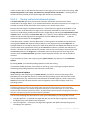 246
246
-
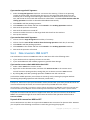 247
247
-
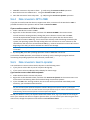 248
248
-
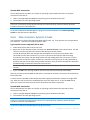 249
249
-
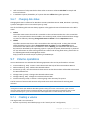 250
250
-
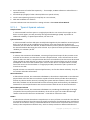 251
251
-
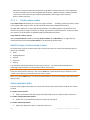 252
252
-
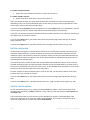 253
253
-
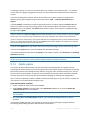 254
254
-
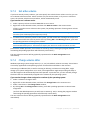 255
255
-
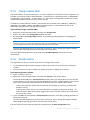 256
256
-
 257
257
-
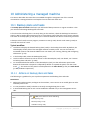 258
258
-
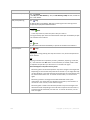 259
259
-
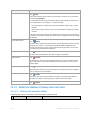 260
260
-
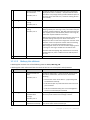 261
261
-
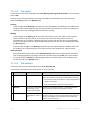 262
262
-
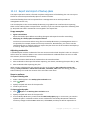 263
263
-
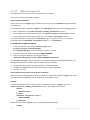 264
264
-
 265
265
-
 266
266
-
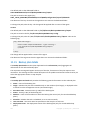 267
267
-
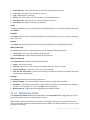 268
268
-
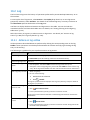 269
269
-
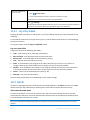 270
270
-
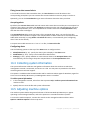 271
271
-
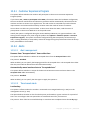 272
272
-
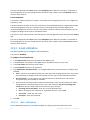 273
273
-
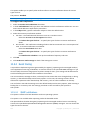 274
274
-
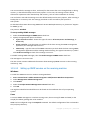 275
275
-
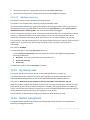 276
276
-
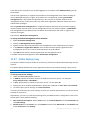 277
277
-
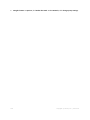 278
278
-
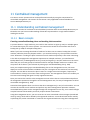 279
279
-
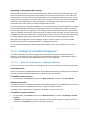 280
280
-
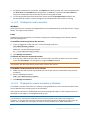 281
281
-
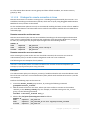 282
282
-
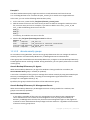 283
283
-
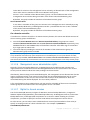 284
284
-
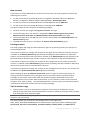 285
285
-
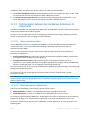 286
286
-
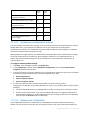 287
287
-
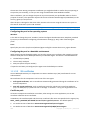 288
288
-
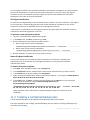 289
289
-
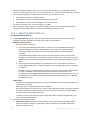 290
290
-
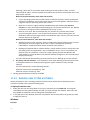 291
291
-
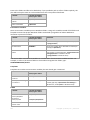 292
292
-
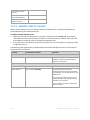 293
293
-
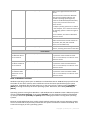 294
294
-
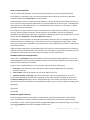 295
295
-
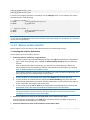 296
296
-
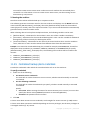 297
297
-
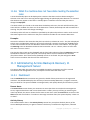 298
298
-
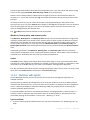 299
299
-
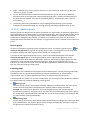 300
300
-
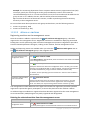 301
301
-
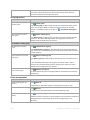 302
302
-
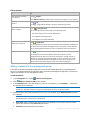 303
303
-
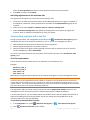 304
304
-
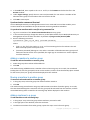 305
305
-
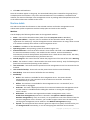 306
306
-
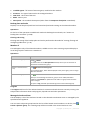 307
307
-
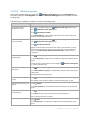 308
308
-
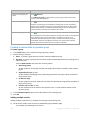 309
309
-
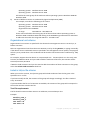 310
310
-
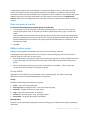 311
311
-
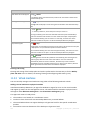 312
312
-
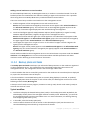 313
313
-
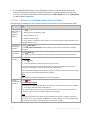 314
314
-
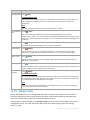 315
315
-
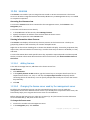 316
316
-
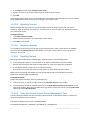 317
317
-
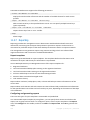 318
318
-
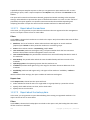 319
319
-
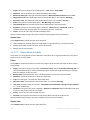 320
320
-
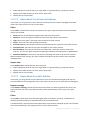 321
321
-
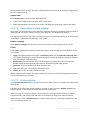 322
322
-
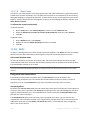 323
323
-
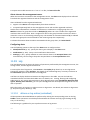 324
324
-
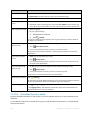 325
325
-
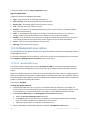 326
326
-
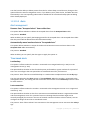 327
327
-
 328
328
-
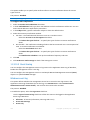 329
329
-
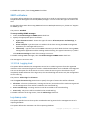 330
330
-
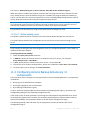 331
331
-
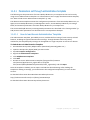 332
332
-
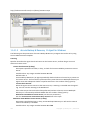 333
333
-
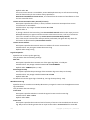 334
334
-
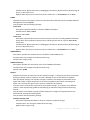 335
335
-
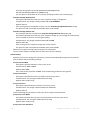 336
336
-
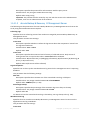 337
337
-
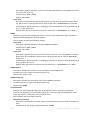 338
338
-
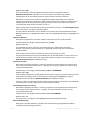 339
339
-
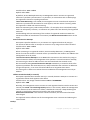 340
340
-
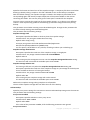 341
341
-
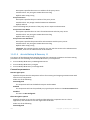 342
342
-
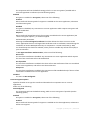 343
343
-
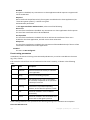 344
344
-
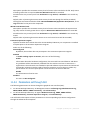 345
345
-
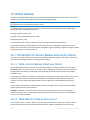 346
346
-
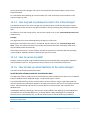 347
347
-
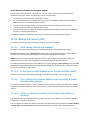 348
348
-
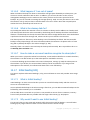 349
349
-
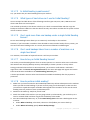 350
350
-
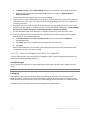 351
351
-
 352
352
-
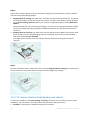 353
353
-
 354
354
-
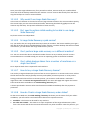 355
355
-
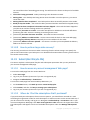 356
356
-
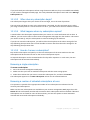 357
357
-
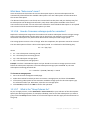 358
358
-
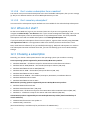 359
359
-
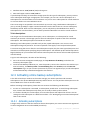 360
360
-
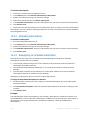 361
361
-
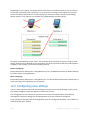 362
362
-
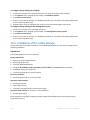 363
363
-
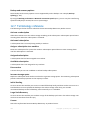 364
364
-
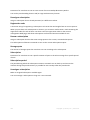 365
365
-
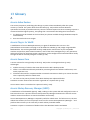 366
366
-
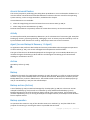 367
367
-
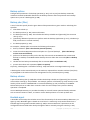 368
368
-
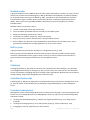 369
369
-
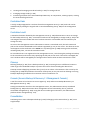 370
370
-
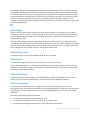 371
371
-
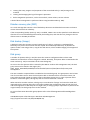 372
372
-
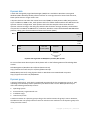 373
373
-
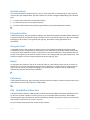 374
374
-
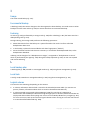 375
375
-
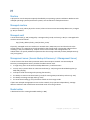 376
376
-
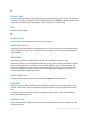 377
377
-
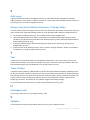 378
378
-
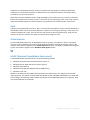 379
379
ACRONIS Backup & Recovery Advanced Server SBS Edition 11.0 User guide
- Category
- Backup recovery software
- Type
- User guide
- This manual is also suitable for
-
- Backup & Recovery 11
- Backup & Recovery 11 advanced server
- Backup & Recovery 11 advanced server SBS edition
- Backup & Recovery 11 advanced workstation
- Backup & Recovery 11 Virtual Edition
- Backup & Recovery Advanced Server 11.0
- Backup & Recovery Advanced Server Virtual Edition 11.0
- Backup & Recovery Advanced Workstation 11.0
Ask a question and I''ll find the answer in the document
Finding information in a document is now easier with AI
Related papers
-
ACRONIS Backup & Recovery Server for Linux 11.0 User guide
-
ACRONIS Backup & Recovery Advanced Server Virtual Edition 10.0 User guide
-
ACRONIS Backup & Recovery Advanced Server 10.0 User guide
-
ACRONIS Backup Advanced 11.5 User guide
-
ACRONIS Backup & Recovery 10 Workstation User guide
-
ACRONIS Backup & Recovery Workstation 10.0 User guide
-
ACRONIS Backup & Recovery 10 Advanced Server SBS Edition User guide
-
ACRONIS Backup & Recovery Advanced Server SBS Edition 10.0 User guide
-
ACRONIS Backup & Recovery Server for Windows 10.0 User guide
-
ACRONIS Backup & Recovery Advanced Workstation 10.0 User guide
Other documents
-
Elation FT-20S Power Supply Base User manual
-
F-SECURE ONLINE BACKUP Owner's manual
-
Lenovo ThinkSERVER TS130 System Installation Manual
-
Lenovo ThinkServer RD430 Installation guide
-
Adata SU800 User guide
-
 Go Vault GV1005 User manual
Go Vault GV1005 User manual
-
Tri-Edre Tri-BACKUP User guide
-
Tri-Edre Tri-Backup 6 User guide
-
 Prosoft Data Data Backup Pro 4.0 PC User manual
Prosoft Data Data Backup Pro 4.0 PC User manual
-
Sony USM32MX3 Operating instructions