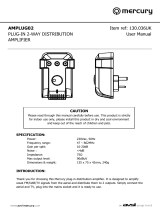Page is loading ...

INSTRUCTION MANUAL
DVD Home Theatre System
DC-TS750
REMOTE CONTROLLER RB-TS750ST

1
PRECAUTIONS
CAUTION
THIS PRODUCT CONTAINS A LOW POWER LASER DEVICE, TO ENSURE CONTINUED SAFETY DO NOT REMOVE ANY COVERS OR
ATTEMPT TO GAIN ACCESS TO THE INSIDE OF THE PRODUCT.
REFER ALL SERVICING TO QUALIFIED PERSONNEL.
The unit is not disconnected from the mains unless it is unplugged from the AC outlet.
IMPORTANT
If the plug supplied with this equipment is not suitable for the socket
outlets in your home it should be cut off and replaced with the correct
type.
Disposal of Plug
If the non rewireable plug is to be cut off, the removed plug should be
disposed of carefully as there is a shock hazard should the plug be
inserted into a live socket.
Replacing Fuse
The detachable fuse cover must be replaced after changing the fuse.
Only a 3A fuse should be used and should comply with BS1362 and
should carry the ASTA mark .
The wires in the mains lead are coloured in accordance with the following
code;
Blue Neutral
Brown Live
The wires in the mains lead must be connected to the terminals in the
plug as follows;
Wire colour Plug terminal marking
Blue N or Black or Blue
Brown L or Red or Brown
Do not connect either wire to the earth terminal.
If the mains plug contains a fuse this should be 3A, if a plug without a fuse
is used the distribution board fuse should not be greater than 5A.
- The apparatus shall not be exposed to dripping or splashing.
- No objects filled with liquids, such as vases, shall be placed on the
apparatus.
- Do not use where there are extremes of temperature (below 5°C or
exceeding 35°C) or where direct sunlight may strike it.
- Because of the DVD player’s extremely low noise and wide dynamic
range, there might be a tendency to set the volume on the amplifier
unnecessarily high. Doing so may produce an excessively large
output from the amplifier which could damage your speakers.
- Sudden changes in the ambient temperature may cause condensation
to form on the optical lens inside the unit. If this happens, take out the
disc, leave the unit for about 1 hour, and then proceed to operate.
- When carrying the unit, be sure to remove any disc which may be
inside and turn the power off. Wait at least 10 seconds, then unplug
the mains lead from the AC outlet. Carrying the unit with a disc inside
may damage the disc and/or the unit.
- Do not install this equipment in a confined space, such as a book case
or built in cabinet.
- Placing the unit in a well ventilated area is strongly recommended.
Do not place any object on the top of the unit.
Do not block ventilation holes.
The cabinet of the unit warms up when it is used for a long time, but
it is not a malfunction.
Important Information:
To connect this unit to a TV, TV must have a Video input socket or an
EURO-AV/SCART socket. You cannot use an RF input socket or aerial
terminal to connect this unit.
This product incorporates copyright protection technology that is protected
by method claims of certain U.S. patents and other intellectual property
rights owned by Macrovision Corporation and other rights owners. Use of
this copyright protection technology must be authorized by Macrovision
Corporation, and is intended for home and other limited viewing uses only
unless otherwise authorized by Macrovision Corporation. Reverse
engineering or disassembly is prohibited.
VIDEO (AUDIO) IN
EXT.ANT
FM75Ω
AM
LOOP
ANT
RL
VIDEO
S-VIDEO
MONITOR OUT
FRONT/CENTER/SURROUND: 8
Ω
SUBWOOFER: 4Ω
SPEAKERS
RRLL
CENTER
SUB WOOFER
FRONT
SURROUND
AV EURO / TV(AUDIO)IN
(RGB OUT)
VIDEO OUT SELECT
RGB
S-VIDEO
TABLE OF CONTENTS
PRECAUTIONS.................................................................................. 1
CONTROLS........................................................................................ 2
REMOTE CONTROL.......................................................................... 3
BASIC CONNECTIONS ..................................................................... 4
ADDITIONAL CONNECTIONS EXAMPLES...................................... 7
SYSTEM CONNECTIONS EXAMPLES ............................................ 8
BEFORE OPERATION..................................................................... 10
ADJUSTING THE CLOCK ............................................................... 10
VARIOUS ADJUSTING .....................................................................11
PLAYABLE DISCS............................................................................ 12
DISC PLAY ....................................................................................... 13
VARIOUS DISC PLAYING FUNCTIONS ....................................... 14
MP3 CD OPERATION.................................................................... 17
INITIAL SETTINGS ........................................................................ 18
LANGUAGE CODE LIST ............................................................... 20
LISTENING TO OTHER SOURCES ................................................ 21
LISTENING TO THE RADIO ............................................................ 21
TIMER OPERATION ........................................................................ 22
MAINTENANCE ............................................................................... 23
TROUBLESHOOTING GUIDE......................................................... 23
SPECIFICATIONS ............................................................................ 24

2
CONTROLS
2 31
9 8 7 56 410
1. Disc tray
2. Remote sensor (IR)
3. Display
4. Power button/Standby indicator (z/ON, STANDBY)
5. Headphones socket (PHONES)
6. Volume control (VOLUME)
7. Function button (FUNCTION)
8. Play button (a)
9. Stop button (n)
10. Open/Close button (q)
C
T
DOLBY DIGITAL
DOLBY
PL DTS
ST MONO
kHz
PROG. ALL 1
MHz
REP.
SLEEP
ON OFF
A-B
RDS
1 2 5 6
8
9
151618 10
111417
1213
7
3 4
1. Dolby Pro Logic indicator (DOLBY PL)
2. DTS indicator (DTS)
3. Title and Track indicator (T)
4. Message or number indicators
(Title, chapter, track, playing time or other information)
5. Programme indicator (PROG.)
6. Repeat mode indicators (ALL, 1, A-B, REP.)
7. Timer indicator (0)
8. Timer off indicator (OFF)
9. Timer on indicator (ON)
10. Sleep indicator (SLEEP)
11. Kilohertz indicator (kHz)/Megahertz indicator (MHz)
12. RDS indicator (RDS)
13. Chapter indicator (C)
14. Pause indicator (k)
15. FM mono indicator (MONO)
16. FM stereo indicator (ST)
17. Play indicator (a)
18. Dolby Digital indicator (DOLBY DIGITAL)
Front panel
Display
ACCESSORIES
RB-TS750ST remote control
R6 (HP 7) battery x 2
AM loop aerial
FM aerial wire
Video lead
Front right speaker lead (Black and Red)
Front left speaker lead (Black and Blue)
Centre speaker lead (Black and Green)
Surround right speaker lead (Black and Orange)
Surround left speaker lead (Black and Gray)
Subwoofer lead (Black and Brown)
Screw kit

3
REMOTE CONTROL
Note:
In this instruction manual, any operation of
pressing any button while pressing the SHIFT
button is as shown below.
Example: “Press the SHIFT + 1 ANGLE
buttons.”
Controls
1. Power button (z/ON)
2. Number and other function buttons
Number buttons (1 - 9, 0)
Angle button (ANGLE)
Angle replay button (A.REPLAY)
Zoom button (ZOOM)
Audio button (AUDIO)
Sleep button (SLEEP)
Timer button (TIMER)
Adjust button (ADJUST)
Set/Clear button (SET/CLEAR)
Clock button (CLOCK)
3. TV control buttons
Note:
- Only SANYO TVs can be operated
using this remote control.
- There may be some older TV models
that cannot be operated with this remote
control. If this is the case, use the original
remote control supplied with the TV.
Power button (TV POWER)
TV/Video select button (TV/VIDEO)
Channel scanning buttons (TV CH)
4. Tuner controls
Radio data system mode
button (
RDS
)
Tuner function/Band select button (TUNE/
BAND)
Tuning/Programme type select buttons
(TUNE/PTY)
Preset tuning/Programme type check
buttons (PRESET/PTY CHK)
5. Amplifier controls
Surround button (SURROUND)
Muting button (MUTE)
Bass button (BASS)
Sound preset button (SOUND)
Function button (FUNCTION)
Volume buttons (VOLUME)
Remote sensor
Inserting batteries
Install two “R6 (HP 7)” batteries.
Remote control range
Note:
Remove the batteries if the remote control is not to be used for a month
or more. Batteries left in the unit may leak and cause damage.
Within
approx.
6 meters
6. Shift button (SHIFT)
7. Open/Close button (OPEN/CLOSE)
8. Return button (RETURN)
9. Clear/Trim button (CLEAR/TRIM)
10. Test tone button (TEST)
11. Menu button (MENU)
12. Directional arrow buttons (4, a, 5, b)
13. On-screen display button (ON SCREEN)
14. Play button (a)
15. Stop button (n)
16. Skip/Next/Previous buttons (f, e)
17. Subtitle on/off button (S.T.ON/OFF)
18. Subtitle change button (S.T.CH)
19. Repeat button (REPEAT)
20. A-B repeat button (A-B REP)
21. Last memory button (L.MEMO)
22. Picture mode/Search mode button
(PICTURE MODE/SEARCH MODE)
23. Forward slow button (F.SLOW )
24. Reverse slow button (R.SLOW )
25. Fast forward/Fast reverse buttons (d, c)
26. Pause/Step button (k)
27. Title button (TITLE)
28. Enter button (ENTER)
29. Setup button (SETUP)
30. Programme button (PROGRAM)
REMOTE CONTROLLER RB-TS750ST
1
5
6
2
3
4
REMOTE CONTROLLER RB-TS750ST
30
22
24
25
29
27
26
28
23
21
7
10
12
8
9
14
15
17
19
18
11
13
16
20
30°30°

4
BASIC CONNECTIONS
After all connections have been made, connect the mains lead to an AC outlet .
Note:
- Do not connect the mains lead to an AC outlet until all connections have been made.
- The system is not completely disconnected from the mains when the z/ON button is set to the z position.
Speaker connections
To achieve proper stereo reproduction, connect the speaker wires without shorting to adjacent wires as shown in figure.
Speaker wire colour Use
Black and Red Front right speaker
Black and Blue Front left speaker
Black and Green Centre speaker
Black and Orange Surround right speaker
Black and Gray Surround left speaker
Black and Brown Subwoofer
VIDEO (AUDIO) IN
EXT.ANT
FM75Ω
AM
LOOP
ANT
RL
VIDEO
S-VIDEO
MONITOR OUT
FRONT/CENTER/SURROUND: 8
Ω
SUBWOOFER: 4Ω
SPEAKERS
RRLL
CENTER
SUB WOOFER
FRONT
SURROUND
AV EURO / TV(AUDIO)IN
(RGB OUT)
VIDEO OUT SELECT
RGB
S-VIDEO
INPUT
Front right speaker Front left speaker Centre speaker
Surround right speaker Surround left speaker Subwoofer
Blue Green
Orange Gray
Brown
JCX-TS750
Black
Red Black
Black
Black
Black Red
Black
Black
Black Red
Black Red
Black Red Black Red Black Red
Note:
The SPEAKERS sockets are designed for use only with the supplied
speakers. Do not use with other speakers. Connecting other speaker may
damage the speaker and/or the unit.
If using other speakers, check their impedance/input power.
FRONT/CENTER/SURROUND: 8 Ω or more/40 W or more
SUBWOOFER: 4 Ω or more/80 W or more

5
Speaker placement
Example: To hang the speaker on a wall Example: To mount the speaker with a stand
Approx. 3 mm
Stand (not supplied)
Screw (supplied)
Built-in special nut, 3/16 inch diameter
Round head screw (not supplied)
Surround right speaker
Surround left speaker
Subwoofer
Front right speaker
Front left speaker
Centre speaker
The supplied speakers have built-in magnetic stray
field compensation. They may be placed close to a
TV without affecting the colour purity.
The five speakers are all the same and can be used
for front left, centre, front right, surround left and
surround right speakers.
Note: Take care when installing the speakers. They may cause damage or serious injury should they fall from their mountings.
Front left speaker Front right speaker
Centre speaker
Surround left
speaker
Surround right
speaker
Subwoofer
120°
30°30°
The front, centre, and surround speakers should be placed at
approximately the same distance from the listening position.
Place the front left and right speakers either side of the TV.
Place the centre speaker directly above the TV.
Place the surround speakers either sides of the listening
position, or slightly to the rear, approximately 60 cm ~ 1 meter
higher than ear level.
The subwoofer can be placed near the front speaker and not
too far from the TV.
Note:
- The angles in the diagramme are approximate.
- Please refer to “Setting audio” on page 19.

6
Connecting to a TV with the video lead
Connect the video lead between the MONITOR OUT VIDEO socket of the unit and the video input socket of the TV.
VIDEO (AUDIO) IN
EXT.ANT
FM75Ω
AM
LOOP
ANT
RL
VIDEO
S-VIDEO
MONITOR OUT
FRONT/CENTER/SURROUND: 8
Ω
SUBWOOFER: 4Ω
SPEAKERS
RRLL
CENTER
SUB WOOFER
FRONT
SURROUND
AV EURO / TV(AUDIO)IN
(RGB OUT)
VIDEO OUT SELECT
RGB
S-VIDEO
VIDEO
INPUT
TV
Notes on connections
- Please refer to the instruction manuals for the components that you are connecting (TV, VCR, etc.).
- When you connect the unit to your TV and other equipment, be sure to turn off the power and disconnect all of the equipments from the AC outlet until
all the connections have been made.
- Do not connect the MONITOR OUT (S-VIDEO/VIDEO) and AV EURO/TV (AUDIO) IN (RGB OUT) sockets of the unit to a VCR directly. The
playback picture will be distorted because DVD discs are copy protected.
- Please consult your local audio/video dealer for more details.
Aerial connections
VIDEO (AUDIO) IN
EXT.ANT
FM75Ω
AM
LOOP
ANT
RL
VIDEO
S-VIDEO
MONITOR OUT
AV EURO / TV(AUDIO)IN
(RGB OUT)
EXT.ANT
FM75Ω
AM
LOOP
ANT
AM loop aerial
In areas close to a transmitter the simple indoor aerial is sufficient to
receive broadcasts. Extend the aerial wire as straight as possible and,
while listening to the sound from the system, secure it in a position which
yields minimal distortion and noise.
In fringe areas or where reception is distorted or noisy, an FM external
aerial (not supplied) should be connected instead of the simple indoor
aerial. Consult your dealer.
1
2
1
2
3
Screws (not supplied)
Aerial wire
FM external aerial
AM loop aerial
Assemble the loop aerial.
Unwind the aerial wires, then connect them to the AM LOOP terminals.
Place the loop aerial in a position which yields the best AM reception, or
attach it to a wall or other surface.
Note:
To minimize noise, the speaker, mains and any other leads should not
come close to the indoor or external aerial lead and AM loop aerial. Do not
place the aerial leads close to the system.
Video lead
JCX-TS750
JCX-TS750

7
VIDEO (AUDIO) IN
EXT.ANT
FM75Ω
AM
LOOP
ANT
RL
VIDEO
S-VIDEO
MONITOR OUT
FRONT/CENTER/SURROUND: 8
Ω
SUBWOOFER: 4Ω
SPEAKERS
RRLL
CENTER
SUB WOOFER
FRONT
SURROUND
AV EURO / TV(AUDIO)IN
(RGB OUT)
VIDEO OUT SELECT
RGB
S-VIDEO
S-VIDEO
INPUT
1
2
ADDITIONAL CONNECTIONS EXAMPLES
Connecting to a TV with an S-video lead
Please follow these steps before turning on the power.
1. If your TV has an S-video input socket, connect the unit as shown in
figure. (The MONITOR OUT VIDEO socket connection is not
necessary.) You can enjoy clearer picture playback.
2. Set the VIDEO OUT SELECT switch to S-VIDEO.
VIDEO (AUDIO) IN
EXT.ANT
FM75Ω
AM
LOOP
ANT
RL
VIDEO
S-VIDEO
MONITOR OUT
FRONT/CENTER/SURROUND: 8
Ω
SUBWOOFER: 4Ω
SPEAKERS
RRLL
CENTER
SUB WOOFER
FRONT
SURROUND
AV EURO / TV(AUDIO)IN
(RGB OUT)
VIDEO OUT SELECT
RGB
S-VIDEO
2
1
TV
TV
TV or Audio equipment connections
Connect an audio lead between the VIDEO (AUDIO) IN socket of the unit
and the audio output socket of the TV or audio equipment.
S-Video lead (not supplied)
Headphones
Connect stereo headphones (not supplied) to the PHONES socket for monitoring or for private listening. The speakers are automatically disconnected
when headphones are connected.
Manufactured under license from Dolby Laboratories.
“Dolby”, “Pro Logic” and the double-D symbol are trademarks of Dolby Laboratories.
DVD disc with DTS may not work correctly. You can see the picture on the TV screen, but there is no sound.
“DTS” and “DTS Digital Out” are trademarks of Digital Theater Systems, Inc.
Connecting to a TV with an EURO-AV/SCART lead
Please follow the steps below before turning on the power.
1. If your TV has an EURO-AV/SCART socket, connect the unit as
shown. (Do not connect the video lead to the MONITOR OUT VIDEO
socket.) You can enjoy high quality picture playback.
2. Set the VIDEO OUT SELECT switch to RGB.
EURO-AV/SCART lead (not supplied)
JCX-TS750
JCX-TS750
VIDEO (AUDIO) IN
EXT.ANT
FM75Ω
AM
LOOP
ANT
RL
VIDEO
S-VIDEO
MONITOR OUT
FRONT/CENTER/SURROUND: 8
Ω
SUBWOOFER: 4Ω
SPEAKERS
RRLL
CENTER
SUB WOOFER
FRONT
SURROUND
AV EURO / TV(AUDIO)IN
(RGB OUT)
VIDEO OUT SELECT
RGB
S-VIDEO
AUDIO
OUTPUT
R
L
JCX-TS750
Audio lead (not supplied)
TV or Audio equipment
(such as MD deck etc.)
EURO-AV/SCART
(RGB input facility)

8
SYSTEM CONNECTIONS EXAMPLES
VIDEO (AUDIO) IN
EXT.ANT
FM75Ω
AM
LOOP
ANT
RL
VIDEO
S-VIDEO
MONITOR OUT
FRONT/CE
N
SUBWOO
F
S
RRL
CENTER
FRONT
SURRO
AV EURO / TV(AUDIO)IN
(RGB OUT)
VIDEO OUT SELECT
RGB
S-VIDEO
AUDIO OUT
R
L
IN
OUT
AV
AERIAL
AERIAL
IN
VIDEO (AUDIO) IN
EXT.ANT
FM75Ω
AM
LOOP
ANT
RL
VIDEO
S-VIDEO
MONITOR OUT
FRONT/CENTER/SURROUND: 8
Ω
SUBWOOFER: 4Ω
SPEAKERS
RRLL
CENTER
SUB WOOFER
FRONT
SURROUND
AV EURO / TV(AUDIO)IN
(RGB OUT)
VIDEO OUT SELECT
RGB
S-VIDEO
AUDIO OUT
R
L
AERIAL
IN
JCX-TS750, TV and Audio equipment
JCX-TS750, TV and VCR
TV
EURO-AV/SCART lead (not supplied)
Audio lead (not supplied)
Aerial
Aerial lead (not supplied)
JCX-TS750
TV
Aerial
Aerial lead (not supplied)
EURO-AV/SCART lead (not supplied)
EURO-AV/SCART lead (not supplied)
Aerial lead (not supplied)
JCX-TS750
VCR
Audio lead (not supplied)
EURO-AV/SCART
(RGB input facility)
EURO-AV/SCART
(Audio monitor out)
Audio equipment
(such as MD deck etc.)

9
VIDEO (AUDIO) IN
EXT.ANT
FM75Ω
AM
LOOP
ANT
RL
VIDEO
S-VIDEO
MONITOR OUT
FRONT/CENTER/SURROUND: 8
Ω
SUBWOOFER: 4Ω
SPEAKERS
RRLL
CENTER
SUB WOOFER
FRONT
SURROUND
AV EURO / TV(AUDIO)IN
(RGB OUT)
VIDEO OUT SELECT
RGB
S-VIDEO
AUDIO OUT
R
L
IN
OUT
OUT
IN/OUT
AUDIO OUT
R
L
IN
OUT
AV
AERIAL
AERIAL
AV
AERIAL
IN
VIDEO (AUDIO) IN
EXT.ANT
FM75Ω
AM
LOOP
ANT
RL
VIDEO
S-VIDEO
MONITOR OUT
FRONT/CENTER/SURROUND: 8
Ω
SUBWOOFER: 4Ω
SPEAKERS
RRLL
CENTER
SUB WOOFER
FRONT
SURROUND
AV EURO / TV(AUDIO)IN
(RGB OUT)
VIDEO OUT SELECT
RGB
S-VIDEO
AUDIO OUT
R
L
AUDIO OUT
R
L
IN
OUT
AV
AERIAL
AERIAL
IN
JCX-TS750, TV, VCR and Audio equipment
JCX-TS750, TV, VCR, STB and Audio equipment
TV
EURO-AV/SCART leads (not supplied)
Audio lead (not supplied)
Aerial
Aerial lead (not supplied)
JCX-TS750
TV
Aerial
EURO-AV/SCART leads (not supplied)
EURO-AV/SCART
lead (not supplied)
Aerial lead (not supplied)
JCX-TS750
VCR
Audio lead (not supplied)
Aerial lead (not supplied)
VCR
VCR
Set Top Box
(not supplied)
Aerial lead (not supplied)
Aerial lead
(not supplied)
EURO-AV/SCART
(Audio monitor out)
Audio equipment
(such as MD deck etc.)
EURO-AV/SCART
(Audio monitor out)
Audio equipment
(such as MD deck etc.)

10
BEFORE OPERATION
Turning the power on and off
Press the z/ON button. The STANDBY indicator goes out. (After connecting
the mains lead, when you press the z/ON button for the first time, the
volume-reset feature automatically sets the initial volume level.)
To turn the power off, press the z/ON button again. The STANDBY
indicator lights.
- When the mains lead is connected to the AC outlet, the unit will
respond to commands from the remote control.
Ecology (low power consumption) standby mode
(Main unit only)
You can set the unit to the ecology standby mode.
First press the z/ON button to turn the power off, then press the n button.
Each time the button is pressed, the display changes as follows.
Clock
wv
Off
Clock:
When turning the power off, the clock display remains lit (Ecology
standby mode – off).
Off (Ecology standby mode):
When turning the power off, no display appears on the display.
Direct start function
If the following buttons are pressed when the unit is in standby, the unit
turns on automatically and the selected function is activated.
Remote control a, TUNE/BAND, OPEN/CLOSE
Main unit a, q
Selecting the function
Press the FUNCTION button to select the desired function. Each time the
button is pressed, the display changes as follows:
DVD/CD
v
TV
v
VIDEO
v
FM TUNER
v
AM TUNER
v
. . .
- When the function selection is changed, disc play is automatically
stopped.
Adjusting the volume
Press the + or – VOLUME button (or turn the VOLUME control on the main
unit). The volume level appears on the display (VOL 0 ~ VOL MAX).
To reduce the volume temporarily
Press the MUTE button. “MUTE” blinks on the display. To restore the
previous volume setting, press the MUTE button again.
Bass boost system
Press the BASS button to select the desired bass boost effect.
BOOST
v
BASS OFF
v
NORMAL . . .
Selecting the sound mode
1. Press the SOUND button to select the desired sound mode (“BASS”
or “TREBLE”).
2. Press the 4 or 5 button to adjust the sound level (“+5” ~ “–5”).
3. Press the SOUND button repeatedly to close the display.
To reset “BASS” and “TREBLE” to “0”, press the SOUND button to select
“FLAT”. Then press the ENTER button. “- - FLAT - -” briefly appears.
Adjusting the display brightness
While pressing the n button on the main unit, press the ON SCREEN
button on the remote control.
DIMMER 1
v
DIMMER 2
v
DIMMER 0 . . .
WHAT TO DO IF...
If the operation of the unit or display is not normal,
1. Disconnect the mains lead.
2. Press the RESET button (bottom of the main
unit) for at least 30 seconds as shown in figure.
3. Connect the mains lead.
4. Resume operation.
7. Press the SHIFT + 8 ADJUST buttons. The clock starts.
- The time can be set accurately by pressing the SHIFT + 8
ADJUST buttons when a time signal is heard.
To display the clock during operation
Press the SHIFT + 0 CLOCK buttons. Press both buttons again to return
to the original display.
Note:
When the display blinks because of a power failure, reset the time.
Changing the clock to the 12-hour display (Main unit only)
1. Press the z/ON button to turn the power off. (If the clock is not
displayed, press the n button to display the clock.)
2. While pressing the FUNCTION button, press the n button.
Example: 13:00 v PM 1:00
To return the original setting, repeat steps above.
ADJUSTING THE CLOCK
Example: To set “6:30”
1. Press the z/ON button to turn the power on.
2. Press the SHIFT + 0 CLOCK buttons. “0:00” blinks.
3. Press the SHIFT + 8 ADJUST buttons within 10 seconds.
The hours display blinks.
4. Press the e or f button to set the “hours”.
5. Press the SHIFT + 8 ADJUST buttons.
The minutes display blinks.
6. Press the e or f button to set the “minutes”.
RESET
This instruction manual explains the various functions of this unit using the remote control.
The buttons on the main unit perform similar functions to similarly marked buttons on the remote control.

11
Selecting surround mode
Press the SURROUND button to select the surround mode. Each time the
button is pressed, the surround mode changes as follows:
AUTO
v
SURR ON
v
2CH MODE
v
AUTO . . .
When “DVD/CD” function is selected
AUTO
The unit selects the surround mode automatically depending on the
disc.
Dolby Digital (not encoded with Dolby Surround sound)
“DOLBY DIGITAL” appears on the display.
Dolby Digital is a discrete 5.1 channel surround system, developed
for cinema use. But, not all Dolby Digital sources are recorded with
6 channel.
Some sources marked Dolby Digital may be recorded in Dolby
Surround, a 2 channel system.
Dolby Digital (encoded with Dolby Surround sound)
“DOLBY DIGITAL” and “DOLBY PL” appear on the display.
The surround mode is set to Dolby Pro Logic mode.
Dolby Pro Logic is a decoding system that was developed to
enhance the soundtracks of theatrical motion pictures with Dolby
Surround. All speakers sound, but the surround left and right
speakers are monophonic sound.
Other (PCM, CD, MP3, etc.)
The surround mode is set to 2.1 channel (Front left and right
speakers, and subwoofer).
SURR ON
When using a disc with Dolby Digital 3 ~ 5.1 channel, it is set to Dolby
Surround mode.
When using an MP3 CD, it is set to matrix-surround mode (not Dolby
Pro Logic).
Other discs are set to Dolby Pro Logic mode.
2CH MODE
The surround mode is set to 2.1 channel (Front left and right speakers,
and subwoofer).
When “TV”, “VIDEO”, “FM TUNER” or “AM TUNER” function is
selected
AUTO
It is set to 2.1 channel (Front left and right speakers, and subwoofer).
SURR ON
All speakers work, but it is set to the matrix-surround mode (not Dolby
Pro Logic).
If a monaural source is used, it is set to 3.1 channel (Front left and right,
centre speakers, and subwoofer).
2CH MODE
It is set to 2.1 channel (Front left and right speakers, and subwoofer).
Note:
- There is no Dolby Surround effect when monaural programme material
is used.
- When receiving weak FM broadcasts, set it to “2CH MODE”. The
sound quality may improve.
- When headphones are connected while any of the surround modes
are selected, the surround mode is switched off automatically. The
SURROUND button does not function while headphones are
connected.
VARIOUS ADJUSTING
Adjusting the speaker volume balance
This unit is set to the standard level before shipping from the factory. You
may not need adjustment.
But, depending on the size of the room and the placement of the speakers,
you may need a fine adjustment.
In this case, follow the steps below. Please use the remote control at the
listening point.
1. Press the FUNCTION button to select the “DVD/CD”.
2. Press the n button to stop play completely.
3. Press the TEST button. The speaker screen appears. “FNTL 0”
appears on the display.
The test tone will be heard from each speaker sequentially as follows:
TV screen Display Speaker
Front-L FNTL 0 Front left speaker
Center CENT 0 Centre speaker
Front-R FNTR 0 Front right speaker
Surround-R SURR 0 Surround right speaker
Surround-L SURL 0 Surround left speaker
4. Press the + or – VOLUME button until the test tone is at a comfortable
level.
5. If the test tone level is not the same from each speaker, press the 5
or 4 button to adjust it while the speaker is active. The level appears
on the display.
FNTL/FNTR: “0” ~ “–10”
CENT/SURR/SURL: “+10” ~ “–10”
If necessary, repeat this step again.
6. Press the TEST button to turn the test tone off.
Note:
If no adjustments are made, the original display returns after the test
tone has cycled round 5 times.
7. Press the + or – VOLUME button to adjust the volume.
Adjusting the subwoofer level
1. Press the SHIFT + TRIM buttons. “FNTL 0” appears on the display.
Note: No test tone.
2. Press the ENTER button repeatedly to select “SUBW”.
Each time the button is pressed, the display shows the selected
speaker and tone level.
3. Press the 5 or 4 button to adjust the level as desired.
SUBW: “+10” ~ “–10”
Note:
If another speaker is selected, the level also can be changed as
above.
4. Press the SHIFT + TRIM buttons to turn it off.
Note:
If no adjustments are made, the original display returns after
approximately 10 seconds.
Set the delay time for your centre and surround speakers. See “Setting
audio” on page 19.

12
PLAYABLE DISCS
The following types of discs can be played on this unit.
Region number
Region number (Regional restriction code) is built-in to the unit and DVD
discs.
There is a region number on the rear of the unit.
The same region number or region number “ALL” of DVD discs can be
used on this unit.
DVD disc
There are the marks on some DVD disc packages.
Example:
Multiple Languages
Multi-language subtitles
Multi-angle
Multi-aspect
Region number
Closed caption
DVD discs are divided into titles, and the titles are sub-divided into
chapters.
Music CD disc
Music CD discs are divided into tracks.
Note:
- Only the above types of discs can be played on this unit.
DVD-ROM, CD-ROM, SVCD, VCD, CVD, etc. cannot be played.
- This unit can play back the CD-R/RW that has recorded music data or
MP3 files. However, some CD-R/RWs can not be played back
depending on the recording conditions.
- The CD-R/RW that has no music data or non-MP3 files can not be
played back.
- This unit can play back the DVD-R that has recorded movie data.
However, some DVD-Rs can not be played back depending on the
recording conditions.
- The DVD-R that has no movie data can not be played back.
- This unit is to be used exclusively with the PAL (or NTSC) colour
system discs. SECAM system discs cannot be used with this unit.
- The video output signal format can be selected (“PAL60” or “NTSC”)
when playing back the NTSC discs.
Notes on handling discs
- Do not expose the disc to direct sunlight, high humidity or high
temperatures for extended periods of time.
- Discs should be returned to their cases after use.
- Do not apply paper or write anything on the disc surface.
- Handle the disc by its edge. Do not touch the playing surface (glossy
side).
- Fingerprints and dust should be carefully wiped off the playing surface
of the disc with a soft cloth.
Wipe in a straight motion from the centre to the outside of the disc.
- Never use chemicals such as record cleaning sprays, antistatic
sprays or fluids, benzene or thinner to clean discs.
Disc type and logo mark
DVD Video
Music CD
Recorded
content
Disc size
Audio
+
Video
Audio
12 cm
8 cm
Maximum playing time
74 minutes
20 minutes
Approx. 4 hours (Single sided disc)
Approx. 8 hours (Double sided disc)
Approx. 80 minutes (Single sided disc)
Approx. 160 minutes (Double sided disc)
12 cm
8 cm
Title 1
Chapter 1 Chapter 2
Title 2
Chapter 1 Chapter 2 Chapter 3
Track 1 Track 2 Track 3 Track 4 Track 5
LB16:9
3
2
3
2

13
3. Press the OPEN/CLOSE button again.
- The disc tray closes and “READING” appears on the display.
Note:
Some discs may start play automatically.
Starting play
Press the a button. The DVD/CD function is selected and play starts
automatically.
Example:
Note:
If “NO DISC” appears on the display, load the disc.
- If the disc is loaded with the label side downward (and it is a single
sided disc), or if a badly scratched disc is loaded, “NO DISC” (or “NO
PLAY”) appears. If this occurs, load the disc correctly or replace the
disc.
DISC PLAY
Important note:
- This “DISC PLAY” explains the basic instruction of the DVD player section.
- Some DVD discs have different functions that may not be explained in this instruction manual. You may need extra instructions. In this case, please
follow the instructions displayed on the TV screen or jacket or case of the disc.
-“ ” may appear on the TV screen during operation. This icon means that the function is not available on the disc now.
If a menu appears on the TV screen...
Press the 4, a, 5 or b button (or the number buttons),
then press the ENTER button to select the desired menu.
Playback of the selected menu starts.
Note:
For more details, please refer to the jacket or case of the disc.
Stopping play
[DVD]
- Press the n button once.
When you press the a button, play starts automatically from the point
where you stopped.
Note:
Some discs may not resume play.
- Press the n button twice. The unit stops completely and “STOP”
appears on the display.
When you press the a button, play starts from the beginning of the
disc.
[CD]
- Press the n button. The unit stops completely.
Continuing play from where you stopped watching (LAST MEMORY
PLAY) [DVD]
1. During play, press the L.MEMO button at the point from which you
want to resume play later. “LM-STOP” appears on the display. Play
stops automatically.
2. Remove the disc or turn off the power.
3. Load the disc (and press the a button), or turn on the power. “Last
Memory Play?” screen appears.
Last Memory Play?
Yes
No
Clear (The memory is released.)
4. Press the 4 button to select “Yes”.
5. Press the ENTER button. Play resumes from the point where you
stopped. (If desired, press the L.MEMO button again.)
Note:
- Points on up to 3 discs can be memorized.
- The Last Memory Play mode may not work correctly with some discs.
To lock the disc tray
You can lock the disc tray to prevent misuse by young children.
While the disc tray is opened, press the OPEN/CLOSE button until
“LOCKED” appears on the display. (The disc tray closes.)
- The OPEN/CLOSE button will not function.
To release this mode, press the OPEN/CLOSE button until
“UNLOCKED” appears on the display.
8 cm disc12 cm disc
Preparations
- Turn on the TV and select the video input for this unit.
To use the remote control for TV
The remote control must be pointed toward your TV.
1. Press the TV POWER button to turn on the power.
2. Press the TV/VIDEO button to select the video input source.
Select the playback picture size according to the aspect ratio of the
TV. (See “Setting display” under “INITIAL SETTINGS” on Page 18.)
- Select the desired language for the on-screen menus if required. The
following languages can be selected.
English, Spanish, French, German, Portuguese
(See “Setting language” under “INITIAL SETTINGS” on Page 18.)
Note:
- Do not touch the disc tray while it is moving.
- Never place anything except a disc on the disc tray. Foreign objects
can damage the unit.
- Do not apply excessive force to the disc tray.
- Only one disc must be placed on the disc tray at a time.
- To open or close the disc tray, be sure to use the OPEN/CLOSE (or
q on the main unit) button. Do not press the disc tray with your hand.
When operation buttons are pressed, that operation is displayed
on the TV screen for several seconds.
If a disc is loaded, you can turn the unit on and begin play immediately
by pressing the a button.
1. Press the OPEN/CLOSE button. “OPEN” appears on the display and
the disc tray opens. “SANYO” logo appears on the TV screen.
- When using the main unit, use the q button.
2. Place the disc with the label facing up on the disc tray.
C
Chapter number Elapsed playing time

14
VARIOUS DISC PLAYING FUNCTIONS
“ ” may appear on the TV screen during operation. This icon means that the function is not available on the disc now.
Selecting a DVD menu [DVD]
1. Press the MENU button. The main menu screen appears.
Note:
Press the MENU button again to resume play.
2. Press the 4, 5, b or a button (or the number buttons) to select the
desired menu, then press the ENTER button. The selected menu play
starts.
Selecting a title menu [DVD]
1. Press the TITLE button. The title menu appears.
2. Press the 4, 5, b or a button (or the number buttons) to select the
desired title, then press the ENTER button. The selected title play
starts.
Note:
Selecting a DVD or title menu operation may differ depending on the disc
used and may not be possible on some discs.
Chapter (Track) skip
Skipping forward
Press the e button during play to skip to the next chapter (or track). A
chapter (or track) is skipped each time the button is pressed.
Skipping backward
Press the f button during play to skip back to the beginning of the
chapter (or track) currently play. Press the button again immediately to
skip back to the beginning of the previous chapter (or track).
Note:
You can skip only through the chapters, not over the title on the DVD disc.
Title search [DVD]
1. Press the SHIFT + SEARCH MODE buttons once during play or in the
stop mode. The title search screen appears.
Example:
Title Search --/02
2. Press the number button(s) to enter the title number.
Example:
To select No. 3, press 0, then 3 (or press 3).
To select No. 10, press 1, then 0.
To select No. 24, press 2, then 4.
- If you make a mistake, press the CLEAR button.
3. Press the a button. Play starts from the selected title.
Chapter search [DVD]
1. Press the SHIFT + SEARCH MODE buttons twice during play. The
chapter search screen appears.
Example:
Title 01 Chapter Search --/35
2. Press the number button(s) to enter the chapter number.
3. Press the a button. Play starts from the selected chapter.
Track search [CD]
Press the number button(s) during play or in the stop mode, then press the
a button. Play starts from the selected track.
Time search
[DVD]
1. Press the SHIFT + SEARCH MODE buttons three times during play.
The time search screen appears.
Example:
Time Search --:--:--
2. Press the number button(s) to enter the time.
Example:
20 minutes 5 seconds Press 2, 0, 0 then 5.
1 hour 4 minutes 35 seconds Press 1, 0, 4, 3 then 5.
- If you make a mistake, press the CLEAR button.
3. Press the a button. Play starts from the searched time.
[CD]
1. Press the SHIFT + SEARCH MODE buttons once during play. The
time search screen appears.
2. Press the number button(s) to enter the time.
3. Press the a button. Play starts from the searched time in the track.
Fast play
Press the c or d button repeatedly to select the fast speed forward or
reverse play.
[DVD]
“c 1”, “c 2”, “c 3”, “c 4” or “d 1”, “d 2”, “d 3”, “d 4”
[CD]
“c 1”, “c 2” or “d 1”, “d 2”
Press the a button to return to normal play.
Slow-motion play [DVD]
Press the F.SLOW or R.SLOW button repeatedly to select the
forward or reverse slow speed play.
“ 1”, “ 2”, “ 3”, “ 4” or “ 1”, “ 2”, “ 3”, “ 4”
Press the a button to return to normal play.
Note:
The sound is muted during fast play or slow-motion play in DVD.
Still picture (Pause)
[DVD]: Still picture mode, [CD]: Pause mode
Press the k button during play.
Press the a button to return to normal play.
Note: The sound is muted.
Frame by frame advance play [DVD]
Press the k button during still play. Each time the button is pressed, the
picture advances one frame.
Press the a button to return to normal play.
Note:
- The sound is muted.
- Frame play is operative in forward mode only.

15
Picture zoom [DVD]
1. Press the SHIFT + 3 ZOOM buttons during normal, slow or still play.
The central part of the picture is magnified.
- Each time the button is pressed, the zoom mode changes as
follows.
1 v 2 v Off
- Press the 4, a, 5 or b button to change the zoom point.
2. Press the SHIFT + 3 ZOOM buttons to select “ Off” to return to the
original screen.
Note:
Picture zoom may not work on some discs.
Viewing from a desired camera angle (Multi-Angle)
[DVD]
Some DVD discs may contain scenes which have been shot simultaneously
from a number of different camera angles. The jacket or case of discs that
are recorded with angles will be marked.
Example:
Note: The recorded angles differ depending on the disc used.
1. Play the disc that is recorded with angles.
2. Press the SHIFT + 1 ANGLE buttons repeatedly until the desired
angle appears.
Example:
Angle replay [DVD]
During Multi-angle play screen, press the SHIFT + 2 A.REPLAY buttons.
The unit skips back to last approximately 10 seconds, changes it to the
next camera angle and plays it, and continues play. (If desired, press the
button again.)
Repeat play
Press the REPEAT button during play (or programmed play) of the title (or
track) you want to repeat. Each time the button is pressed, the repeat
mode changes as follows.
[DVD]
Chapter (1 REP.): Repeat of chapter being played
Title (ALL REP.): Repeat of title being played
Off: Normal play mode
[CD]
1 (1 REP.): Repeat of track being played
All (ALL REP.): Repeat all tracks
Off: Normal play mode
Designated range repeat play (A-B Repeat)
1. Press the A-B REP button during play at the beginning of the section
you want to repeat (Point A). “ A-” appears on the screen. “A-REP.”
blinks on the display.
2. Press the A-B REP button again at the end of the section (Point B). “A-
B REP.” remains lit on the display.
The section between points A and B is played repeatedly.
3. To return to normal play, press the A-B REP button again.
Note:
Repeat play or A-B repeat play mode may not work correctly with some
discs.
Programmed play [CD]
Up to 20 selections can be programmed.
Programming procedure
1. Press the PROGRAM button when in the stop mode. The programme
mode screen appears. (A simple screen appears in the display on the
player and a more in-depth screen appears on the TV screen).
2. Press the number button(s) to select the track number.
Example:
To select track No.3, press 0, then 3 (or press 3).
To select track No.10, press 1, then 0.
To select track No.24, press 2, then 4.
Note:
If you make a mistake, press the CLEAR button.
3. Press the 5 button to move the highlighted box down.
Example as seen on your TV screen.
4. Repeat step 2 - 3 above to select another track.
5. Press the a button to start play. “PROG.” remains lit.
When all programmed selections have played, the unit stops
automatically.
- The programme contents are retained in memory.
Note:
To play the programme again, press the PROGRAM button to call up the
programme mode screen, then press the a button.
To clear the programme one by one
In the programming mode, press the 4 or 5 button to select the track
number. Then press the CLEAR button.
To clear all the programmes
In the programming mode, press the 4 button to select “All Clear”. Then
press the ENTER button.
To change the programme
1. In the programming mode, press the 4 or 5 button to select the
programme number.
2. Press the number button(s) to select the track number to be replaced.
Press the PROGRAM button to quit the programme mode screen.
3
3/5
Program Mode
All Clear
1 03 6 -- 11 -- 16 --
2 -- 7 -- 12 -- 17 --
3 -- 8 -- 13 -- 18 --
4 -- 9 -- 14 -- 19 --
5 -- 10 -- 15 -- 20 --

16
Selecting subtitle language [DVD]
This operation works only with discs on which multiple subtitle languages
are recorded.
1. Press the S.T.ON/OFF button during play. “ ” appears on the
screen.
2. Press the S.T.CH button repeatedly until the desired subtitle language
appears on the screen.
Example:
1/3 fr (French)
After few seconds, “ ” disappears.
Note:
- In some cases, the subtitle language is not changed to the selected
one.
- When a disc supporting closed caption is played, the subtitle and the
closed caption may overlap each other on the TV screen. In this case,
turn the subtitle off.
- When the desired language is not selected even if the button is
pressed, the language is not available on the disc.
- When the power is turned on or the disc is replaced, select the subtitle
language again.
- If the subtitle language is not necessary, press the S.T.ON/OFF
button to select “ Off”.
Selecting audio soundtrack language (Multi-
Language) [DVD]
This operation works only with discs on which multiple audio soundtrack
languages are recorded.
1. Press the SHIFT + 5 AUDIO buttons during play.
2. Press the SHIFT + 5 AUDIO buttons repeatedly until the desired
language appears on the screen.
Example:
1/4 fr (French)
1/3 DTS (DTS sound)
- If using a DVD disc with DTS, “DTS” appears. You can see the
picture on the TV screen, but there is no sound.
Note:
- When the desired language is not selected even if the button is
pressed, the language is not available on the disc.
- When the power is turned on or the disc is replaced, select the
language again.
- If the language is not recorded on the disc, only the available language
on the disc will be heard.
Selecting on-screen information
Press the ON SCREEN button repeatedly to show the disc information
(Title, Chapter, Title elapsed playing time, Language, etc.).
Example for DVD:
1. Press the ON SCREEN button during play.
2. Press the ON SCREEN button.
3. Press the ON SCREEN button to close the disc information.
Example for music CD:
1. Press the ON SCREEN button during play.
2. Press the ON SCREEN button.
3. Press the ON SCREEN button to close the disc information.
Selecting picture mode
Press the PICTURE MODE button. Each time the button is pressed, the
picture mode changes as follows:
Standard
v
Mild
v
Black and White
v
Standard ...
Chapter remaining playing time
Title elapsed playing time
00:08:20 00:01:45
Title elapsed playing time
Subtitle language
Camera angle
Chapter remaining playing time
A kind of audio
Audio language
Title number
Chapter number
DVD 00:08:40 00:00:23
Title 1/2 Chapter 3/35 1/3
Audio 1/4 Dolby D 5.1 Ch en
Subtitle 2/3 fr
CD 02:29
Track 2/12
02:25
Track elapsed playing time
Track elapsed playing time
Track number
Hello! Holà! ¡Hola!

17
MP3 CD OPERATION
This unit can play back the CD-R/RW that have recorded music data or
MP3 files. Before playing back MP3 CD, please read the following.
MP3 CD information
Limitations on MP3 CD play
- MP3 CD is the disc that standardized by ISO9660 Level 2.
- This unit can recognize up to 200 files or folders per disc. The CD with
201 files or folders and over is not available to this unit.
- MP3 CD may not be played in the recorded order.
- As for multi-session disc, only the first session can be played.
- If the CD has both audio tracks and MP3 files, only audio tracks are
played.
- It would take 30 seconds or more for this unit to read MP3 files
depending on its structure.
Limitations on display
- The maximum number for directory name is approximately 8 letters.
- The maximum number for file name is approximately 10 letters.
- Available letters for display are the following: capital or small letters of
A through Z, and numbers of 0 through 9.
- Other letters than those above are replaced in “-” (hyphen).
Notes on MP3 files
- The recommend recording setting for a high-quality sound is 44.1 kHz
of sampling frequency and 128kbps of fixing bit rate.
- To play MP3 CD in the recorded order,
1. Please use the MP3 software with the function that can record
data alphabetically or numerically.
2. Please refrain from making many sub-folders by preference.
- Some MP3 CDs can not be played back depending on the recording
conditions.
MP3 CD play
1. Load the MP3 CD.
A table of contents in the root directory appears on the screen.
Example: (the root directory)
2. Select the desired file by pressing the 4, a, 5 or b button. The
selected file number is highlighted.
- To go on to the next directory, press the 4 button to move the
highlighted box to the folder (Example: HYPE-AX), then press the
ENTER button.
A table of contents in the selected directory appears on the
screen.
- To go back to the previous directory, press the RETURN button.
- In some discs, if the MENU button is pressed, it goes back to the
root directory.
3. Press the a button to start play.
Current file number, total file number and current file elapsed playing
time are displayed on the screen.
Example: (the second directory)
Notes on file skip
Skipping forward
Press the e button during play to skip to the next file.
Skipping backward
Press the f button during play to skip back to the beginning of the file
currently play. Press the button again immediately to skip back to the
beginning of the previous file.
Notes on repeat play
Press the REPEAT button during play.
Each time the button is pressed, the repeat mode changes as follows.
1 (1 REP.): Repeat of file being played
All (ALL REP.): Repeat all files
Off: Normal play mode
Note:
Repeat play may not work correctly with some discs.
MP3 HYPE-AX
1
2
3
4
5
6
7
MUSIC001
MUSIC002
MUSIC003
MUSIC004
MUSIC005
MUSIC006
MUSIC007
8
9
10
11
12
MUSIC008
MUSIC009
MUSIC010
MUSIC011
MUSIC012
-/24 00:00:00
MP3 MAX2
13
14
15
16
17
18
19
MUSIC013
MUSIC014
MUSIC015
MUSIC016
MUSIC017
MUSIC018
MUSIC019
20
21
22
23
24
MUSIC020
MUSIC021
MUSIC022
MUSIC023
MUSIC024
13/24 00:00:08

18
INITIAL SETTINGS
Once the initial settings have been completed, the unit can always be
operated under the same conditions.
The settings will be retained in the memory until they are changed, even
if the power is turned off.
Setting language
1. Press the SETUP button in the stop mode. The setup screen appears
and “Language” is highlighted.
2. Press the ENTER button. “Language” screen appears.
3. Press the 5 or 4 button to select the item (highlighted).
Example:
OSD English
Audio Disc
Subtitle Disc
DVD Menu Disc
4. Press the ENTER button. The submenu appears.
Example:
English
OSD English Español
Audio Disc Français
Subtitle Disc Deutsch
DVD Menu Disc Portugues
5. Press the 5 or 4 button to select the language (highlighted).
6. Press the ENTER button. The selected language remains.
7. Repeat steps 3 - 6 for other items.
Note:
If “Others” is selected, enter the language code. (See “LANGUAGE
CODE LIST” on page 20.)
8. Press the 4 button to skip back to the setup screen (or press the
SETUP button to quit the setup screen).
Note:
- You cannot switch audio sound track languages if there is only one
language recorded on the disc.
- When you play a DVD disc, the unit automatically displays the pre-
selected subtitle language if it is included on the disc.
- For improvement, on-screen displays subject to change without
notice.
Setting display
1. Press the SETUP button in the stop mode. The setup screen appears.
2. Press the a button to select “Display”, then press the ENTER button.
“Display” screen appears.
3. Press the 5 or 4 button to select the item (highlighted), then press the
ENTER button. The submenu appears.
Example:
TV Type 4:3 LB 4:3 LB
NTSC Disc PAL60 4:3 PS
16:9
4. Press the 5 or 4 button to select the submenu (highlighted).
Example: To select “TV Type: 4:3 PS”
TV Type 4:3 LB 4:3 LB
NTSC Disc PAL60 4:3 PS
16:9
5. Press the ENTER button. (In this example, “TV Type: 4:3 PS”
remains.)
6. Repeat steps 3 - 5 for other items.
7. Press the 4 button to skip back to the setup screen (or press the
SETUP button).
TV Type:
4:3 LB (Letterbox):
Select when a conventional TV set is
connected. When the wide screen disc is
played back, the black bands appear at
the top and bottom of screen.
4:3 PS (Panscan):
Select when a conventional TV set is
connected. When the wide screen disc is
played back, it displays pictures cropped
to fill your TV screen. The left and right
edges are cut off.
16:9 :
Select when a wide screen TV set is
connected. Played in “FULL” size. (Setting
the wide screen TV to “FULL” mode is also
necessary.)
Note:
- The screen size may differ depending on the DVD discs.
- If you select 16:9 to get rid of the black bands on screen when wide
screen disc is played back, picture may be slightly distorted.
- In some discs, even if 4:3 PS is selected, the black bands may remain
on the screen.
NTSC Disc:
Select the video output signal format to “PAL60” or “NTSC” when playing
back the NTSC discs.
Cut off

19
Setting audio
The sound from speakers can reach the listening position at different times
depending on the speaker placements. You can allow for this difference
by changing the delay time of the centre and surround speakers.
You also can change the dynamic range control (DRC).
1. Press the SETUP button in the stop mode. The setup screen appears.
2. Press the a button to select “Audio”, then press the ENTER button.
“Audio” screen appears.
Example:
Audio DRC Off
Center Delay 0ms
Surr. Delay 5ms
3. Press the ENTER button to select “Audio DRC”. The submenu (“On”
and “Off”) appears.
4. Press the 5 or 4 button to select “On” or “Off” as desired.
On:It will compress the dynamic range. It may have no effect with
some discs.
Off:Sound with a wide dynamic range.
5. Press the ENTER button. “Audio DRC: On” or “Audio DRC: Off”
remains.
6. Press the 5 button to select “Center Delay”, then press the ENTER
button. The submenu (“0ms”, “1ms”, “2ms”, “3ms”, “4ms” and “5 ms”)
appears.
7. Press the 5 or 4 button to select the centre speaker delay time.
Centre speaker delay time
If D1 D2, set the delay time to “0ms”.
If D1>D2, set the delay time as follows:
Difference between D1 and D2 Delay time
Approx. 30cm 1ms
Approx. 60cm 2ms
Approx. 90cm 3ms
Approx. 120cm 4ms
Approx. 150cm 5ms
D1: The distance from the front speaker
D2: The distance from the centre speaker
D3: The distance from the surround speaker.
8. Press the ENTER button. “Center Delay” and the selected delay time
remain.
9. Press the 5 button to select “Surr. Delay”, then press the ENTER
button. The submenu (“0ms”, “5ms”, “10ms” and “15ms”) appears.
10. Press the 5 or 4 button to select the surround speaker delay time.
Surround speaker delay time
If D1 D3, set the delay time to “0ms”.
If D1>D3, set the delay time as follows:
Difference between D1 and D3 Delay time
Approx. 150cm 5ms
Approx. 300cm 10ms
Approx. 450cm 15ms
11. Press the ENTER button. “Surr. Delay” and the selected delay time
remain.
12. Press the 4 button to skip back to the setup screen (or press the
SETUP button).
Setting parental
1. Press the SETUP button in the stop mode. The setup screen appears.
2. Press the a button to select “Parental”, then press the ENTER button.
“Parental” screen appears.
3. Press the 5 button to skip “Password: ----” and select “Level”.
Password ----
Level Off
4. Press the ENTER button repeatedly to select the parental lock level
(“Level: Off, 1 ~ 8”).
5. Press the 4 button to return to “Password: ----”.
6. Enter a number in 4 digits, then press the ENTER button. The
password is now set.
Password ----
Level 1
Note:
If you do not set it, Parental control does not work, and it returns to the
initial settings.
7. Press the SETUP button. The setup screen disappears.
Parental control
MPAA (Motion Picture Association of America) guideline is a rating
system that provides advanced cautionary information to parents about
the content of movie programmes.
The parental lock level is equivalent to the following MPAA rating system.
Level 7: NC-17 (No one 17 and under admitted)
Level 6: R (Restricted)
Level 4: PG13 (Parental guidance cautioned)
Level 3: PG (Parental guidance suggested)
Level 1: G (General audiences)
Some DVD discs contain a restriction level which enables parents to
prevent playback of discs by children. This unit is equipped with a
password designed to prevent children changing the level.
You cannot play DVD discs rated higher than the level you selected unless
you cancel the parental lock function.
For example, when you select level “5”, the unit will not play discs with
ratings of “6”, “7” or “8”. The information will appear on the TV screen.
If you forget the password…
Enter “788444” even if 4 digits “----” appears, then press the ENTER button
to clear the current password. Enter a new password and set the parental
lock level again.
Note:
DVD discs may or may not respond to the parental lock settings. Make
sure this function works with your DVD discs.
Front left speaker Front right speaker
Centre speaker
Surround left
speaker
Surround right
speaker
D1
D2
D3D3
D1
/