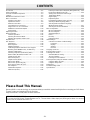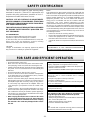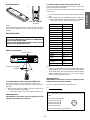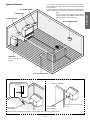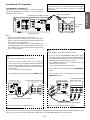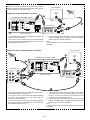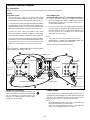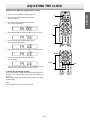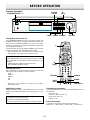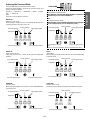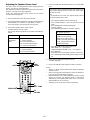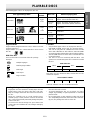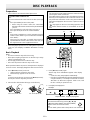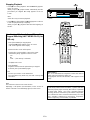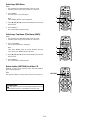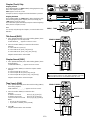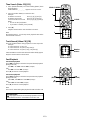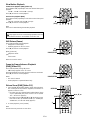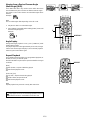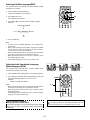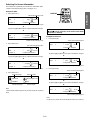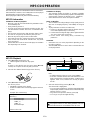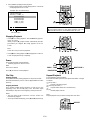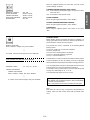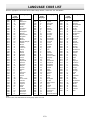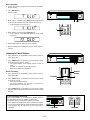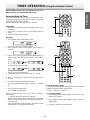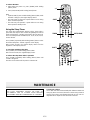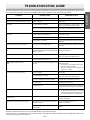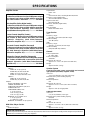P
A
U
S
E
/
S
T
E
P
P
R
E
V
N
E
X
T
-
T
U
N
E
T
U
N
E
+
REV
SLOW
FWD
SLOW
CLEAR
TRIM
DV-RM522
TEST TONE
SOURCE
FM MODEPRESET
SOUNDBASSSURROUND
MUTE
TU/BAND
RETURNDISPLAY PROG
TV CH TV VOL
TV VOL TV CH TV/VIDEO
LAST MEMO
REPEAT
SEARCH MODE
TV POWER
ENTER
SHIFT
S
E
T
U
P
T
O
P
M
E
N
U
S
U
B
T
I
T
L
E
M
E
N
U
0
879
+10
546
213
ANGLE A.REPLAY ZOOM
AUDIO
SLEEP
TIMER ADJUST SET/CLEAR
CLOCK
VOLUME
DVD HOME THEATER SYSTEM
Instruction manual
To obtain the best performance and ensure years of trouble-
free use, please read this instruction manual completely.
ENGLISH
ESPAÑOL
MODEL
DV-S522U
Manual de instrucciones
Para obtener el mejor funcionamiento y asegurar años de uso
libre de problemas, lea cuidadosamente este manual de
instrucciones.

-E1-
CONTENTS
IMPORTANT INFORMATION:
To connect this DVD Home Theater System to a TV, TV must have a Video input jack (RCA-type) at least. You cannot
connect it to an antenna terminal of TV.
Please Read This Manual.
Because DVD is a new technology, we recommend that you read this manual carefully before connecting your DVD Home
Theater System and operating it for the first time.
Keep the manual in a safe place for future reference.
Accessories........................................................................... E2
Safety Certification ................................................................ E3
For Safe and Efficient Operation........................................... E3
Controls................................................................................. E4
Multi-Brand TV Remote Control............................................ E5
Basic Connections ................................................................ E7
Speaker Connections ...................................................... E7
Speaker Placement ......................................................... E8
Antenna Connections ...................................................... E9
Conventional TV Connections ....................................... E10
Progressive-scan TV Connections ................................ E12
Additional Connection Examples................................... E13
Power Supply ................................................................ E13
Adjusting the Clock ............................................................. E14
Before Operation................................................................. E15
Common Operation ....................................................... E15
Selecting the Surround Mode ........................................ E16
Adjusting the Speaker Volume Level............................. E17
Playable Discs..................................................................... E18
Disc Playback...................................................................... E19
Preparations .................................................................. E19
Basic Playback .............................................................. E19
Stopping Playback......................................................... E20
Continuing Playback from Where You Stopped
Watching (LAST MEMO PLAY), for DVD only............... E20
Selecting a DVD Menu .................................................. E21
Selecting a Top Menu (Title Menu) [DVD] ..................... E21
Return button (RETURN) for Video CD......................... E21
Chapter (Track) Skip ..................................................... E22
Title Search [DVD]......................................................... E22
Chapter Search [DVD]................................................... E22
Time Search [DVD]........................................................ E22
Time Search [Video CD] [CD]........................................ E23
Track Search [Video CD] [CD]....................................... E23
Fast Playback................................................................ E23
Slow Motion Playback ................................................... E24
Still Picture (Pause)....................................................... E24
Frame by Frame Advance Playback [DVD] [Video CD]... E24
Picture Zoom [DVD] [Video CD] .................................... E24
Viewing from a Desired Camera Angle
(Multi-Angle) [DVD] ...................................................... E25
Angle Replay ................................................................. E25
Repeat Playback ........................................................... E25
Programmed Playback [Video CD] [CD] ....................... E26
Selecting Subtitle Language [DVD] ............................... E27
Selecting Audio Soundtrack Language
(Multi-Language) [DVD]................................................. E27
Selecting On-Screen Information .................................. E28
MP3 CD Operation.............................................................. E29
MP3 CD Information...................................................... E29
MP3 CD Playback ......................................................... E29
Stopping Playback......................................................... E30
Pause ............................................................................ E30
File Skip......................................................................... E30
Repeat Playback ........................................................... E30
Initial Settings...................................................................... E31
Common Procedures of Initial Settings ......................... E31
Language ................................................................. E31
Display ..................................................................... E31
Speaker ................................................................... E32
Parental ................................................................... E32
Language Code List ............................................................ E33
Enjoying Video Sources...................................................... E34
Listening to the Radio ......................................................... E34
Automatic/Manual Tuning.............................................. E34
To Preset Stations ......................................................... E34
Listening to Preset Stations........................................... E35
Timer Operation (Using the Remote Control) ..................... E36
Using the Wake Up Timer.............................................. E36
Using the Sleep Timer ................................................... E37
Maintenance ....................................................................... E37
Troubleshooting Guide ........................................................ E38
Specifications ...................................................................... E39

-E2-
ENGLISH
P
A
U
S
E
/
S
T
E
P
P
R
E
V
N
E
X
T
-
T
U
N
E
T
U
N
E
+
REV
SLOW
FWD
SLOW
CLEAR
TRIM
DV-RM522
TEST TONE
SOURCE
FM MODEPRESET
SOUNDBASSSURROUND
MUTE
TU/BAND
RETURNDISPLAY PROG
TV CH TV VOL
TV VOL TV CH TV/VIDEO
LAST MEMO
REPEAT
SEARCH MODE
TV POWER
ENTER
SHIFT
S
E
T
U
P
T
O
P
M
E
N
U
S
U
B
T
I
T
L
E
M
E
N
U
0
879
+10
546
213
ANGLE A.REPLAY ZOOM
AUDIO
SLEEP
TIMER ADJUST SET/CLEAR
CLOCK
VOLUME
This symbol indicates that dangerous voltage
constituting a risk of electric shock is present
within this unit.
This symbol indicates that there are impor-
tant operating and maintenance instructions
in the literature accompanying this unit.
WARNING: TO PREVENT FIRE OR SHOCK HAZARD,
DO NOT EXPOSE THIS APPLIANCE TO RAIN OR
MOISTURE.
CAUTION: TO PREVENT THE RISK OF ELECTRIC
SHOCK, DO NOT REMOVE COVER (OR BACK).
NO USER-SERVICEABLE PARTS INSIDE.
REFER SERVICING TO QUALIFIED SERVICE PERSONNEL.
WARNING: UNAUTHORIZED RECORDING OF COPY-
RIGHTED MATERIAL MAY VIOLATE APPLICABLE
COPYRIGHT LAWS. THE MANUFACTURER ASSUMES
NO RESPONSIBILITY FOR UNAUTHORIZED DUPLICA-
TION, USE OR OTHER ACTS WHICH INFRINGE UPON
THE RIGHTS OF COPYRIGHT OWNERS.
CAUTION
RISK OF ELECTRIC SHOCK
DO NOT OPEN
ACCESSORIES
DV-RM522 wireless remote control
Audio cable
Front left speaker cable
Length: Approx. 20 feet
(Black and Blue)
Front right speaker cable
Length: Approx. 20 feet
(Black and Red)
Front center speaker cable
Length: Approx. 20 feet
(Black and Green)
Surround left speaker cable
Length: Approx. 20 feet
(Black and Gray)
Surround right speaker cable
Length: Approx. 20 feet
(Black and Orange)
Subwoofer cable
Length: Approx. 20 feet
(Black and Brown)
AM loop antenna
Video cable
FM indoor antenna lead wire
CAUTION:
TO PREVENT ELECTRIC SHOCK, MATCH WIDE
BLADE OF POWER PLUG TO WIDE SLOT OF AC
OUTLET AND FULLY INSERT.
AA size battery (manganese)
(1.5 volt)
Quantity: 1 pair
ATTENTION:
POUR ÉVITER LES CHOC ÉLECTRIQUES‚
INTRODUIRE LA LAME LA PLUS LARGE DE LA FICHE
DANS LA BORNE CORRESPONDANTE DE LA PRISE
ET POUSSER JUSQU’ AU FOND.

-E3-
Do not subject the unit to vibrations or physical shock, such as
dropping. If playback has stopped for these reasons,
1. Press the POWER/STANDBY button to turn the power off.
2. Wait for at least 10 seconds.
3. Press the POWER/STANDBY button again to turn the power
on.
SAFETY CERTIFICATION
This unit is made and tested to meet exacting safety
standards. It meets UL, CSA and FCC requirements and
complies with safety performance standards of the U.S.
Department of Health and Human Services.
CAUTION - USE OF CONTROLS OR ADJUSTMENTS
OR PERFORMANCE OF PROCEDURES OTHER THAN
THOSE SPECIFIED HEREIN MAY RESULT IN HAZARD-
OUS RADIATION EXPOSURE.
THIS UNIT SHOULD NOT BE ADJUSTED OR REPAIRED
BY ANYONE EXCEPT PROPERLY QUALIFIED SER-
VICE PERSONNEL.
FCC INFORMATION
This device complies with Part 15 of the FCC Rules.
Operation is subject to the following two conditions:
(1) This device may not cause harmful interference, and (2) this
device must accept any interference received, including
interference that may cause undesired operation.
CAUTION:
Changes or modifications not expressly approved by Hitachi
may void the user's authority to operate this equipment.
NOTE:
This equipment has been tested and found to comply with the
limits for a Class B digital device, pursuant to Part 15 of the FCC
Rules. These limits are designed to provide reasonable protection
against harmful interference in a residential installation. This
equipment generates, uses and can radiate radio frequency
energy and, if not installed and used in accordance with the
instructions, may cause harmful interference to radio
communications. However, there is no guarantee that interference
will not occur in a particular installation. If this equipment does
cause harmful interference to radio or television reception, which
can be determined by turning the equipment off and on, the user
is encouraged to try to correct the interference by one or more of
the following measures:
• Reorient or relocate the receiving antenna.
• Increase the separation between the equipment and receiver.
• Connect the equipment into an outlet on a circuit different
from that to which the receiver is connected.
• Consult the dealer or an experienced radio/TV technician for
help.
• Do not damage the power cord.
• When not in use, disconnect the power cord from the outlet.
Grasp the plug, not the cord, when disconnecting the unit.
• If water should enter the unit, electrical shock or a malfunction
may result. Use in an area where there is low humidity and
little dust.
• Do not disassemble or alter the unit in any way.
• Do not use the unit in areas where extremes in temperature
occur (below 40°F (5°C) or exceeding 95°F (35°C)), or where
it may be exposed to direct sunlight.
• Because of the DVD video player extremely low noise and
wide dynamic range, there is a tendency to set the volume on
the amplifier higher than necessary. Doing so may produce
an excessively high output from the amplifier which can
cause damage to your speakers. Please be careful in this
regard.
• Sudden changes in the surrounding temperature can cause
dew to form on the optical pickup lens inside the unit. Under
this condition the unit may be unable to operate properly. If
this should occur, remove the disc and allow the unit to adjust
to the surrounding temperature.
• When carrying the unit, be sure to remove a disc which
may be inside and turn the power off. Then unplug the
power cord from the AC outlet after 10 seconds. Carrying
the unit with a disc inside may damage the disc and/or
the unit.
FOR SAFE AND EFFICIENT OPERATION
Press [q OPEN/CLOSE] on the unit when closing the disc tray.
Do not push the disc tray.
WHAT TO DO IF...
If the operation of the unit or display is not normal, even
though the appropriate buttons have been pressed.
1. Disconnect the power cord.
2. While pressing both BASS and SOUND buttons at the same
time, connect the power cord.
“RESET” briefly appears on the display.
3. Press the desired function button.
Note:
If the unit still does not operate correctly, please contact your
nearest Hitachi Authorized Service Facility.
CAUTION:
Placing the unit in a well ventilated area is strongly
recommended.
Do not place any object on the top of the unit.
Do not block ventilation holes.
The cabinet of the unit warms up when it is used for a long time,
but it is not a malfunction.
THIS CLASS B DIGITAL APPARATUS MEETS ALL
REQUIREMENTS OF THE CANADIAN INTERFERENCE-
CAUSING EQUIPMENT REGULATIONS.

-E4-
ENGLISH
PHONES
POWER/STANDBY
FM MODE VOLUME
f /TUNE - e /TUNE + d /PRESET c /MEMO
SURROUND BASS SOUND SOURCE
k
an
q
OPEN/
CLOSE
1 2 384 5 6 7 9
1011121314151617
C
T
DOLBY DIGITAL
DOLBY
PL DTS
ST MONO
kHz
PROG. ALL 1
MHz
REP.
SLEEP
ON OFF
1 2 5 6
8
9
151618 10
111417
1213
7
3 4
CONTROLS
1. Power button/Standby indicator (POWER/STANDBY z/I)
2. Disc tray
3. Skip/Next/Previous/Tuning buttons
(f/TUNE-, e/TUNE+)
4. Open/Close button (q OPEN/CLOSE)
5. Play button (a)
6. FM mode/Pause/Step button (FM MODE/k)
7. Stop button (n)
8. Reverse/Preset button (d/PRESET)
9. Volume control (VOLUME)
10. Forward/Memory button (c/MEMO)
11. Source select button (SOURCE)
12. Sound preset button (SOUND)
13. Bass button (BASS)
14. Surround button (SURROUND)
15. Remote sensor
16. FL display
17. Headphone jack (PHONES)
FL display
11. Kilohertz indicator (kHz)
12. Megahertz indicator (MHz)
13. Chapter indicator (C)
14. Pause indicator (k)
15. FM mono indicator (MONO)
16. FM stereo indicator (ST)
17. Play indicator (a)
18. Dolby Digital indicator (DOLBY DIGITAL)
1. Dolby Pro Logic indicator (DOLBY PL)
2. DTS indicator (DTS)
3. Title and Track indicator (T)
4. Message or number indicators
(Title, chapter, track, playing time or other information)
5. Program indicator (PROG.)
6. Repeat mode indicators (ALL, 1, REP.)
7. Timer indicator (0)
8. Timer off indicator (OFF)
9. Timer on indicator (ON)
10. Sleep indicator (SLEEP)
Manufactured under license from Dolby Laboratories.
“Dolby”, “Pro Logic” and the double-D symbol are trademarks of
Dolby Laboratories.
“DTS” and “DTS Digital Surround” are registered trademarks of
Digital Theater Systems, Inc.

-E5-
P
A
U
S
E
/
S
T
E
P
P
R
E
V
N
E
X
T
-
T
U
N
E
T
U
N
E
+
REV
SLOW
FWD
SLOW
CLEAR
TRIM
TEST TONE
SOURCE
FM MODEPRESET
SOUNDBASSSURROUND
MUTE
TU/BAND
RETURNDISPLAY PROG
TV CH TV VOL
TV VOL TV CH TV/VIDEO
LAST MEMO
REPEAT
SEARCH MODE
TV POWER
ENTER
SHIFT
S
E
T
U
P
T
O
P
M
E
N
U
S
U
B
T
I
T
L
E
M
E
N
U
0
879
+10
546
213
ANGLE A.REPLAY ZOOM
AUDIO
SLEEP
TIMER ADJUST SET/CLEAR
CLOCK
VOLUME
1
6
5
2
3
4
P
A
U
S
E
/
S
T
E
P
P
R
E
V
N
E
X
T
-
T
U
N
E
T
U
N
E
+
REV
SLOW
FWD
SLOW
CLEAR
TRIM
TEST TONE
SOURCE
FM MODEPRESET
SOUNDBASSSURROUND
MUTE
TU/BAND
RETURNDISPLAY PROG
TV CH TV VOL
TV VOL TV CH TV/VIDEO
LAST MEMO
REPEAT
SEARCH MODE
TV POWER
ENTER
SHIFT
S
E
T
U
P
T
O
P
M
E
N
U
S
U
B
T
I
T
L
E
M
E
N
U
0
879
+10
546
213
ANGLE A.REPLAY ZOOM
AUDIO
SLEEP
TIMER ADJUST SET/CLEAR
CLOCK
VOLUME
26
20
22
23
25
24
21
19
7
10
17
18
8
9
11
12
14
15
16
13
MULTI-BRAND TV REMOTE CONTROL
1. Power button (z/I)
2. TV control buttons
Power button (TV POWER)
TV/VIDEO select button (TV/VIDEO)
Channel scanning buttons (TV CH o, TV CH p)
Volume buttons (TV VOL o, TV VOL p)
3. Number and other function buttons
These buttons are used as number buttons and as function
buttons of each name.
• When using as a number button, press the appropriate
button directly.
• When using as a function button of each name, press
the appropriate button while holding the SHIFT button
down.
Number buttons (1 – 9, 0, +10)
Angle button (ANGLE)
Angle replay button (A.REPLAY)
Zoom button (ZOOM)
Audio button (AUDIO)
Sleep button (SLEEP)
Timer button (TIMER)
Adjust button (ADJUST)
Set/Clear button (SET/CLEAR)
Clock button (CLOCK)
4. Amplifier controls
Source select button (SOURCE)
Test tone button (TEST TONE)
Surround button (SURROUND)
Bass button (BASS)
Sound preset button (SOUND)
Muting button (MUTE)
Volume buttons (p VOLUME o)
5. Tuner controls
Tuner function/Band select button (TU/BAND)
Preset tuning button (PRESET)
FM mode button (FM MODE)
6. Shift button (SHIFT)
7. Last memory button (LAST MEMO)
8. Repeat/Search mode button (REPEAT/SEARCH MODE)
Note:
At Search mode, press the button while holding the SHIFT
button down.
9. Program button (PROG)
10. Return button (RETURN)
11. Menu button (MENU)
12. Clear/Trim button (CLEAR/TRIM)
Note:
At Trimming mode, press the button while holding the
SHIFT button down. (See Page E17.)
13. Subtitle button (SUBTITLE)
14. Forward slow button (FWD SLOW)
15. Forward button (c)
16. Skip/Next/Tuning button (NEXT/TUNE+)
Note:
This button is also used at the clock setting.
17. Stop button (n)
18. Play button (a)
19. Pause/Step button (PAUSE/STEP)
20. Skip/Previous/Tuning button (PREV/-TUNE)
Note:
This button is also used at the clock setting.
21. Reverse button (d)
22. Reverse slow button (REV SLOW)
23. Top menu button (TOP MENU)
24. Joy-stick (ENTER, 4, a, 5, b)
25. Setup button (SET UP)
26. On-screen display button (DISPLAY)

-E6-
ENGLISH
ENTER
PHONES
POWER/STANDBY
FM MODE VOLUME
f /TUNE - e /TUNE + d /PRESET c /MEMO
SURROUND BASS SOUND SOURCE
k
an
q
OPEN/
CLOSE
REV
SLOW
FWD
SLOW
CLEAR
TRIM
RETURNDISPLAY PROG
TV CH TV VOL
TV VOL TV CH TV/VIDEO
LAST MEMO
REPEAT
SEARCH MODE
TV POWER
ENTER
SHIFT
S
E
T
U
P
T
O
P
M
E
N
U
S
U
B
T
I
T
L
E
M
E
N
U
To set the remote control code for the Hitachi TV
This remote control can operate the basic function of TVs.
Follow the steps below to enter the remote control code for the
Hitachi TV.
1. While holding down [TV POWER], enter the 2-digit code [0]
and [2], then release [TV POWER].
• The remote control is now set to operate the Hitachi TV.
IMPORTANT NOTE:
If the batteries in the remote control are changed, the code
settings for the TV must be re-entered.
Inserting batteries
12
NOTE:
Remove the batteries if the remote control is not to be used for a
month or more. Batteries left in the unit may leak and cause
damage.
IMPORTANT NOTE:
SPENT OR DISCHARGED BATTERIES MUST BE
RECYCLED OR DISPOSED OF PROPERLY IN COMPLIANCE
WITH ALL APPLICABLE LAWS.
FOR DETAILED INFORMATION, CONTACT YOUR LOCAL
COUNTY SOLID WASTE AUTHORITY.
Remote sensor
Within approx. 20 feet
(7 meters)
Two "AA" batteries
(supplied)
Remote control range
To set the remote control code for the other TVs
This remote control can operate the basic functions of TVs made
by the manufacturers listed below.
To enter the remote control code for your brand of TV, follow the
steps below.
1. In the chart below, find the code corresponding to your brand
of TV .
2. While holding down [TV POWER], enter the 2-digit code
using the number buttons [0 - 9], then release [TV POWER].
• The remote control is now set to operate your TV.
TV brands Code
ADMIRAL 05, 10, 13
EMERSON 17
FISHER 03
GE 07
GOLD STAR 01
JVC 15
MAGNAVOX 08
MATSUSHITA 12, 18
MITSUBISHI 14
PANASONIC 12, 18
QUASAR 12, 18
RCA 06
SAMSUNG 16
SANYO 03
SHARP 00, 13
SONY 11
TECHNOL ACE 05
TOSHIBA 04
ZENITH 09, 10
Notes:
• Only remote-controlled TVs can be operated using this remote
control. (Refer to your TV instruction manual for more details.)
• There may be some older TV models that cannot be operated
with this remote control. If this is the case, use the original
remote control supplied with the TV.
IMPORTANT NOTE:
If the batteries in the remote control are changed, the code
settings for the TV must be re-entered.
Write your code number below for future reference.
TV:
Notes on using the Joy-stick
The Joy-stick has five functions depending on the direction it is
moved.
Press straight down: ENTER
Tilt towards the front: 4
Tilt towards the right: a
Tilt towards the back: 5
Tilt towards the left: b
Note: Control the stick using your thumb.
30°30°

-E7-
INPUT
CR/PR
CB/PB
Y
COMPONENT
VIDEO OUT
R
L
VIDEO 2
VIDEO IN
AUDIO IN
T
T
VIDEO
S-VIDEO
(DVD ONLY)
MONITOR OUT
R L CENTER
FRONT
RL
SUB WOOFER
SURROUND
SPEAKERS 8Ω
VIDEO OUT SELECT
(DVD ONLY)
S-VIDEOCOMPONENT
VIDEO OUT
SCAN SELECT
SELECTABLE INTERLACE
+
-
+
-
+
-
+
-
+
-
BASIC CONNECTIONS
Note:
Do not connect the power cord to a 120V AC 60 Hz
outlet until all connections have been made.
Speaker Connections
To achieve proper stereo reproduction, connect the speaker
wires without shorting to adjacent wires as shown below.
Front right speaker Front left speaker Center speaker
Surround right speaker Surround left speaker
Subwoofer
Black Red Black Black
Black Black Black
Blue Green
Orange Gray Brown
Speaker Wire Color Use
Black and Red Front right speaker
Black and Blue Front left speaker
Black and Green Center speaker
Black and Orange Surround right speaker
Black and Gray Surround left speaker
Black and Brown Subwoofer
RedBlack RedBlack Black Red
RedBlackRedBlack
RedBlack

-E8-
ENGLISH
Note:
If you use any other speaker system, please
refer to “Speaker” on the INITIAL SETTINGS at
the DVD function. (See Page E32.)
Speaker Placement
Example: To hang the speaker on a wall
Approximately 3/32 inch
(2.5 mm)
Round head screw
(not supplied)
Example: To mount the speaker with a stand
Stand (not supplied)
Machine screw
(not supplied)
The supplied speakers have built-in magnetic stray field
compensation. They may be placed close to a TV without affecting
the color purity.
The five speakers are all the same and can be used for Front left,
Center, Front right, Surround left, and Surround right speakers.
Built-in nut for 3/16 machine
screw
Note: Be careful of dropping the speaker system, it might cause damage or serious injuries.
Center speaker
Surround right speaker
Surround left speaker
Subwoofer
Place it near the Front
speaker.
Front left speaker
Front right speaker

-E9-
C
R
/P
R
C
B
/P
B
Y
COMPONENT
VIDEO OUT
R
L
VIDEO 2VIDEO 1
ANT
FM
75Ω
AM
LOOP
VIDEO IN
AUDIO IN
R
L
VIDEO IN
AUDIO IN
VIDEO OUT
AUDIO OUT
VIDEO
S-VIDEO
(DVD ONLY)
MONITOR OUT
R L CENTER
FRONT
RL
SUB WOOFER
SURROUND
SPEAKERS 8Ω
VIDEO OUT SELECT
(DVD ONLY)
S-VIDEOCOMPONENT
VIDEO OUT
SCAN SELECT
SELECTABLE INTERLACE
FM
75Ω
AM
LOOP
1
2
1
2
3
Antenna Connections
FM antenna
The FM indoor antenna lead wire is sufficient to receive most
local FM broadcasts and should be connected to the rear FM
75Ω terminal. Extend the antenna lead wire as straight as possible
and, while listening to the sound from the system, secure it in a
position where the best FM reception is found.
In fringe areas, or where reception is distorted or noisy, an FM
outdoor antenna (not supplied) should be connected instead of
the FM indoor antenna lead wire. The terminals will accept 75-
ohm coaxial cable.
AM antenna
The AM loop antenna is sufficient to
receive most local AM broadcasts.
Assemble the loop antenna.
Unwind the antenna wires, then
connect them to the AM LOOP
terminals. Place the loop antenna in a
position which yields the best AM
reception, or attach it to a wall or other
surface as shown.
NOTE:
To minimize noise...
• Keep the speaker wires, power cord and all other system
connection cables away from the loop antenna.
• Do not place the antenna close to a TV or speaker.
Note to CATV system installer:
This reminder is provided to call the CATV system installer’s
attention to Section 820-40 of the NEC which provides guidelines
for proper grounding and, in particular, specifies that the cable
ground shall be connected to the grounding system of the
building, as close to the point of cable entry as practical.
Screws (not supplied)
FM outdoor antenna
(not supplied)
AM loop antenna
Antenna discharge unit
(not supplied)
FM indoor antenna lead wire
75-ohm coaxial cable
(not supplied)
CAUTION:
When installing an outdoor antenna, follow the installation
instructions in the attached “IMPORTANT SAFETY
INSTRUCTIONS”.

-E10-
ENGLISH
C
R
/P
R
C
B
/P
B
Y
COMPONENT
VIDEO OUT
R
L
VIDEO 2VIDEO 1
VIDEO IN
AUDIO IN
R
L
VIDEO IN
AUDIO IN
VIDEO OUT
AUDIO OUT
VIDEO
S-VIDEO
(DVD ONLY)
MONITOR OUT
R L CENTER
FRONT
RL
SUB WOOFER
SURROUND
SPEAKERS 8Ω
VIDEO OUT SELECT
(DVD ONLY)
S-VIDEOCOMPONENT
VIDEO OUT
SCAN SELECT
SELECTABLE INTERLACE
COMPONENT VIDEO INPUT
YCBCR
2
3
1
C
R
/P
R
C
B
/P
B
Y
COMPONENT
VIDEO OUT
R
L
VIDEO 2VIDEO 1
ANT
FM
75Ω
AM
LOOP
VIDEO IN
AUDIO IN
R
L
VIDEO IN
AUDIO IN
VIDEO OUT
AUDIO OUT
VIDEO
S-VIDEO
(DVD ONLY)
MONITOR OUT
R L CENTER
FRONT
RL
SUB WOOFER
SURROUND
SPEAKERS 8Ω
VIDEO OUT SELECT
(DVD ONLY)
S-VIDEOCOMPONENT
VIDEO OUT
SCAN SELECT
SELECTABLE INTERLACE
S-VIDEO IN 1
R-AUDIO-L
R
L
VIDEO
AUDIO
VIDEO
INPUT
1
AUDIO
OUTPUT
R-AUDIO-L VIDEO
AUDIO
VIDEO
INPUT
2
VIDEO
S-VIDEO
(DVD ONLY)
MONITOR OUT
R L CENTER
FRONT
RL
SUB WOOFER
SURROUND
SPEAKERS 8Ω
VIDEO OUT SELECT
(DVD ONLY)
S-VIDEOCOMPONENT
VIDEO OUT
SCAN SELECT
SELECTABLE INTERLACE
S-VIDEO IN 1
R-AUDIO-L
R
L
VIDEO
AUDIO
VIDEO
INPUT
1
AUDIO
OUTPUT
R-AUDIO-L VIDEO
AUDIO
VIDEO
INPUT
2
1
2
Conventional TV Connections
Using MONITOR OUT VIDEO jack
Connect the Video cable with yellow connectors (supplied)
between the MONITOR OUT VIDEO jack of the unit and the
VIDEO INPUT jack on the TV.
Notes:
• Please refer to the instruction manual of your TV.
• When you connect the unit to your TV, be sure to turn off the
power and disconnect both units from the wall outlet until all
the connections have been made.
• Do not connect the MONITOR OUT (S-VIDEO/VIDEO) and
COMPONENT VIDEO OUT jacks of the unit to a VCR directly.
The playback picture will be distorted because DVD video
discs are copy protected.
Using MONITOR OUT S-VIDEO jack
Note:
Please follow the steps before turn on the power.
1. If your TV has the S-VIDEO INPUT jack, connect the
*Super-Video cable (not supplied) between the MONITOR
OUT S-VIDEO jack of the unit and the S-VIDEO INPUT jack
of the TV. (The MONITOR VIDEO OUT jack connection is
not necessary.)
You can enjoy clearer picture playback.
2. Set the VIDEO OUT SELECT switch to the S-VIDEO position.
*Please consult your local audio/video dealer.
Using COMPONENT VIDEO OUT jacks
Note:
Please follow the steps before turn on the power.
1. If your TV has the COMPONENT VIDEO INPUT jacks,
connect the *Component Video cable (not supplied) between
the COMPONENT VIDEO OUT jacks of the unit and the
COMPONENT VIDEO INPUT jacks of the TV.
(The MONITOR VIDEO OUT or S-VIDEO OUT jack
connection is not necessary.)
You can enjoy high quality picture playback.
2. Set the VIDEO OUT SELECT switch to the COMPONENT
position.
3. Set the VIDEO OUT SCAN SELECT switch to the
INTERLACE position.
*Super-Video cable (not supplied)
TV with S-VIDEO INPUT jackPartial back panel
Partial back panel
TV with COMPONENT
VIDEO INPUT jacks
*Component Video cable (not supplied)
*Please consult your local audio/video dealer.
TV's back panel
Important Information:
To connect the unit to a TV, TV must have a Video input jack
(RCA-type) at least. You cannot connect it to an antenna
terminal of TV.
Note:
When watching VCR, you must connect the Video cable between the MONITOR OUT VIDEO jack of the unit and the VIDEO INPUT jack
of the TV. There are no VCR video signals from S-VIDEO OUT and COMPONENT VIDEO OUT jacks of the unit.
Video cable (supplied)
To VIDEO
INPUT
Red
Blue
Green
Green
Blue
Red
To MONITOR OUT VIDEO (Yellow)
Partial back panel

-E11-
C
R
/P
R
C
B
/P
B
Y
COMPONENT
VIDEO OUT
R
L
VIDEO 2VIDEO 1
T
VIDEO IN
AUDIO IN
R
L
VIDEO IN
AUDIO IN
VIDEO OUT
AUDIO OUT
VIDEO
S-VIDEO
(DVD ONLY)
MONITOR OUT
R L CENTER
FRONT
RL
SUB WOOFER
SURROUND
SPEAKERS 8Ω
VIDEO OUT SELECT
(DVD ONLY)
S-VIDEOCOMPONENT
VIDEO OUT
SCAN SELECT
SELECTABLE INTERLACE
34
CH.
TO TV ANT. IN
R-AUDIO-LVIDEO
A/V INPUT JACKS
VHF/UHF
ANTENNA
IN
3
1
2
C
R
/P
R
C
B
/P
B
Y
COMPONENT
VIDEO OUT
R
L
VIDEO 2VIDEO 1
ANT
FM
75Ω
AM
LOOP
VIDEO IN
AUDIO IN
R
L
VIDEO IN
AUDIO IN
VIDEO OUT
AUDIO OUT
VIDEO
S-VIDEO
(DVD ONLY)
MONITOR OUT
R L CENTER
FRONT
RL
SUB WOOFER
SURROUND
SPEAKERS 8Ω
VIDEO OUT SELECT
(DVD ONLY)
S-VIDEOCOMPONENT
VIDEO OUT
SCAN SELECT
SELECTABLE INTERLACE
34
CH.
TO TV ANT. IN
R-AUDIO-LVIDEO
A/V INPUT JACKS
VHF/UHF
ANTENNA
IN
VHF/UHF
FROM ANT.
IN
OUT
TO TV
IN OUT
34
LINE1(AUX1)
VIDEO
CH.
L
R
L
R
AUDIO
3
4
5
1
2
Using RF Modulator
If your TV does not have a Video input jack and has an antenna
terminal only, please purchase the *RF Modulator (not supplied).
(*Please consult your audio/video dealer.)
Example: Unit, TV and RF Modulator connections
1. Connect the antenna cable (not supplied) to the ANT. IN
terminal of the RF Modulator.
2. Connect the 75-ohm coaxial cable (not supplied) between
the TO TV terminal of the RF Modulator and the VHF/UHF
ANTENNA IN terminal of the TV.
Example: Unit, VCR, TV and RF Modulator connections
1. Connect the antenna cable (not supplied) to the VHF/UHF
FROM ANT IN terminal of the VCR.
2. Connect the 75-ohm coaxial cable (not supplied) between
the TO TV OUT terminal of the VCR and the ANT. IN
terminal of the RF Modulator.
3. Connect the 75-ohm coaxial cable (not supplied) between
the TO TV terminal of the RF Modulator and the VHF/UHF
ANTENNA IN terminal of the TV.
4. Connect the audio cables (not supplied) between the VIDEO
1 AUDIO IN jacks of the unit and the AUDIO OUT jacks of
the VCR. Use the red connectors for the right-R jacks and
the white connectors for the left-L jacks.
5. Connect the Video cable with yellow connectors (supplied)
between the MONITOR OUT VIDEO jack of the unit and the
VIDEO input jack of the RF Modulator.
Note:
For more details, please refer to the instruction manual of the RF
Modulator.
3. Connect the Video cable with yellow connectors (supplied)
between the MONITOR OUT VIDEO jack of the unit and the
VIDEO input jack of the RF Modulator.
Note:
For more details, please refer to the instruction manual of the RF
Modulator.
To MONITOR OUT VIDEO (Yellow)
To MONITOR OUT VIDEO (Yellow)
Partial back panel
Partial back panel
HiFi Stereo VCR
RF Modulator
RF Modulator
TV's back panel
TV's back panel

-E12-
ENGLISH
CR/PR
CB/PB
Y
COMPONENT
VIDEO OUT
R
L
VIDEO 2VIDEO 1
ANT
FM
75Ω
AM
LOOP
VIDEO IN
AUDIO IN
R
L
VIDEO IN
AUDIO IN
VIDEO OUT
AUDIO OUT
VIDEO
S-VIDEO
(DVD ONLY)
MONITOR OUT
R L CENTER
FRONT
RL
SUB WOOFER
SURROUND
SPEAKERS 8Ω
VIDEO OUT SELECT
(DVD ONLY)
S-VIDEOCOMPONENT
VIDEO OUT
SCAN SELECT
SELECTABLE INTERLACE
COMPONENT VIDEO INPUT
YC
B/PB CR/PR
2
3
1
Please follow the steps before turn on the power.
1. Connect the *Component Video cable (not supplied) between
the COMPONENT VIDEO OUT jacks of the unit and the
COMPONENT VIDEO INPUT jacks of the TV.
2. Set the VIDEO OUT SELECT switch to the COMPONENT
position.
3. Set the VIDEO OUT SCAN SELECT switch to the
SELECTABLE position.
4. Select “COMPONENT OUTPUT: PROGRESSIVE” in
“Display” on the INITIAL SETTINGS. (See Page E31.)
Notes:
• Please refer to the instruction manual of your TV.
• When you connect the unit to your TV, be sure to turn off the
power and disconnect both units from the wall outlet until all
the connections have been made.
• Do not connect the unit to a VCR directly. The playback
picture will be distorted because DVD video discs are copy
protected.
• As above connections, there are no video signals from the
MONITOR OUT VIDEO and VIDEO 1 VIDEO OUT jacks.
*Please consult your local audio/video dealer.
*Component Video cable (not supplied)
Green
Red
Blue
TV with progressive-scan capability
Progressive-scan TV Connections
To AC 120V, 60Hz
Your TV must be capable of handling progressive scanning and have component video input capability.
+
Progressive Scanning
While interlaced scanning produces one frame of video in two
fields, progressive scanning creates one frame in one field.
Conventional interlaced scanning constitutes one second with
30 frames (60 fields), but progressive scanning constitutes it with
60 frames from scratch. Progressive scanning can reproduce
sharper picture with high resolution for still image or other picture
containing long texts or horizontal lines.
This model has compliance with 525p (progressive) system.
Interlaced scanning
Progressive scanning
Green
Red
Blue

-E13-
C
R
C
B
Y
COMPONENT
VIDEO OUT
R
L
VIDEO 2VIDEO 1
ANT
FM
75Ω
AM
LOOP
VIDEO IN
AUDIO IN
R
L
VIDEO IN
AUDIO IN
VIDEO OUT
AUDIO OUT
VIDEO
S-VIDEO
(DVD ONLY)
MONITOR OUT
R L CENTER
FRONT
SPEAKERS 8
Ω
VIDEO OUT SELECT
(DVD ONLY)
S-VIDEOCOMPONENT
VHF/UHF
FROM ANT.
IN
OUT
TO TV
IN OUT
34
LINE1(AUX1)
VIDEO
CH.
L
R
L
R
AUDIO
VHF/UHF
FROM ANT.
IN
OUT
TO TV
IN OUT
34
LINE1(AUX1)
VIDEO
CH.
L
R
L
R
AUDIO
1
2
3
4
5
6
PHONES
Additional Connection Examples
VCR Connections
With this connection, it is possible watch and listen to videocassettes or other video equipment.
Using VIDEO 2 jacks
(If using HiFi Stereo VCR (2
nd
) or other video equipment...)
5. Connect the *video cable (not supplied) with yellow
connectors between the VIDEO 2 VIDEO IN jack of the unit
and the VIDEO OUTPUT jack of the HiFi Stereo VCR (2
nd
)
(or other video equipment).
6. Connect the *audio cables (not supplied) between the VIDEO
2 AUDIO IN jacks of the unit and the AUDIO OUTPUT jacks
of the HiFi Stereo VCR (2
nd
) (or other video equipment). Use
the red connectors for the right-R jacks and the white
connectors for the left-L jacks.
Notes:
• The picture from VCR may be distorted in some cases.
• MONITOR OUT, S-VIDEO and COMPONENT VIDEO OUT
are only active when playing back DVD/VCD.
*Please consult your local audio/video dealer.
HiFi Stereo
VCR (2nd)
HiFi Stereo
VCR (1st)
Example:
Using VIDEO 1 jacks
1. Connect the *video cable (not supplied) with yellow
connectors between the VIDEO 1 VIDEO IN jack of the unit
and the VIDEO OUTPUT jack of the HiFi Stereo VCR (1
st
).
2. Connect the *audio cables (not supplied) between the VIDEO
1 AUDIO IN jacks of the unit and the AUDIO OUTPUT jacks
of the HiFi Stereo VCR (1
st
). Use the red connectors for the
right-R jacks and the white connectors for the left-L jacks.
3. Connect the *video cable (not supplied) with yellow
connectors between the VIDEO 1 VIDEO OUT jack of the
unit and the VIDEO INPUT jack of the HiFi Stereo VCR (1
st
).
4. Connect the *audio cables (not supplied) between the VIDEO
1 AUDIO OUT jacks of the unit and the AUDIO INPUT jacks
of the HiFi Stereo VCR (1
st
). Use the red connectors for the
right-R jacks and the white connectors for the left-L jacks.
Note:
There are no VIDEO 1 VIDEO/AUDIO IN input signals from the
VIDEO 1 VIDEO OUT /AUDIO OUT jacks.
To VIDEO OUT
To VIDEO
INPUT
To AUDIO
INPUT
To AUDIO OUTPUT
To VIDEO
OUTPUT
To VIDEO IN
To VIDEO
OUTPUT
To AUDIO
INPUT
To AUDIO OUT
To AUDIO OUTPUT
To AUDIO IN
To VIDEO IN
Headphones jack (PHONES)
Connect a pair of stereo headphones (8 ohms - 32
ohms, not available from Hitachi) to the PHONES
jack for monitoring or for private listening. The
speakers are automatically disconnected when
headphones are connected.
Power Supply
Connect the power cord to a 120VAC 60Hz outlet. This unit is
equipped with a polarized plug. If you have difficulty inserting the
plug, turn it over and reinsert it. If the unit will not be used for a
long time, disconnect the AC plug from the AC outlet.
Notes:
• Before plugging the power cord into an AC outlet, make sure
that all the connections have been made.
• The unit is not disconnected from the AC power unless the
power cord is unplugged from the AC outlet.

-E14-
ENGLISH
P
A
U
S
E
/
S
T
E
P
P
R
E
V
N
E
X
T
-
T
U
N
E
T
U
N
E
+
REV
SLOW
FWD
SLOW
CLEAR
TRIM
SOURCE
TU/BAND
RETURNDISPLAY PROG
TV CH TV VOL
TV VOL TV CH TV/VIDEO
LAST MEMO
REPEAT
SEARCH MODE
TV POWER
ENTER
SHIFT
S
E
T
U
P
T
O
P
M
E
N
U
S
U
B
T
I
T
L
E
M
E
N
U
0
879
+10
546
213
ANGLE A.REPLAY ZOOM
AUDIO
SLEEP
TIMER ADJUST SET/CLEAR
CLOCK
1
SHIFT
CLOCK
2
P
A
U
S
E
/
S
T
E
P
P
R
E
V
N
E
X
T
-
T
U
N
E
T
U
N
E
+
REV
SLOW
FWD
SLOW
CLEAR
TRIM
SOURCE
TU/BAND
ENTER
SHIFT
S
E
T
U
P
T
O
P
M
E
N
U
S
U
B
T
I
T
L
E
M
E
N
U
0
879
+10
546
213
ANGLE A.REPLAY ZOOM
AUDIO
SLEEP
TIMER ADJUST SET/CLEAR
CLOCK
SHIFT
ADJUST
3, 5, 7
4, 6
Example: To set “PM 6:30” (Using the remote control)
1. Press [z/I]. The STANDBY indicator goes off.
2. Press [CLOCK] while holding [SHIFT] down.
“AM 12:00” blinks.
3. Press [ADJUST] while holding [SHIFT] down.
The “hours” display blinks.
ADJUSTING THE CLOCK
4. Press [NEXT/TUNE+] or [PREV/-TUNE] to set the “hours”.
5. Press [ADJUST] while holding [SHIFT] down.
The “minutes” display blinks.
6. Press [NEXT/TUNE+] or [PREV/-TUNE] to set the “minutes”.
7. Press [ADJUST] while holding [SHIFT] down.
The clock starts.
• The time can be set accurately by pressing [ADJUST] while
holding [SHIFT] down when a time signal is heard.
To display the clock during operation
Press [CLOCK] while holding [SHIFT] down to display the clock.
(If leave it, the original display returns after approximately 15
seconds.)
Press [CLOCK] again while holding [SHIFT] down to return to the
original display.
Note:
If a power failure occurs, reset the clock again.

-E15-
PHONES
POWER/STANDBY
FM MODE VOLUME
f /TUNE - e /TUNE + d /PRESET c /MEMO
SURROUND BASS SOUND SOURCE
k
an
q
OPEN/
CLOSE
POWER/STANDBY z/ I
q OPEN/
CLOSE
a
(Play)
SOURCE VOLUMESOUNDBASS
P
A
U
S
E
/
S
T
E
P
P
R
E
V
N
E
X
T
-
T
U
N
E
T
U
N
E
+
REV
SLOW
FWD
SLOW
CLEAR
TRIM
DV RM522
TEST TONE
SOURCE
FM MODEPRESET
SOUNDBASSSURROUND
MUTE
TU/BAND
RETURNDISPLAY PROG
TV CH TV VOL
TV VOL TV CH TV/VIDEO
LAST MEMO
REPEAT
SEARCH MODE
TV POWER
ENTER
SHIFT
S
E
T
U
P
T
O
P
M
E
N
U
S
U
B
T
I
T
L
E
M
E
N
U
0
879
+10
546
213
ANGLE A.REPLAY ZOOM
AUDIO
SLEEP
TIMER ADJUST SET/CLEAR
CLOCK
VOLUME
z/ I
a
(Play)
TU/BAND SOURCE
SOUND
p VOLUME o
BASS
MUTE
Turning the power on and off
Press [POWER/STANDBY] (or [z/I] on the remote control). The
STANDBY indicator goes out. (After connecting the power cord,
when you press [POWER/STANDBY] (or [z/I] on the remote
control) for the first time, the volume-reset feature automatically
sets the initial volume level.)
To turn the power off, press [POWER/STANDBY] (or [z/I] on the
remote control) again. The STANDBY indicator lights.
• When the power cord is connected to the AC outlet, the unit
will respond to commands from the remote control.
Smart start function
If the following buttons are pressed when the power is turned
off, the unit turns on automatically and the selected source is
activated.
[qOPEN/CLOSE], [a] (Front panel of the unit)
[a], [TU/BAND] (Remote control)
Selecting the source
Press [SOURCE] to select the desired source. Each time the
button is pressed, the display changes as follows:
DVD
VIDEO 1
VIDEO 2
FM
AM
• When the source selection is changed, disc playback
automatically stops.
Adjusting the volume
Rotate [VOLUME] (or press [VOLUME] o or p on the remote
control). The volume level appears on the display (VOL 0 ~ VOL
MAX).
To reduce the volume temporarily (muting)
Press [MUTE] on the remote control.
(The volume control illumination blinks.)
To restore the previous volume setting, press [MUTE] again.
BEFORE OPERATION
Selecting the sound mode
Press [SOUND] to select the sound mode matching the source to
be listened to.
POP: Pops, etc.
CLASSIC: Classical music, etc.
ROCK: Rock music, etc.
JAZZ: Jazz, etc.
Bass boost system
Press [BASS] to select the desired bass boost effect.
BASS OFF v BASS ON1 v BASS ON2 v BASS OFF . . .
Common Operation

-E16-
ENGLISH
TEST TONEFM MODEPRESET
SOUNDBASSSURROUND
MUTE
VOLUME
SURROUND
Front right speakerFront left speaker
Center speaker
Subwoofer
Surround left speaker Surround right speaker
Selecting the Surround Mode
Press [SURROUND] to select the surround mode.
Each time [SURROUND] is pressed, the surround mode (and
display) changes as follows.
DOLBY PL v DOLBY 3 v THEATER v HALL v SURR
OFF v DOLBY PL...
Note:
Some discs may restrict the selection.
DOLBY PL:
Dolby Pro Logic mode
When playing a program source encoded with Dolby Surround
Sound (video tape, laser disc, DVD, etc.)
DOLBY 3:
Dolby 3 Stereo mode
Using only the Front left, Center, Front right and Subwoofer
speakers
THEATER:
“Theater” effect
When playing a program source which is not encoded with Dolby
Surround sound
HALL:
“Hall” effect
When playing a program source which is not encoded with Dolby
Surround sound
DOLBY D:
Dolby Digital 5.1 Channel mode
When DVD disc encoded with Dolby Digital 5.1 Channel is
played back, you can select “DOLBY D”.
DTS:
DTS Digital Surround mode
When DVD disc encoded with DTS Digital Surround System
(5.1ch) is played back, you can select only “DTS”.
Note:
Center or Surround speakers do not sound with some discs.
Front right speakerFront left speaker
Center speaker
Subwoofer
Surround left speaker Surround right speaker
Front right speakerFront left speaker
Center speaker
Subwoofer
Surround left speaker Surround right speaker
SURR OFF:
Normal stereo sound
Using only the Front left, Front right and Subwoofer speakers
Front right speakerFront left speaker
Center speaker
Subwoofer
Surround left speaker Surround right speaker
Front right speakerFront left speaker
Center speaker
Subwoofer
Surround left speaker Surround right speaker
Front right speakerFront left speaker
Center speaker
Subwoofer
Surround left speaker Surround right speaker

-E17-
Adjusting the Speaker Volume Level
This unit is set to the standard level before shipping from the
factory. You may not need adjustment.
But, depending on the size of the room and the placement of the
speakers, you may need a fine adjustment.
In this case, follow the steps below. Please use the remote
control at the listening point.
1. Press [SOURCE] to select the desired function.
2. Press [SURROUND] repeatedly to select the desired surround
mode (“DOLBY PL”, “DOLBY 3”, “THEATER” or “HALL”).
(See “Selecting the Surround Mode” on Page E16.)
3. Press [TEST TONE] on the remote control.
“TTONE” appears and “FL” blinks.
The test tone will be heard from each speaker sequentially as
follows.
Surround mode FL display (Speaker)
DOLBY PL FL (Front left speaker)
THEATHER C (Center speaker)
HALL FR (Front right speaker)
RS (Surround right speaker)
LS (Surround left speaker)
DOLBY 3 FL (Front left speaker)
C (Center speaker)
FR (Front right speaker)
P
A
U
S
E
/
S
T
E
P
P
R
E
V
N
E
X
T
-
T
U
N
E
T
U
N
E
+
REV
SLOW
FWD
SLOW
CLEAR
TRIM
DV-RM522
TEST TONE
SOURCE
FM MODEPRESET
SOUNDBASSSURROUND
MUTE
TU/BAND
ENTER
SHIFT
S
E
T
U
P
T
O
P
M
E
N
U
S
U
B
T
I
T
L
E
M
E
N
U
0
879
+10
546
213
ANGLE A.REPLAY ZOOM
AUDIO
SLEEP
TIMER ADJUST SET/CLEAR
CLOCK
VOLUME
2
SURROUND
3, 5
TEST TONE
4, 6
VOLUME
SHIFT
ENTER
b
a
1
TRIM
4. Press [VOLUME] o or p until the test tone is at a comfortable
level.
If the test tone level is not the same from each speaker, you
may need fine adjustment of the volume level. Please follow
the steps as below.
Note:
If no adjustments are made, the original display returns
after approximately 15 seconds.
1) Press [TEST TONE] to turn the test tone off.
2) Press [SURROUND] to select the desired surround
mode.
3) Press [TRIM] while holding [SHIFT] down.
“FNTL 0” appears.
4) Press [ENTER] repeatedly to select the speaker.
FL display (Speaker)
FNTL (Front left speaker)
CENT (Center speaker)
FNTR (Front right speaker)
SURR (Surround right speaker)
SURL (Surround left speaker)
SUBW (Subwoofer)
5) Press [a] or [b] to adjust the volume level.
FNTL/FNTR: “0” ~ “-10” appears.
CENT/SURR/SURL/SUBW: “+10” ~ “-10” appears.
6) Press [ENTER].
7) Repeat step 4) to 6) for another speaker, if necessary.
8) Press [TRIM] again while holding [SHIFT] down to turn it
off.
5. Press [TEST TONE] to turn the test tone off.
“TTONE” disappears.
6. Press [VOLUME] o or p to adjust the volume as desired.
Notes:
• There is no Dolby Surround effect when monaural program
material is used.
• When receiving weak FM broadcasts, switch the Dolby Pro
Logic off. The sound quality may improve.
• When headphones are connected while any of the surround
modes are selected, the surround mode is switched off
automatically. The SURROUND button does not function
while headphones are connected.
• Trimming can be set at each function respectively.

-E18-
ENGLISH
1
ALL
3
2
3
1
LB16:9
The following types of discs can be played on this unit.
Disc type and logo mark
DVD Video
Video CD
Music CD
Recorded
content
Disc size
Audio
+
Video
Audio
5 inches
(12 cm)
3 inches
(8 cm)
5 inches
(12 cm)
5 inches
(12 cm)
3 inches
(8 cm)
3 inches
(8 cm)
74 minutes
Maximum playing time
20 minutes
74 minutes
20 minutes
Approx. 4 hours (Single sided disc)
Approx. 8 hours (Double sided disc)
Audio
+
Video
Approx. 80 minutes (Single sided disc)
Approx. 160 minutes (Double sided disc)
(Version 2.0)
PLAYABLE DISCS
CAUTION:
• Only the above types of discs can be played on this unit.
DVD-ROM, CD-ROM, SVCD, CVD, etc. cannot be played.
• This unit can play back the CD-R/RW that have recorded
music data or MP3 files as well. However, some CD-R/RWs
can not be played back depending on the recording conditions.
• The CD-R/RW that has no music data or non-MP3 files can
not be played back.
• This unit is to be used exclusively with the NTSC color
system. PAL and SECAM system discs cannot be used with
this unit.
Region Number
Region number (Regional restriction code) is built-in to the unit
and DVD video discs.
Region number “1” or “ALL” of DVD video discs can be used on
this unit.
DVD Video Disc
There are the marks on some DVD video disc package.
Examples:
Multiple languages
Multi-language subtitles
Multi-angle
Multi-aspect
Region number
DVD Video Disc
Title 1
Chapter 1 Chapter 2
Title 2
Chapter 1 Chapter 2 Chapter 3
Video CD/Music CD Disc
Track 1 Track 2 Track 3 Track 4 Track 5
DVD video discs are divided into titles, and the titles are sub-
divided into chapters.
Video CD and Music CD discs are divided into tracks.
Handling, Storing and Cleaning Discs
• Fingerprints and dust should be carefully wiped from the
signal surface of the disc (glossy side) with a soft cloth.
Wipe in a straight motion from the center to the outside of
the disc.
• Never use chemicals such as record cleaning sprays,
antistatic sprays or fluids, benzene or thinner to clean the
discs. These chemicals will permanently damage the plastic
surface of the disc.
• To remove a disc from its storage case, press down on the
center of the case and lift the disc out, holding it carefully by
the edges.
• Discs should be returned to their cases after use to protect
them from dust and scratches.
• To prevent warping the disc, do not expose it to direct
sunlight, high humidity or high temperatures for extended
periods of time.
• Do not apply paper or write anything on either side of the
disc. Sharp writing instruments, or the inks used in some felt-
tip pens, may damage the surfaces of the disc.

-E19-
C
PHONES
POWER/STANDBY
FM MODE VOLUME
f /TUNE - e /TUNE + d /PRESET c /MEMO
SURROUND BASS SOUND SOURCE
k
an
q
OPEN/
CLOSE
2 1, 3 4
P
A
U
S
E
/
S
T
E
P
P
R
E
V
N
E
X
T
-
T
U
N
E
T
U
N
E
+
REV
SLOW
FWD
SLOW
CLEAR
TRIM
ENTER
SHIFT
S
E
T
U
P
T
O
P
M
E
N
U
S
U
B
T
I
T
L
E
M
E
N
U
879
546
213
ANGLE A.REPLAY ZOOM
AUDIO
SLEEP
4
ENTER
Preparations
• Turn on the TV and select the video input source.
To use the remote control for TV
Note:
You must set the remote control code for TV first. (See Page
E6.)
1. Press [TV POWER] to turn on the power.
• When using the remote control, the Transmitter
Window on the remote control must be pointed toward
your TV.
2. Press [TV/VIDEO] to select the video input source.
3. Press [TV VOL p] to set the TV volume minimum.
Notes:
• Only remote-controlled TVs can be operated using this
remote control. (Refer to your TV instruction manual for
more details.)
• There may be some older TV models that cannot be
operated with this remote control. If this is the case, use
the original remote control supplied with the TV.
• Select the playback picture size according to the aspect ratio
of the TV. (See “Display” in “INITIAL SETTINGS” on Page
E31.)
Basic Playback
Notes:
• Do not touch the disc tray while it is moving.
• Never place anything except a disc on the disc tray. Foreign
objects can damage the unit.
• Do not apply excessive force to the disc tray.
• Discs must be placed on the disc tray one at a time.
When operation buttons are pressed, that operation is displayed
on the TV screen. The display disappears after several seconds.
1. Press [qOPEN/CLOSE] on the unit.
•“OPEN” appears and the disc tray opens.
•“HITACHI” logo appears on the TV screen.
Note:
To open close the disc tray, be sure to use [qOPEN/CLOSE].
Do not press the disc tray with your hand.
2. Place the disc with the label facing up on the disc tray.
DISC PLAYBACK
Important Note:
• This instruction manual explains the basic instruction of this
unit using the remote control unit.
• Some DVD video or Video CD discs have different functions
that may not be explained in this instruction manual. You
may need extra instructions. In this case, please follow the
instructions displayed on the TV screen or jacket or case of
the disc.
•“
” may appear on the TV screen during operation. This
icon means that the function is not available on the disc
now.
If a menu screen appears on the TV screen...
Select the desired menu by pressing [4], [a], [5]
or [b] (or the number buttons), then press [ENTER].
Playback of the selected menu starts.
Note:
For more details, please refer to the jacket or case of the disc.
For 5-inch (12cm) disc For 3-inch (8cm) disc
Chapter Number Elapsed playing time
3. Press [qOPEN/CLOSE] again.
The disc tray closes. “READING” appears on the display.
Notes:
• Some discs may start playback automatically.
• If the disc is loaded with the label side downward (and it is
a single sided disc), or if a badly scratched disc is loaded,
“NO DISC” (or “NO PLAY”) appears. If this occurs, load
the disc correctly or replace the disc.
4. Press [a] to start playback.
Example:
Page is loading ...
Page is loading ...
Page is loading ...
Page is loading ...
Page is loading ...
Page is loading ...
Page is loading ...
Page is loading ...
Page is loading ...
Page is loading ...
Page is loading ...
Page is loading ...
Page is loading ...
Page is loading ...
Page is loading ...
Page is loading ...
Page is loading ...
Page is loading ...
Page is loading ...
Page is loading ...
Page is loading ...
-
 1
1
-
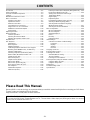 2
2
-
 3
3
-
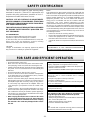 4
4
-
 5
5
-
 6
6
-
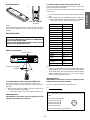 7
7
-
 8
8
-
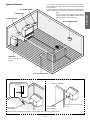 9
9
-
 10
10
-
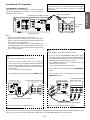 11
11
-
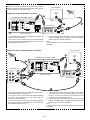 12
12
-
 13
13
-
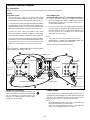 14
14
-
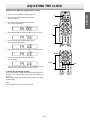 15
15
-
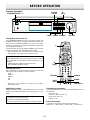 16
16
-
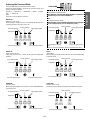 17
17
-
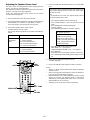 18
18
-
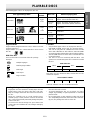 19
19
-
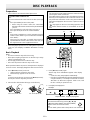 20
20
-
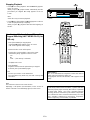 21
21
-
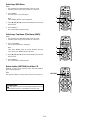 22
22
-
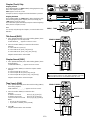 23
23
-
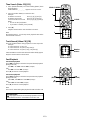 24
24
-
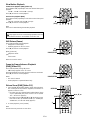 25
25
-
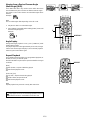 26
26
-
 27
27
-
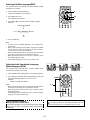 28
28
-
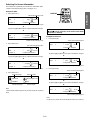 29
29
-
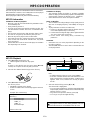 30
30
-
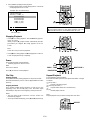 31
31
-
 32
32
-
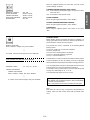 33
33
-
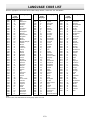 34
34
-
 35
35
-
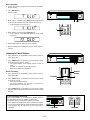 36
36
-
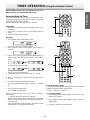 37
37
-
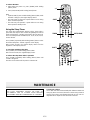 38
38
-
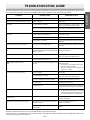 39
39
-
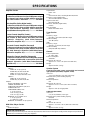 40
40
-
 41
41
Ask a question and I''ll find the answer in the document
Finding information in a document is now easier with AI
Related papers
Other documents
-
Audiovox DV7300 User manual
-
 Dolby Laboratories DVD Micro Theater System User manual
Dolby Laboratories DVD Micro Theater System User manual
-
Akai QX-4200 User manual
-
Memorex MX4139 User manual
-
Sanyo DVD-SL25 User manual
-
Durabrand STS92D Owner's manual
-
Audiovox DVD Home Theater System User manual
-
Sylvania DP140SL8 User manual
-
Crosley CR3502A User manual
-
Sylvania DP100SL8 User manual