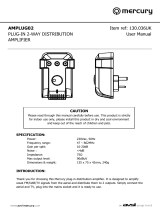Page is loading ...

INSTRUCTIONS MANUAL
Audio System
DTA-200
DTA-200/UK 5/25/04, 9:36 PM1

PRECAUTIONS
-1-
CAUTION
THIS PRODUCT CONTAINS A LOW POWER
LASER DEVICE. TO ENSURE CONTINUED
SAFETY DO NOT REMOVE ANY COVERS OR
ATTEMPT TO GAIN ACCESS TO THE INSIDE
OF THE PRODUCT.
REFER ALL SERVICING TO QUALIFIED
PERSONNEL.
CLASS 1 LASER PRODUCT
LUOKAN 1 LASERLAITE
KLASS 1 LASERAPPARAT
- The apparatus shall not be exposed to dripping or splashing.
- Do not use where there are extremes of temperature (below 5°C or
exceeding 35°C) or where direct sunlight may strike it.
- Because of the CD player’s extremely low noise and wide dynamic
range, there might be a tendency to set the volume on the amplifier
unnecessarily high. Doing so may produce an excessively large
output from the amplifier which could damage your speakers.
- Sudden changes in the ambient temperature may cause conden-
sation to form on the optical lens inside the unit. If this happens,
take out the disc, leave the unit for about 1 hour, and then proceed
to operate.
- The system’s speakers use powerful magnets. Do not place
timepieces, credit cards, cassette tapes or video tapes, etc. near
the speakers.
- Do not install this equipment in a confined space, such as a book
case or built in cabinet.
The unit is not disconnected from the mains unless it is unplugged from the AC outlet.
IMPORTANT
If the plug supplied with this equipment is not suitable for the socket
outlets in your home it should be cut off and replaced with the correct
type.
Disposal of Plug
If the non rewireable plug is to be cut off, the removed plug should be
disposed of carefully as there is a shock hazard should the plug be
inserted into a live socket.
Replacing Fuse
The detachable fuse cover must be replaced after changing the fuse.
Only a 3A fuse should be used and should comply with BS 1362 and
should carry the ASTA mark
.
The wires in the mains lead are coloured in accordance with the fol-
lowing code.
Blue Neutral
Brown Live
The wires in the mains lead must be connected to the terminals in the
plug as follows:
Wire colour Plug terminal marking
Blue N or Black or Blue
Brown L or Red or Brown
Do not connect either wire to the earth terminal.
If the mains plug contains a fuse this should be 3A, if a plug without a
fuse is used the distribution board fuse should not be greater than 5A.
AUX
IN
OUT
L
R
AUX
SUBWOOFER
OUT
PHONES
SPEAKERS
3Ω MIN
R L
AM LOOP
DTA-200/UK 5/25/04, 9:36 PM2

1
2
1
2
CONNECTIONS
-2-
Note:
- Do not connect the mains lead to an AC outlet until all connections
have been made.
- The system is not completely disconnected from the mains when
the z/ON button is set to the z position.
Speakers
To achieve proper stereo reproduction, identical connections must be
made at the speakers and this unit.
Connect the speaker wire with the stripe to the red SPEAKERS
terminal (+) and the other wire to the black terminal (–).
Note: You can attach and detach the speakers easily as follow:
To detach the speaker enclo-
sures
To attach the speaker enclo-
sures
If desired, the speaker grills can be removed as shown.
Aerials
In areas close to a transmitter the simple indoor aerial is sufficient to
receive broadcasts. Extend the aerial wire as straight as possible and,
while listening to the sound from the system, secure it in a position
which yields minimal distortion and noise.
AM loop aerial
Assemble the loop aerial as shown in figure.
Unwind the aerial wires, then connect
them to the AM LOOP terminals. Place
the loop aerial in a position which yields
the best AM reception, or attach it to a
wall or other surface as shown in figure.
Note:
To minimize noise, the speaker, mains
and any other leads should not come
close to the FM indoor or outdoor aerial
lead and AM loop aerial. Do not place
the aerial leads close to the system.
Subwoofer output socket (SUB WOOFER OUT)
Connect the amplified subwoofer (not supplied) to the SUB WOOFER
OUT socket.
Auxiliary equipment input/output socket (AUX)
Connect an audio cable (not supplied) from the audio output or input
socket of the Auxiliary equipment to the AUX socket.
Headphones
Connect a pair of stereo headphones with miniplug (not supplied) to
the PHONES socket for monitoring or for private listening. The speak-
ers are automatically disconnected when headphones are connected.
1
2
1
2
3
Screws (not supplied)
AM loop aerial
AUX
IN
OUT
L
R
AUX
SUBWOOFER
OUT
PHONES
SPEAKERS
3Ω MIN
R L
AM LOOP
R ch speaker L ch speaker
Auxillary equipment
To anAC outlet
Amplified Subwoofer
(not supplied)
SUB WOOFER
OUT
FM aerial
DTA-200/UK 5/25/04, 9:36 PM3

TO HANG THE SPEAKERS AND/OR MAIN UNIT
ON A WALL
1. Place the bracket on the wall where you want to hang the speaker
(or main unit).
2. Secure the brackets on the wall using 5 screws each (not supplied).
3. Mount the speaker (or main unit) onto the wall bracket.
Note: Before mount the main unit, unscrew the base first.
-3-
This system has transparent protective sheet on the front panel to pro-
tect it from scratches. If desired, you may remove the sheet before use.
DTA-200/UK 5/25/04, 9:36 PM4

-4-
CONTROLS
– PRESET +
FUNCTION MODE MEMORY
BASS
XPANDER
DISPLAY TIMER SLEEP
SOUND
PRESET
1
2
3
4
5
678910
1112
General
1. Remote sensor (IR)
2. Power button (z/ON)
3. Snooze button (SNOOZE)
4. Bass expander button (BASSXPANDER)
5. Sound preset button (SOUND PRESET)
6. Sleep button (SLEEP)
7. Timer button (TIMER)
8. Display button (DISPLAY)
9. Volume control (VOLUME)
10. Memory button (MEMORY)
11. Function button (FUNCTION)
12. Buttons door
CD player/Tuner
1. Open/Close for CD compartment mirror door button
(q OPEN/CLOSE)
2. CD compartment (behind the mirror door)
3. Display
4. Tuner function/Band select button (TUNER/BAND)
5. Play/Pause button (i)
6. Stop button (n)
7. Skip/Search/Tuning/Time set buttons
(– TUNING/TIME SET +, f, e)
8. Mode button (MODE)
9. Preset tuning buttons (– PRESET +)
Rear of the unit
1. Auxiliary equipment (audio) input/output select switch (AUX)
2. Headphones socket (PHONES)
– PRESET +
FUNCTION MODE MEMORY
BASS
XPANDER
DISPLAY TIMER SLEEP
SOUND
PRESET
6
12
4
5
89
7
3
AUX
IN
OUT
L
R
AUX
SUBWOOFER
OUT
PHONES
SPEAKERS
3Ω MIN
R L
AM LOOP
1
2
DTA-200/UK 5/25/04, 9:36 PM5

REMOTE CONTROL
Controls Replacing the battery
1. 2.
Please purchase CR2025
Lithium Battery.
1. Power button (z/ON)
2. Open/Close for CD compartment mirror door button
(q CD DOOR)
3. Tuner function/Band select button (TU/BAND)
4. Sleep button (SLEEP)
5. Stop button ( n )
6. Sound preset button (SOUND)
7. Volume buttons (VOL +, VOL –)
8. Bass expander button (BASS)
9. Mode button (MODE)
10. Play/Pause button ( i )
11. Skip/Search, Tuning/Time buttons
(TU/TIME – f, TU/TIME + e)
12. Preset tuning button (PRESET)
13. Snooze button (SNOOZE)
The buttons on the remote control perform similar functions to similary
marked buttons on the front panel.
Within approx. 7 meters
Remote
sensor
Remote control range
When you use the remote control for the first time ...
Pull the plastic sheet. The remote control can be used from now.
NOTE:
There is CR2025 Lithium Battery (supplied) in the battery compartment
of the remote control.
1
2
3
4
5
6
7
8
9
11
12
13
10
NOTE:
Always remove the battery if the remote control is not to be used for a
month or more. Battery left in the unit may leak and cause damage.
-5-
DTA-200/UK 5/25/04, 9:36 PM6

-6-
BEFORE OPERATION
ADJUSTING THE CLOCK
(Main unit only)
5. Press the MEMORY button.
The minutes display blinks.
6. Press the TIME SET + or – button to set the “minutes”.
7. Press the MEMORY button. The clock starts.
- The time can be set accurately by pressing the MEMORY but-
ton when a time signal is heard.
- To display the clock during operation, press the DISPLAY button
briefly. After a few seconds, the original display returns.
- If a power failure occurs or the main lead is disconnected, the clock
display blinks. Reset the clock again.
NOTE:
When the unit is first connected to the AC power line, the clock display
blinks on the display.
Example: To set “6:30”
1. First, press the z/ON button to turn the power off. Only the clock
display appears.
2. Press the MEMORY button.
(There is the MEMORY button behind the buttons door. Push the
buttons door (PUSH OPEN portion) to open it).
The hours display blinks.
3. Press the TIME SET + or – button to set the “hours”.
Turning the power on and off
Press the z/ON button. The display lights and “WELCOME” blinks briefly.
To turn the power off, press the z/ON button again. “GOOD BYE” ap-
pears briefly and the clock display remains lit.
- When the main lead is connected to the AC outlet, the unit will re-
spond to commands from the remote control.
Opening or Closing the buttons door
Press the buttons door (PUSH OPEN portion) to open it.
You can see many buttons and use them.
Push the buttons door (PUSH OPEN portion) back into position to close
it.
Notes:
- You can press the q OPEN/CLOSE button only when buttons door
is closed.
- If you press the q OPEN/CLOSE button when the buttons door is
opened, “DOOR” blinks on the display.
Selecting the function
Press the FUNCTION button to select the desired function. Each time
the button is pressed, the display changes as follow:
CD v TUNER v AUX v CD v . . .
The function is automatically selected when CD play is started or when
the TUNER/BAND button has been pressed.
- When the function selection is changed, CD play is automatically
stopped.
Adjusting the volume
Turn the VOLUME control, or press the VOL + or VOL – button on the
remote control. The volume level appears by numbers (VOL MIN - VOL
MAX) on the display.
Bass expander system
Press the BASSXPANDER button to enhance the bass sound, “BASS”
appears on the display.
Selecting the sound mode
Press the SOUND PRESET button to select the sound mode matching
the music to be listened to. Each time the button is pressed, the display
changes as shown below:
POP: Pops, etc.
ROCK: Rock music, etc.
CLASSIC: Classical music, etc.
JAZZ: Jazz, etc.
WHAT TO DO IF ...
If the operation of the unit or display is not normal even thought the
apporpriate buttons have been pressed.
1. Disconnect the main lead.
2. Connect the main lead again.
3. Within 5 seconds, while holding the MEMORY button down (main
unit), press the SNOOZE button (main unit).
DTA-200/UK 5/25/04, 9:36 PM7

CD PLAY
Use compact discs bearing the symbol shown. In
additional to conventional 12 cm CDs, this sys-
tem can be used to play 8 cm CDs without an
adaptor.
1. Press the buttons door (PUSH OPEN portion) to open buttons door.
2. Press the FUNCTION button to select “CD” function. “CD” appears
on the display, then “CD” is replaced by “NO DISC”.
3. Push the buttons door back into position to close it.
4. Press the q OPEN/CLOSE button, the mirror door slide down, then
CD compartment is opened. “OPEN” appears.
5. Place the disc with the label
facing toward you on the disc
turntable. (Place only one disc
at a time.)
6. Press the q OPEN/CLOSE
button again, the mirror door
slide up, the CD compartment
is closed. The total number of
tracks and total playing time on the
disc appear.
NOTE:
If the disc is loaded with the label facing backward you, or if a badly
scratched disc is loaded. “NO DISC” appears. If this occurs, load the
disc correctly or replace the damaged disc.
7. Press the i button. “ A ” appears. Play starts from the first track.
The current track number and elapsed playing time are displayed.
8. Press the n button to end disc play.
When the last track has been played, the player stops automatically.
Note:
Always press the n button and wait for the disc to stop rotating before
opening the CD compartment.
Notes on handling compact discs
- Do not expose the disc to direct sunlight, high humidity or high tem-
peratures for extended periods of time.
- Discs should be returned to their cases after use.
- Do not apply paper or write anything on the disc surface.
- Handle the disc by its edge. Do not touch the playing surface (glossy
side).
- Fingerprints and dust should be carefully wiped off the playing sur-
face of the disc with a soft cloth.
Wipe in a straight motion from the centre to the outside of the disc.
- Never use chemicals such as record cleaning sprays, antistatic
sprays or fluids, benzene or thinner to clean compact discs.
To start play from the desired track
Select the track by using the e or f button, then press the i
button.
Temporarily stopping play
Press the i button. “ A ” and elapsed playing time blink on the display.
To resume play, press the button again.
Skip play
To skip to track 6 while track 3 is playing, press the e button repeat-
edly until “6” appears (in the track section) on the display. To skip back
to track 3 while track 6 is playing, press the f button repeatedly until
“3” appears.
Search (forward/reverse)
If the e button or the f button is pressed during play, the player
will search at high speed in the forward or reverse direction while the
button is being pressed. When the button is released, normal play will
continue.
Release
(Normal play mode)
v
Mode function
Press the MODE button repeatedly before or during play to select a
various play mode available.
Each time the MODE button is pressed, the mode changes as shown
below :
REPEAT ALL appears
(Repeat all tracks)
REPEAT appears
(Repeat one track)
RANDOM appears
(The tracks are played in
random order)
v
v
v
PROGRAMMED PLAY
Up to 20 tracks on a disc can be programmed for play in any order.
- First, select “CD” function and load a disc that you want to
programme.
- The tracks must be programmed in the stop mode.
- The same track can be programmed more than once.
1. Press the MEMORY button.
2. Select a track by using the e or f button.
3. Press the MEMORY button.
4. Repeat steps 2 - 3 to programme additional tracks.
5. Press the i button to start programmed play.
When all programmed tracks have played, the first programmed
track will appears and “MEMORY” will blink.
- The programme contents are retained in memory.
- The maximum number of selections that can be programmed is 20.
If you try to enter more selections. “MEMORY” and “FULL” blink on
the display.
- The programme contents are retained even if the function selection
is changed.
- To cancel programmed play, press the n button twice.
Checking the programme
Each time the MEMORY button is pressed in the stop mode, the pro-
grammed details sequentially appear on the display.
Changing a programme
To add a new track to a programme:
1. In the stop mode, press the MEMORY button repeatedly until “00”
(on the track section) appears on the display.
2. Select a track as explained above.
3. Press the MEMORY button.
To change a track:
1. In the stop mode, press the MEMORY button repeatedly until the
selection to be replaced is displayed.
2. Select a track as explained above.
3. Press the MEMORY button.
Note:
Programmed details cannot be partially deleted or inserted.
NOTE:
“RANDOM” mode can not be selected during a programmed play.
-7-
DTA-200/UK 5/25/04, 9:36 PM8

LISTENING TO THE RADIO
Automatic/Manual tuning
1. Press the TUNER/BAND button to select FM or AM.
- “TUNER” appears on the display, then “TUNER” is replaced by
the tuner mode display.
2. Automatic tuning
Press the + or – TUNING button for at least 1 second to tune in a
station. The unit will scan up or down the band and receive the next
receivable station. Press the button again to continue.
Manual tuning
Press + or – TUNING button briefly until the desired frequency is
displayed.
To preset stations
Up to 20 stations for FM band, 20 stations for AM band can be preset.
1. Tune in the station to be preset as described in “Automatic/Manual
tuning”.
2. Press the MEMORY button.
3. Press the + or – PRESET button on the front panel (or the PRESET
button on the remote control) to select the channel number to be
preset.
4. Press the MEMORY button.
- In this example. “103.25 MHz” FM station is preset on FM chan-
nel 9.
Note:
If the MEMORY button is not pressed within 3 seconds, the station is
preset automatically.
5. Repeat the steps above to add more preset stations.
- When presetting a new station, the previously preset station is
cleared.
Listening to preset stations
1. Press the TUNER/BAND button to select FM or AM.
2. Press the + or – PRESET button on the front panel (or the PRESET
button on the remote control) to select the desired channel number.
The selected channel number appears briefly.
To receive FM stereo broadcasts
“ST” appears when an FM stereo broadcast is received. If not, press
the MODE button to turn the “ST” indication on. “STEREO” appears
briefly.
- If the signal from an FM stereo station is weak and reception is
poor, press the MODE button to change to the MONO mode.
“MONO” appears briefly. The reception may be improved, but the
sound will be monaural.
Changing the reception frequencies
If necessary, use the following procedure to change the reception
frequencies.
1. Select the band to be changed.
2. While pressing the n button, press the MEMORY button and the
TUNER/BAND button at the same time.
AM: 520 ~ 1710 kHz (10 kHz steps)
522 ~ 1611 kHz (9 kHz steps)
FM: 87.9 ~ 107.9 MHz (200 kHz steps)
87.5 ~ 108.0 MHz (50 kHz steps)
v
v
LISTENING TO OTHER SOURCES
1. Check the connections with the auxiliary equipment to perform AUX
IN or AUX OUT function.
2. Select “AUX” to the IN or OUT position (rear of the unit).
- If AUX IN position is selected, press the FUNCTION button to
select “AUX”.
3. Follow the instructions provided with the auxiliary equipment.
-8-
v
v
DTA-200/UK 5/25/04, 9:36 PM9

To check the timer settings
Turn on the power, then press the DISPLAY button repeatedly. The
timer setting are displayed in the following order.
- Present time
-
ON time
-
OFF time
- Original display returns.
To change the timer settings
1. Press the DISPLAY button to select the setting to be changed.
2. Press the MEMORY button, so that the display blinks.
3. Change the setting as explained above.
To cancel the timer/To use the timer again with the same contects:
1. Press the TIMER button. “
” disappears from the display.
The TIMER ON time and TIMER OFF time will not function.
- To use the previous timer setting, press the TIMER button again
to display “
”.
2. Press the z/ON button to turn the power off.
Using the snooze timer
When the power is turned on at the timer ON time, the sound will be
gradually turned up to the position previously set with the VOLUME
control.
You can turn off the sound temporarily by pressing the SNOOZE button.
“SNOOZE” blinks.
The sound will stop for approximately 9 minutes but will start again and
this will be repeated.
Using the sleep l k timer
This timer automatically switches off the power after a preset time has
elapsed. There are 9 time periods available: 90, 80, 70, 60, 50, 40, 30,
20 and 10 minutes.
Press and hold down the SLEEP button to select the desired sleep
time. “SLEEP” blinks and the selected time appears on the display.
After several seconds, the original display returns, “SLEEP” remains lit.
To release the sleep timer while in operation
Press the SLEEP button, “SLEEP” disappears from the display. The
timer is also released if the power is switched off.
Using the timer (Main unit only)
Before setting the timer, make sure that the clock is set to the
present time. See “ADJUSTING THE CLOCK”.
Set the wake-up time, source to be heard and volume level. At the set
time, the selected source will be heard. The wake up timer will function
every day unless it is released.
Example:
Waking up 7:30 every day and listening to music until 8:15.
1. Load a compact disc, or select “TUNER”.
- If “TUNER” is selected, select the desired station first.
- Adjust the volume level as desired.
2. Press the DISPLAY button.
The preset time appears.
3. Press the DISPLAY button again.
“ ON” blinks. The previous wake-up time appears.
4. Press the MEMORY button.
“ ON” and “hour” display blink.
5. Press the TIME SET – or + button to set the “hour” display.
6. Press the MEMORY button.
“ ON” and “minute” display blink.
7. Press the TIME SET – or + button to set the “minute” display.
8. Press the MEMORY button.
The completes the setting of the ON time.
“
ON” blinks.
9. Press the DISPLAY button while “ ON” is blinking.
“
OFF” blinks.
The previous timer OFF time appears.
10. Press the MEMORY button.
“ OFF” and “hour” display blink.
11. Set the OFF time by following steps 5 to 8 above.
This completes the setting of the OFF time.
12. Press the DISPLAY button.
The original display returns.
13. Press the TIMER button.
“ ” appears on the display.
14. Press the z/ON button to turn the power off.
The present time display remains. “ ” remains lit.
When the timer ON time arrives, the power is turned on automatically
and the unit starts playing with the preset function selected.
-“” remains lit while timer operation is engaged.
- When the timer OFF time arrive, the power turn off and the timer is
set to the standby mode. Timer operation repeat this cycle every
day.
TIMER OPERATION
-9-
DTA-200/UK 5/25/04, 9:36 PM10

-10-
MAINTENANCE
Cleaning the cabinet
Use a clean soft cloth moistened with plain lukewarm water and wrung
dry. Never use benzol, benzene or other strong chemical cleaners since
these could damage the finish of your unit. It is important that no liquid
reaches the inside of the unit.
Cleaning the CD player lens
The lens should never be touched.
If dust is on the lens, blow if off us-
ing a camera lens blower. (Consult
your dealer.)
SPECIFICATIONS
Tuner
Reception frequency:
FM: 87.5 - 108 MHz (50 kHz step)
87.9 - 107.9 MHz (200 kHz step)
AM: 522 -1611 kHz (9 kHz step)
520 - 1710 kHz (10 kHz step)
CD player
Channels:
2-channel stereo
Sampling frequency:
44.1 kHz
Pick-up:
Optical 3-beam semiconductor laser
Laser output:
0.6 mW (Continuous wave max.)
Wave length:
790 nm
Wow/flutter:
Below measurable limits
General
Output power:
5 W x 2 (at 3 ohms, 10% distortion)
Input
VIDEO IN: 400 mV/50k ohms
Outputs
SPEAKERS: 3 ohms
PHONES: 8 - 32 ohms
Power requirements:
AC 230 V, 50 Hz
Power consumption:
36 W
Dimensions:
168(W) x 323(H) x 99(D) mm
Weight:
2.2 kg
Speaker systems
Type:
Full range bass reflex
Unit used:
8 cm cone type
Maximum power-handling capacity:
16 W (peak)
Nominal impedance:
3 ohms
Dimensions:
191(W) x 292(H) x 89(D) mm
Weight:
108 g (per speaker)
Specifications subject to change without notice.
DTA-200/UK 5/25/04, 9:36 PM11

GUARANTEE TO CUSTOMER
Sanyo Europe Ltd. (the Company) guarantees to the initial retail pur-
chaser that if this equipment is or becomes defective and that, in the
opinion of the Company, the defect is due to faulty material or work-
manship the Company will, for a period of 12 calendar months from
the date of sale to the original purchaser repair or replace, at its sole
option, free of charge, any such defective component part of the equip-
ment, always provided that:-
1. The equipment has at all times been used in accordance with
the operating instructions issued by the Company, and has not been
connected to an electrical mains supply for which it has not been ad-
justed.
2. Accidental damage, or damage caused by negligence or mis-
use by the user, including leakage from exhausted batteries, is spe-
cifically excluded.
3. Unauthorized repairs, or any modification to the equipment
which has not been expressly approved by the Company, shall ren-
der this guarantee null and void.
4. Failure due to fair wear and tear of any item, such as batteries,
record playing styli, and tape recording, playback and erase heads is
specifically excluded.
This guarantee is not transferable and is only applicable within the
United Kingdom (and the Republic of Ireland).
Nothing in this express guarantee affects the statutory rights avail-
able to the purchaser of this equipment.
Note: This guarantee supersedes any other form of guarantee that
may inadvertently have been enclosed with or attached to the product.
(August 1978).
Thank you for buying Sanyo. This equipment should give you
many years of pleasure and faithful service but in the event that a
fault occurs, the following notes for your guidance may be helpful:-
1. PLEASE RETAIN YOUR PURCHASE RECEIPT WHICH WILL
BE REQUIRED FOR SERVICE DURING GUARANTEE.
2. If your Sanyo equipment proves faulty during the period of
guarantee, take it or send it back to the dealer who originally supplied
it together with this guarantee and the proof of purchase. We have
made arrangements with our approved dealers under which they will
carry out in-guarantee service repairs on our behalf. In this way, we
hope to reduce to a minimum the amount of time you will be without
your equipment.
3. If for some reason it is impossible to return the equipment to
the original supplier, please contact our Consumer Relations Depart-
ment at the address below for further advice.
4. Should the equipment require servicing after the expiry of the
guarantee period, take or send it to the original supplier or any other
Sanyo dealer. He will be pleased to give you a quotation for the repair.
If you are in any doubt about what to do, write to us at the address
below or telephone:
Consumer Relations Department,
Sanyo Europe Ltd.,
Sanyo House
Otterspool Way, Watford,
Hertfordshire WD2 8JX
Tel: Watford 246363
R5
(UK) 1AD6P1P1556--
SANYO Electric Co., Ltd.
DTA-200/UK 5/25/04, 9:36 PM12
/