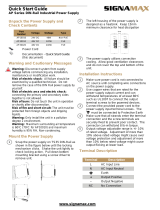Page is loading ...

1
Quick Installation Guide
sales@ctcu.com
IGS
+
803SM-8PH
IGS
+
803SM-8PHE
Industrial 8 x 10/100/1000Base T(X) + 3 x 100/1000Base-X SFP Slots with
8 x PoE+ Managed Ethernet Switches (Hardened)

1
Version 1.2 March, 2020
2020 CTC Union Technologies Co., LTD.
All trademarks are the property of their respective owners.
Technical information in this document is subject to change without notice.
CTC Union Technologies Co.,Ltd.
Far Eastern Vienna Technology Center
(Neihu Technology Park)
8F, No. 60 Zhouzi St.,
Neihu, Taipei 114, Taiwan

2
LEGAL
The information in this publication has been carefully checked and is believed to be entirely accurate at
the time of publication. CTC Union Technologies assumes no responsibility, however, for possible errors
or omissions, or for any consequences resulting from the use of the information contained herein. CTC
Union Technologies reserves the right to make changes in its products or product specifications with the
intent to improve function or design at any time and without notice and is not required to update this
documentation to reflect such changes.
CTC Union Technologies makes no warranty, representation, or guarantee regarding the suitability of its
products for any particular purpose, nor does CTC Union assume any liability arising out of the
application or use of any product and specifically disclaims any and all liability, including without
limitation any consequential or incidental damages.
CTC Union products are not designed, intended, or authorized for use in systems or applications
intended to support or sustain life, or for any other application in which the failure of the product could
create a situation where personal injury or death may occur. Should the Buyer purchase or use a CTC
Union product for any such unintended or unauthorized application, the Buyer shall indemnify and hold
CTC Union Technologies and its officers, employees, subsidiaries, affiliates, and distributors harmless
against all claims, costs, damages, expenses, and reasonable attorney fees arising out of, either directly
or indirectly, any claim of personal injury or death that may be associated with such unintended or
unauthorized use, even if such claim alleges that CTC Union Technologies was negligent regarding the
design or manufacture of said product.
WARNING:
This equipment has been tested and found to comply with the limits for a Class A digital device,
pursuant to Part 15 of the FCC Rules. These limits are designed to provide reasonable protection against
harmful interference when the equipment is operated in a commercial environment. This equipment
generates, uses, and can radiate radio frequency energy and if not installed and used in accordance with
the instruction manual may cause harmful interference in which case the user will be required to correct
the interference at his own expense. NOTICE: (1) The changes or modifications not expressively
approved by the party responsible for compliance could void the user's authority to operate the
equipment. (2) Shielded interface cables and AC power cord, if any, must be used in order to comply
with the emission limits.
This is a Class A product. In a domestic environment this product may cause radio interference in which
case the user may be required to take adequate measures.

4
Table of Contents
Introduction .................................................................................. 5
Package List ................................................................................. 5
Features ........................................................................................ 5
Access to Command Line Interface (CLI) ................................... 6
CONSOLE CONNECTION ......................................................................................... 6
TELNET/SSH CONNECTION .................................................................................... 7
Access to Web-Based Management Interface ............................ 8
Specifications ............................................................................... 9
ETHERNET INTERFACE............................................................................................ 9
OPTICAL ............................................................................................................ 9
SWITCH FEATURES ............................................................................................... 9
POWER OVER ETHERNET ........................................................................................ 9
POWER ............................................................................................................. 9
MECHANICAL ..................................................................................................... 10
ENVIRONMENTAL................................................................................................ 10
CERTIFICATIONS ................................................................................................. 10
MTBF (MIL-HDBK-217) ................................................................................... 10
Panels ......................................................................................... 11
LAN and Fiber Ports ................................................................... 12
PoE Ports .................................................................................... 12
RJ-45 ETHERNET PORT PINOUTS ............................................................................ 12
RJ-45 ETHERNET & POE PIN ASSIGNMENTS .............................................................. 12
CONSOLE Port ........................................................................... 13
RJ-45 TO DB-9 SIGNAL MAPPING .......................................................................... 13
Recommended Power, Alarm, Ground Wiring Scheme ........... 14
DC POWER CONNECTION ..................................................................................... 14
ALARM RELAY CONNECTION .................................................................................. 15
EARTH GROUND CONNECTION ............................................................................... 15
LED Indicators ............................................................................ 16
Installation .................................................................................. 17

5
Introduction
IGS
+
803SM-8PH(E) models are managed industrial grade Gigabit
PoE (Power over Ethernet) switches that provide stable and reliable
Ethernet transmission. Housed in rugged DIN rail or wall mountable
enclosures, these switches are designed for harsh environments, such as
industrial networking and intelligent transportation systems (ITS) and
are also suitable for many military and utility market applications where
environmental conditions exceed commercial product specifications.
Standard operating temperature range models (-10°C~60°C) and wide
operating temperature range models (-40°C~75°C) are available to fulfill
the special needs of industrial automation applications.
Package List
IGS
+
803SM-8PH(E) Device
Console cable (RJ-45 to DB-9)
Protective caps for SFP slots
Din rail with screws
Terminal block
Features
Redundant dual 48VDC power
IP30 rugged metal housing & fanless
Isolated RS-232 console port
Wide temperature range -40°C~75°C (IGS
+
803SM-8PHE)
Support IEEE1588 PTPv2 for precise time synchronization
Console, Telnet, Web and SNMP management
4KV surge protection for UTP, PoE & fiber ports
UL60950-1, EN60950-1, CE, FCC, Railway Traffic EN50121-4, traffic
control NEMA TS2 certified

6
Access to Command Line Interface (CLI)
IGS
+
803SM-8PH(E) models are managed Gigabit PoE switch
devices. Initial configuration (assignment of IP address) may be
accomplished via the RS-232 console and a PC or laptop running
terminal emulation software or via RJ45 Ethernet port running Telnet or
SSH.
Accessing the switch via CONSOLE or Ethernet port allows the user
to use Command Line Interface (CLI) to manage and configure the device.
This management method is relatively useful when you lose the network
connection to the device. In most configuration scenarios, the console
will only be used to initially configure the IP address, so that the device
may be accessed via the other methods which require working TCP/IP.
See below for useful information for accessing the device via console
and Telnet/SSH connection.
Console Connection
Use the provided accessory cable to connect the "CONSOLE" port
to the PC terminal communications port (DB9). Run any terminal
emulation program (HyperTerminal, PuTTY, TeraTerm Pro, etc.) and
configure the communication parameters as follows:
Speed:
115,200
Data:
8 bits
Parity:
None
Stop Bits:
1
Flow Control:
None
From a cold start, the following screen will be displayed. At the
"Username" prompt, enter “admin” with no password.
To change the default IP address to your desired one (for example,
192.168.0.10/24), issue the following commands:
For complete CLI operation, please refer to the operation manual.
#
# config terminal
(config)# interface vlan 1
(config-if-vlan)# ip address 192.168.0.10 255.255.255.0
Press ENTER to get started
Username: admin
Password:
#

7
Telnet/SSH Connection
To use Command Line Interface (CLI), you can also choose to
access the device through a Telnet/SSH connection via TCP/IP network
over Ethernet ports. For initial operation, use the default TCP/IP settings
(10.1.1.1) to login to the device.
Default TCP/IP settings:
IP Address:
10.1.1.1
Subnet Mask:
255.255.255.0
Username:
admin
Password:
No password (Press "Enter"
key)
To change the default IP address to your desired one (for example,
192.168.0.10/24), issue the following commands:
Once the desired IP address has been configured, a web browser
can be accessed and used to configure the device through a more easy-
to-use GUI (graphical user interface). For complete CLI operation, please
refer to the operation manual.
#
# config terminal
(config)# interface vlan 1
(config-if-vlan)# ip address 192.168.0.10 255.255.255.0

8
Access to Web-Based Management Interface
To enter the web-based management interface for the first time
or after returning the device back to factory defaults, input the default IP
address “10.1.1.1” in your web browser. Then, a standard login prompt
will appear depending on the type of browser used. The example below
is with Firefox browser.
Enter the factory default username “admin” with no password.
After successfully entering the web based management, the Port State
page will appear. For complete Web GUI operation, please refer to the
operation manual.

9
Specifications
Ethernet Interface
Standards: IEEE802.3 (10Base-T), 802.3u (100Base-TX), 802.3ab
(1000Base-T)
RJ-45 (shielded) Ports: 8 ports
Speed: 10/100/1000M (Auto)
Optical
Standards: IEEE80802.3u (100Base-FX), 802.3z (1000Base-X)
SFP-Based Slots: 3 slots
Speed: 100/1000M (Manual)
Switch Features
Store & Forward Switch
Supports IEEE802.3x Flow Control
Auto MDI/MDI-X
Duplex: Full/Half (Auto-negotiation per IEEE802.3u)
Switching Fabric: 22Gbps (Non-blocking)
Memory Buffer: 512K Bytes
MAC Table: 8K
MTU: 64~9600 bytes
Power over Ethernet
8 PoE enabled ports, End Span Alternate A Mode
Support IEEE802.3af 15.4watts PoE per port
Support IEEE802.3at 30watts PoE+ per port
Total 240W power budget (maximum), 30W per port
Positive (V+) pins 1,2; Negative (V-) pins 3,6; Data 1, 2, 3, 6, 4, 5, 7, 8
Power
Redundant dual DC 48V (44V~57VDC)
(50V~57V is recommended for IEEE802.3at PoE 30W applications)
Support Power Input Reverse Polarity Protection
Support Dual Power Inputs
Removable terminal block connectors
Power Consumption:
Items
Input Voltage
Total Power
Consumption
Device Power
Consumption
PoE Budget
50VDC
255.5W
15.5W
240W

10
Mechanical
Water & Dust Proof: IP30 Protection
Dimensions: 106 mm (D) x 72 mm (W) x 152 mm (H)
Mounting: DIN-Rail, Wall Mount (Optional)
Weight: 850 g
Environmental
Operating Temperature: -10°C~60°C (IGS
+
803SM-8PH); -40°C~75°C
(IGS
+
803SM-8PHE)
Storage Temperature: -40°C~85°C
Humidity: 5%~95% (Non-condensing)
Certifications
EMC: CE (EN55024, EN55032)
EMI (Electromagnetic Interference): FCC Part 15 Subpart B Class A, CE
EN55022 Class A
Railway Traffic: EN50121-4
Traffic Control: NEMA TS2
Immunity for Heavy Industrial Environment: EN61000-6-2
Emission for Heavy Industrial Environment: EN61000-6-4
EMS (Electromagnetic Susceptibility) Protection Level:
EN61000-4-2 (ESD) Level 3, Criteria B
EN61000-4-3 (RS) Level 3, Criteria A
EN61000-4-4 (Burst) Level 3, Criteria A
EN61000-4-5 (Surge) Level 3, Criteria B
EN61000-4-6 (CS) Level 3, Criteria A
EN61000-4-8 (PFMF, Magnetic Field) Field Strength: 300A/m,
Criteria A
Safety: UL60950-1, EN60950-1
4KV surge protection for UTP, PoE & fiber ports
Shock: EN60068-2-27
Freefall: EN60068-2-32
Vibration: EN60068-2-6
MTBF (MIL-HDBK-217)
487,189 Hours

11
Panels
No.
Description
1
UTP RJ-45 ports
2
Fiber optic SFP slots
3
Console port (RJ-45 to DB-9)
4
Power, Ring, CPU ACT, Fault LED indicators
5
LAN & PoE LED indicators
6
Fiber LED indicators
7
Terminal block
8
Earth grounding connection
Figure 1. Front Panel
8
7
1
6
4
2
5
7
Figure 2. Top Panel
3
8

12
LAN and Fiber Ports
IGS
+
803SM-8PH(E) models have 8 LAN ports (labeled 1~8) and 3
fiber ports (SFP based, labeled Fiber 9~11) on the front panel. The LAN
ports that utilize shielded RJ-45 connectors support 10/100/1000M;
while the fiber SFP ports support 100/1000M.
PoE Ports
All 8 LAN ports support PoE (Power over Ethernet) per IEEE802.3af
(15.4W) or IEEE802.3at (30W) for connection to standard PoE PD (Power
Devices) such as IP Cameras, Access Points, IP Phones, Digital Signage,
etc. PoE eliminates the need to run separate power to these devices
thereby simplifying deployment and reducing expenses.
The LAN ports may also connect to any non-PoE device for normal
Ethernet transmission without any damage to the non-PoE device or to
this device.
RJ-45 Ethernet Port Pinouts
RJ-45 Ethernet & PoE Pin Assignments
Pin
No.
RJ-45 Ethernet
PoE
Output
100Base-TX
1000Base-T
1
RX+
TRD 0+
V+
2
RX-
TRD 0-
V+
3
TX+
TRD 1+
V-
4
-
TRD 2+
5
-
TRD 2-
6
TX-
TRD 1-
V-
7
-
TRD 3+
8
-
TRD 3-

13
CONSOLE Port
The RJ-45 port labeled “CONSOLE” is an RS-232 terminal port for local
management. These models use a “light” CLI (Command Line Interface)
in addition to a user friendly Web interface and industry standard SNMP.
One RJ-45 to DB-9 cable is provided with this device. CONSOLE port
pinouts and RS-232 DB-9 connector are illustrated below together with
RJ-45 to DB-9 signal mapping information. Use the supplied cable to
connect the RJ-45 CONSOLE port to a console PC.
Figure 3. CONSOLE Port Pinout Figure 4. RS-232 (Female) Pinout
RJ-45 to DB-9 Signal Mapping
DB-9 (Female)
Direction
RJ-45
Signal
Pin
Pin
Signal
RXD
2
3
TXD
TXD
3
6
RXD
GND
5
5
GND

14
+ - + -
Recommended Power, Alarm, Ground Wiring
Scheme
DC Power Connection
A removable terminal block on the top panel provides both power and
alarm connections. Power can be provided through the dual inputs from
separate sources (PWR1 & PWR2). One power supply is enough to
power up the device. If two power supplies are used, the device
provides power redundancy function. See the figure provided below for
recommended DC power wiring scheme.
Figure 5. DC Power Connection

15
Alarm Relay Connection
The alarm relay contact can be wired into an alarm circuit which
senses an alarm condition when the contact is broken. The alarm relay is
normally closed when there is no alarm condition. The alarm conditions
are user programmable through management to include power, link
faults or other fault conditions. Please note that the alarm relay contact
can only support 1A current at 24VDC. Do not apply voltage and current
that exceed these specifications.
Figure 6. Alarm Relay Wiring
Earth Ground Connection
An earth ground connector is provided on the top panel with an earth
ground sign next to it. Grounding the device can help to release leakage
of electricity to the earth safely so as to reduce injuries from
electromagnetic interference (EMI).
Prior to connecting to the power, it is important to connect the
ground wire to the earth. Follow steps below to install ground wire:
1. Loosen or remove the grounding screw.
2. Attach the grounding screw to the ring-type or fork-type
terminal of the grounding cable. Make sure that the
grounding cable is long enough to reach the earth.
3. Use a screwdriver to fasten the grounding screw.
Figure 8. Grounding Cable Type Figure 9. Grounding Connection
Figure 7. Alarm Relay circuit
Ring-type
Terminal
Fork-type
Terminal
Fault (Relay Open)
Normal (Relay Closed)

16
LED Indicators
LED
Color
Status
Definition
PWR1
PWR2
Green
On
Power is connected and active at the
PWR1/PWR2 input terminal
connection.
Off
PWR1/PWR2 is not connected.
Fault
Amber
On
When one or more of the
programmable alarm conditions is
active.
Off
Normal operation without faults.
Alarm conditions are all disabled.
CPU ACT
Green
On
During normal use, this LED will be
lit, indicating a healthy condition of
the running CPU.
Ring
Master
Yellow
On
Lit when this unit is the 'master' in a
fiber ring and all units are
configured for u-Ring or ERPS
(Ethernet Ring Protection Switching
or G.8032).
LAN
LINK/ACT
Green
On
The connected LAN speed is
10/100M.
Blinking
Blinking when there is Ethernet
traffic.
Amber
On
The connected LAN speed is 1000M.
Blinking
Blinking when there is Ethernet
traffic.
FIBER
LINK/ACT
Green
On
The fiber link is up.
Blinking
Blinking when there is data traffic.
PoE
Green
On
The respective LAN port has
successfully negotiated PoE and is
supplying output power to the
remote connected PD.
Blinking
One of the PoE faults (overload,
short circuit, port failure at startup)
occurs.
Off
PD is not connected or output
power is not provided.

17
Installation
The switch can be mounted on the wall or installed in DIN rail
depending on your installation needs. When installing the wall-mounting
bracket (optional accessory) and DIN rail bracket, be sure to correctly
align the orientation pin.
Figure 10. DIN Rail Figure 11. Wall Mount
The switch with DIN Rail bracket has a steel spring in the upper rail of
the bracket. This spring is compressed for mounting and un-mounting by
applying downward force.
Figure 12. Mounting Figure 13.Un-mounting

18
Version
Date
Description
1.2
2020/3/31
Use new document format
Revise spec.
CLI/WEB info revision
/