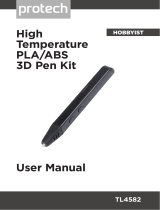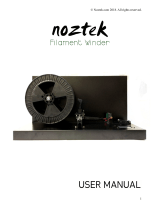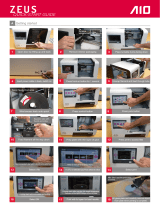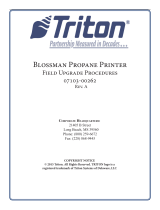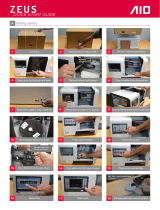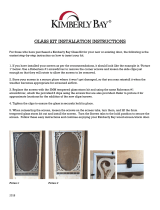Page is loading ...

Part No. 401691-0001_REV_D
F123 Series
Shared Office 3D Printers
USER GUIDE

ii
LIABILITY STATEMENT
The information in this document is subject to change without notice. Stratasys, Inc. shall
not be liable for errors contained herein or for incidental or consequential damages in
connection with the furnishing, performance, or use of this material. Stratasys, Inc. makes
no warranty of any kind with regard to this material, including, but not limited to, the implied
warranties of merchantability and fitness for a particular purpose. It is the responsibility of
the system owner/material buyer to determine that the Stratasys material is safe, lawful,
and technically suitable for the intended application as well as identify the proper disposal
(or recycling) method consistent with local environmental regulations. Except as provided in
Stratasys' standard conditions of sale, Stratasys shall not be responsible for any loss
resulting from any use of its products described herein.
COPYRIGHT STATEMENT
This document is protected by copyright. All rights reserved. Its use, disclosure, and possession are
restricted by an agreement with Stratasys per software copyright. No part of this document may be
photocopied, reproduced or translated into another language without the prior written consent of Stratasys,
Inc.
All drawings and information herein are the property of Stratasys Inc. All unauthorized use and reproduction
is prohibited.
TRADEMARK ACKNOWLEDGMENTS
Stratasys, F123 Series, F170, F270, F370, GrabCAD, Insight and FDM are trademarks of Stratasys Ltd.
and/or subsidiaries or affiliates and may be registered in certain jurisdictions. All other product names and
trademarks are the property of their respective owners.

iii
ABOUT THE F123 SERIES PRINTERS
The Stratasys F123 Series 3D printers incorporate the latest in innovative technology to
provide you with precise prototypes from a CAD design. Stratasys’ Fused Deposition
Modeling (FDM) technology provides prototype parts, including internal features, that can
be used to field-test form, fit, and function. Direct Digital Manufacturing (DDM) allows for the
creation of customized end-use parts straight from 3D CAD data. The F123 Series printers
feature a servo/belt driven XY gantry with multiple modeling material capability.
COMPONENTS
• The F123 Series Printer
• Material Package(s)
• Welcome Kit (containing documentation on how to download your user guide and common tools for
maintaining the printer)
• GrabCAD Print Software Package
• A Computer Workstation (not sold by Stratasys)
F170 HIGHLIGHTS
• Envelope Size: 10 x 10 x 10 inch (254 x 254 x 254 mm)
• Material Bays: 1 model, 1 support
• Touchscreen Graphical User Interface
• Wi-Fi capabilities
• Three USB ports (2 in front, 1 in back)
• Camera for remote monitoring
F270 HIGHLIGHTS
• Envelope Size: 12 x 10 x 12 inch (308 x 254 x 308 mm)
• Material Bays: 2 model, 2 support
• Touchscreen Graphical User Interface
• Auto changeover capabilities
• Wi-Fi capabilities
• Three USB ports (2 in front, 1 in back)
• Camera for remote monitoring
F370 HIGHLIGHTS
• Envelope Size: 14 x 10 x 14 inch (356 x 254 x 356 mm)
• Material Bays: 2 model, 2 support
• Insight Software Package
• Touchscreen Graphical User Interface
• Auto changeover capabilities
• Wi-Fi capabilities
• Three USB ports (2 in front, 1 in back)
• Camera for remote monitoring

iv
ABOUT THIS GUIDE
This guide is your introduction to building prototypes and end-use parts using a Stratasys
3D production, rapid prototype system. It is designed as a learning and reference tool that
explains system operation in an easy to understand, step-by-step, process.
HOW TO USE THIS GUIDE
This guide is divided into easy-to-follow chapters. You can read this guide chapter by
chapter or use the Table of Contents when you need to quickly find specific information.
Keeping this guide close to your printer will efficiently allow you to troubleshoot and
maintain the printer.
CONVENTIONS USED IN THIS GUIDE
The following conventions are used in this guide:
• When you see text in this font, it indicates a button being pressed via the User Interface touchscreen.
For example, press the Queue
button within the Navigation Menu.
• When you see text in blue, it indicates that the text is a linked reference to a specific figure, table,
heading, or page number.
• Standard bold text is used to emphasize items within instructional sequences or indicate a
navigational path you must follow to locate/start a software application, open or save a file on your
workstation PC, or perform an operation when working with GrabCAD Print. The > character is used
to separate items within a navigational path. For example, navigate to File > Open from the Main
Menu.
REVISION LOG
0.
Revision Date Description of Changes
A January 2017 First release of this document
B February 2017 Updated manual tip calibration procedure
C April 2017 Updated Troubleshooting chapter, Warnings and Errors
D December 2017 Updated User Interface, troubleshooting, and procedures

v
TABLE OF CONTENTS
1 SERVICE AND SUPPORT ...................................................................1
SERVICE.................................................................................................................................... 1
SOFTWARE SUPPORT............................................................................................................. 1
SAFETY INSTRUCTIONS ......................................................................................................... 2
Hazard Types .................................................................................................................................................... 2
Product Safety Signs ......................................................................................................................................... 2
Product Safety Label Locations......................................................................................................................... 3
Potential Safety Hazard Areas........................................................................................................................... 5
Door Locks......................................................................................................................................................... 6
General Safety Practices................................................................................................................................... 6
Environmental Requirements ............................................................................................................................ 6
2 PRINTER SETUP .................................................................................7
GENERAL INFORMATION ........................................................................................................ 7
Welcome Kit Contents ....................................................................................................................................... 7
BASIC SETUP.......................................................................................................................... 11
Stabilizing the Printer....................................................................................................................................... 11
Identifying Your Printer .................................................................................................................................... 12
Making the Network Connection...................................................................................................................... 13
Connecting the Power Cable........................................................................................................................... 13
Configuring the Network .................................................................................................................................. 14
Installing GrabCAD Print.................................................................................................................................. 19
Connecting to the F123 Series Printer............................................................................................................. 19
Setting the Printer’s Date and Time................................................................................................................. 19
Updating the Controller software Version........................................................................................................ 19
Adjusting the Tip Wipe Height ......................................................................................................................... 19
3 SYSTEM COMPONENTS ..................................................................20
PRINTER OVERVIEW ............................................................................................................. 20
Access Doors and Panels................................................................................................................................ 20
Interface Panel................................................................................................................................................. 22
OVEN COMPONENTS ............................................................................................................ 23

vi
Oven Door ....................................................................................................................................................... 23
Oven Light ....................................................................................................................................................... 25
Platen .............................................................................................................................................................. 26
Tip Wipe Assemblies ....................................................................................................................................... 27
Purge Chute .................................................................................................................................................... 28
MATERIAL BAY DRAWER COMPONENTS ........................................................................... 29
Material Bays................................................................................................................................................... 29
Material Drive Controller.................................................................................................................................. 30
Storage Drawer ............................................................................................................................................... 31
GANTRY .................................................................................................................................. 32
Print Heads...................................................................................................................................................... 33
MODELING MATERIALS......................................................................................................... 34
Materials Used ................................................................................................................................................ 34
Material Spool Memory Chip ........................................................................................................................... 35
Tips and Slice Height....................................................................................................................................... 36
SOFTWARE............................................................................................................................. 37
Controller Software.......................................................................................................................................... 37
GrabCAD Print Software ................................................................................................................................. 37
Insight Software............................................................................................................................................... 37
4 USER INTERFACE ............................................................................ 38
OVERVIEW.............................................................................................................................. 38
Navigation Menu.............................................................................................................................................. 39
Display Area .................................................................................................................................................... 40
WORKING WITH THE BUILD PAGE....................................................................................... 40
Loading a File .................................................................................................................................................. 41
Viewing Print Job Information.......................................................................................................................... 45
Build Status Display......................................................................................................................................... 46
Print Job Controls ............................................................................................................................................ 48
WORKING WITH THE QUEUE PAGE..................................................................................... 50
Adding a Job to the Job Queue ....................................................................................................................... 51
Editing the Job Queue ..................................................................................................................................... 55
Viewing Job Details ......................................................................................................................................... 57
About the Sample Queue ................................................................................................................................ 59
WORKING WITH THE MATERIALS PAGE ............................................................................. 60
Head Status Icons ........................................................................................................................................... 61
Viewing Head Details ...................................................................................................................................... 63
Material Status Icons ....................................................................................................................................... 66
Viewing Material Details .................................................................................................................................. 69
Material Load Controls .................................................................................................................................... 70

vii
WORKING WITH THE TOOLS PAGE ..................................................................................... 76
Tools Page Menu ............................................................................................................................................ 77
Navigation Overview........................................................................................................................................ 78
Settings............................................................................................................................................................ 79
Calibration ....................................................................................................................................................... 89
Maintenance.................................................................................................................................................... 91
Network ........................................................................................................................................................... 95
Power ............................................................................................................................................................ 101
Light............................................................................................................................................................... 104
5 OPERATING THE PRINTER ...........................................................105
BASIC USER OPERATIONS................................................................................................. 105
Powering ON the Printer................................................................................................................................ 105
Powering OFF the Printer.............................................................................................................................. 107
LOADING MATERIAL ............................................................................................................ 108
Material Spool Preparation ............................................................................................................................ 108
Material Spool Installation ............................................................................................................................. 109
UNLOADING MATERIAL ...................................................................................................... 113
Removing Material Spools............................................................................................................................. 114
Material Auto Changeover............................................................................................................................. 115
Handling/Storing Materials ............................................................................................................................ 116
HEAD REPLACEMENT ......................................................................................................... 117
Replacing a Standard Head .......................................................................................................................... 117
Replacing a PLA Head .................................................................................................................................. 119
BASIC JOB BUILD TASKS .................................................................................................... 120
Before a Build ................................................................................................................................................ 120
Preparing the Printer ..................................................................................................................................... 120
Selecting a Job to Build ................................................................................................................................. 122
Information Available During a Build ............................................................................................................. 123
Build Warnings .............................................................................................................................................. 124
Pausing a Build.............................................................................................................................................. 125
Aborting a Build ............................................................................................................................................. 126
After a Build is Complete ............................................................................................................................... 128
CHANGING PRINTER DEFAULTS ....................................................................................... 130
Job Storage ................................................................................................................................................... 130
Part Build Location ........................................................................................................................................ 131
Display Units.................................................................................................................................................. 132
Oven Temperature Control............................................................................................................................ 134
Touchscreen Display Brightness ................................................................................................................... 134
Display Language.......................................................................................................................................... 135
PRINTER STATUS ................................................................................................................ 136

viii
Head Odometer Status.................................................................................................................................. 136
Materials Status............................................................................................................................................. 136
Temperature Status....................................................................................................................................... 138
Software Version ........................................................................................................................................... 139
6 CALIBRATION AND ADJUSTMENTS ............................................. 140
TIP CALIBRATION................................................................................................................. 141
Automatic Tip Calibration .............................................................................................................................. 142
Manual Tip Calibration................................................................................................................................... 144
TOUCHSCREEN CALIBRATION........................................................................................... 154
XY GANTRY CALIBRATION.................................................................................................. 156
Z ZERO CALIBRATION ......................................................................................................... 156
TIP WIPE HEIGHT ADJUSTMENT........................................................................................ 157
7 MAINTENANCE ...............................................................................158
UPDATING CONTROLLER SOFTWARE.............................................................................. 158
GrabCAD Print Method.................................................................................................................................. 158
Insight Software Method................................................................................................................................ 158
EXPORTING SYSTEM CONFIGURATION (.CFG) FILE....................................................... 162
MAINTENANCE SCHEDULE................................................................................................. 163
WEEKLY MAINTENANCE ..................................................................................................... 164
Cleaning the Oven Chamber ......................................................................................................................... 164
Cleaning the Platen ....................................................................................................................................... 164
MONTHLY MAINTENANCE................................................................................................... 165
Clean/Inspect Tip Wipe Assemblies .............................................................................................................. 165
AS NEEDED MAINTENANCE ............................................................................................... 167
Cleaning the Exterior Surface of the Printer .................................................................................................. 167
Cleaning the Touchscreen Display................................................................................................................ 167
Inspecting and cleaning the tip shields.......................................................................................................... 167
Cleaning the Oven Door glass Surfaces ....................................................................................................... 168
CUSTOMER REPLACEABLE UNITS.................................................................................... 169
Powering Off.................................................................................................................................................. 169
Rear Panel..................................................................................................................................................... 170
Right and Left Side Panels ............................................................................................................................ 171
Front Top Cover ............................................................................................................................................ 173
Rear Top Cover ............................................................................................................................................. 174

ix
3.3/5/12 VDC ATX Power Supply.................................................................................................................. 175
Oven Thermistor............................................................................................................................................ 176
Material Bays................................................................................................................................................. 177
Replacing a Head .......................................................................................................................................... 180
Head Ribbon Cables ..................................................................................................................................... 181
Touchscreen Display ..................................................................................................................................... 184
Right and Left Side Oven Blowers................................................................................................................. 186
Oven Door Gasket......................................................................................................................................... 188
Z Drive Belt.................................................................................................................................................... 189
Y Bellows....................................................................................................................................................... 191
Oven Light ..................................................................................................................................................... 193
Oven Door Camera ....................................................................................................................................... 195
Oven Door Latch ........................................................................................................................................... 197
Y Blocks......................................................................................................................................................... 200
Top Cover Interlock Sensor and Actuator ..................................................................................................... 202
8 TROUBLESHOOTING .....................................................................204
GETTING HELP..................................................................................................................... 204
WARNINGS AND ERRORS................................................................................................... 205
Warnings at Build Start.................................................................................................................................. 205
Errors Preventing a Build from Starting ......................................................................................................... 207
Load/Unload Errors ....................................................................................................................................... 210
Build Pause Warnings ................................................................................................................................... 212
Build Abort Errors .......................................................................................................................................... 214
Head Warnings.............................................................................................................................................. 216
Head Errors ................................................................................................................................................... 216
FINDING A REMEDY............................................................................................................. 217
9 SUPPLEMENTARY INFO ................................................................. 219
DECLARATION OF CONFORMITY....................................................................................... 219
REGULATORY AND ENVIRONMENTAL INFORMATION.................................................... 219
EMC Class A Warning .................................................................................................................................. 219
FCC Statements (U.S.A.) .............................................................................................................................. 219
Canada Electromagnetic compatibility (EMC) ............................................................................................... 220
MSDS (Material Safety Data Sheet).............................................................................................................. 220
Disposal of waste equipment by users in private households in the European Union .................................. 220

1
1 SERVICE AND SUPPORT
This chapter provides information on service and support for the F123 Series as well as safety information and
safety label locations.
SERVICE
If you have a problem with your printer that is not covered in this guide, please contact Stratasys Customer
Support. Contact information is available from the Stratasys website at: http://www.stratasys.com/customer-
support/contact-customer-support.
When calling in for service, always have your printer’s software version (see “Software Version” on page 139)
and hardware serial number available (see “Identifying Your Printer” on page 12). You may also need access to
GrabCAD Print to provide a configuration file from your hardware (see “Exporting System Configuration (.CFG)
File” on page 162).
SOFTWARE SUPPORT
If you have a software problem that is not covered in this guide, please contact Stratasys Customer Support.
Contact information is available from the Stratasys website at: http://www.stratasys.com/customer-support/
contact-customer-support.
When calling in for service, always have your printer’s software version (see “Software Version” on page 139)
and printer serial number available (see “Identifying Your Printer” on page 12). You may also need access to
GrabCAD Print to provide a configuration file from your hardware (see “Exporting System Configuration (.CFG)
File” on page 162).

2
SAFETY INSTRUCTIONS
The following basic safety tips are given to ensure safe installation, operation, and maintenance of Stratasys
equipment and are not to be considered as comprehensive on matters of safety. The F123 Series printers are
designed to be safe and reliable rapid prototyping printers. Access to areas of the printer are potentially
dangerous.
HAZARD TYPES
Stratasys recommends that all services be performed by qualified personnel. All personnel working on or
around the printer should be knowledgeable of what the following hazard classifications mean throughout this
guide.
• Warnings and Cautions precede the paragraph to which they pertain.
• Notes follow the relative paragraph.
PRODUCT SAFETY SIGNS
Stratasys makes every effort to ensure that our printers are safe and reliable at all times. However, there will be
times when you must access areas of the printer where potentially high voltages, hot temperatures, and/or
moving mechanical components could cause severe injury.
Warning: Indicates a potentially hazardous situation which, if not avoided, may
result in injury or death.
Caution: Indicates a situation which, if not avoided, could result in damage to
equipment.
Note: Indicates additional information relative to the current topic.
Note: Always read and adhere to safety statements, and be aware of the
following safety signs when you see them on the printer.
High Voltage: The high voltage sign indicates the presence of high voltages.
Always stay away from any exposed electrical circuitry. It is recommended that
all jewelry be removed.
Hot Surface: The hot surface sign indicates the presence of devices with high
temperatures. Always use extra care when working around heated components.
Always wear the safety gloves provided in the Welcome Kit.
Gloves: The gloves sign indicates that if you enter the area specified by the
symbol you must wear safety gloves (provided in the Welcome Kit) which have
been approved for high temperatures.

3
PRODUCT SAFETY LABEL LOCATIONS
Figure 1-1: Oven safety label locations
Crushed Hand: The crushed hand sign indicates that a hazard exists where you
could get your hand crushed between two objects. One or more objects move in
the area that you are working.

4
Figure 1-2: Rear panel safety label locations
Figure 1-3: Electrical panel safety label locations

5
POTENTIAL SAFETY HAZARD AREAS
The following components and areas of the printer are highlighted as potential safety hazards that may cause
system failure or reliability problems if proper safety procedures are not followed.
OVEN
GANTRY
Z STAGE
Warning: Always wear safety gloves and long sleeves when working inside the
oven. Components are hot.
Note: Opening the oven door shuts the oven heaters off.
Warning: Never wear a tie, loose clothing or dangling jewelry when working
around moving components of the printer.
Beneath the top cover of the printer is the gantry. This area houses the
mechanical drive components of the X and Y axes. Use extreme caution
whenever accessing this area of the printer.
Note: The printer’s servo motors are disabled when the oven door and/or top
cover are open. The XY pinch hazard between the timing belts and pulleys is
minimized by locking the oven door and top cover while building and disabling
the motors when the oven door and top cover are open. The oven door and top
cover automatically lock when the printer is building and cannot be opened
while the printer is building. You cannot start a build if the oven door or top
cover are open.
Warning: Never wear a tie, loose clothing or dangling jewelry when working
around moving components of the printer.
The drive belt, pulleys and Z stage servo motor can cause severe injury. The Z
stage crushing hazard is minimized by locking the oven door during Z stage
moves and disabling the Z motor when the oven door is open.

6
DOOR LOCKS
Interlock switches are used to communicate the status of the oven door and the top cover to the printer. For
safety reasons, the oven door and top cover must be closed before the X, Y, and Z motors will operate.
GENERAL SAFETY PRACTICES
Abide by these general safety practices when working with this printer.
ENVIRONMENTAL REQUIREMENTS
• The F123 Series printer is for indoor use only.
• Air quality conditions with excessive solid particulates (conductive or non-conductive) may
result in system damage.
• Air quality conditions in which airborne oils are allowed to accumulate on or within the printer
can damage the plastic components.
• System operating temperature shall be in the range of 59°F to 86°F (15°C to 30°C), with
relative humidity range of 30% to 70% non-condensing.
• System storage temperature shall be in the range of 32°F to 95°F (0°C to 35°C), with relative
humidity range of 20% to 90% non-condensing.
• Altitude shall not exceed 6561.68 feet (2000 m).
• Material storage shall be in the range of 55°F to 86°F (13°C to 30°C), with relative humidity less
than 70%.
• Noise emission (acoustic):
• <32dBA when idle
• <46dBA when building
High Voltage: High voltage is present in the printer.
Warning: Only use an OSHA or CE approved step stool when accessing the
area under the top cover of the printer.
Warning: Always wear safety gloves and long sleeves when working inside the
oven. Components are hot.

7
2 PRINTER SETUP
This chapter describes basic setup of the F123 Series.
GENERAL INFORMATION
WELCOME KIT CONTENTS
The printer’s Welcome Kit contains the Welcome Insert document and common tools you will need to maintain
the printer. Use the following figures and tables to identify the contents of the Welcome Kit.
Figure 2-1: Welcome Kit Contents - Documents and Cables
Table 2-1: Key for Figure 2-1
1
Welcome Insert
Document
Contains instructions for downloading the F123 Series User Guide (this document).
2
RJ45 Cable This cable is used to establish a network connection between the F123 Series printer and
your Ethernet network. See “Making the Network Connection” on page 13.
3 USB Flash Drive The printer features 3 USB ports (see Figure 3-3 on page 22 for port locations). As an
alternate method to sending job files to the printer via GrabCAD Print, this flash drive can
be used to store processed job files which you build frequently (see “Adding a Job to the
Job Queue” on page 51).
4 AC Cable (US or
Euro)
This cable provides the power connection to the printer. See “Connecting the Power
Cable” on page 13. When connecting the cable, select the cable appropriate for your
location (US cable or Euro cable).
1
2
3
4
OR
US Cable
Euro Cable

8
Figure 2-2: Welcome Kit Contents - Tools
Table 2-2: Key for Figure 2-2
1
Leather
Safety
Gloves
Printer components may be extremely hot. To prevent burns or other injuries, these gloves should
be worn any time you see the gloves safety sign throughout this document. See “Product Safety
Signs” on page 2.
2 Needle
Nose Pliers
(extra slim)
Occasionally, you may need to use pliers to aid in the clearing of debris which have accumulated
on the head and/or tips (see “Clean/Inspect Tip Wipe Assemblies” on page 165).
3 Needle
Nose Pliers
(7
1
/
8
)
Occasionally, you may need to use pliers to aid in the clearing of debris which have accumulated
on the head and/or tips (see “Clean/Inspect Tip Wipe Assemblies” on page 165).
4 5” Cutters These are used to cut a material spool’s filament when unloading and removing materials from the
printer. See “Unloading Material” on page 113.
5 Loupe
Magnifier
This tool is included to aid you with performing a Manual Tip Calibration which requires you to view
small toolpath relationships. See “Manual Tip Calibration” on page 144.
6 Scraper This tool is used to scrape parts or material off the substrate.
1
2
3
4
5
6

9
Figure 2-3: Welcome Kit Contents - Cleaning Supplies & Storage Materials
Table 2-3: Key for Figure 2-4
1
Touchscreen
Cleaning Kit
From repeated use, the touchscreen may become dirty and occasionally need to be cleaned.
Only use suitable LCD cleaning agents when cleaning the touchscreen. See “Cleaning the
Touchscreen Display” on page 167 for cleaning instructions.
2 Microfiber Cloth Various components of the printer may become dirty and occasionally need to be cleaned.
Only use a suitable microfiber cloth to clean these components. See “Cleaning the Exterior
Surface of the Printer” on page 167 for cleaning instructions using this cloth.
3 Resealable Bag (x6) When unloaded, non-empty model and support material spools should be stored within these
bags to prevent moisture from contacting the spool’s filament (see “Handling/Storing
Materials” on page 116).
1
2
3

10
Figure 2-4: Additional Components - Startup Materials
The following items are not located within the Welcome Kit. Instead, they can be found within the oven chamber
and the storage drawer. The items found within the oven chamber must be removed before powering the printer
ON.
Table 2-4: Key for Figure 2-4
1 Substrate (x16) A substrate is the surface upon which a part is built. The same substrate is used for all model materials,
including PLA. See “Preparing the Printer” on page 120 for more information.
2 ABS Model Material
Spool
Material spool containing 60 in
3
(984 cc) of ABS model material (see “Materials Used” on page 34).
3 QSR Support
Material Spool
Material spool containing 60 in
3
(984 cc) of QSR support material (see “Materials Used” on page 34).
4 PLA Material Spool
Material spool containing 60 in
3
(984 cc) of PLA material (see “Materials Used” on page 34).
5 PLA Model Head Print head for use with PLA model material only (see “Print Heads” on page 33).
6 PLA Cooling Module Cooling module to be used in conjunction with the PLA model head (see “Print Heads” on page 33).
1
2-4
5
6

11
BASIC SETUP
Follow the Site Preparation Guide to ensure that your facility is effectively and safely prepared for printer
installation. Do not proceed with the following sections until the “Unpacking the Printer” section of the Site
Preparation Guide has been completed. When installation is complete, perform the following setup tasks.
• Verify that the startup materials have been removed from the oven chamber. If not, remove these
items. See “Additional Components - Startup Materials” on page 10 for details on the startup
materials.
• Open the top cover and ensure that the orange clip has been removed from the X belt, and the
orange tie wrap has been removed from the X motor. If not, remove the orange clip and/or orange tie
wrap securing these components.
STABILIZING THE PRINTER
To stabilize the printer:
1. Roll the printer to its desired operating location and verify that minimum space requirements
have been met.
2. Thread the stability pad jackscrew downward until the stability pad makes contact with the floor
(see Figure 2-5).
3. Turn the jackscrew an additional 1-2 turns downward and set the locknut firmly against the lower
frame member (see Figure 2-5).
4. Repeat step 2 and step 3 to set all remaining stability pads.
Figure 2-5: Stability Pad Jackscrew Adjustment
Caution: The stability pads are used to stabilize the printer after it has been
moved to its desired operating location. The stability pads must be set prior to
printer operation.
Side Clearance Minimum 4 inches (10.16 cm) on each side
Rear Clearance Minimum 6 inches (15.24 cm)
Front Clearance Minimum 20 inches (50.80 cm)
Overhead Clearance Minimum 20 inches (50.80 cm)
Note: Ideally, each caster wheel will remain in slight contact with the floor and
using minimal force, be able to be rotated.
Jackscrew
Locknut
/