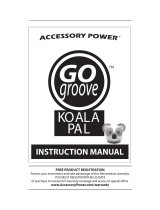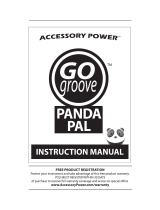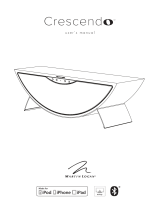Page is loading ...

Your easy to use reference for getting the most out of your product
Enjoy
USER GUIDE
AudioMORPH



What’s in the Box
Product Diagram
Thank you for purchasing the
Accessory Power™ GOgroove™ AudioMORPH™
Portable Speaker System
This compact, high-excursion speaker is ready for action wherever you roam.
Twist the speaker to morph the shape and direct the audio for the optimal
listening angle. Connect it to your laptop, tablet, iPhone®, iPod®, iPad
™
, MP3
player, smartphone or other audio device. Morph your listening experience
with powerful, directional sound!
a- AudioMORPH
b- USB power cable
1- Speaker
2- Base
3- Volume control
4- Power LED
5- USB power port
6- ON/OFF switch
7- 3.5mm audio cable
8- AAA battery compartment
1
a
b
3
4
5
7
6
8
2

Operating Instructions:
Listening to music from a Laptop/Computer:
You can power the GOgroove AudioMORPH with USB or AAA batteries (not included).
For USB power, connect the smaller end of the (b) USB power cable to the (5) USB power
port on the back of the AudioMORPH ( g 1). Next, connect the large end of the (b)
USB power cable to the USB port on your computer. Make sure the (6) ON/OFF switch
on the bottom of the AudioMORPH is switched to the ON position. The (4) Power LED
on the side of the AudioMORPH will glow blue when power is being supplied. Now,
just connect the AudioMORPH’s (7) 3.5mm audio cable to the headphone port on your
computer and you are ready for music! Refer to the setup diagram below ( g. 1).
For volume adjustment, you can use AudioMORPH’s (3) Volume control and your com-
puter’s volume adjustment setting.
Listening to music from an MP3 player, iPod®, iPhone®, smartphone or other device:
For power, please insert 3 AAA batteries into the (8) AAA battery compartment located
on the bottom of AudioMORPH ( g 2). Make sure the (6) ON/OFF switch on the bot-
tom of A udioMORPH is switched to the ON position. The (4) Power LED on the front
of AudioMORPH will glow blue when power is being supplied. Now just connect the
AudioMORPH’s (7) 3.5mm audio cable to the headphone port on your device and you
are ready for music! Refer to the
setup diagram below ( g. 2). For
volume adjustment, you can use
AudioMORPH’s (3) Volume control
and your device’s volume adjust-
ment setting.
fig. 1
fig. 2
USB power cable
3.5mm audio cable
3.5mm audio cable
audio device
Note: If you do not want to
connect the AudioMORPH
to USB power, you can use 3
AAA batteries for power while
listening to music from your
laptop/computer/device. In this
case, you only need to connect
AudioMORPH’s (7) 3.5mm audio
cable to your computer’s head-
phone port.

Rotating the Speaker
The AudioMORPH can be adjusted to a 90
0
angle and anywhere in between with a sim-
ple turn. The speaker will turn easily between
three secure positions with a maximum turn
radius of 180
0
. To change the direction of
the AudioMORPH, hold the (1) Speaker with
one hand and the (2) Base with your other
hand. Twist the (1) Speaker clockwise or
counter-clockwise until you reach the desired
angle. Do not use excessive force or continue
turning if the speaker has reached the end of
its turn radius.
It’s fun and functional.
Operating Instructions continued:

Toubleshooting:
If you are having trouble getting music to play, please make sure you have done
the following:
a.
Connect the AudioMORPH to a power source: You will know that AudioMORPH is re-
ceiving power because the (4) Power LED will glow blue. If it is not glowing blue, please
make sure that it is either connected to a USB power port or that you have properly
inserted 3 working AAA batteries. Make sure the (6) ON/OFF switch on the bottom of
the AudioMORPH is switched to the ON position.
b.
Connect AudioMORPH to an audio source: Please make sure that the (7) 3.5mm audio
cable is fully inserted into your audio device or computer. Next, make sure that the de-
vice you are using as the audio source is properly playing music and that your device’s
volume setting is turned up.
The speaker will not turn:
- The speaker will turn easily between three secure positions with a maximum turn ra-
dius of 180
0
. Do not use excessive force or continue turning if the speaker has reached
the end of its turn radius.
- If the speaker is at a 90
0
angle, turn the speaker clockwise.
- If the speaker is facing straight up, turn the speaker counter clockwise.

Troubleshooting
Product Speci cations
Speakers: 1 x 2.5 W RMS ; 5 W PEAK
Drivers: 40mm high-excursion driver
Power: USB 5v or 3 AAA batteries (not included)
Audio Input: Standard 3.5mm headphone plug
Audio cable length: 8 inches (20cm)
USB cable length: 20 inches (50.8cm)
Weight: 6.4 ounces (181gm)
Dimensions: 3.0 x 2.75 x 2.60 inches (7.6 x 7 x 6.6cm)
- Keep in a safe place free from dust, liquid and extreme temperatures
- Only use this device with the recommended power sources
- When not in use, please disconnect batteries or power sources
Cautions
©
2011 ACCESSORY POWER
All trademarks and brand names are the property of their owners.
iPhone® and iPod® are trademarks of Apple, Inc, registered in the U.S. and other countries.
Apple is not responsible for the operation of this device or it’s compliance with safety and
regulatory standards.
/