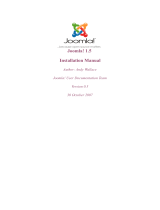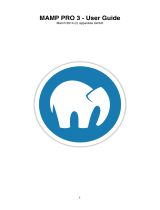Page is loading ...

Version 0.01 5/15/2006
Joomla! User Manual
5/15/2006 11:16:52 PM
Version 0.01
Joomla! User Manual............................................................................................1
Chapter 1 - Welcome to Joomla!...........................................................................4
Introduction.................................................................................................4
What is a Content Management System?............................................................4
Joomla!! for End Users .................................................................................4
Taking Joomla! to the Next Level....................................................................4
Joomla!! for Developers................................................................................5
So what’s the catch?....................................................................................5
Objectives of the User Manual...........................................................................6
How to use the User Manual .............................................................................6
Chapter 2 – Getting Started.................................................................................7
Introduction.................................................................................................7
System Requirements .....................................................................................7
Installing Joomla! ..........................................................................................7
Getting the files .........................................................................................7
Installing Locally.........................................................................................8
Installing Remotely......................................................................................8
Browser Installation.....................................................................................8
Overview of the installed elements of a Joomla! Web site....................................... 18
Introduction ............................................................................................ 18
Templates .............................................................................................. 18
Components ............................................................................................ 18
Modules ................................................................................................. 19
Mambots ................................................................................................ 19
Quick Start Guide ........................................................................................ 19
Introduction ............................................................................................ 19
Add a Section .......................................................................................... 19
Add a Category......................................................................................... 20
Add a Content Item ................................................................................... 20
Add a Static Item...................................................................................... 20
Add a Menu Item....................................................................................... 20
Chapter 3 - Joomla! Users................................................................................. 21
Types of Users and access permissions............................................................... 21
Registration ............................................................................................... 22
Recovering a lost password............................................................................. 23
Logging in and out ....................................................................................... 23
Account Details........................................................................................... 24
Chapter 4 - Accessing functions from the Frontend .................................................. 25
Managing content ........................................................................................ 25
Author ................................................................................................... 25
Editor.................................................................................................... 31
Publisher................................................................................................ 31
Submitting Weblinks..................................................................................... 32
Check-In My Items........................................................................................ 34
Chapter 5 - Accessing functions from the Backend - Manager...................................... 35
Managing Media........................................................................................... 35
Site Preview............................................................................................... 35

Version 0.01 5/15/2006
Statistics................................................................................................... 35
Managing Menus Items................................................................................... 35
Add a New Menu Item ................................................................................ 35
Publishing and Unpublishing a Menu Item......................................................... 35
Creating Sub-Menus................................................................................... 35
Organising the look of the Frontpage................................................................. 35
Managing Content........................................................................................ 35
Managing Sections..................................................................................... 35
Managing Categories.................................................................................. 35
Managing Items ........................................................................................ 35
Managing Static Content ............................................................................. 35
Frontpage Manager.................................................................................... 35
Archive Manager....................................................................................... 35
Chapter 6 - Accessing functions from the Backend – Administrator ............................... 35
Trash Manager ............................................................................................ 36
Managing Users ........................................................................................... 36
Managing Menus .......................................................................................... 36
Creating New Menus .................................................................................. 36
Managing Components................................................................................... 36
Banners.................................................................................................. 36
Contacts................................................................................................. 36
Mass Mail................................................................................................ 36
News Feeds............................................................................................. 36
Polls...................................................................................................... 36
Syndicate ............................................................................................... 36
Web Links............................................................................................... 36
Managing Modules........................................................................................ 36
Introduction ............................................................................................ 36
The Module Manager Screen......................................................................... 36
The Site Module Screen .............................................................................. 37
Banners.................................................................................................. 38
Main Menu .............................................................................................. 38
Who’s Online ........................................................................................... 40
User Menu............................................................................................... 40
Other Menu............................................................................................. 40
Login Form.............................................................................................. 40
Syndicate ............................................................................................... 40
Statistics ................................................................................................ 40
Template Chooser..................................................................................... 40
Archive Sections ....................................................................................... 40
Wrapper................................................................................................. 40
Polls...................................................................................................... 40
Random Image ......................................................................................... 40
Newsflash ............................................................................................... 40
Related Items .......................................................................................... 40
Latest News ............................................................................................ 41
Search ................................................................................................... 42
Popular.................................................................................................. 42
Top Menu ............................................................................................... 42
Managing Mambots .................................................................................... 42
MOS Image.............................................................................................. 42
Legacy Mambot Includer ............................................................................. 42
Code Support........................................................................................... 42
SEF ....................................................................................................... 42
MOS Rating.............................................................................................. 42

Version 0.01 5/15/2006
Email Cloaking ......................................................................................... 42
GeSHi .................................................................................................... 42
Load Module Positions................................................................................ 42
MOS Pagination ........................................................................................ 42
No WYSIWYG Editor ................................................................................... 42
TinyMCE WYSIWYG Editor............................................................................ 42
MOS Image Editor Button............................................................................. 42
MOS Pagebreak Editor Button....................................................................... 42
Search Content ........................................................................................ 42
Search Weblinks ....................................................................................... 43
Search Contacts ....................................................................................... 43
Search Categories ..................................................................................... 43
Search Sections ........................................................................................ 43
Search Newsfeeds ..................................................................................... 43
Installing new Components, Modules and Mambots................................................ 43
Chapter 7 - Accessing functions from the Backend – Super Administrator........................ 43
Global Configuration..................................................................................... 43
Language Manager ....................................................................................... 43
Managing Templates..................................................................................... 43
Site Templates......................................................................................... 43
Administrator Templates............................................................................. 43
Module Positions....................................................................................... 43
Messages................................................................................................... 43
System Info................................................................................................ 43
Global Checkin............................................................................................ 43
Index .......................................................................................................... 44
Table of Figures............................................................................................. 45
Appendix A – Further Reading ............................................................................ 46
Appendix B – GNU/GPL Licence .......................................................................... 47

Version 0.01 5/15/2006
Chapter 1 - Welcome to Joomla!
Introduction
Thank you for choosing Joomla!! Content Management System (CMS) software! You have made
a great choice by selecting one of the most powerful and versatile Open Source Content
Management Systems available.
Joomla!! is an award-winning Content Management System that will help you build websites
and other powerful online applications. Best of all, Joomla! is an open source solution that is
freely available to everybody.
What is a Content Management System?
A content management system is a computer software system for organizing and facilitating
collaborative creation of documents and other content.
A content management system is frequently a web application used for managing websites and
web content.
Joomla!! for End Users
The basic Joomla! package is designed to be easy to install, even for non-programmers. Most
people have no trouble getting our software up and running, and there is plenty of support
available via the Joomla! forum at http://forum.joomla.org/.
Once Joomla! is installed and running, it is simple for even non-technical users to add or edit
content, upload and add images and to manage the critical data that makes your company or
organization go. Anybody with basic word processing skills can easily learn to manage a
Joomla! site.
Via a simple, browser-based interface you will be able to easily add new press releases or news
items, manage staff pages, job listings, product images, and create an unlimited amount of
sections or content pages on your site.
Taking Joomla! to the Next Level
Out of the box, Joomla! does a great job of managing the content needed to make your
website sing. However, for many people, the true power of Joomla! lies in the application
framework that makes it possible for thousands of developers around the world to create
powerful add-ons and extensions. Here are just some examples of the hundreds of available
extensions:
• Dynamic form builders
• Business or organizational directories
• Document management
• Image and multimedia galleries
• E-commerce and shopping cart engines

Version 0.01 5/15/2006
• Forums and chat software
• Calendars
• Blogging software
• Directory services
• Email newsletters
• Data collection and reporting tools
• Banner advertising systems
• Subscription services
and many, many more…
You can find more examples over at our growing Joomla!! Extensions Directory at
http://extensions.joomla.org/
. Prepare to be amazed at the amount of exciting work
produced by our active developer community!
Joomla!! for Developers
Many companies or organizations have requirements that go beyond what is available in the
basic Joomla! package or in a freely available extension.
Thankfully, Joomla! offers a powerful application framework that makes it easy for developers
to create sophisticated add-ons that extend the power of Joomla! into virtually unlimited
directions.
Using the core framework, developers can easily build:
• Integrated e-commerce systems
• Inventory control systems
• Data reporting tools
• Custom product catalogs
• Complex business directories
• Reservation systems
• Communication tools
• Application bridges
or any kind of application to suit a unique need.
If your company or organization hires a third party Joomla! developer or builds in-house
software using the Joomla! framework, you are building on an open platform that does not tie
you to any one developer or to a proprietary, closed application.
You can learn more about developing on the Joomla! framework over at our developer’s
network at http://dev.joomla.org/
. The beauty of Joomla! is that you can leverage our
framework and user interface to deliver applications to your end users in a familiar, powerful
environment.
So what’s the catch?
There is no catch. Joomla! is free, open and available to all under the GPL licence. We don’t
claim to be perfect, and can’t promise to meet every requirement in the world. However, for
many web applications, our software is perfectly suited for the job. We are adding great new

Version 0.01 5/15/2006
features with each release, and, with the help and advice of our incredible user community,
we plan on delivering award-winning software for years to come.
Objectives of the User Manual
The objectives of this User Manual are to:
• Help you to install and configure Joomla!
• Describe the various types of Users and what their access permissions are.
• Provide detailed instructions for both Front End and Back End inputting and site
management.
How to use the User Manual
This symbol indicates important information.
This symbol indicates a Tips & Tricks entry.

Version 0.01 5/15/2006
Chapter 2 – Getting Started
Introduction
Before we start, it is important to understand that a Joomla!! User has a predefined set of
permissions, i.e. tasks that he can do. Therefore, in the context of managing a web site, it will
depend on the way that the site’s owner wants delegate responsibilities as to what types of
Joomla!! users should be set up.
For example, an owner may have only one person to manage all aspects of the web site. In
which case, a Super Administrator should be created. On the other hand, a site owner may
want publishing control over Content created by someone else and a separate person
responsible for the Administrative tasks. In this case, an Author for content creation, a
Publisher to proof read and publish the content and a Super Administrator to maintain the
Template design, Component and Module configuration etc should be created.
There are no hard and fast rules. Provided you understand the permissions given to a
particular type of User, you can create multiple users at whatever level best suites the
management of the web site.
See Chapter 3 – Joomla!! Users
You will need to understand some other key concepts and these are covered in Overview of the
installed elements of a Joomla!! Web site and Quick Start Guide later in this Chapter.
Having said that, let’s get started!
System Requirements
You need to be sure that your web server, or the service provided by your web host, meets the
minimum requirements before you download the Joomla!! software. These are:
• PHP 4.2.x or above - http://www.php.net
• MySQL 3.23.x or above - http://www.mysql.com
• Apache 1.13.19 or above - http://www.apache.org
• You must ensure that you have MySQL, XML and Zlib support built into your PHP.
Joomla! can be used with most major browsers including: Internet Explorer (version 5.5+),
Netscape and FireFox. These browsers take great advantage of Joomla!'s Administrative
interface.
Installing Joomla!
Getting the files
The main distribution files for Joomla! can be downloaded from http://developer.Joomla!.org
.

Version 0.01 5/15/2006
The files are contained in a compressed Archive so you will need a utility program, either
locally or on your host server that can "unzip" the file.
Installing Locally
Unzip the distribution file into a directory under your web server root. If you are using the
Apache web server, this is typically c:apache groupapachehtdocs on Windows and
/usr/local/apache/htdocs on a POSIX system but it may vary. We are assuming you have a
working web server and that you know where to put files to display on the web server.
Installing Remotely
What you do to install Joomla! on a remote host is largely to do with what facilities your hosts
provide and how skilled you are with server access. However, a simple and typical procedure
may involve:
• Unzipping the Joomla! distribution to a local directory.
• FTP’ing the files to your host server, placing them either directly in or under a
directory under the web server root. There are many free programs available for this,
such as Filezilla.
• Running the installation from your web URL, e.g. www.yourdomainname.com.
Browser Installation
Before you attempt to install Joomla!, verify that your host service meets the system
requirements stated above.
Assuming they do, you are on your way to installing Joomla!.
Unzip the Joomla! distribution to a local directory.
Transfer the files to your host server, placing them either directly in or under a directory under
the web server root. Ensure you preserve the folder integrity of the files.
When you have finished uploading the files and folders, go to your homepage,
http://www.yoursite.com or http://yoursite.com/Joomla!_folder
. You should now see a pre-
installation check page generated by Joomla!.

Version 0.01 5/15/2006
If you don't see the Check page please verify the following:
• Was everything uploaded to your web site?
• Did you remove (and back up) your old web site?
• Do you really have an Apache / MySQL / PHP Web server?
If everything checks out ok, and you still don't see the Check page, try using
http://www.yourpage.com/installation/index.php
. This is the direct address for the Check
page. If it doesn't show up, or you see a lot of errors and techno mumbo-jumbo, you probably
don't have an Apache / MySQL / PHP Web server. Check with your host provider.
The pre-installation check page is in three parts. The first checks that your system is able to
run Joomla!:

Version 0.01 5/15/2006
The second part is some PHP settings:
The third part checks several file and directory permissions:

Version 0.01 5/15/2006
If everything checks out ok click the "Next button".
If there are some items highlighted in red, either change the relevant folders’ permission using
your FTP program or ask your host service provider to correct them for you. If it is not possible
to correct them, you can still click "Next", and see what happens.
The next page displays the license for Joomla!.

Version 0.01 5/15/2006
Click Next to agree the GNU/GPL Licence.
The next page configures the MySQL database which Step 1 of the installation process.

Version 0.01 5/15/2006
Enter the configuration of your MySQL Database.
The hostname of your database is usually localhost. This means the database server is running
on the same computer as your web server. On occasions, where localhost is not a usable
database server, you will need to contact your Database Administrator.
You are given the option to delete the existing tables in the nominated database and also to
backup the tables. You may also install come sample data. If this is your first installation we
recommend you check this option.
When you have entered your database information properly, click the "Next" Button. You will
be asked to confirm the database operation.

Version 0.01 5/15/2006
Click OK if you are satisfied that you can proceed. The database will be populated between
this and the next step. Any errors that occurred during initialisation of the database will be
displayed on the next page.
Step 2 is simply a page where you enter the name of your site.

Version 0.01 5/15/2006
Enter a name for your site and click the "Next" button. Please note that special characters are
usable in this information area.
Step 3 is a page to confirm the installation directory, the URL to the Joomla! site, your email
address and the administrator password.

Version 0.01 5/15/2006
The email address is for your Super Administrator. This user account is automatically created
for you. The password you enter will be used for your "admin" account. The username for the
Super Administrator is "admin". You may change the randomly generated password if you
desire.
The permission settings will be used while installing Joomla! itself, by the Joomla! add-on
installers and by the Media Manager. If you are unsure what flags shall be set, leave the
default settings at the moment. You can still change these flags later in the site global
configuration.
Click the "Next" icon. The final page allows you to copy the configuration.php data.

Version 0.01 5/15/2006
Copy the configuration file data.
You can either paste it directly into the configuration.php-dts file on the server and rename
that file configuration.php, or create a separate configuration.php file and upload it to the
Joomla! root directory.
Notes:
Ensure that the configuration.php has write permissions.
Do not forget your Super Administrator login name and password, as it is not possible to enter
the Admin Control Panel without this. If you lose this information, you must the restart the
complete set up procedure.
For security reasons you are reminded to delete the installation folder. Until this is done, you
will not be able to either view your web site or login to the Administrative Control Panel.
There are two buttons that will take you to either the Joomla! Site or the Site Administrator.
If this is your first installation, we recommend that you click the "View Site" button.
You should see your new Joomla! site.
Take a moment to explore some menu options.

Version 0.01 5/15/2006
When you are ready, click the "Administrator" link in the Main Menu. Enter the user name and
password as you saw them on the Step 4 page.
If this is not your first time then you will know what to do next. If not. Read on!
Your set up has now been completed, and you are ready to JOOMLA!!
Overview of the installed elements of a Joomla! Web site
Introduction
Now that you have your Joomla! installation up and running, a word about the different
elements that make up your web site.
Templates
The template and its associated files provide the visual “look and feel” of your web site and
are maintained separately from the web site’s content. A typical Joomla! installation comes
with 2 templates pre-installed
1
. These are called “madeyourweb” and “rhuk_solaflare_ii”.
Template files are located in the templates folder and each template typically consists of the
following files:
Index.php This file contains HTML, PHP and possibly
JavaScript coding that provides the framework
for your web site’s design. In combination
with the .css and image files, it builds all the
design and content placement elements of
your web site.
templateDetails.xml
template_thumbnail.png This file is used in the Templates Manager to
provide, if switched on, a small thumbnail
representation of the web site design.
template_css.css Located in the css folder, this Cascading Style
Sheets file contains the code to handle the
visual
Image files These files are located in the images folder
and may be .gif, .jpg or .png. They provide
the graphical elements of the web site design.
This manual does not cover template design in detail and you should refer to Appendix A –
Further Reading
for other Internet resources to assist you.
Components
Components are core elements of Joomla!’s functionality and are displayed in the main body of
the Web site’s template, i.e. mainbody.php. Depending on the design of the template in use,
1
There are many web sites offering both free and commercial templates. Refer to Appendix A
– Further Reading for a list of them.

Version 0.01 5/15/2006
this is often in the center of the web page.
A typical Joomla! installation comes with Banners, Contacts, News Feeds, Polls and Web Links
components.
Members of the Joomla! community produce third party Joomla! components on a continuous
basis. Take a look at http://extensions.joomla.org/ or http://developer.joomla!.org for a
listing of available components downloads.
See also: Chapter 6 – Accessing functions from the Backend – Administrator
Modules
Modules extend the capabilities of Joomla! giving the software new functionality. A Module is
small content item that can be displayed anywhere that your template allows it to be
displayed. Modules are very easy to install in the Admin Section.
Joomla! modules may include: Main Menu, Top menu, Template Chooser, Polls, Newsflash, Hit
Counter, etc.
Members of the Joomla! Community produce Joomla! modules on a continuous basis. They are
freely available on http://developer.joomla.org for download. An example of a module PHP
code is <? php mosLoadModules ( ’module position’ ); ?>.
See also: Chapter 6 – Accessing functions from the Backend – Administrator
Mambots
A Mambot is a small, task-oriented function that intercepts content before it is displayed and
manipulates it in some way. Joomla! provides a number of Mambots in the core distribution.
Some examples are WYSIWYG editors, third party component and module searchers, etc.
See also: Chapter 6 – Accessing functions from the Backend - Administrator
Quick Start Guide
Introduction
Your ability to do the following tasks will depend on the level of User you are. Sections,
Categories and Menu creation will require some form of Administrative access while an Author
in conjunction with a Publisher can create a Content Item.
For the purposes of this Quick Start Guide, we will assume you are a Super Administrator, as it
will be they who have installed the software in the first place.
Add a Section

Version 0.01 5/15/2006
If you installed the Joomla!! software with sample data you will already have a Section,
Category and Content Items created.
Let’s create a Section whether you have one or not.
Make sure you have logged on to the Administrator Backend using the
www.yourdomainname.com/administrator
link.
Use the Content>Section Manager menu option or click on the Section Manager
icon from the Control Panel.
This will display the Section Manager screen.
Click the New button. The Section: New [New Section] screen will be displayed.
Enter text in the Title (a short name to appear in menus) and Section Name (a
long name to be displayed in headings) fields.
Click the Save button.
You will be returned to the Section Manager screen, which now displays the new
Section Name you have created.
See also: Managing Sections
Add a Category
Use the Content>Category Manager menu option or click on the Category
Manager icon from the Control Panel.
This will display the Category Manager screen.
Click the New button. The Category: New [Content] screen will be displayed.
Enter text in the Title (a short name to appear in menus) and Section Name (a
long name to be displayed in headings) fields.
Select the appropriate Section from the drop down menu.
Click the Save button.
You will be returned to the Category Manager screen, which now displays the new
Category Name you have created.
Add a Content Item
Add a Static Item
Add a Menu Item
/