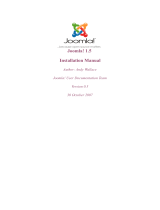Page is loading ...

1
VirtueMart 1.1 Installation Tutorial
Soeren Eberhardt-Biermann
Copyright © 2005-2008 Soeren Eberhardt-Biermann
This document is published under the Open Content License available from http://
www.opencontent.org/opl.shtml [http://www.opencontent.org/opl.shtml]
Revision History
Revision 1.0 November 23, 2005 soeren_nb
Initial Release for VirtueMart 1.0.0 final
Revision 1.1 March 10, 2006 soeren_nb
Updated for VirtueMart 1.0.3
Revision 1.2 June 2006 soeren_nb
Update for VirtueMart 1.0.5
Revision 1.3 March 2007 soeren_nb
Update for VirtueMart 1.0.10
Revision 1.4 November 2007 soeren_nb
Using XInclude to use contents from the User Manual XML Document
Revision 1.5 April 2008 soeren_nb
Updated for VirtueMart 1.1.x
Table of Contents
1. Preamble .................................................................................................................. 1
2. VirtueMart Installation ............................................................................................... 1
3. Joomla! Global Configuration .................................................................................... 11
4. About the VirtueMart Project ..................................................................................... 12
5. The Community ...................................................................................................... 12
6. The Documentation .................................................................................................. 12
1. Preamble
The content of this document is related to VirtueMart.
VirtueMart is free Software, licensed under GNU/GPL; VirtueMart [ http://virtuemart.net ], ©
2005-2008 Sören Eberhardt-Biermann & the VirtueMart Development Team
The Software 'VirtueMart' is intended for use in Joomla! (Versions 1.0, 1.5) or Mambo (Versions
>= 4.5.3, 4.6.x).
(Joomla! and Mambo is free Software, licensed under GNU/GPL; Joomla! is available from
www.joomla.org [http://www.joomla.org])
2. VirtueMart Installation
2.1. Requirements
2.1.1. Server Requirements
VirtueMart has the following System Requirements:
• Apache 1.3.19 or above - http://www.apache.org, recommended: Apache 2.2.x
• PHP 4.2.x or above - http://www.php.net, recommended: PHP 5.2.x

VirtueMart 1.1 Installation Tutorial
2
• MySQL 3.23.x or above - http://www.mysql.com, recommended: MySQL 5.0.x
• Joomla! 1.0.x, 1.5.x or Mambo (>= 4.6.2), recommended: Joomla! 1.0.x
You must ensure that you have MySQL-, XML- and Zlib-Support built into your PHP. PHP should
be compiled with support for https (openSSL) and cURL!
PHP Safe Mode should be turned off.
Important
The MySQL user, you access the database with in production use, must have the rights to
create temporary tables.
2.1.2. Client Requirements
VirtueMart can be used with most major browsers including: Internet Explorer (version 5.5+), Firefox,
Opera 9+, Safari and Konqueror. Javascript doesn't need to be enabled in the frontend (when shopping
and checking out). The administration section requires Javascript to be enabled.
The client/browser needs to be capable of accepting Cookies and Cookies must be enabled.
2.2. Download
2.2.1. General
First of all you need to download VirtueMart. You can download all available version from the
VirtueMart Developer Portal - dev.virtuemart.net.
The official Download Page is http://dev.virtuemart.net/cb/wiki/1693.
[http://dev.virtuemart.net/cb/wiki/1693]
2.2.2. Editions
VirtueMart is available in different distribution formats.
Important
The "Complete Package" and the "Manual Installation Package" are available in two basic
versions: one for Joomla! 1.0/Mambo and one for Joomla! 1.5. The second one has the
extension ".j15.zip" (or ".j15.tar.gz").
2.2.2.1. The Joomla! eCommerce Edition
This Package is a modified version of the official Joomla! Distribution. It already contains a
preinstalled, pre-configured VirtueMart, so you don't need to install it separately.
As this bundle is a complete Joomla! package, you can't use it for an existing Joomla! installation,
but only for a completely new site.
2.2.2.2. The VirtueMart "Complete Package"
The complete package is an archive with all the things you need to install VirtueMart on Joomla! or
Mambo using their automatic installer system. You can extract the parts from the complete package
and upload&install them one by one.

VirtueMart 1.1 Installation Tutorial
3
2.2.2.3. The VirtueMart "Manual Installation Package"
The Manual Installation Package contains all the files from VirtueMart in the typical Joomla! directory
structure. It doesn't contain any installable items.
This archive is meant to be uploaded into an existing Joomla!/Mambo installation via FTP. After that
VirtueMart can be accessed and the necessary table structure will be set up.
If you want to upgrade VirtueMart 1.0.x to VirtueMart 1.1.x, this is your choice.
2.3. Installation and Upgrade
2.3.1. New Installation
When having met all the requirements and when you are running Joomla! or Mambo you have two
choices:
1. The automatic installation with Joomla's / Mambo's Element (Component-, Module-, Mambot-)
Installer.
2. The manual installation.
Some users can't use the automatic Installer because of the PHP setting 'safe_mode' being set to 'On'.
In case you're running into trouble with the automatic Installer try the manual installation instead.
2.3.2. Upgrade from mambo-phpShop
You want to upgrade to VirtueMart from mambo-phpShop? That is possible.
All you need to do is install VirtueMart! It will automatically convert your installation of mambo-
phpShop.
So just follow the instructions for the automatic installation (or if you have difficulties with it: the
manual installation).
Note
It is recommended to uninstall the old mambo-phpShop modules after you have installed the
VirtueMart component and then install the new VirtueMart modules.
Caution
It is absolutely necessary to make a backup of your whole site before you upgrade your
shop! An upgrade failure can always happen! So please: BACKUP, BACKUP, BACKUP!
2.3.3. Upgrade from VirtueMart 1.0.x
If you're a user of VirtueMart 1.0.x (or mambo-phpShop >= 1.2 stable) you can easily update your
existing shop.
1. Download the file VirtueMart_1.1.0-Manual_Installation_Package.tar.gz
(or the .zip file if you have difficulties unpacking a .tar.gz file).
2. Unpack that archive using WinRAR or a similar Archive Software (7-zip).
3. You should now see some directories:
• /administrator
• /components

VirtueMart 1.1 Installation Tutorial
4
• /modules
• /mambots (/plugins for the Joomla! 1.5 version)
The directory structure in those directories is the same as in your Joomla!/Mambo site.
4. Open up an FTP Connection to your site, change to the root directory of your Joomla!/Mambo site
and upload the directories.
Tip
The FileZilla FTP Client [http://filezilla-project.org/download.php?type=client] is a
fabulous FTP client (Open Source!) and reports transfer errors, so you know if everything
has been successfully uploaded or not.
You will probably have to confirm overwriting some existing files in these directories. An existing
configuration file will not be overwritten.
5. Login in to the Joomla! / Mambo Administration (the so-called Backend). http://www.xxxxxx.com/
administrator/
6. When having logged in, navigate to your VirtueMart. You should now see the "Installation was
successful....[UPDATE MODE]..." Screen. There you can click on "UPDATE NOW" - do that
now. Your database structure will be automatically updated.
7. Go to the Store Configuration Form (Admin => Configuration) and make all necessary adjustments.
Make sure you Save the Configuration Form once you're done.
That's it.
Warning
This has been said often enough before, but now once again: before you attempt to upgrade
your existing Store to VirtueMart 1.1 create a BACKUP first and test the upgrade on a local
copy of your store!
Important
Themes are a new feature introduced with VirtueMart 1.1. So the complete templating
system has been changed. If you have modified the shop templates (product_details, browse,
order_email) that shipped with VirtueMart 1.0.x, you will have to manually convert your
existing templates to the new theme structure!
2.4. Automatic Installation
To install VirtueMart into Joomla! or Mambo you need to download the file VirtueMart_1.1.x-
COMPLETE_PACKAGE.zip (or VirtueMart_1.1.x-COMPLETE_PACKAGE.j15.zip if
you want to install on Joomla! 1.5). This file contains various Elements for VirtueMart.
Important
This "complete package" file is not installable! Its contents are, but they must be unpacked
first.
"Complete Package" Contents:
• 1 Component (com_virtuemart_1.1.x.zip)
• 1 Main VirtueMart module (mod_virtuemart_1.1.x.zip)
• 10 additional Modules

VirtueMart 1.1 Installation Tutorial
5
• 2 Mambots (1 Search, 1 Content Mambot)
1. Unpack the file 'VirtueMart_1.1.x_COMPLETE_PACKAGE.zip' to a local directory.
2. Log in into the Backend (using the URL ' http://www.yoursite.tld/administrator')
to access the administrative interface.
Backend Login Screen
You need to have the priviliges of an Administrator / Superadministrator to install Elements.
3. In Mambo/Joomla! 1.0 click Installers # Components. In Joomla! 1.5 click Extensions # Install/
Uninstall in the Top Menu.
Joomla! 1.5 Extension Manager
Caution
You must check if the directories listed above the component list are writable! If the
directories are not writable, use ftp or JoomlaXplorer [http://joomlacode.org/gf/project/
joomlaxplorer/] to change the permissions. For proper installation, the directories should
be set to 777, after that you can change back to 755.

VirtueMart 1.1 Installation Tutorial
6
In the part Upload new component (or Upload Package File) select the file
'com_virtuemart_1.1.x.zip'. This is the package file which contains all files for the
VirtueMart Component, located on your computer (see Step 1).
Now click on 'Upload File & Install'.
Note
Since the ZIP file is about 2 MB in size, you will have to wait a moment while the file
is being uploaded to your server and unpacked. If the upload takes too long, try Step 4
or do the Manual Installation.
4. Alternative: You can unpack the contents of 'com_virtuemart_1.1.x.zip' and upload those
files to a directory in your Joomla! site (e.g /media or /tmp) using an FTP client. After you've done
that, specify the directory on the server from where you want to install the files and click 'Install'.
Note
Package Files are mostly a ZIP or tar.gz compressed file directory, which includes all
information for the installation. The main file is an XML document which describes the
installation process. In order to use this function for your installation, your web server
must support the zlib extension. You can check this in the Admin Section Menu
item, System > System Info > System Information.
5. The VirtueMart Component should be installed now. You'll see the Welcome Message Screen with
some options for the next steps:
Installation Welcome Screen
You can now choose whether you want to install Sample Data (some Products, with Attributes,
sorted in Categories) to see how things have to be set up.

VirtueMart 1.1 Installation Tutorial
7
Or you can 'go directly to the Shop >>' without installing Sample Data.
Caution
This step again takes some time & the VirtueMart Installer is performing Database
Queries now. So please be patient (especially when you're on Mambo)!
6. Now you must install the VirtueMart "Main Module". In Mambo/Joomla! 1.0 click Installers #
Components. In Joomla! 1.5 click Extensions # Install/Uninstall in the Top Menu.
Choose the file mod_virtuemart_1.1.x.zip in the File Dialog and click 'Upload File &
Install'.
Repeating this step you can install the additional modules for VirtueMart.
Publishing the Module:
Click 'Modules' # 'Site Modules' in the Top Menu. Now browse through the list of installed modules
and find the one with the name 'VirtueMart Module'. Select it (click on the name) and modify
its settings/details. You can now choose where to put the Module on your Joomla! site. For more
information about modules please consult the Joomla! documentation (help.joomla.org [http://
help.joomla.org]).
Important
Anywhere you place the module on your site, IT MUST BE PUBLISHED. If it is not, you
can't access or browse your shop.
Additional modules
mod_product_categories "Product Categories Module"
It can display the product categories you have set up.
mod_productscroller "Product Scroller Module"
It can scroll certain products somewhere on your site using a
marquee tag.
mod_virtuemart_allinone "All-in-one module"
Can display the latest, featured, top-ten or random products in
one module using tabs.
mod_virtuemart_cart "Mini-Cart Module"
Displays the mini-cart for the customer with a link to the cart
page.
mod_virtuemart_currencies "Currency Module"
Displays a drop down list of the Currencies, which are
available/accepted in your Store.
mod_virtuemart_featuredprod "Featured Products Module"
Can display featured products in your store. Featured products
are those which are "on special".
mod_virtuemart_latestprod "Latest Products Module"

VirtueMart 1.1 Installation Tutorial
8
Displays the newest products in your store.
mod_virtuemart_login "Login Module"
Displays a Login Form for VirtueMart Users.
mod_virtuemart_manufacturers "Manufacturer Module"
Shows all manufacturers from your store with a link to find all
products of the selected manufacturer.
mod_virtuemart_randomprod "Random Products Module"
Does what the name says: displays random products from your
store or a certain category.
mod_virtuemart_search "Searchbox Module"
Displays the VirtueMart searchbox (which lets the customer
search for products).
mod_virtuemart_topten "Top Ten Products Module"
Displays the bestsellers from your store.
7. Recommended: Mambot/Plugin Installation
Click on 'Mambots' # 'Install/Uninstall' (or 'Extensions' # 'Install/Uninstall when using Joomla! 1.5)
in the Top Menu.
Search Bot Performs a search on the product table and delivers
search results for Joomla's / Mambo's site search. Select
the file 'vmxsearch.mambot_1.1.x.zip' (called
'vmxsearch.plugin_1.1.x.j15.zip' for Joomla!
1.5) and click 'Upload File & Install'.
ProductSnapshot Mambot/Plugin Displays product figure/price/add-to-cart link in content
items.
Select the file
'vmproductsnapshots_1.1.x.zip' (called
'vmproductsnapshots_1.1.x.j15.zip' for
Joomla! 1.5) and click 'Upload File & Install'.
Publishing the Mambots/Plugins:
Mambots/Plugins need to be published before they do ANYTHING. Click on Mambots # Site
Mambots (Joomla! 1.5: Extensions # Plugins) in the Top Menu. Now browse through the list of
installed Mambots/Plugins and find 'vmxsearchbot' and 'vmproductsnapshot'. Select one (click on
the name) and modify its settings/details. Remember to publish it. For more information about
Mambots/Plugins please consult the Joomla! documentation ( http://help.joomla.org).
You're now done with the Installation of VirtueMart and its Elements.
2.5. Manual Installation
The installation has failed? Does your site run with PHP's Safe Mode?
You don't need to pull out your hair! You can still attempt the manual installation.

VirtueMart 1.1 Installation Tutorial
9
Manual Installation is a little bit harder than the automatic installation.
1. Download the Manual Installation Package (this is just another Package Form of VirtueMart).
2. Unpack the archive file VirtueMart_x.x_Manual-Installation-Package.tar.gz
you have downloaded in Step 1 to a local directory using Winzip or Winrar.
You should now see at least four directories. The directory structure in those directories is the same
as in your Joomla! / Mambo site:
/administrator
/components
/mambots (/plugins for Joomla! 1.5)
/modules
3. Open up an FTP Connection to your site, navigate to the root directory of your Joomla!/Mambo
site and upload the directories.
Tip
The FileZilla FTP Client [http://filezilla-project.org/download.php?type=client] is a
fabulous FTP client (Open Source!) and reports transfer errors, so you know if everything
has been successfully uploaded or not.
You will probably have to confirm overwriting some existing files in these directories.
4. Login in to the Backend (Administration) of your site (http://www.your_site.com/
administrator/).
5. When having logged in, you see this URL in the address bar:
http://www.yoursite.tld/administrator/index2.php
In Joomla! 1.5 it's http://www.yoursite.tld/administrator/index.php
6. Now just add "?option=com_virtuemart" after index2.php, so it looks like this in your
browser's address bar:
http://www.yoursite.tld/administrator/index2.php?
option=com_virtuemart
and hit Enter.
7. You should now see the "Installation was successful..." Screen. There you can click on "GO TO
THE SHOP >>" or "INSTALL SAMPLE DATA >>" (when you want to have some sample
Products and Categories in your Shop). That's it for the first.
8. To install the Modules and Mambots/Plugins for VirtueMart, follow the instructions of the
Automatic Installation, Step 6 and Step 7. If this doesn't help you, because NO automatic
installations are possible, you can manually upload the files (you have probably already done this
in step 3).
Modules and Mambots/Plugins require entries in the tables jos_mambots/jos_plugins and
jos_modules before they can be used.
You need to add these entries by uploading an SQL file (using phpMyAdmin [http://
phpmyadmin.net]) that contains all necessary queries:
/administrator/components/com_virtuemart/sql/
virtuemart.installation.addons.joomla.sql

VirtueMart 1.1 Installation Tutorial
10
Use the file virtuemart.installation.addons.joomla15.sql when you're on
Joomla! 1.5 and virtuemart.installation.addons.mambo.sql when you're on
Mambo.
Now you should have installed VirtueMart correctly.
2.6. Installation FAQ
2.6.1.1.The Installer tells me "ERROR: Could not find an XML setup file in the package". What's
wrong?
Mostly this problem arises because you have not unpacked the file
VirtueMart_x.x_COMPLETE_PACKAGE.zip before and tried uploading / installing this
file.
2.6.1.2.The Joomla! 1.5 installer fails to install VirtueMart with the error message "There was an error
uploading this file to the server.". What's the problem?
The most common reason for this problem is that the File you have uploaded is too big. The
File Size Upload Limit on your Server is set too low to allow larger files to be uploaded. By
default PHP allows files up to 2 MB, but this limit needs to be set to 4 MB in order to upload
the VirtueMart Component Install File.
If you have access to the php.ini, then change the directive upload_max_filesize to "4M"
and reload the server configuration.
If you are running PHP in CGI mode on Apache, you can place an .htaccess file in your
Joomla! root directory and place the following code inside:
php_value upload_max_filesize 4M
2.6.1.3.The installation on Joomla! 15 fails with the error “Your Extension appears to be written for an
older version of Joomla!. You must enable the System - Legacy Plugin in the Plugin Manager
if you wish to complete this task.”.
You have probably uploaded an old Version of VirtueMart or an old Module, which is not ready
for Joomla! 1.5. Make sure you have downloaded the Virtuemart Package for Joomla! 1.5 (with
the file extension ".j15.zip").
VirtueMart 1.0.x is not compatible to Joomla! 1.5 and no efforts are taken to achieve
compatibility.
2.6.1.4.The Installer tells me "Another component is already using the directory com_virtuemart"
Please delete the directories /site_root/components/com_virtuemart and /
site_root/administrator/components/com_virtuemart. If you can't delete
the directories using ftp, try the file manager for Joomla!, eXtplorer [http://
extplorer.sourceforge.net], instead.
2.6.1.5.When using the automatic installation nothing happens after clicking on "Upload & Install" or
the installer tells me "Failed to move to /media directory" What's the cause?
VirtueMart is a big component, its installer file archive has a size of more than 2 MB.
When uploading this file to your server you can wait a long time until the file is
completely transferred to your server. You can use the Remote Installer for VirtueMart
instead! (Remote Installer for VirtueMart) [http://joomlacode.org/gf/project/virtuemart/frs/?
action=FrsReleaseBrowse&frs_package_id=192]
2.6.1.6.What are those tar.gz files, aren't those for Unix/Linux systems only?

VirtueMart 1.1 Installation Tutorial
11
tar.gz Archives come from the Unix World, but they can be used on Windows and Mac systems
as well. On Windows you can unpack them using Winzip or Winrar. Gzip has a much much
better compression than Zip, that's one reason why most Open Source projects use it for their
distributions.
2.6.1.7.On an upgrade from mambo-phpShop, the VirtueMart installer won't recognise my existing
tables! What to do now?
Sometimes the tables beginning with jos_pshop_ or mos_pshop_ are not found. Before you click
on "Install sample data" or "Go directly to the shop" you can just type in this URL in the addess
bar of your browser:
index2.php?option=com_virtuemart&install_type=update12pl3
After that the upgrade procedure begins!
2.6.1.8.After the installation I try to access VirtueMart, but it just prints out an error like "store is not
a valid VirtueMart module...". What's wrong?
The installation is corrupt. The registered functions and core modules, which are used by
VirtueMart to check the acccess permissions are missing. You need to make sure that the tables
"jos_vm_functions" and "jos_vm_modules" have been created in your database and contain
records. If they are missing, you can add those tables manually by using the SQL installer
file /sql/virtuemart.installation.joomla.sql. Search for those tables, copy
the SQL code and paste it into the textarea in phpMyAdmin's SQL execution screen.
2.6.1.9.After having installed the component, I add a Main Menu Link to the VirtueMart component.
But clicking on that link only displays the text "Welcome to Washupito's....." What's wrong?
VirtueMart is no component-only script. It's programmed to be used together with the
corresponding VirtueMart Main Module. VirtueMart will not operate properly without the
VirtueMart Main Module.
3. Joomla! Global Configuration
[VirtueMart makes use of the global Configuration values which can be set in the Global Configuration
for your Joomla!/Mambo site.]
Allow User Registration YES
An user/customer must be registered to your site before being
able to checkout (even if the customer might not recognise it
due to silent registration). VirtueMart provides an enhanced
Registration Form where customers can leave their account
and shipping data. When register using this form, they are
automatically added to the Joomla! user list.
Use New Account Activation NO
If you keep this feature disabled, new customers have a
streamlined checkout process and don't have to activate their
new account by checking their email and restart their checkout!
Mail Configuration varies
VirtueMart sends Emails using the global Mail Configuration.
So be sure to modify the Values according to your Mail Server
Configuration.

VirtueMart 1.1 Installation Tutorial
12
Caution
If you don't change your Store Information and the
Email Address, VirtueMart sends Order Confirmation
Emails to [email protected].
Localization / Language Whatever language you set in the Global Configuration:
VirtueMart tries to pick it from its own language directory:
/administrator/components/com_virtuemart/
languages
If the selected language isn't found, the english language file is
loaded by default - so you must never delete it.
Search Engine Friendly URLs Recommended: Off
VirtueMart is fully SEF compatible, but please note that some
the SEF links for VirtueMart, which are generated by Joomla's /
Mambo's SEF module or others, sometimes lead to "URL
redirection limit exceeded..." or internal server errors.
4. About the VirtueMart Project
VirtueMart is an Open Source E-Commerce solution for Joomla! [http://joomla.org] and Mambo
[http://mambo-foundation.org].
VirtueMart is released under the GNU General Public License. It is free to download and use.
There's a small group of developers who help in making this Shopping Cart Script more professional
and easily usable. The author of this documentation is the Lead Developer...and having not much time
besides Wife, Kids, Work & Studies.
History: VirtueMart is the successor of mambo-phpShop. mambo-phpShop was the first port of
phpShop to Mambo. phpShop was developed by Edikon Corp. [http://www.edikon.com] and the
phpShop community - http://www.phpshop.org.
5. The Community
Since VirtueMart is free and Open Source Software, everyone using it can (and should!) contribute
to this project.
You can send your code snippets, hints and anything else helpful to the Homepage of the project:
http://virtuemart.net.
There's also an active Forum, where discussion and bug reporting can take place: Forum [http://
forum.virtuemart.net/index.php].
The VirtueMart Developer Portal [http://dev.virtuemart.net] is an open Development + Hosting
Platform for all VirtueMart-related Open Source Projects. It offers the same services as
JoomlaCode [http://joomlacode.org] or Sourceforge [http://sourceforge.net], but focusses on
VirtueMart Development. The Portal is powered by a free Open Source Community License of
CodeBeamer [https://codebeamer.com] - the Enterprise Collaborative Development Platform by
Intland [http://www.intland.com].
6. The Documentation
This documentation was written using XMLMind XML Editor [http://www.xmlmind.com/xmleditor]
and the DocBook [http://www.docbook.org] XML Format.

VirtueMart 1.1 Installation Tutorial
13
DocBook defines a set of markup elements useful for marking up text so that the text can then be
transformed into several different formats. It's possible to create documents in different formats: PDF,
HTML, HTML Help (.chm Files for Windows Help), XML, RTF, TeX, WordML (Word 2003) and
others. The author of this document uses the documentation build script (run with Apache Ant) to
generate the end-user documents. The idea is to write just once and reach the largest possible number
of people with the information. Digital information not stored properly tends to get lost. Due to the
fact that not containing uncommon characters (such as binary formats) it's possible to index and search
directly on the documents written on SGML and consequently on DocBook. The SGML systems use
markups to make their description. DocBook holds over 300 markup elements each one with several
attributes which can assume several values, these can be fixed or defined by the document / style that
the author has used.

14
/