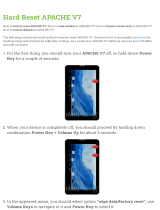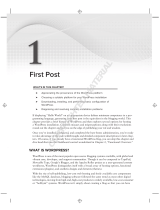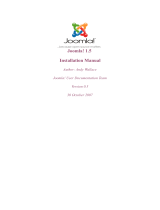Page is loading ...

MAMP PRO 3 - User Guide !
March 2014 (c) appsolute GmbH!
!
!
1

I. What is MAMP PRO?! 3!
II. Installation! 3!
1. Installation requirements! 3!
2. Installing and upgrading MAMP PRO! 3!
3. Uninstall! 4!
III. First Steps! 4!
Main GUI Elements! 5!
2. Meaning of Icons! 6!
IV. Host and Server Settings! 6!
1. General! 6!
2. Hosts! 7!
3. Modules (Apache)! 17!
4. PHP! 18!
5. MySQL! 19!
6. Dynamic DNS! 20!
7. Postfix! 22!
V. Menu! 22!
1. MAMP PRO! 22!
2. File! 24!
3. Log! 25!
4. Tools! 25!
VI. FAQ! 25!
VII. Troubleshooting! 27!
VIII. How-tos! 28!
Activating Output Buffering! 28!
Check the Default Storage Engine of MySQL! 29!
Increase the PHP memory limit! 30!
Set the MySQL Default Storage Engine! 31!
Show the Postfix log file! 32!
Using MySQL command line! 33!
Connect to MySQL from PHP! 33!
2

I. What is MAMP PRO?!
!
MAMP PRO is a configuration application that helps you set up and run the Apache web
server and the MySQL database server. It also takes care of the configuration of different
versions of PHP. It is the big brother of the free MAMP application. Both applications need
the MAMP folder to run.!
!
Note: MAMP PRO stores its databases in a different location than MAMP the application.!
!
II. Installation!
!
1. Installation requirements!
!
To use MAMP PRO, your system must meet the following requirements:!
!
•
A working MAMP installation (MAMP can be downloaded directly with the MAMP PRO
installation package).!
•
Apple OS X, version 10.6 or later.!
•
A user account that is part of the Admin Group. Go to Preferences > Users & Groups to
confirm this.!
!
2. Installing and upgrading MAMP PRO!
!
•
Download MAMP PRO from http://www.mamp.info.!
•
Double click on the MAMP.pkg file in your Downloads folder.!
•
The System Installer will guide you through the installation process.!
•
If the installer detects an existing MAMP folder it will rename the current MAMP folder to
MAMP_current_date.!
•
Your existing “htdocs” folder will be moved to your new /Applications/MAMP folder.!
•
Confirm that all data has been transferred correctly before starting MAMP PRO.!
•
Your /Applications/MAMP_current_date folder can now be deleted. You may however
keep it, so you can fall back to your original setup.!
!
Note: You need administrator permissions to install MAMP PRO!!
!
3

3. Uninstall!
#
Use the MAMP PRO Uninstaller located in /Applications/MAMP PRO to remove MAMP !
PRO.!
!
Drag the /Applications/MAMP folder to the Trash to complete uninstallation.!
!
III. First Steps
!
!
When the MAMP PRO application is launched for the first time helper tools will be
installed. You will be prompted to enter your password. !
!
4

Click on the Start button in the title bar to launch Apache and MySQL. In the status display,
the launch status of the server is displayed. The web server uses port 8888 by default.
This port must be specified when calling the local web page in the browser, e.g.: http://
localhost:8888!!
!
Your default host for MAMP PRO is localhost. The files for localhost are located in the /
Applications/MAMP/htdocs folder. See the Hosts section for more information on what a
host is and how to create additional hosts.!
!
1. Main GUI Elements!
!
!
!
!
!
WebStart!
Open the MAMP PRO start page of your local web server. Additional information about the
MAMP PRO start page is in the ‘Hosts’ section.!
!
Start/Stop!
Starts or stops the Apache and MySQL services of the MAMP PRO server.!
!
Status!
The status display in the upper right corner shows the started services (Apache, MySQL
and Dyn. DNS).!
!
Revert!
Discards all changes, which have not already been confirmed with ‘Save’.!
!
Save!
Save your changed settings.$
5

2. Meaning of Icons!
!
Change the file location, including the location of the document root, or log file.!
!
Open email client.!
Modify the access rights of the document root.!
!
Open up Finder disk location.!
!
More information provided, including PHPInfo().!
!
This field must be filled in to proceed.!
!
!
IV. Host and Server Settings!
!
1. General!
!
Ports!
Server programs, when addressed via the network, need to be assigned to a certain
network port. This way, multiple server programs may run on one server machine. Every
service has a default port: The Apache web server typically uses port 80, the MySQL
database server utilises port 3306.!
These ports are configurable. The default configuration for MAMP PRO uses ports 8888
and 8889 . That way, the MAMP servers can run alongside other servers installed on your
Mac. Should ports 8888 and 8889 be in use by a different application, please change the
values accordingly.!
The button Set ports to 80, 443 & 3306 will set the ports to the value commonly used on
the internet. The button Set default MAMP ports will reset the ports for Apache and MySQL
to 8888 and 8889.!
!
Start Apache / MySQL as user!
Production servers typically use www/msql to run Apache and MySQL. These users may
not have the right to access your files, therefore it’s generally a good idea to run them
under your own username.!
!
Note: You should only start the servers with your own user name when the machine is
adequately protected against malicious attacks from the internet. Malicious scripts on your
server may enable unlimited access to your personal data.!
!
!
6

Start Apache and MySQL at system start!
Apache and MySQL are started during startup of the OS, this means that the services are
available before a user has logged into the system.!
!
Start Apache and MySQL at startup of MAMP PRO!
The services will start automatically at startup of MAMP PRO.!
!
Stop Apache and MySQL at shutdown of MAMP PRO!
The services will be stopped automatically when MAMP PRO shuts down.!
!
Delete log files at server startup!
The log files will be emptied before startup of the services. That way only current entries
will be in the log files.!
!
Apache Error Log!
If any errors occur at startup or during execution of the Apache server, the messages will
be saved in a log file.!
!
2. Hosts!
!
a) General Settings (Host)!
!
MAMP PRO uses virtual hosts to allow Apache to serve different websites. The virtual host
[localhost] is created by default and cannot be deleted. You can add an unlimited number
of hosts allowing you to create one host per project. Every host can have it’s own directory
to store html, php files, and images. This directory is called Document Root. !
!
The name of a host [server name] must be unique, often it’s practical to use a reverse
domain naming scheme to easily identify them (e.g. use de.appsolute.mamp instead of
mamp.appsolute.de). The unreversed name may conflict with an outside domain name.!
!
To create a new host press the ‘Plus’ button at the bottom left of the screen. Replace the
default host name. The second required field to complete the setup of a new host is a
location for its files [document root].!
!
Click on the folder icon to choose a document root. Use the Right Arrow button to open the
folder in the Finder.!
!
#
!
The document root is also known as the web root folder. MAMP PRO will automatically
add an index.php file and a MAMP image to this location when Apache is restarted and the
folder is empty.$
7

Server name!
The Server Name and Port number in combination must be unique within MAMP PRO.
The host name may only contain letters and/or numbers, as well as dashes ("-"); but it may
not begin or end with a "-" character. Names are not case-sensitive (upper and lower-case
letters are not distinguished.)!
!
If the servers are running you can use the Right Arrow button to open a host in your web
browser.#
!
!
!
#
!
IP Address!
If this field is left empty or contains an ‘*’ Apache will use one of the computer’s IP
addresses to access this host. If you want to choose which of the IP addresses should be
associated with a host, then select it from the pop up menu. !
!
Port Number!
Determine the port with which the virtual host is accessible. Valid values are from 1 to
65535. In most cases the preset value does not need to be changed.!
!
PHP version!
Determine which version of PHP a host will use. This can only be set when Individual PHP
version for every host (CGI) is set in the PHP section of MAMP PRO.!
If you select the Standard PHP version MAMP PRO will automatically adapt this setting if
you choose a new standard version in the PHP tab. Use a fixed setting to tell MAMP PRO
not to alter the PHP version.!
8

Sounds complicated? Let’s take a look at an example: The Standard version is set to
5.5.9. You have oneHost set to PHP version “Standard (5.5.9)” and anotherHost set to
“5.5.9”. If you set the PHP version in the PHP section to 5.4.25, MAMP PRO will adapt the
PHP version of oneHost to this version (it is set to always use the standard version).
AnotherHost will not be changed.!
!
!
!
The button will open up a webpage with information about the PHP version used,
including all its extensions.!
!
Dynamic DNS!
Determines, if this virtual host is accessible with the Dynamic DNS service from the
internet.!
!
Name resolution!
This will determine how your system will map host names to ip addresses.!
!
via/etc host file (this Mac only)!
The basic mapping mechanism which uses the the file /etc/hosts.!
!
via Xip.io (LAN only)!
Allow other computers on your local network to access your web site. Using the Share
button you can send the Xip.io address to other users.!
!
Note: The Xip.io addresses will only work in your local network. They are temporary and
may become invalid if you restart your Mac.!
!
Document root!
The location of the documents (HTML/PHP files etc.) of a virtual host is called a document
root.!
!
!
!
!
!
!
9

Alias Name!
Aliases are additional names for your virtual host. The same constraints apply to these
additional names as to the host itself. Add aliases with the plus-button. Access Rights for
Document Root Directory!
For Apache to be able to access the files inside the document root folder and serve them
to a web browser it needs adequate rights. If you use the user www to start Apache, then
this user must have the right to access the files inside the document root folder. Typically
this is not the case. You can either adapt the access rights or use the current Mac user to
start Apache.!
!
During the development phase of a site it is easier to use the current Mac user to start
Apache. The user www is generally only used on production servers.!
!
!
If Apache is reporting “access denied” in its error log or parts of your web pages are
missing this might be due to access rights problems. !
!
The rights dialog of MAMP PRO looks complicated at first sight but is actually very
powerful. Not only does it show you the access rights of the document root folder but also
all the rights of all the subdirectories and files inside it. A “-“ indicates that not all objects
have the same rights.!
!
Current Owner!
The user who owns the directory and all the subdirectories and files in it.!
!
Current Group!
The group who has access to the directory and all the subdirectories and files in it.!
!
Access Rights!
You can change directory and files access rights separately.!
10

!
!
b) Extended (Host)"
!
Extended options can be set for the selected virtual host in the table. These options are
security relevant!!
!
!
Options for <Directory> directive!
!
Indexes!
Activates or deactivates "directory browsing". If there is no index.html, index.php, etc in the
document root, the content of the folder is displayed when this option is enabled. Without
this option, nothing will be displayed or an error message will appear.!
!
Includes!
Allows the use of Server Side Includes (SSI).!
!
FollowSymLinks!
Allows the use of symbolic links as reference to documents in other directories. This is an
elegant feature if you would like to reference to objects, that are outside of the directory
tree (e.g. protocol files of the web server), but know you want to avoid the hiding of objects
through the URL tree.!
!
SymLinksIfOwnerMatch!
Restricted version of "FollowSymLinks". Allows reference to objects via symbolic links only
if the owner matches.!
!
Exec-CGI!
Permit CGI execution.!
!
Multiviews!
Allows the use or disabling of dynamic documents depending on the language.!
11

!
Directory Index!
Determine which file Apache should serve if no filename is given in a address. By default it
is either index.html or index.php.!
!
Server admin!
The e-mail address Apache will send error messages to.!
!
Additional parameters for <Directory>!
Additional Parameters for <VirtualHost>!
These directives go directly to the httpd.conf file. !
!
Note: Watch out for typos, they will otherwise prevent Apache from starting up.!
!
c) SSL (Host)"
!
To encrypt traffic from Apache to a web browser you can use SSL.!
Use “Create self-signed certificate” if you want to test SSL functionality.#
!
If you want to secure a productive server you should get the Certificate file and the
Certificate key file from a Certified Authority (CA).#
#
$
12

d) Extras (Host)"
!
MAMP PRO allows you to easily add popular packages to your hosts which we call Extras.
Extras will always be loaded from the appsolute servers if you have an Internet
connection. Over time more Extras will become available.!
!
!
!
Note: The availability of an Extra will be affected by your hosts PHP version, Internet
connection, cached Extras and available disk space.To add an Extra, press the plus button
on the lower left side of the ‘Extras’ panel. The plus button has a red circle around it if you
have no Extras installed.!
!
Wordpress"
!
Name of the blog:!
Name your blog.!
!
Email address:!
Your email address.!
!
Note: You must enter a valid email address to setup a Wordpress installation.!
!
!
Directory:!
The installation directory. If it is left blank the Wordpress files will be copied directly to the
document root folder.!
13

!
Note: Do not install over a previous installation of Wordpress! Files will be overwritten
without warning!
!
Database name:!
Set the name of your database schema which will be added to your local database. After
installation you can view this database for this instance of Wordpress using phpMyAdmin,
Sequel Pro, or MySQLWorkbench. !
!
Username:!
The Wordpress admin.!
!
Note: You will need this username to login into your new of Wordpress blog, please write
this down.!
!
Password:!
The Wordpress admins default password.!
!
Note: You will need this password to login into your new Wordpress blog, please write this
down.!
!
!
14

Joomla!
Joomla installations can share a single MySQL database if you provide a unique table
prefix during installation. To use an existing database enter the name of the database and
a unique table prefix. To create a new database use a unique database name, table prefix
must not be empty.!
!
Table prefix:!
Set the name of your database schema prefix. Joomla offers the ability to manage multiple
websites using a single database schema. !
Database name:!
Set the name of your database schema which will be added to your local database. After
installation you can view this database for this instance of Joomla using phpMyAdmin,
Sequel Pro, or MySQLWorkbench. !
!
15

webEdition!
webEdition will always be installed in a folder called webedition inside the document root
folder.!
!
!
!
Table prefix:!
Set the name of your database schema prefix. webEdition offers the ability to manage
multiple websites using a single database schema.!
Database name:!
Set the name of your database schema which will be added to your local database. After
installation you can view this database for this instance of webEdition using phpMyAdmin,
Sequel Pro, or MySQLWorkbench. !
!
!
Note: When a Content Management System is setup the host name and Apache port
number is stored in its database. Going forward the Apache port in MAMP PRO cannot be
changed. A change in the Apache port will result in breaking the CMS, returning only a
vague error message. Content Management Systems usually provide a mechanism for
changing the host and port names. If changes are made in the CMS, then they must also
be made in MAMP PRO.!
!
!
16

3. Modules (Apache)!
!
The Apache Web Server installed by MAMP PRO comes with many modules pre-installed.!
!
Apache Modules!
The web server modules can be activated or deactivated depending on your needs.
Module Description provides information pertaining to features and functions of the
selected module.!
!
!
!
If you want to use the PHP scripting language you must activate the php_module, if you
want to use Python you need mod_wsgi module, Perl needs perl_module.!
If you want to be able to switch to CGI mode and use multiple PHP versions you must
activate cgi_module.$
17

4. PHP!
!
PHP is a popular web scripting programming language. MAMP PRO installs several
versions of the PHP script interpreter.!
!
!
Default version!
Choose which PHP version to use.!
!
Mode!
Choose whether to use identical PHP versions for all hosts [Module Mode] or on a host by
host basis [CGI Mode]. In CGI Mode the PHP settings will be identical for all hosts –
except for the PHP version. Navigate to the Hosts section to change the PHP version for
each individual host. More information on how to change the PHP version for an individual
host is covered in the ‘Hosts’ section.!
!
Cache Module to speed up PHP execution!
PHP has several cache extensions that can help speed up execution in certain
circumstances. This is set to ‘off’ by default. Enabling a cache extension does not
necessarily translate to greater execution speed.!
!
Debugger"
!
Activate Xdebug!
Activate Xdebug to allow PHP to create debugging information during script execution. By
default, Xdebug uses localhost and port 9000 in the PHP.ini file.!
!
Open MacGDBp!
With Xdebug activated you can open the MacGDBp debugger to enable PHP debugging.
By default, MacGDBp expects debugging information on port 9000 of localhost. See http://
www.bluestatic.org/software/macgdbp/ for more information.!
18

!
What to log!
Determine which error types should be reported.!
!
•
Display startup errors: Log PHP errors that occur when Apache loads the PHP module. !
•
All errors and warnings: All errors will be reported.!
•
Errors: Script errors that make the further execution of the current PHP script
impossible.!
•
Warnings: General errors in the PHP environment.!
•
Notices: Possible problems, that do not concern PHP, but which could be a notice of an
error in a script.!
•
Other: Report further error types through constants. Please turn to the PHP
documentation for further information.!
!
Log Errors!
Determine if these errors should be recorded in a log file and/or displayed in the web
browser window.!
!
5. MySQL!
!
The MySQL database server is a popular database used on production servers. An
installation of MySQL is installed on your computer by MAMP PRO.
!
!
Change password of user “root”!
The Head Database Administrator is called root. This user has unlimited access to all
databases. Therefore you should set the password to one only you know.!
Note: The default password of root is “root". To make things even more confusing there is
also a user root inside Mac OS X. Don’t confuse them. You can also use one of the
MySQL administration tools to create other MySQL users if you do not want to use
almighty root.!
19

!
Allow network access to MySQL!
If the checkbox for Allow network access to MySQL is not checked, network access to the
database is prohibited, even from programs installed locally.!
!
Note: This is an advanced feature not need for local development.!
!
Only from this Mac!
Only programs installed on this Mac can access MySQL via network functions.!
!
From other computers!
MySQL will answer any network request, even from computers on the internet, depending
on you network settings.!
!
Path to MySQL log file!
Errors occurring at startup or during execution of the MySQL server will be saved in this
log file.! !
!
Administer MySQL !
MAMP PRO comes pre-installed with several MySQL administration tools.!
phpMyAdmin is a web-based administrational tool. It allows you to change data and
perform administrative duties like creating new databases.!
Sequel Pro™ is a native Mac application. It allows you to create and visualise database
schemas in addition to administrative duties.!
MySQL Workbench™ is also a native Mac application from the makers of MySQL. It allows
you to visually create database schemas in addition to administrative duties.!
!
6. Dynamic DNS!
!
If you would like to make your hosts accessible from the internet (Don’t forget about
security then!), but do not have a domain name that points to your Mac, you will need a
Dynamic DNS Service. !
If your network is connected to the internet via a router and it can handle Dynamic DNS
Services, then you don’t need to configure it with MAMP PRO. !
Otherwise you will need to register with a Dynamic DNS Service and enter the username
and password into the appropriate fields. Then you will need to tell MAMP PRO when to
inform the Dynamic DNS provider about a change in your Macs IP address. It may be
necessary when you restart your computer or a DSL/Cable modem re/establishes a
connection.!
!
!
!
!
!
!
!
!
!
!
!
20
/