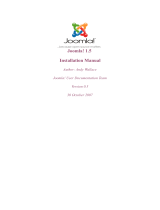Page is loading ...

VirtueMart User Manual
Sören Eberhardt-Biermann

VirtueMart User Manual
Sören Eberhardt-Biermann
Russel Walker
www.netshinesoftware.com [http://www.netshinesoftware.com/]
Copyright © 2005-2007 Soeren Eberhardt-Biermann
This document is published under the Open Content License available from http://www.opencontent.org/opl.shtml [http://
www.opencontent.org/opl.shtml]



v
Table of Contents
Preamble .................................................................................................................... ix
1. Introduction .............................................................................................................. 1
1.1. What is VirtueMart? ......................................................................................... 1
1.2. What does it not do? ........................................................................................ 2
1.3. Screenshots ..................................................................................................... 2
2. Installation ............................................................................................................... 5
2.1. Joomla! / Mambo Installation ............................................................................. 5
2.2. VirtueMart Installation ...................................................................................... 5
3. First Steps .............................................................................................................. 15
3.1. Joomla! Global Configuration ........................................................................... 15
4. Administrator Tutorial .............................................................................................. 17
4.1. Shop Configuration ......................................................................................... 17
4.2. Getting Started ............................................................................................... 24
4.3. Store Setup .................................................................................................... 25
4.4. Countries, Currencies, Core Modules & Functions ................................................ 27
4.5. Manufacturer Administration ............................................................................ 32
4.6. Product Administration .................................................................................... 34
4.7. User Management ........................................................................................... 53
4.8. Order Administration ...................................................................................... 60
4.9. Vendor Administration .................................................................................... 63
4.10. Tax Rates .................................................................................................... 68
4.11. Shipping Modules ......................................................................................... 69
4.12. Payment Methods ......................................................................................... 72
4.13. Coupon Administration .................................................................................. 76
4.14. Reports ....................................................................................................... 77
5. About VirtueMart .................................................................................................... 79
5.1. Known Problems ............................................................................................ 79
5.2. To-Do List .................................................................................................... 79
5.3. The Project .................................................................................................... 79
5.4. The Community ............................................................................................. 79
5.5. The Documentation ......................................................................................... 80

vi

vii
List of Figures
1.1. Frontend: Category Overview Page ............................................................................ 3
1.2. Frontend: Product Details Page with Review Feature ..................................................... 3
1.3. Administration: Homepage / Summary / Statistics ......................................................... 4
1.4. Administration: Product List ..................................................................................... 4
4.1. The Configuration Form ......................................................................................... 17
4.2. Joomla! Administrator: Component Drop-Down List ................................................... 24
4.3. VirtueMart Control Panel ....................................................................................... 25
4.4. VirtueMart Administration: The Store Form ............................................................... 25
4.5. VirtueMart Administration: Country List ................................................................... 27
4.6. VirtueMart Administration: Country Form ................................................................. 28
4.7. VirtueMart Administration: Currencies List ................................................................ 28
4.8. VirtueMart Administration: Currency Form ................................................................ 29
4.9. VirtueMart Administration: Module List .................................................................... 30
4.10. VirtueMart Administration: Currency Form .............................................................. 30
4.11. VirtueMart Administration: Function List ................................................................. 31
4.12. VirtueMart Administration: Function Form ............................................................... 32
4.13. VirtueMart Administration: Category List ................................................................ 34
4.14. VirtueMart Administration: Category Form .............................................................. 35
4.15. VirtueMart Administration: Product List .................................................................. 37
4.16. VirtueMart Administration: Product Form, Tab 1 - General Information ......................... 37
4.17. VirtueMart Administration: Product Form, Tab 2 - Display Options .............................. 38
4.18. VirtueMart Administration: Product Form, Tab 3 - Product Status ................................. 39
4.19. VirtueMart Administration: Product Form, Tab 4 - Product Dimensions and Weight ......... 40
4.20. VirtueMart Administration: Product Form, Tab 5 - Product Images ............................... 41
4.21. VirtueMart Administration: Product Form, Tab 6 - Related Products ............................. 42
4.22. VirtueMart Administration: Product Form, Price Form in the Product Form .................... 43
4.23. VirtueMart Administration: Price Form in the Product List .......................................... 43
4.24. VirtueMart Administration: Price Update Notice ....................................................... 44
4.25. VirtueMart Administration: Product List - List Prices ................................................. 44
4.26. VirtueMart Administration: Product Form - List Prices ............................................... 45
4.27. VirtueMart Administration: Product Price List .......................................................... 45
4.28. VirtueMart Administration: Product Price Form ........................................................ 46
4.29. VirtueMart Administration: Add Attribute ................................................................ 48
4.30. VirtueMart Administration: Add a new item (=child product) ....................................... 48
4.31. VirtueMart Administration: Edit Items ..................................................................... 49
4.32. VirtueMart Administration: ................................................................................... 50
4.33. VirtueMart Administration: File List ....................................................................... 50
4.34. VirtueMart Administration: File Form ..................................................................... 51
4.35. VirtueMart Administration: Access the Product Discount ............................................ 52
4.36. VirtueMart Administration: Product Discount Form ................................................... 52
4.37. VirtueMart Administration: Shopper Group List ........................................................ 54
4.38. VirtueMart Administration: Shopper Group Form ...................................................... 54
4.39. VirtueMart Administration: User Group List ............................................................. 55
4.40. VirtueMart Administration: User Group Form ........................................................... 55
4.41. VirtueMart Administration: The New Group in the Module List ................................... 56
4.42. VirtueMart Administration: Manage User Fields ........................................................ 56
4.43. VirtueMart Administration: Add a new User Field ..................................................... 57
4.44. VirtueMart Administration: New Field "EU Vat ID" in the registration form ................... 58
4.45. VirtueMart Administration: Re-Ordering in the Field List ............................................ 59
4.46. VirtueMart Administration: Modifying a Field .......................................................... 60
4.47. VirtueMart Administration: Order List ..................................................................... 61
4.48. VirtueMart Administration: Upper Part of the Order Details ........................................ 62
4.49. VirtueMart Administration: Bottom of the Order Details ............................................. 62
4.50. VirtueMart Administration: Vendor List for a Category .............................................. 64
4.51. VirtueMart Administration: Vendor Category Form ................................................... 64

VirtueMart User Manual
viii
4.52. VirtueMart Administration: Vendor Category List ..................................................... 65
4.53. VirtueMart Administration: Vendor Category Deletion ............................................... 65
4.54. VirtueMart Administration: Shipper Form ................................................................ 69
4.55. VirtueMart Administration: Shipping Rate List ......................................................... 70
4.56. VirtueMart Administration: Shipping Rate Form ....................................................... 71
4.57. VirtueMart Administration: Payment Method List ...................................................... 72
4.58. VirtueMart Administration: Payment Method Editor ................................................... 73
4.59. VirtueMart Administration: Paypal Configuration Screen ............................................ 74
4.60. VirtueMart Administration: Coupon List .................................................................. 76
4.61. VirtueMart Administration: Coupon Form ................................................................ 76

ix
Preamble
The content of this document is related to VirtueMart.
VirtueMart is free Software, licensed under GNU/GPL; VirtueMart [ http://virtuemart.net ], ©
2005-2007 Sören Eberhardt-Biermann & the VirtueMart Development Team
The Software 'VirtueMart' is intended for use in Joomla! or Mambo (version 4.5.x, 4.6.x).
(Joomla! and Mambo is free Software, licensed under GNU/GPL; Joomla! is available from
www.joomla.org [http://www.joomla.org])

x

1
Chapter 1. Introduction
1.1. What is VirtueMart?
1.1.1. About
VirtueMart is a Shopping Cart Application for selling goods over the internet. It's a Component (=
plugin) for a Content Management System called Joomla! (and Mambo) and can't be used without
Joomla!. It installs fairly easy using the automatic Component and Module Installer. It's intended for
use in small / mid-sized Online Businesses / Online-Shops. So every user who wants to build up a
Online Store can use this Component for selling something to Customers.
1.1.2. Features
• manage an unlimited Number of Products and Categories,
• use it as a Shop or just as an Online-Catalog (you can even turn off Price Display)
• sell downloadable Products,
• powerful Web-Administration Interface
• Product Import & Export using CSV Files
• add Images and Files (like Spec Sheets and Flyers) to a Product,
• add Attributes (like Size or Color) to your Products,
• manage your Customers in Shopper Groups,
• assign more than one Price to a Product: each Shopper Group has its own!
• display Prices either including or excluding tax (manageable for each Shopper Group)
• Shop Statistics / Control Panel with a Summary of new Customers, new Orders....
• manage the Stock Level for Products and Items
• notify Shoppers when a Product is back in Stock
• use Zone based Tax Calculation (city/state & country/region) OR
• Store Owner based Tax Calculation (e.g. in european countries)
• manage your own Shipping Carriers and Rates
• use InterShipper, UPS, USPS or Canada Post Shipping Rate API.
• complete Order Management with Order History, Customer Notification and Order Edit
Functionality
• basic Reporting Feature: sold Items, monthly&yearly Revenue
• manage Order Statuses

What does it not do?
2
• Shoppers can add their own Shipping Addresses
• let your Customers easily search for Products through a Search Form
• feature specific products by setting them on special
• let your shoppers know when a product is available again
• Shoppers can see, in what time a product will usually ship, on product-details page (with nice
images!)
• Shoppers can manage their User Accounts (registration required)
• Shopper can view all their Orders (and Order Details)
• Order Confirmation Mail (customizable!) is sent to Shopper and Store Owner
• manage different Currencies, Countries & States
• use safe SSL encryption (128-bit)
• capable of live Credit Card Processing
• use payment gateways like authorize.net® [http://www.authorize.net], eWay, Worldpay, PayMate
and NoChex....
• use PayPal [http://www.paypal.com] or the 2Checkout [???] IPN gateway,
• extend your Shop with other Payment & Shipping Modules or just write your own!
• ... many more! Just browse to virtuemart.net [http://virtuemart.net] for more Features & Extensions
1.2. What does it not do?
VirtueMart is a simple Online-Shop application. But it is surely no "out-of-the-box" killer application
for professional companies. It's not tested in 100% secure environments. It's not meant to be 100%
performant.
You will need some time to customize this application to fit your needs.
Be prepared to be confronted with bugs, which have currently not been found yet. VirtueMart has an
active community and a forum where problems and questions can be discussed. (http://virtuemart.net
[http://VirtueMart.net])
1.3. Screenshots

Frontend Screenshots (using
the Template solarflare_ii)
3
Frontend Screenshots (using the Template
solarflare_ii)
Figure 1.1. Frontend: Category Overview Page
Figure 1.2. Frontend: Product Details Page with Review Feature

Administrator Screenshots
4
Administrator Screenshots
Figure 1.3. Administration: Homepage / Summary / Statistics
Figure 1.4. Administration: Product List

5
Chapter 2. Installation
2.1. Joomla! / Mambo Installation
Joomla! and Mambo must be installed prior to the Installation of VirtueMart, because VirtueMart
needs a CMS as runtuime environment.
The Joomla! / Mambo Installation is not part of this Manual, because it is subject to change and would
have to cover a series of Tutorials for all different types of Joomla! and/or Mambo.
You can find further information about the Installation in the
• Joomla! 1.5 Installation Manual [http://help.joomla.org/content/category/48/268/302/]
• Joomla! 1.0 Installation Guide [http://help.joomla.org/content/category/15/99/132/]
• Mambo Knowledgebase: Installation and Configuration [http://docs.mambo-foundation.org/en/?
CategoryID=4]
2.2. VirtueMart Installation
2.2.1. Requirements
2.2.1.1. Server Requirements
VirtueMart has the following System Requirements:
• Apache 1.3.19 or above - http://www.apache.org, recommended: Apache 2.2.x
• PHP 4.2.x or above - http://www.php.net, recommended: PHP 5.2.x
• MySQL 3.23.x or above - http://www.mysql.com, recommended: MySQL 5.0.x
• Joomla! 1.0.x or Mambo (>= 4.6.2), recommended: Joomla! 1.0.x
You must ensure that you have MySQL-, XML- and Zlib-Support built into your PHP. Support for
https (openSSL) and cURL is recommended!
Important
The MySQL user, you access the database with in production use, must be able to create
temporary tables.
2.2.1.2. Client Requirements
VirtueMart can be used with most major browsers including: Internet Explorer (version 5.5+), Firefox,
Opera 9+, Safari and Konqueror. Javascript doesn't need to be enabled when shopping and checking
out. The administration section requires Javascript to be enabled.
The browser needs to be capable of accepting Cookies and Cookies must be enabled.
2.2.2. Installation and Upgrade
New Installation
When having met all the requirements and when you are running Joomla! or Mambo you have two
choices:

Installation and Upgrade
6
1. The automatic installation with Joomla's / Mambo's Element (Component-, Module-, Mambot-)
Installer.
2. The manual installation.
Some users can't use the automatic Installer because of the PHP setting 'safe_mode' being set to 'On'.
In case you're running into trouble with the automatic Installer try the manual installation instead.
Upgrade from mambo-phpShop
You want to upgrade to VirtueMart from mambo-phpShop? That is easy.
All you need to do is install VirtueMart! It will automatically convert your installation of
mambo-phpShop, rename the tables and copy all customer information into its own table
#__vm_user_info.
So just follow the instructions for the automatic installation (or if you have difficulties with it: the
manual installation).
Note
It is recommended to uninstall the old mambo-phpShop modules after you have installed the
VirtueMart component and then install the new VirtueMart modules.
Caution
It is absolutely necessary to make a backup of your whole site before you upgrade your
shop! An upgrade failure can always happen! So please: BACKUP, BACKUP, BACKUP!
Upgrade from VirtueMart 1.0.0-1.0.5
We have fixed a lot of bugs! An upgrade is highly recommended. Just get the "Patch Package" for
your current VirtueMart version and overwrite your exising files with the ones from that package.
The are two small changes to the database, so you must run the following SQL queries on your database
to update it.
Just open phpMyAdmin and run those queries:
#############################################
# SQL update script for upgrading
# from VirtueMart 1.0.x to VirtueMart 1.0.5
#
#############################################
ALTER TABLE `jos_vm_product_mf_xref` CHANGE `product_id` `product_id` INT( 11 ) NULL DEFAULT NULL;
ALTER TABLE `jos_vm_orders` ADD `order_tax_details` TEXT NOT NULL AFTER `order_tax`;
# Allow Shopper group discounts up to 100.00%
ALTER TABLE `jos_vm_shopper_group`
CHANGE `shopper_group_discount` `shopper_group_discount` DECIMAL( 5, 2 ) NOT NULL DEFAULT '0.00';
# Allow bigger discounts than 999.99
ALTER TABLE `jos_vm_product_discount`
CHANGE `amount` `amount` DECIMAL( 12, 2 ) NOT NULL DEFAULT '0.00';
# Allow prices up to 9 999 999 999.99
ALTER TABLE `jos_vm_product_price`

Automatic Installation
7
CHANGE `product_price` `product_price` DECIMAL( 12, 5 ) NULL DEFAULT NULL ;
# Adjust order item price
ALTER TABLE `jos_vm_order_item`
CHANGE `product_item_price` `product_item_price` DECIMAL( 15, 5 ) NULL DEFAULT NULL ;
# Adjust order item final price
ALTER TABLE `jos_vm_order_item`
CHANGE `product_final_price` `product_final_price` DECIMAL( 12, 2 ) NOT NULL DEFAULT '0.00';
# Adjust order total, allowing totals up to 9 999 999 999 999.99
ALTER TABLE `jos_vm_orders`
CHANGE `order_total` `order_total` DECIMAL( 15, 5 ) NULL DEFAULT NULL ;
ALTER TABLE `jos_vm_orders`
CHANGE `order_subtotal` `order_subtotal` DECIMAL( 15, 5 ) NULL DEFAULT NULL ;
# Allow larger coupon amounts
ALTER TABLE `jos_vm_orders`
CHANGE `coupon_discount` `coupon_discount` DECIMAL( 12, 2 ) NOT NULL DEFAULT '0.00';
ALTER TABLE `jos_vm_coupons`
CHANGE `coupon_value` `coupon_value` DECIMAL( 12, 2 ) NOT NULL DEFAULT '0.00';
# Allow larger payment discounts
ALTER TABLE `jos_vm_orders`
CHANGE `order_discount` `order_discount` DECIMAL( 12, 2 ) NOT NULL DEFAULT '0.00';
ALTER TABLE `jos_vm_payment_method`
CHANGE `payment_method_discount` `payment_method_discount` DECIMAL( 12, 2 ) NULL DEFAULT NULL ;
UPDATE `jos_components` SET `params` = 'RELEASE=1.0.13a\nDEV_STATUS=stable'
WHERE `name` = 'virtuemart_version';
If you have another database prefix than "jos_" you must change the "jos_" to your prefix (mostly
'mos_' then).
The queries can be found in the file /sql/UPDATE-SCRIPT_VirtueMart_1.0.x-
to-VirtueMart_1.0.3.sql and /sql/UPDATE-SCRIPT_VirtueMart_1.0.3-to-
VirtueMart_1.0.5.sql.
2.2.3. Automatic Installation
VirtueMart is a complex script. It's not component-only, but also requires a Module. So it comes to
you in a file called 'VirtueMart_x.x_COMPLETE_PACKAGE.zip'. This file contains various
Elements for VirtueMart.
Important
This file is not installable! Its contents are, but they must be unpacked first.
Package Contents:
• 1 Component (com_virtuemart_x.x.tar.gz)
• 1 Main VirtueMart module (mod_virtuemart_x.x.tar.gz)
• 10 additional Modules
• 2 Mambots (1 Search, 1 Content Mambot)
1. Unpack the file 'VirtueMart_x.x_COMPLETE_PACKAGE.zip' to a local directory.
2. Log in into Mambo's Backend (using the URL ' http://joomla_url/administrator') to
access the administrative interface.

Automatic Installation
8
Backend Login Screen
You need to have the priviliges of an Administrator / Superadministrator to install Elements.
3. Click 'Installers' => 'Components' (or 'Components' => 'Install/Uninstall' when using an older
Mambo version) in the Top Menu.
List of installed components
Caution
You must check if the directories listed above the component list are writable! If the
directories are not writable, use ftp or JoomlaXplorer to change the permissions. For
proper installation, the directories should be set to 777, after that you can change back
to 755.
In the part 'Upload new component' select the file 'com_virtuemart_x.x.tar.gz'. This is
the package file which contains all files for the VirtueMart Component, located on your computer
(see Step 1).
Now click on 'Upload File & Install'. Since the tar.gz file is about 2 MB in size, you will have to
wait a moment while the file is being uploaded to your server and unpacked.

Automatic Installation
9
If the upload takes too long, try Step 4 or do the Manual Installation.
4. Alternative: You can unpack the contents of 'com_virtuemart_x.x.tar.gz' and upload
those files to a remote directory using a ftp connection. Now specify the directory on the server
from where you want to install the files and click 'Install'.
Note
Package Files are mostly a ZIP or tar.gz compressed file directory, which includes all
information for the installation. The main file is an XML document which describes the
installation process. In order to use this function for your installation, your web server
must support the zlib extension. You can check this in the Admin Section Menu
item, System > System Info > System Information.
5. The VirtueMart Component should be installed now. You'll see the Welcome Message Screen with
some options for the next steps:
Installation Welcome Screen
You can now choose whether you want to install Sample Data (18 products, with attributes, in 5
categories) to see how things have to be set up.
Or you can 'go directly to the Shop >>' without installing Sample Data.
Caution
This step again takes some time & the VirtueMart installer is running a lot of Database
Queries now. So please be patient!
6. Click 'Installers' => 'Modules' (or 'Modules' -> 'Install/Uninstall' if you're using an older Mambo
version) in the Top Menu to proceed to the installation of the VirtueMart Main module.
Choose the file 'mod_virtuemart_x.x.tar.gz' in the File Dialog and click 'Upload File &
Install'.
Repeating this step you can install the additional modules for VirtueMart.
Publishing the Module:

Automatic Installation
10
Click 'Modules' -> 'Site Modules' in the Top Menu. Now browse through the list of installed
modules and find the one with the name 'VirtueMart Module'. Select it (click on the name) and
modify its settings/details. You can now choose where to put the Module on your Joomla! site.
For more information about modules please refer to the Joomla! documentation (help.joomla.org
[http://help.joomla.org]).
Important
Anywhere you place the module on your site, IT MUST BE PUBLISHED. If it is not, you
can't access or browse your shop.
Additional modules
mod_product_categories "Product Categories Module"
It can display the product categories you have set up.
mod_productscroller "Product Scroller Module"
It can scroll certain products somewhere on your site using a
marquee tag.
mod_virtuemart_allinone "All-in-one module"
Can display the latest, featured, top-ten or random products in
one module using tabs.
mod_virtuemart_cart "Mini-Cart Module"
Displays the mini-cart for the customer with a link to the cart
page.
mod_virtuemart_featuredprod "Featured Products Module"
Can display featured products in your store. Featured products
are those which are "on special".
mod_virtuemart_latestprod "Latest Products Module"
Displays the newest products in your store.
mod_virtuemart_manufacturers "Manufacturer Module"
Shows all manufacturers from your store with a link to find all
products of the selected manufacturer.
mod_virtuemart_randomprod "Random Products Module"
Does what the name says: displays random products from your
store or a certain category.
mod_virtuemart_search "Searchbox Module"
Displays the VirtueMart searchbox (which lets the customer
search for products).
mod_virtuemart_topten "Top Ten Products Module"
Displays the bestsellers from your store.
/