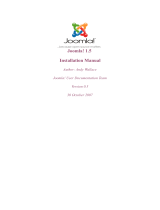Page is loading ...

1
VirtueMart User Manual
Sören Eberhardt, http://virtuemart.net
Russel Walker
www.netshinesoftware.com [http://www.netshinesoftware.com/]
Copyright © 2005-2007 Soeren Eberhardt
This document is published under the Open Content License available from http://
www.opencontent.org/opl.shtml [http://www.opencontent.org/opl.shtml]
Revision History
Revision 1.0 April 2007 soeren_nb
Updated to reflect new features in VirtueMart 1.1
Revision 0.91 November, 23 2005 soeren_nb
VirtueMart conversion
Revision 0.9 May 31, 2005 soeren_nb
Updated for Version 1.2 stable
Revision 0.81 March 09, 2005 soeren_nb
Initial Release
Table of Contents
1. Preamble .................................................................................................................. 1
2. Introduction .............................................................................................................. 1
3. Installation ............................................................................................................... 5
4. First Steps .............................................................................................................. 13
5. Administrator Tutorial .............................................................................................. 15
6. Known Problems ..................................................................................................... 71
7. To-Do List ............................................................................................................. 71
8. About .................................................................................................................... 71
1. Preamble
The content of this document is related to VirtueMart.
VirtueMart is free Software, licensed under GNU/GPL; VirtueMart [ http://virtuemart.net ], © 2005-
2007 Sören Eberhardt & the VirtueMart development team
The Software 'VirtueMart' is intended for use in Joomla! or Mambo (version 4.5.x, 4.6.x).
(Joomla! and Mambo is free Software, licensed under GNU/GPL; Joomla! is available from
www.joomla.org [http://www.joomla.org])
2. Introduction

VirtueMart User Manual
2
2.1. What does it do?
2.1.1. About
VirtueMart is a Shopping Cart Application for selling goods over the internet. It's a Component (=
plugin) for a Content Management System called Joomla! (and Mambo) and can't be used without
Joomla!. It installs fairly easy using the automatic Component and Module installer. It's intended for
use in small / mid-sized Online businesses / Online-Shops. So every user who wants to build up a
Online Store can use this component for selling something to customers.
2.1.2. Features
• manage an unlimited Number of Products and Categories,
• use it as a Shop or just as an Online-Catalog (you can even turn off Price Display)
• sell downloadable Products,
• powerful Web-Administration Tool (integrated into Mambo!),
• Product Import & Export using CSV Files
• add Images and Files (like Spec Sheets and Flyers) to a Product,
• add Attributes (like Size or Color) to your Products,
• manage your Customers in Shopper Groups,
• assign more than one Price to a Product: each Shopper Group has its own!
• display Prices either including or excluding tax (manageable for each Shopper Group)
• Shop Statistics / Control Panel with a Summary of new Customers, new Orders....
• manage the Stock Level for Products and Items
• notify Shoppers when a Product is back in Stock
• use Zone based Tax Calculation (city/state & country/region) OR
• Store Owner based Tax Calculation (e.g. in european countries)
• manage your own Shipping Carriers and Rates
• use InterShipper, UPS, USPS or Canada Post Shipping Rate API.
• complete Order Management with Order History, Customer Notification and Order Edit
Functionality
• basic Reporting feature: sold items, monthly&yearly revenue
• manage Order statuses
• Shoppers can add their own Shipping Addresses
• let your Customers easily search for Products through a Search Form
• feature specific products by setting them on special
• let your shoppers know when a product is available again
• Shoppers can see, in what time a product will usually ship, on product-details page (with nice
images!)
• Shoppers can manage their User Accounts (registration required)

VirtueMart User Manual
3
• Shopper can view all their Orders (and Order Details)
• Order Confirmation Mail (customizable!) is sent to Shopper and Store Owner
• manage different Currencies, Countries & States
• use safe SSL encryption (128-bit)
• capable of live Credit Card Processing
• use payment gateways like authorize.net® [http://www.authorize.net], eWay, Worldpay, PayMate
and NoChex....
• use PayPal [http://www.paypal.com] or the 2Checkout [???] IPN gateway,
• extend your Shop with other Payment & Shipping Modules or just write your own!
• ... many more! Just browse to virtuemart.net [http://virtuemart.net] for more Features & Extensions
2.2. What does it not do?
VirtueMart is a simple Online-Shop application. But it is surely no "out-of-the-box" killer application
for professional companies. It's not tested in 100% secure environments. It's not meant to be 100%
performant.
You will need some time to customize this application to fit your needs.
Be prepared to be confronted with bugs, which have currently not been found yet. VirtueMart has an
active community and a forum where problems and questions can be discussed. (http://virtuemart.net
[http://VirtueMart.net])
2.3. Screenshots
Frontend Screenshots (using the Template solarflare_ii)

VirtueMart User Manual
4
Category Overview Page
Product Details Page
Administrator Screenshots
Administration: Control Panel

VirtueMart User Manual
5
Administration: Product List
3. Installation
3.1. Requirements
3.1.1. Server Requirements
As VirtueMart is only a plugin for Joomla!, it has the same System Requirements, which are:
• Joomla! 1.0.x or Mambo (>= 4.5.1) recommended: Joomla! 1.0.x
• PHP 4.2.x or above - http://www.php.net recommended: PHP 4.4.x
• MySQL 3.23.x or above - http://www.mysql.com recommended: MySQL 4.0.x
• Apache 1.13.19 or above - http://www.apache.org recommended: Apache 2.x
You must ensure that you have MySQL-, XML- and Zlib-Support built into your PHP. Support for
https (openSSL) and cURL is recommended!
3.1.2. Client Requirements
VirtueMart can be used with most major browsers including: Internet Explorer (version 5.5+), Firefox,
Opera, Safari and Konqueror. Javascript doesn't need to be enabled when shopping and checking out.
The administration section requires Javascript to be enabled.
The browser needs to be capable of accepting Cookies.
3.2. Installation and Upgrade
New Installation
When having met all the requirements and when you are running Joomla! or Mambo you have two
choices:

VirtueMart User Manual
6
1. The automatic installation with Joomla's / Mambo's Element (Component-, Module-, Mambot-)
Installer.
2. The manual installation.
Some users can't use the automatic Installer because of the PHP setting 'safe_mode' being set to 'On'.
In case you're running into trouble with the automatic Installer try the manual installation instead.
Upgrade from mambo-phpShop
You want to upgrade to VirtueMart from mambo-phpShop? This is easy.
All you need to do is install VirtueMart! It will convert your installation of mambo-phpShop, rename
the tables and copy all customer information into its own table #__vm_user_info.
So just follow the instructions for the automatic installation (or if you have difficulties with it: the
manual installation).
Note
It is recommended to uninstall the old mambo-phpShop modules after you have installed the
VirtueMart component and then install the new VirtueMart modules.
Caution
It is absolutely necessary to make a backup of your whole site before you upgrade your
shop! An upgrade failure can always happen! So please: BACKUP, BACKUP, BACKUP!
Upgrade from VirtueMart 1.0.0-1.0.5
We have fixed a lot of bugs! An upgrade is highly recommended. Just get the "Patch Package" for
your current VirtueMart version and overwrite your exising files with the ones from that package.
The are two small changes to the database, so you must run the following SQL queries on your database
to update it.
Just open phpMyAdmin and run those queries:
#############################################
# SQL update script for upgrading
# from VirtueMart 1.0.x to VirtueMart 1.0.5
#
#############################################
ALTER TABLE `jos_vm_product_mf_xref` CHANGE `product_id` `product_id` INT( 11 ) NULL DEFAULT NULL;
ALTER TABLE `jos_vm_orders` ADD `order_tax_details` TEXT NOT NULL AFTER `order_tax`;
# Allow Shopper group discounts up to 100.00%
ALTER TABLE `jos_vm_shopper_group` CHANGE `shopper_group_discount` `shopper_group_discount` DECIMAL( 5, 2 ) NOT NULL DEFAULT '0.00';
# Allow bigger discounts than 999.99
ALTER TABLE `jos_vm_product_discount` CHANGE `amount` `amount` DECIMAL( 12, 2 ) NOT NULL DEFAULT '0.00';
# Allow prices up to 9 999 999 999.99
ALTER TABLE `jos_vm_product_price` CHANGE `product_price` `product_price` DECIMAL( 12, 5 ) NULL DEFAULT NULL ;
# Adjust order item price
ALTER TABLE `jos_vm_order_item` CHANGE `product_item_price` `product_item_price` DECIMAL( 15, 5 ) NULL DEFAULT NULL ;

VirtueMart User Manual
7
# Adjust order item final price
ALTER TABLE `jos_vm_order_item` CHANGE `product_final_price` `product_final_price` DECIMAL( 12, 2 ) NOT NULL DEFAULT '0.00';
# Adjust order total, allowing totals up to 9 999 999 999 999.99
ALTER TABLE `jos_vm_orders` CHANGE `order_total` `order_total` DECIMAL( 15, 5 ) NULL DEFAULT NULL ;
ALTER TABLE `jos_vm_orders` CHANGE `order_subtotal` `order_subtotal` DECIMAL( 15, 5 ) NULL DEFAULT NULL ;
# Allow larger coupon amounts
ALTER TABLE `jos_vm_orders` CHANGE `coupon_discount` `coupon_discount` DECIMAL( 12, 2 ) NOT NULL DEFAULT '0.00';
ALTER TABLE `jos_vm_coupons` CHANGE `coupon_value` `coupon_value` DECIMAL( 12, 2 ) NOT NULL DEFAULT '0.00';
# Allow larger payment discounts
ALTER TABLE `jos_vm_orders` CHANGE `order_discount` `order_discount` DECIMAL( 12, 2 ) NOT NULL DEFAULT '0.00';
ALTER TABLE `jos_vm_payment_method` CHANGE `payment_method_discount` `payment_method_discount` DECIMAL( 12, 2 ) NULL DEFAULT NULL ;
UPDATE `jos_components` SET `params` = 'RELEASE=1.0.5\nDEV_STATUS=stable' WHERE `name` = 'virtuemart_version';
If you have another database prefix than "jos_" you must change the "jos_" to your prefix (mostly
'mos_' then).
The queries can be found in the file /sql/UPDATE-SCRIPT_VirtueMart_1.0.x-
to-VirtueMart_1.0.3.sql and /sql/UPDATE-SCRIPT_VirtueMart_1.0.3-to-
VirtueMart_1.0.5.sql.
3.3. Automatic Installation
VirtueMart is a complex script. It's not component-only, but also requires a Module. So it comes to
you in a file called 'VirtueMart_x.x_COMPLETE_PACKAGE.zip'. This file contains various
Elements for VirtueMart.
Important
This file is not installable! Its contents are, but they must be unpacked first.
Package Contents:
• 1 Component (com_virtuemart_x.x.tar.gz)
• 1 Main VirtueMart module (mod_virtuemart_x.x.tar.gz)
• 10 additional Modules
• 2 Mambots (1 Search, 1 Content Mambot)
1. Unpack the file 'VirtueMart_x.x_COMPLETE_PACKAGE.zip' to a local directory.
2. Log in into Mambo's Backend (using the URL ' http://joomla_url/administrator') to
access the administrative interface.

VirtueMart User Manual
8
Backend Login Screen
You need to have the priviliges of an Administrator / Superadministrator to install Elements.
3. Click 'Installers' => 'Components' (or 'Components' => 'Install/Uninstall' when using an older
Mambo version) in the Top Menu.
List of installed components
Caution
You must check if the directories listed above the component list are writable! If the
directories are not writable, use ftp or JoomlaXplorer to change the permissions. For
proper installation, the directories should be set to 777, after that you can change back
to 755.

VirtueMart User Manual
9
In the part 'Upload new component' select the file 'com_virtuemart_x.x.tar.gz'. This is
the package file which contains all files for the VirtueMart Component, located on your computer
(see Step 1).
Now click on 'Upload File & Install'. Since the tar.gz file is about 1 MB in size, you will have to
wait a moment while the file is being uploaded to your server and unpacked.
If the upload takes too long, try Step 4 or do the Manual Installation.
4. Alternative: You can unpack the contents of 'com_virtuemart_x.x.tar.gz' and upload
those files to a remote directory using a ftp connection. Now specify the directory on the server
from where you want to install the files and click 'Install'.
Note
Package Files are mostly a ZIP or tar.gz compressed file directory, which includes all
information for the installation. The main file is an XML document which describes the
installation process. In order to use this function for your installation, your web server
must support the zlib extension. You can check this in the Admin Section Menu
item, System > System Info > System Information.
5. The VirtueMart Component should be installed now. You'll see the Welcome Message Screen with
some options for the next steps:
Installation Welcome Screen
You can now choose whether you want to install Sample Data (18 products, with attributes, in 5
categories) to see how things have to be set up.
Or you can 'go directly to the Shop >>' without installing Sample Data.

VirtueMart User Manual
10
Caution
This step again takes some time & the VirtueMart installer is running a lot of Database
Queries now. So please be patient!
6. Click 'Installers' => 'Modules' (or 'Modules' -> 'Install/Uninstall' if you're using an older Mambo
version) in the Top Menu to proceed to the installation of the VirtueMart Main module.
Choose the file 'mod_virtuemart_x.x.tar.gz' in the File Dialog and click 'Upload File &
Install'.
Repeating this step you can install the additional modules for VirtueMart.
Publishing the Module:
Click 'Modules' -> 'Site Modules' in the Top Menu. Now browse through the list of installed
modules and find the one with the name 'VirtueMart Module'. Select it (click on the name) and
modify its settings/details. You can now choose where to put the Module on your Joomla! site.
For more information about modules please refer to the Joomla! documentation (help.joomla.org
[http://help.joomla.org]).
Important
Anywhere you place the module on your site, IT MUST BE PUBLISHED. If it is not, you
can't access or browse your shop.
Additional modules
mod_product_categories "Product Categories Module"
It can display the product categories you have set up.
mod_productscroller "Product Scroller Module"
It can scroll certain products somewhere on your site using a
marquee tag.
mod_virtuemart_allinone "All-in-one module"
Can display the latest, featured, top-ten or random products in
one module using tabs.
mod_virtuemart_cart "Mini-Cart Module"
Displays the mini-cart for the customer with a link to the cart
page.
mod_virtuemart_featuredprod "Featured Products Module"
Can display featured products in your store. Featured products
are those which are "on special".
mod_virtuemart_latestprod "Latest Products Module"
Displays the newest products in your store.
mod_virtuemart_manufacturers "Manufacturer Module"
Shows all manufacturers from your store with a link to find all
products of the selected manufacturer.

VirtueMart User Manual
11
mod_virtuemart_randomprod "Random Products Module"
Does what the name says: displays random products from your
store or a certain category.
mod_virtuemart_search "Searchbox Module"
Displays the VirtueMart searchbox (which lets the customer
search for products).
mod_virtuemart_topten "Top Ten Products Module"
Displays the bestsellers from your store.
7. Recommended: Mambot Installation
Click on 'Installers' => 'Mambots' (or 'Mambots' -> 'Install/Uninstall' when using an older Mambo
version) in the Top Menu.
SearchBot: Performs a search on the product table and delivers search results for Joomla's /
Mambo's site search.
Select the file 'virtuemart.searchbot_x.x.tar.gz' and click 'Upload File & Install'.
Mambot ProductSnapshot: Displays product figure/price/add-to-cart link in content items.
Select the file 'mosproductsnap_x.x.tar.gz' and click 'Upload File & Install'.
Publishing the Mambots:
Mambots need to be published before they do ANYTHING. Click on 'Mambots' -> 'Site Mambots'
in the Top Menu. Now browse through the list of installed Mambots and find 'virtuemart.searchbot'
and 'mosproductsnap'. Select one (click on the name) and modify its settings/details. Remember
to publish it. For more information about Mambots please refer to the Joomla! documentation (
http://help.joomla.org).
You're now done with the Installation of VirtueMart and its elements.
3.4. Manual Installation
The installation has failed? You have safe_mode = On ?
You don't need to pull out your hair! You can still use the manual installation.
Manual Installation is a little bit harder than the automatic installation. It will need some file copying.
1. Download the Manual Installation Package. This is just another Package Form of VirtueMart.
2. Unpack the archive file VirtueMart_x.x_Manual-Installation-Package.tar.gz
you have downloaded in Step 1 to a local directory using Winzip or Winrar.
You should now see at least four directories. The directory structure in those directories is the same
as in your Joomla! / Mambo site:
/administrator
/components
/mambots
/modules
3. Open up an FTP Connection to your site (you should use an FTP Program like SmartFTP...) and
upload the directories to the root of your Joomla! site.

VirtueMart User Manual
12
/site-root/administrator
/site-root/components
/site-root/mambots
/site-root/modules
4. Login in to the Backend (Administration) of your site (http://www.your_site.com/
administrator/).
5. When having logged in, you see this URL in the address bar:
http://www.your_site.com/administrator/index2.php
6. Now just add "?option=com_virtuemart" after index2.php, so it looks like this in your
browser's address bar:
http://www.your_site.com/administrator/
index2.php?option=com_virtuemart
and submit (press Enter).
7. You should now see the "Installation was successful..." Screen. There you can click on "GO TO
THE SHOP >>" or "INSTALL SAMPLE DATA >>" (when you want to have some sample
Products and Categories in your Shop).
8. That's it.
9. To install the Modules and Mambots for VirtueMart, follow the instructions of the Automatic
Installation, Steps 6 and 7. If this doesn't help you, because NO automatic installations are possible,
you can manually upload the files (you have probably already done this in step 3).
Modules and Mambots require an entry in the table jos_mambots / jos_modules.
You can add these entries by uploading an SQL file (using phpMyAdmin) that contains all
necessary queries:
/administrator/components/com_virtuemart/sql/
virtuemart_modules.installation.sql
Now you should have installed VirtueMart correctly.
3.5. Installation FAQ
3.5.1.1.The Installer tells me "ERROR: Could not find an XML setup file in the package". What's
wrong?
Mostly this problem arises because you have not unpacked the file
VirtueMart_x.x_COMPLETE_PACKAGE.zip before and tried uploading / installing this
file.
3.5.1.2.The Installer tells me "Another component is already using the directory com_virtuemart"
Please delete the directories /site_root/components/com_virtuemart and /
site_root/administrator/components/com_virtuemart. If you can't delete
the directories using ftp, try the file manager for Joomla!, joomlaXplorer [http://joomlacode.org/
gf/project/joomlaxplorer], instead.
3.5.1.3.When using the automatic installation nothing happens after clicking on "Upload & Install"
What's the cause?

VirtueMart User Manual
13
VirtueMart is a big component, its installer file archive has a size of more than 1.5
MB. When uploading this file to your server you can wait a long time until the file is
completely transferred to your server. You can use the Remote Installer for VirtueMart
instead! (Remote Installer for VirtueMart) [http://joomlacode.org/gf/project/virtuemart/frs/
?action=FrsReleaseBrowse&frs_package_id=192]
3.5.1.4.What are those tar.gz files, aren't those for Unix/Linux systems only?
tar.gz Archives come from the Unix World, but they can be used on Windows and Mac systems
as well. On Windows you can unpack them using Winzip or Winrar. Gzip has a much much
better compression than Zip, that's one reason why most Open Source projects use it for their
distributions.
3.5.1.5.On an upgrade from mambo-phpShop, the VirtueMart installer won't recognise my existing
tables! What to do now?
Sometimes the tables beginning with jos_pshop_ or mos_pshop_ are not found. Before you click
on "Install sample data" or "Go directly to the shop" you can just type in this URL in the addess
bar of your browser:
index2.php?option=com_virtuemart&install_type=update12pl3
After that the upgrade procedure begins!
3.5.1.6.After the installation I try to access VirtueMart, but it just prints out an error like "store is not
a valid VirtueMart module...". What's wrong?
The installation is corrupt. The registered functions and core modules, which are used by
VirtueMart to check the acccess permissions are missing. You need to make sure that the tables
"jos_vm_functions" and "jos_vm_modules" have been created in your database and contain
records. If they are missing, you can add those tables manually by using the SQL installer
file /sql/virtuemart.installation.joomla.sql. Search for those tables, copy
the SQL code and paste it into the textarea in phpMyAdmin's SQL execution screen.
3.5.1.7.After having installed the component, I add a Main Menu Link to the VirtueMart component.
But clicking on that link only displays the text "Welcome to Washupito's....." What's wrong?
VirtueMart is no component-only script. It's programmed to be used together with the
corresponding VirtueMart Main Module. VirtueMart will not operate properly without the
VirtueMart Main Module.
4. First Steps
Do you have installed the VirtueMart Main Module?
If not, do so now. Don't forget to publish it somehere on your site. This module is meant to display
all categories and to control the component.
Note
All following procedures mean that you use the Main Menu of the VirtueMart
Administration!
Tip
VirtueMart provides FULL ACCESS to its Administration Panel from the Frontend! That
means that you don't have to login at the backend of your site to make all your changes, but
just click on "Administration" in the VirtueMart Main Module. (requires admin or storeadmin
permissions)

VirtueMart User Manual
14
1. Go to "Store" -> "Edit Store" and make all important settings that fit to your details. Don't forget
to set currency, currency display style and your email address!
2. Go to "Tax" -> "Add tax rate" and add a tax rate accoring to the local settings of your Shop
(important for european shops!).
3. Go to "Components" -> "VirtueMart" -> "Admin" -> Configuration and change all details to fit
your needs.
4. Go to "Components" -> "VirtueMart" -> "Products" -> "Categories" -> "Add category" and set up
your categories and category structure. Be sure that all of them are published.
5. Go to "Components" -> "VirtueMart" -> "Products" -> "Products" -> "Add Product" and add as
many products as you need repeating this step.
4.1. Joomla! Global Configuration
[VirtueMart makes use of the global Configuration values which can be set in the Global Configuration
for your Joomla!/Mambo site.]
Allow User Registration YES
An user/customer must be registered to your site before being
able to checkout (even if the customer might not recognise it
due to silent registration). VirtueMart provides an enhanced
Registration Form where customers can leave their account
and shipping data. When register using this form, they are
automatically added to the Joomla! user list.
Use New Account Activation NO
If you keep this feature disabled, new customers have a
streamlined checkout process and don't have to activate their
new account by checking their email and restart their checkout!
Mail Configuration varies
VirtueMart sends Mail using the global Mail configuration. So
be sure to modify the values according to your server.
Caution
If you don't change your Store Information and the
Email Address, VirtueMart sends Order Confirmation
Mails to [email protected].
Localization / Language Whatever language you set in the Global Configuration:
VirtueMart tries to pick it from its own language directory:
/administrator/components/com_virtuemart/
languages
If the selected language isn't found, the english language file is
loaded by default - so never delete it.
Search Engine Friendly URLs Recommended: Off
VirtueMart is fully SEF compatible, but please note that some
the SEF links for VirtueMart, which are generated by Joomla's

VirtueMart User Manual
15
/ Mambo's SEF module or others, sometimes lead to "URL
redirection limit exceeded..." or internal server errors.
5. Administrator Tutorial
This tutorial will walk you through the setup of your site, ongoing management, and advanced
administration accessed via the VirtueMart administrative interface.
It assumes that you have already installed and configured your site (VirtueMart 1.1 with Joomla!
1.0.12).
VirtueMart allows you to select "Simple Layout" and "Extended Layout". The simple layout is the
standard layout and provides a basic cross-browser-safe layout. The extended layout instead uses the
fabulous ExtJS library for creating a nested layout that allows better presentation of the administrative
functions of VirtueMart. So it opens items for editing in a new tab inside the main panel. It should
work fine on Internet Explorer 6+, Firefox 2+, Opera 9+ and Safari 2+.
5.1. Shop Configuration
The Configuration Panel is the most important part of VirtueMart. It can be accessed via "Admin"
-> "Configuration".
The Configuration Header
Note that the configuration panel can be accessed by users with permissions "admin" only (by default).
You can access the different parts of the Panel by clicking on the Tab Headings.
5.1.1. Global
Global
Shop is offline? Here you can switch the shop from Online to Offline mode. In
offline mode, the offline message is displayed instead of the

VirtueMart User Manual
16
product pages. This means the whole shop section isnt usable
for customers. Administrators won't see the shop too.
Offline Message This message will be displayed to customers who try to access
your store.
Use only as catalogue Hides all "Add to Cart" buttons.
Show Prices When enabled, product prices are displayed. (useful when
using "catalog-only" functionality. Note that you can't hide
prices from unregistered users to show prices only to registered
users. Either ON or OFF!
Membergroup to show prices to default:"Public Frontend"
Here you can decide which membergroups of your site are
allowed to see product prices.
Show "(including XX% tax)" when
applicable?
When checked, users will see the text "(including xx% tax)"
when prices are shown incl. tax (which depends on shopper
group settings!).
Show the price label for
packaging?
Use "price per packaging" label?
Show Prices including tax? Sets the flag whether the shoppers sees prices including tax or
excluding tax. When enabled prices are displayed like "X.XX
(including XX% Tax)"
Enable content mambots/plugins in
descriptions?
If enabled, you can use your mambots and plugins for dynamic
content in the product or category descriptions.
Enable Coupon Usage If you enable the Coupon Usage, you allow customers to fill in
Coupon Numbers to gain discounts on their purchase.
Customer Review/Rating System If enabled, you allow customers to rate products and write
reviews about them. So customers can write down their
experiences with the product for other customers.
Auto-Publish Reviews? If enabled, customer reviews are instantly shown after being
submitted. Maybe not a good idea, because you want to check
the product reviews before.
Comment Minimum Length This is the amount of characters a customer must write at least
before a review can be submitted.
Comment Maximum Length This is the maximum amount of characters a customer can write
before a review can be submitted.
Enable Affiliate Program? This enables the affiliate tracking in the shop-frontend. Enable
if you have added affiliates in the backend.
Caution
The Affiliate Program doesn't fully work. It must be
completed in future versions.
Virtual Tax This determines whether items with zero weight are taxed or
not (only applies in Ship-To-Address based Tax Mode).
Tax mode This determines which tax rate is taken for calculating taxes.
It can be either the tax rate of the customer's shipping address

VirtueMart User Manual
17
location, the tax rate of the store/vendor location or - in EU
Mode - the tax rate of the country, the store is located in,
regardless where the goods are shipped to.
Enable multiple tax rates? Check this, if you have products with different tax rates (e.g.
7% for books and food, 16% for other stuff).
Discount before tax/shipping? Sets the flag whether to subtract the Discount for the selected
payment BEFORE (checked) or AFTER tax and shipping.
User Registration Type • Normal Account Creation:
This type of registration asks each customer for a username
and password and all other published registration details.
• Silent Account Creation:
In this mode, users don't need to fill in a username and
password for a new account. Instead the email address is used
for the new account and a random password is generated.
The registration details are mailed to the customer.
• Optional Account Creation:
The customer can select if a persistant account is created or
not. If the customers chooses to create an account, he is asked
for an username and password. If he chooses not to create an
account, a hidden account is created - so the customer can be
silently logged in and check out.
• No Account Creation possible
In this mode the customer can checkout without being able to
create an account for returning later on. Each time a dummy
user account is created to keep the data structure intact.
Show the "Remember me"
checkbox on login?
The "Remember me" feature allows to set a cookie in the
customer's browser, so the customer doesn't need to login each
time he returns to the site. This is done by default. But such
cookies can be a security risk - especially when people are
sharing a PC in an Internet Cafe. So check this checkbox to
allow customers *not* to store a user cookie.
Customers can select a state/
region?
When enabled, your customers are presented a drop-down list
with states where they can select one.
Must agree to Terms of Service? Check if you want a shopper to agree to your Terms of Service
before registering to the shop.
Agree to T.o.S. on EVERY
ORDER?
Check if you want a shopper to agree to your terms of service
on EVERY ORDER (before placing the order).
Show information about "Return
Policy" on the order confirmation
page?
Store owners are required by law to inform their customers
about return and order cancellation policies in most european
countries. So this should be enabled in most cases.
Legal information text (short
version)
This text instructs your customers in short about your return
and order cancellation policy. It is shown on the last page of
checkout, just above the "Confirm Order" button.

VirtueMart User Manual
18
Long version of the return policy
(link to a content item)
This is the long and detailled version of your returns policy.
This text is linked in the short version and appended to each
order confirmation email.
Check Stock? Sets whether to check the stock level when a user adds an item
to the shopping cart. If set, this will not allow user to add more
items to the cart than are available in stock.
Show Products that are out of
Stock?
Let's you decide wether Products that are out of Stock are
displayed or hidden (only available when Check Stock is
enabled).
Enable the Cookie Check? If enabled, VirtueMart checks wether the browser of the
customer accepts cookies or not. This is user-friendly, but
it can have negative consequences on the Search-Engine-
Friendlyness of your shop.
Currency Converter Module This allows you to select a certain currency converter module.
Such modules fetch exchange rates from a server and convert
one currency into another.
Order-mail format: This determines how your order confirmation emails are set up:
• as a simple text email
• or as a html email with images.
DEBUG ? Turns on the debug output. This causes the DEBUGPAGE to be
displayed at the bottom of each VirtueMart page. Very helpful
during shop development since it shows the carts contents, form
field values, etc.
5.1.2. Security
SECUREURL Example: https://www.mydomain.com
The secure URL to your site. (https - with trailing slash at the
end!)
Caution
Be careful what you fill in here - if the address doesn't
exist, customers would be redirected to a non-existing
location and receive a 404 error!
Shop Areas which must use https Some of the areas of your shop can be forced to use
the SECUREURL connection. Here you can choose the
modules which must use this SECUREURL. By default this
is: "account" (Account Maintenance) and "checkout" (the
complete Checkout).
Generally prevent secure
connections?
When checked, the shopper is redirected to the normal URL
when not browsing in those shop areas, which are forced to use
the SECUREURL.
Encryption Key The secret key for encrypting payment account data like credit
card numbers and storing them encrypted in the database.
Store Credit Card Information? Allows to completely disable the storage of Credit Card data.
Allow Frontend-Administration... ...for non-Backend Users?

VirtueMart User Manual
19
With this setting you can enable the Frontend Administration
for users who are storeadmins, but can't access the Mambo
Backend (e.g. Registered / Editor).
Table Prefix for VirtueMart Tables This is an experimental feature to allow multiple shops in one
Joomla! installation.
HOMEPAGE Example: shop.index
This is the page which will be loaded in the frontend by
default.
ERRORPAGE Default: shop.error
This is the default page for displaying VirtueMart Error
Messages.
Proxy Server URL The URL of the Proxy Server you need to pass from the server
for connections into the Internet.
Proxy Port The Port of the Proxy Server
Proxy Auth Username Only if needed: the username for authentication at the proxy
server
Proxy Auth Password Only if needed: the matching password for authentication at the
proxy server
5.1.3. Site (Display & Layout)
VirtueMart makes use of the Joomla/Mambo Templates' CSS. It uses the Standard-
CSS Classes defined for Joomla! like sectiontableheader, sectiontableentry1,
sectiontableentry2 and so on.
Display
PDF - Button Show or Hide the PDF - Button in the Shop Frontend.
Show the "Recommend to a friend"
button?
Show or Hide the link to the form for recommending a product
to a friend in the Shop Frontend.
Show the "Print View" link? Show or Hide the link for the print view page in the Shop
Frontend.
Show Page Navigation at the Top
of the Product Listing?
default: checked
Switches On or Off the Display of Page Navigation at the Top
of the Product Listings in the Frontend.
Default Product Sort Order Here you can select by which criteria products are ordered in
the product lists.
Available "Sort-by" fields Here you can select the criteria which is available for the
customer to reorder the product list.
Show the Number of Products? default: checked
Switches On or Off the Display of Products in a Category right
behind the Category Name like "Power Tools (3)".

VirtueMart User Manual
20
"no image" image default: /ps_image/noimage.gif
This image will be shown when no product image is available.
Show footer "powered by..." ? Displays a powered-by-VirtueMart footer image. Give credits
back to the author!
Design
Global Shop Theme Here you can select which theme is used to style the shop. The
configuration link takes you to the theme configuration screen.
Default number of products in a
row
This defines the number of products in a row. Example: If you
set it to 4, the default category template will display 4 products
per row.
Note
You can change the Category's Number of products
per row for each category in its category form!
Category Template default: browse_1
This defines the category template for displaying products
in a category when no special template is set. You can
create new templates by customizing existing template files
(which reside in the directory COMPONENTPATH/html/
templates/ and begin with browse_).
Note
You can change the Category Template for each
category in its category form!
FLYPAGE default: shop.flypage
This is the page used for displaying product details when no
special flypage is set.
Note
You can change the Flypage for each category in its
category form!
Dynamic Thumbnail Resizing? If checked, you enable dynamic Image Resizing. This means
that all Thumbnail Images are resized to fit the Sizes you
provide below, using PHP's GD2 functions.
Tip
You can check if you have GD2 support by browsing
to "System" -> "System Info" -> "PHP Info" -> gd.
The Thumbnail Image quality is much better than Images
which were "resized" by the browser. The newly generated
Images are put into the directory /shop_image/prduct/resized.
If the Image has already been resized, this copy will be send to
the browser, so no image is resized again and again.
Thumbnail Image Width The target width of the resized Thumbnail Image.
/