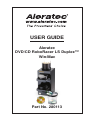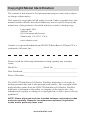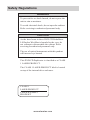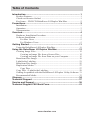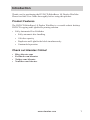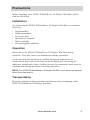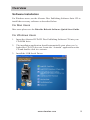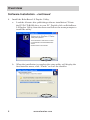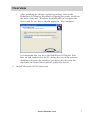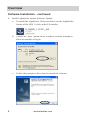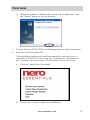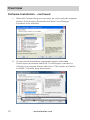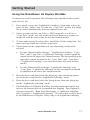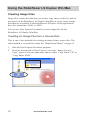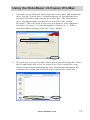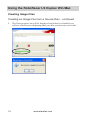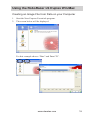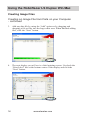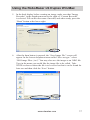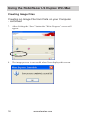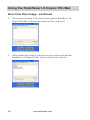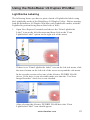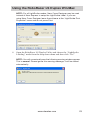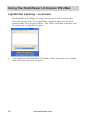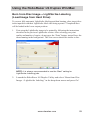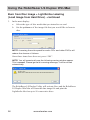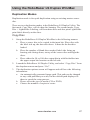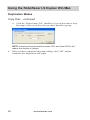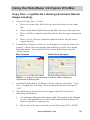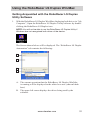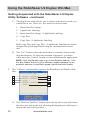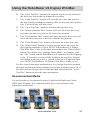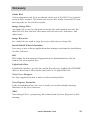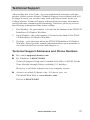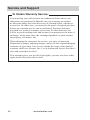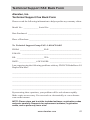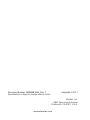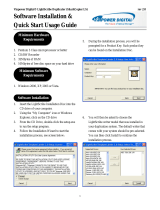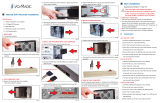USER GUIDE
Aleratec
DVD/CD RoboRacer LS Duplex™
Win/Mac
Part No. 280113

www.aleratec.com
Copyright/Model Identification
The content of this manual is for informational purposes only and is subject
to change without notice.
This manual is copyright with all rights reserved. Under copyright laws, this
manual and the software described within may not be copied, except in the
normal use of the product(s) described within or to make a backup copy.
Copyright© 2011
Aleratec, Inc.
9851 Owensmouth Avenue
Chatsworth, CA 91311 U.S.A.
www.aleratec.com
Aleratec
is a registered trademark and DVD/CD RoboRacer LS Duplex
™
is a
trademark of Aleratec, Inc.
Please record the following information to help expedite any warranty
claim:
Model No. _____________________ Serial No. _____________________
Date Purchased ________________________________________________
Place of Purchase ______________________________________________
The DVD/CD RoboRacer LS Duplex Win/Mac duplicator is used only to
backup personal data and to edit personal audio tracks. The copyright of the
duplicated disc made from the DVD/CD RoboRacer LS Duplex Win/Mac
duplicator is belonged to the author or company of the source disc. Any
unauthorized copying, or editing of a copyright disk, in full or part is strictly
prohibited.
NOTE: Please store and track the included software, registration codes
and parts carefully. Requests for replacement software, registration
codes, and/or parts may incur a fee.

www.aleratec.com
Radio/TV Interference Statement
The equipment described in this guide emits radio frequency energy. If it
is not installed in accordance with the manufacturer’s instructions, it may
cause interference with radio or television reception.
This equipment has been tested and found to comply with the limits for a
Class B digital device, pursuant to Part 15 of the FCC Rules. These limits
are designed to provide reasonable protection against harmful interference
in a residential installation.
This equipment generates, uses, and can radiate radio frequency energy.
If not installed and used in accordance with the instruction manual, this
equipment may cause harmful interference to radio communications.
However, there is no guarantee that interference will not occur in a
particular installation. If this equipment does cause harmful interference to
radio or television reception, which can be veried by turning the equipment
off and on, the user is encouraged to try to correct the interference by one or
more of the following measures:
• Reorient or relocate the receiving antenna.
• Increase the separation between the equipment and the receiver.
• Connect the equipment to an electrical outlet on a circuit that is different
from the circuit to which the receiver is connected.
• Consult your dealer or an experienced radio/TV technician for help.
This equipment has been certied to comply with the limits for a Class B
computing device, pursuant to FCC Rules. In order to maintain compliance
with FCC regulations, shielded cables must be used with this equipment.
Operation with non-approved equipment or unshielded cables is likely to
result in interference to radio and TV reception. The user is cautioned that
changes and/or modications made to this equipment, without the approval
of manufacturer, could void the user’s authority to operate this equipment.

www.aleratec.com
Safety Regulations
WARNING
To prevent re or shock hazard, do not expose the
unit to rain or moisture.
To avoid electrical shock, do not open the cabinet.
Refer servicing to authorized personnel only.
CAUTION
As the laser beam in these DVD/CD RoboRacer
LS Duplex Win/Mac is harmful to the eyes, do
not attempt to disassemble the cabinet. Refer
servicing to authorized personnel only.
The use of optical instruments with this product
will increase eye hazard.
This DVD/CD Duplicator is classied as a CLASS
1 LASER PRODUCT.
The CLASS 1 LASER PRODUCT label is located
on top of the internal drive enclosure.
CLASS 1
LASER PRODUCT
LASER KLASSE 1
PRODUKT

www.aleratec.com
Table of Contents
Introduction .......................................................................................1
Product Features .....................................................................................1
Check out Aleratec Online! ....................................................................1
Key Items – DVD/CD RoboRacer LS Duplex Win/Mac .......................2
Precautions .......................................................................................3
Installation ..............................................................................................3
Operation ................................................................................................3
Transportation .........................................................................................3
Overview ............................................................................................4
Hardware Installation Procedure ............................................................4
Software Installation ...............................................................................5
For Mac Users .................................................................................5
For Windows Users .........................................................................5
Getting Started ................................................................................11
Using the RoboRacer LS Duplex Win/Mac .......................................... 11
Using the RoboRacer LS Duplex Win/Mac ...................................12
Creating Image Files ............................................................................. 12
Creating an Image File from a Source Disc .................................. 12
Creating an Image File from Data on your Computer ...................15
Burn from Disc Image .......................................................................... 19
LightScribe Labeling ............................................................................ 21
Burn from Disc Image .......................................................................... 25
Duplication Modes ................................................................................27
Copy Disc ......................................................................................27
Copy Disc + LightScribe Labeling ....................................................... 29
Getting Acquainted with the RoboRacer LS Duplex Utility Software . 31
Recommended Media ...........................................................................33
Glossary ..........................................................................................34
Technical Support ..........................................................................37
Service and Support .......................................................................38
Technical Support FAX Back Form ...............................................41

www.aleratec.com

www.aleratec.com
1
Introduction
Thank you for purchasing the DVD/CD RoboRacer LS Duplex Win/Mac.
Please read this User Guide thoroughly before using this product.
Product Features
The DVD/CD RoboRacer LS Duplex Win/Mac is a versatile robotic desktop
DVD/CD copying and LightScribe printing solution.
• Fully Automatic Disc Publisher
▪ Fully automatic disc handling
▪ 100-disc capacity
▪ Duplicate and LightScribe label simultaneously
▪ Unattended operation
Check out Aleratec Online!
• Blog.Aleratec.com
• Facebook.com/Aleratec
• Twitter.com/Aleratec
• YouTube.com/Aleratec

www.aleratec.com
2
Introduction
Key Items – DVD/CD RoboRacer LS Duplex Win/Mac
A
B
C
1
2
4
5
6
7
3
8
NOTE: Do not pick
up the unit using
these surfaces.
1. Clear Plastic Disc Guide Rods
2. Power and Function Indicator LED
3. LightScribe DVD Recorders
4. Disc Tray Control Arm
5. Disc Input Bin
6. Protective Cover
7. Disc Bin Holder
8. Disc Output Bin
A. High Performance Cooling Fan
B. Power Plug
C. USB 2.0 to the PC

www.aleratec.com
3
Precautions
Before installing your DVD/CD RoboRacer LS Duplex Win/Mac, please
read the following.
Installation
Avoid placing the DVD/CD RoboRacer LS Duplex Win/Mac in a location
subject to:
• High humidity
• High temperature
• Excessive dust
• Mechanical vibration
• Direct sunlight
• Electromagnetic radiation
Operation
Do not move the DVD/CD RoboRacer LS Duplex Win/Mac during
operation. This may cause it to malfunction during operations.
Avoid exposing the duplicator to sudden changes in temperature as
condensation may form on the lens inside the duplicator. Operating the
duplicator immediately after a sudden increase in temperature may result in
a malfunction during playback or writing operations.
NOTE: The DVD/CD RoboRacer LS Duplex Win/Mac must never be cleaned
with a lens cleaning kit!
Transportation
Keep the original packing materials for future moving or shipping of the
DVD/CD RoboRacer LS Duplex Win/Mac.

www.aleratec.com
4
Overview
Hardware Installation Procedure
1. Remove the DVD/CD RoboRacer LS Duplex Win/Mac from the box.
Plug the male end of the power cord into a 110VAC power source.
Plug the female end of the power cord into the back of the DVD/
CD RoboRacer LS Duplex Win/Mac and leave the power switch off,
(power on the device after the software has been installed). Place the
RoboRacer LS Duplex Win/Mac on a level surface.
2. Plug the USB cable into the PC and the DVD/CD RoboRacer LS
Duplex Win/Mac.
3. Remove the colored plastic bases from the three output bins. To do this
you rst must break the two black pins on each base, pushing them in
the direction the arrow on the base points. Save the bases along with
the other packaging foam in the product box in case your unit needs to
be transported.
4. Slide bin holders into the two slots on the left side of the RoboRacer LS
Duplex Win/Mac case and place a disc output bin into each bin holder.
There are two types of output bins included (Two 50-disc capacity, one
100-disc capacity). Make sure to keep the output bins that come with
the 280111. Although a normal disc media spindle cover may work, the
RoboRacer LS Duplex Win/Mac has been designed to use the provided
Disc Output Bins included. When installing, make sure that the anges
on the bin are touching the lip of the bin holder. If the bin is not pushed
down as far as it can go, the edge of the bin could interfere with the
disc output. To use the 100 disc bin in the lower slot, the DVD/CD
RoboRacer LS Duplex Win/Mac should be placed at the edge of a desk
or table. Make sure that the bin does not touch the edge of the desk or
table surface. Also, make sure to not place the 280111 over the edge,
the weight of the discs may result in a fall.
5. Take the clear plastic disc guide rods and place them into the 4 holes
in the top of the unit. To load the discs into the input bin, take one disc
and place it horizontally level in the input bin. Now you can load the
rest of the discs. All of the discs need to be level with the sides of the
stack straight.

www.aleratec.com
5
Overview
Software Installation
For Windows users, use the Aleratec Disc Publishing Software Suite CD to
install the necessary software as described below.
For Mac Users
Mac users please see the DiscribeRoboticSoftwareQuickStartGuide.
For Windows Users
1. Insert the Aleratec DVD/CD Disc Publishing Software CD into your
CD-ROM drive.
2. The installation application should automatically start when you’ve
loaded the CD. If it does not, locate the “Autorun” application on the
CD and double-click it to execute.
3. Install the USB Serial Driver.

www.aleratec.com
6
Overview
Software Installation - continued
4. Install the RoboRacer LS Duplex Utility.
a. Load the Aleratec disc publishing software installation CD into
the DVD/CD ROM drive in your PC. Double-click on RoboRacer
LS Duplex Utility from the menu and follow the menu prompts to
install the utility.
b. When the installation is complete the setup utility will display the
nal installer menu; click “Finish” to close the installer.

www.aleratec.com
7
Overview
c. After installing the Aleratec software package, turn on the
RoboRacer LS Duplex Win/Mac by ipping the power switch on
the back of the unit. Windows should be able to recognize the
device and the two drives should appear in “My Computer”.
It is important that you leave the RoboRacer LS Duplex Win/
Mac on and connected to the PC during the rest of the software
installation because the installers will detect the drives in the
duplicator and install the required LightScribe drivers.
5. Install Microsoft .NET Framework.

www.aleratec.com
8
Overview
Software Installation - continued
6. Install LightScribe System Software Update.
a. To install the LightScribe Utility needed to use the LightScribe
feature of the 280111 click on the LS installer.
b. Choose the “Run” option on the Windows security warning to
allow the installer to begin.
c. Follow the prompts in the wizard to install the software.

www.aleratec.com
9
Overview
d. When the installer is nished this screen will be displayed. Click
the “Finish” button to exit the installer.
7. Exit the Aleratec DVD/CD Disc Publishing Software Suite Installation.
8. Insert the Nero Essentials CD.
The installation application should automatically start when you’ve
loaded the CD. If it does not, locate the “Autorun.exe” application in
the “Autorun” directory on the CD and double-click it to execute.
a. Click on “Install Nero Essentials”.
b. Choose the “Custom” option for installation.

www.aleratec.com
10
Overview
Software Installation - continued
c. When the Custom Setup screen comes up, select only the program
features Nero Express Essentials and Nero CoverDesigner
Essentials to be installed.
d. To prevent the installation of program features other than
Nero Express Essentials and Nero CoverDesigner, unselect by
clicking on a program feature and select “This feature will not be
available.” from the drop down menu.

www.aleratec.com
11
Getting Started
Using the RoboRacer LS Duplex Win/Mac
To ensure successful operation, the following steps should be taken at the
start of every job:
1. Every mode, except for “LightScribe Labeling”, burns data to discs by
way of a disc “image” le. For the two “Copy Disc” modes, this image
le is created automatically from an original source disc.
2. Unless you already have an .ISO or .NRG image le or will use a
“Copy Disc” mode, you will need to use Nero Express to prepare an
image le with the source data for the disc burning modes.
3. To burn and/or print 50 or less discs, install the 50-disc output bin. For
more capacity install the 100-disc output bin.
4. The position for the output bins will vary depending on the mode
selected.
a. For the “Burn from Disc Image”, “LightScribe Labeling”, “Copy
Disc”, and “Copy Disc + LightScribe Labeling” modes, install an
output bin in the upper disc output location. The bin installed in the
upper disc output location for the “Copy Disc” and “ Copy Disc
+ LightScribe Labeling” is to catch the source disc used in these
modes.
b. For the “Burn from Disc Image + LightScribe Labeling” and
“Copy Disc + LightScribe Labeling” modes, an output bin should
be installed in the lower disc output location.
5. Place the discs with their label side facing up, data side facing down,
for all modes except for the “LightScribe Labeling” mode.
6. Place the discs with their label side facing down, data side facing up,
for the “LightScribe Labeling” mode.
7. The RoboRacer LS Duplex Win/Mac uses the transition from the top
drive to the bottom drive to accomplish disc ipping. Disc ipping is
done in two modes: “Burn from Disc Image + LightScribe Labeling”
and “Copy Disc + LightScribe Labeling”. The lower drive will be used
by the RoboRacer LS Duplex Utility only to do LightScribe labeling.

www.aleratec.com
12
Using the RoboRacer LS Duplex Win/Mac
Creating Image Files
Image les contain the data that you wish to copy onto your disc(s) and are
necessary for the RoboRacer LS Duplex Win/Mac to create copies. Image
les that are acceptable to the RoboRacer LS Duplex Utility application
have le extensions of .ISO or .NRG.
You can use Nero Express Essentials to create image les for the
RoboRacer LS Duplex Win/Mac.
Creating an Image File from a Source Disc
This is one of two methods for creating an image from a source disc. The
other method is covered later under the “Duplication Modes” on page 31.
1. Start the Nero Express Essentials program
2. From the main menu of Nero Express, select the “Image, Project,
Copy” option. From the right menu choose either “Copy Entire CD” or
“Copy Entire DVD”.

www.aleratec.com
13
Using the RoboRacer LS Duplex Win/Mac
3. The next screen displayed will contain the source drive and destination
drive. For the “Source drive” dropdown menu, be sure that the drive
selected is the drive that contains the source disc. The “Destination
drive” dropdown menu will need to be selected as the “Image
Recorder”. This will allow you to save the image to your computer’s
hard drive (see step 3). Leave the number of copies at “1”. When
nished with the settings, click the “Copy” button.
4. The next step is to specify where Nero should save the image le. Name
the le and notice that it will save the le as a Nero image le (.nrg).
When you are nished choosing the save location and naming the le,
click the Save button and Nero will begin copying the source disc.

www.aleratec.com
14
Using the RoboRacer LS Duplex Win/Mac
Creating Image Files
Creating an Image File from a Source Disc - continued
5. The Nero progress bar will be displayed and when it is nished you
will see a nal screen displaying that your le creation was successful.
Page is loading ...
Page is loading ...
Page is loading ...
Page is loading ...
Page is loading ...
Page is loading ...
Page is loading ...
Page is loading ...
Page is loading ...
Page is loading ...
Page is loading ...
Page is loading ...
Page is loading ...
Page is loading ...
Page is loading ...
Page is loading ...
Page is loading ...
Page is loading ...
Page is loading ...
Page is loading ...
Page is loading ...
Page is loading ...
Page is loading ...
Page is loading ...
Page is loading ...
Page is loading ...
Page is loading ...
Page is loading ...
-
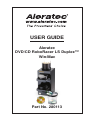 1
1
-
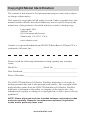 2
2
-
 3
3
-
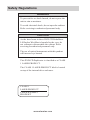 4
4
-
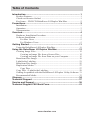 5
5
-
 6
6
-
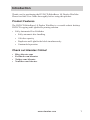 7
7
-
 8
8
-
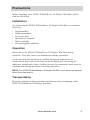 9
9
-
 10
10
-
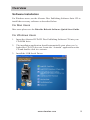 11
11
-
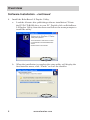 12
12
-
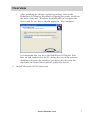 13
13
-
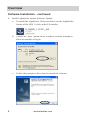 14
14
-
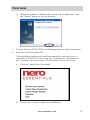 15
15
-
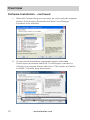 16
16
-
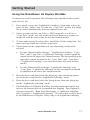 17
17
-
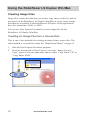 18
18
-
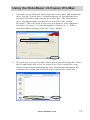 19
19
-
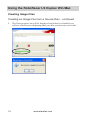 20
20
-
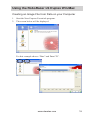 21
21
-
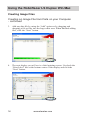 22
22
-
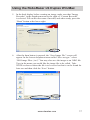 23
23
-
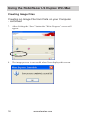 24
24
-
 25
25
-
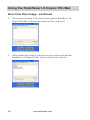 26
26
-
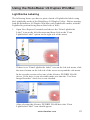 27
27
-
 28
28
-
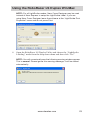 29
29
-
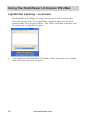 30
30
-
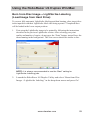 31
31
-
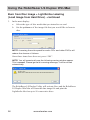 32
32
-
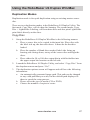 33
33
-
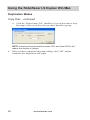 34
34
-
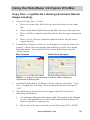 35
35
-
 36
36
-
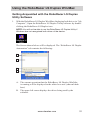 37
37
-
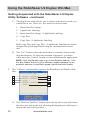 38
38
-
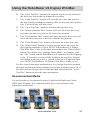 39
39
-
 40
40
-
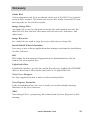 41
41
-
 42
42
-
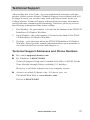 43
43
-
 44
44
-
 45
45
-
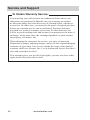 46
46
-
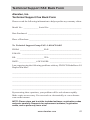 47
47
-
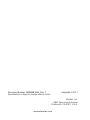 48
48
Ask a question and I''ll find the answer in the document
Finding information in a document is now easier with AI
Related papers
-
Aleratec 280113 User guide
-
Aleratec 280110 User guide
-
Aleratec 330110 User guide
-
Aleratec RoboRacer LS Quick start guide
-
Aleratec 330109 User guide
-
Aleratec 260174 User guide
-
Aleratec 330104 User guide
-
Aleratec 260201 User guide
-
Aleratec 400107 User guide
-
Aleratec 1:16 USB 3.0 Copy Tower 330110 Quick start guide
Other documents
-
MicroBoards Technology Micro Orbit User manual
-
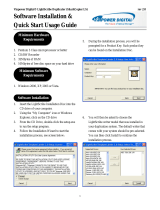 Vinpower LightScribe Software Installation & Quick Start Usage Manual
Vinpower LightScribe Software Installation & Quick Start Usage Manual
-
MicroBoards Technology CopyWriter Pro LightScribe Duplicator User manual
-
Primera MAX User manual
-
Disc Makers MacElite Quick start guide
-
Humble Crew WO314 User manual
-
Humble Crew WO619 User manual
-
Disc Makers Elite2 User manual
-
Microboards Networkable CopyWriter Pro CD DVD Blu-ray Tower Duplicators User manual
-
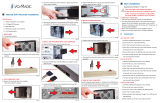 Iomagic IDVD22DLSS User manual
Iomagic IDVD22DLSS User manual