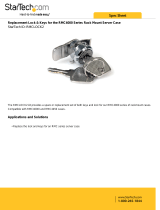5
2. Installing and Connecting
2.3 Speaker Outputs
A set of stereo speaker connection sockets is provided
on your Uniti Series product rear panel. Custom Naim
Audio loudspeaker connectors are supplied to make the
connection, and in order to comply with current European
safety regulations these should always be used. Naim Audio
speaker cable will provide the best results, however, a range
of speaker cable types may be used without risk. Contact
your local Naim retailer for further advice. Use equal lengths
of speaker cable for each channel.
Ensure when connecting speakers that they are “in phase”.
That is, the positive and negative connection orientation at
both the speaker and amplier ends of the cable is the same
for both channels.
2.4 Headphone Output
Uniti Series products are tted on their front panels with a
stereo headphone socket. Insertion of a headphone plug will
mute the speaker outputs.
Note: Uniti Series products control and store volume
settings separately for headphones and speakers.
2.5 DAB/FM Aerial Connection
The Uniti Series DAB/FM tuner module requires a strong,
interference-free signal to enable high quality FM and
DAB reproduction. The rear panel DAB/FM Aerial socket
should be connected, via 75 ohm low-loss coaxial cable, to a
suitable aerial. The aerial should be mounted clear of large
obstructions and as high as possible; ideally on a roof.
Note: Your local retailer should be able to oer advice on
a suitable aerial and aerial installer.
2.6 Signal Ground Switch
Your Uniti Series product is tted on its rear panel with a
Signal Ground switch oering two positions: Chassis or
Floating. Select the Chassis position unless your Uniti Series
product is connected in a hi- system incorporating another
earthed source component, or mains “hum” is audible
through the loudspeakers. Contact your retailer, distributor
or Naim for advice if necessary.
Note: “Connected” in the context above means an
analogue audio signal cable that includes an earth
connection.
Note: All Naim CD players are earthed so the Signal
Ground switch should be set to oating if one is
connected in the system.
No damage will be done if the wrong Signal Ground position
is chosen, however the system sound quality may be
compromised.
Note: Uniti Series analogue input and output negative
connections for each channel are common. The mains
earth (ground) should always be connected regardless of
what other equipment is used. The mains earth primarily
grounds the case and the electrostatic screen within the
transformer, and is only connected to the signal negative
if the Signal Ground switch is set to Chassis. In order to
avoid hum loops, the signal negative of the whole system
should be connected to the mains earth in one place only.
2.7 USB Interface
Uniti Series products are tted with a front panel USB
interface intended for the connection of USB memory sticks
carrying audio les. The USB interface should not be used
for any other purpose.
Note: Most UMS (Universal Mass Storage) USB memory
sticks are compatible with the Uniti Series USB audio
interfaces. Other UMS devices might include portable
digital music players, smart-phones, tablet computers
and memory card readers. Non-UMS USB devices, such
as older MP3 players, may be connected to a Uniti Series
product analogue audio input from their headphone
sockets. See Section 8 for more information.
2.8 Network Connections
2.8.1 Wired Network Connection
Uniti Series products are tted on their rear panels with a
standard RJ45 Ethernet socket. This socket enables them to
join home networks via a network router to access internet
radio streams, to play audio les stored on UPnP™ servers,
to play Spotify
®
Connect and TIDAL streams, and to play
from or broadcast to other Naim streamers on the same
network.
Note: Ethernet-over-mains hardware may be used and
provides a simple and convenient method of wired home
network connection. However, depending on mains wiring
factors specic to each home environment, the presence
of network data on the mains supply may compromise
overall system sound quality. If any sound quality
compromise is found to be unacceptable, dedicated
network cabling should be installed as the preferred
option, or alternatively wireless networking can be
employed.