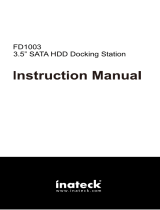Page is loading ...

Fantec DD-25U3
Docking Disk
User Manual
Include
About the Docking Disk & enclosure
2.5” External Enclosure Installation Guide
Docking Disk Installation Guide
HDD Formatting Guide

Fantec DD-25U3 Docking Disk
1
About the Docking Disk & Enclosure
The Docking Disk has following features:
- 5.25’’ Docking Station with front USB3.0 Host.
- 2.5” SATA USB3.0 HDD enclosure for use in the Docking Station
or external over USB3.0 Cable.

Fantec DD-25U3 Docking Disk
2
2.5” External Enclosure Installation Guide
Please follow the instructions and make sure your hard drive is
successfully installed in the external enclosure!
STEP1: Remove the screws and pull out the rear panel.
STEP2: Connect the SSD/HDD with the SATA connector and fix the HDD
with 2 screws.

Fantec DD-25U3 Docking Disk
3
STEP3: Push the rear panel back to the enclosure. Fix the rear panel
with 2 screws.

Fantec DD-25U3 Docking Disk
4
Docking Disk Installation Guide
STEP1 : Insert the Docking Disk into the 5.25” slot of your PC case.
NOTE: The 5.25” slot has the same size like a CD drive.
STEP2 : There are 4 screw holes at both side of the mobile rack. Fix the
rack inside the PC case with 2 screws on each side.

Fantec DD-25U3 Docking Disk
5
STEP3 : Connect the 19-Pin USB3.0 connector on the motherboard of
your computer.
Important: Make sure that your PC supports a internal 19-Pin USB3.0
connector!

Fantec DD-25U3 Docking Disk
6
Mounting the 2.5’’ HDD Case
STEP1 : Insert the 2.5’’ HDD case into the Docking Station.
STEP2 : Push HDD case into the end of the bracket until the ejection
button protrudes.

Fantec DD-25U3 Docking Disk
7
Ejecting the 2.5’’ HDD Case
STEP1 : Press the ejection button.
STEP2 : Pull out the HDD case.

Fantec DD-25U3 Docking Disk
8
HDD Formatting Guide
STEP1: Right-click on “My Computer” icon and select the ”Manage” column.
STEP2: Select “Disk Management” and you will see your External HDD showed
“Unallocated”.

Fantec DD-25U3 Docking Disk
9
STEP3: Right-click on the “Unallocated” block and select “New Partition”.
STEP4: The “New Partition Wizard” will appear. Please follow the instruction of
the wizard to complete.

Fantec DD-25U3 Docking Disk
10
STEP5: When partitioning is completed, the external HDD will be recognized
as a “New Volume”.
STEP6: Double-click “My Computer”. You will see the new volume appears on
your PC.

Fantec DD-25U3 Docking Disk
11
Initialize a Disk
If the HDD is new you have to initialization the device. View the box to the
left of the “Unallocated” box.You most likely would see the “Not
Initialized” message displayed. The Hard Disk Drive must be set to
“Online” before partitioning and formatting the Hard Disk Drive.
1. Right-click the “Not Initialized” area, a disk’s initialization menu will
appear as below. Select “Initialize Disk” and follow the steps of the HDD
Formatting Guide wizard to complete disk initialization.

Fantec DD-25U3 Docking Disk
12
Note: Windows Vista and 7 will ask what kind of disk type you want to make,
“MBR” or “GPT”. Please Activate MBR if the total volume is less than 2TB.
If the total volume is more than 2TB please activate GPT.
/