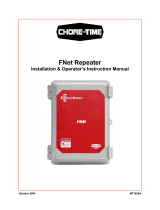Page is loading ...

FANTEC DB-228U3
USER MANUAL
Include:
- HDD Formatting Guide
- Backup Software

FANTEC DB-228U3
1
HDD Formatting Guide
- New hard disks have to be formatted, before you can use them.
- Connect the FANTEC DB-228U3 to the USB2.0 or USB3.0 interface of
your PC.
STEP1: Right-click on “My Computer” icon and select the ”Manage”
column.
STEP2: Select “Disk Management” and you will see your external
HDD shown as “Unallocated”.

FANTEC DB-228U3
2
STEP3: Right-click on the “Unallocated” block and select “New
Partition”.
STEP4: The “New Partition Wizard” will appear. Please follow the
instruction of the wizard.

FANTEC DB-228U3
3
STEP5: When partitioning is completed, the external HDD will be
recognized as a “New Volume”.
STEP6: Double-click “My Computer”. You will see the new volume
appears on your PC.

FANTEC DB-228U3
4
Installation of backup software
Insert the CD and select “Setup.exe”, to enter the installation menu.
Click “Install” for next step.
Select the path for installation and click “install”.
After the installation is complete, click “ok” to exit.
The icon of PC CloneEX appears on the notify area. Double click the icon or right
click to configure the PC CloneEX.
Usage of backup software - main menu:
1. Fast Backup
2. File backup
3. File management
4. Setup
6. File backup key
6. Assign to the system arrange
7. Info
8. Help

FANTEC DB-228U3
5
Fast File Backup
Click the “File Backup” or use the backup key directly, you only need one step and no
complicated setup.
A. Connect the product to the PC and turn on the power.
B. Implement program PCClone EX Lite.
C. Enter the menu of Quick Launch.
D. Select option of File Backup.
E. Click “OK” once a dialogue box appears and the backup will start.
It is also possible to press the backup button to achieve the file backup. One push on the backup
button and the file backup dialogue box appears. Press again to start the backup.

FANTEC DB-228U3
6
F. File backup menu:
y Backup
y Recover
G. Setup the files for backup and then press the backup button to start (If there were more USB
hard disks, you are able to select which one to store the files).

FANTEC DB-228U3
7
H. Click” OK” to confirm the backup:
I. The system prompts the percent of the current progress.

FANTEC DB-228U3
8
J. If the Backup is complete click “OK”.
K. The system prompts as follows once the backup is complete.

FANTEC DB-228U3
9
L. Files:
(PCClone EX completes the backup to the USB HDD)
USB Drive: If there were more than two hard disks connected to the PC, your are able to select
which one to store the file.
There is a hidden folder” Fnet” under the root directory of USB disk and the data is stored
in this folder. (Please don’t delete this folder)

FANTEC DB-228U3
10
File recover
A. Connect the disk to the PC and then turn on the power
B. Enter PCClone EX menu.
C. Select File Backup option.
D. Select the target files or folder.
E. Select "Restore” and then click “OK” to start the recovery.

FANTEC DB-228U3
11
F. After the recovery is complete click “‘OK”.
Delete file backup
A. Enter the menu of File Backup.
B. Move the cursor to the windows of the USB Device, right click and then click "Delete
selected file".

FANTEC DB-228U3
12
C. It is also possible to delete the hidden folder “FNet” under the root directory of the USB disk.
File management
The function of the File Manager is similar to the file management under Windows. It is possible
to drag the files or folders between the left and right windows. After recovering the files, you are
able to check, move or access the files in a very convenient way.
/