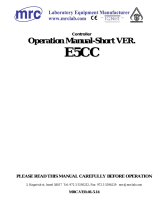M4557 - Model 9210 Nitriding Controller
SSi Manual SERIES 9210-M4557-Nitriding Page 2 of 2
Table of Contents
Safety ...............................................................................................................................................4
About This Manual ...........................................................................................................................6
Controller Description .....................................................................................................................6
Model 9210 Terminals Connections ...............................................................................................7
Additional Features.............................................................................................................................8
Ethernet Connections ......................................................................................................................8
Mechanical Installation .......................................................................................................................8
Electrical Installation ......................................................................................................................9
Instrument Start-up ........................................................................................................................9
Flash Card & Flash Card Reader ......................................................................................................9
Operator Interface Screen Saver ....................................................................................................9
Nitriding Control System: Mode of Operation - ...........................................................................10
Chapter 1 - INSTALLATION ...........................................................................................................11
Mounting........................................................................................................................................11
Stand-alone Flow Panel.................................................................................................................11
The Control Enclosure .......................................................................................................................11
Chapter 2 – Touch-screen Interface .............................................................................................12
Display.............................................................................................................................................12
Loops Display.................................................................................................................................13
Temp Detail....................................................................................................................................13
Flow Detail.......................................................................................................................................14
Menu Display .................................................................................................................................14
Menus.............................................................................................................................................15
Program Display ............................................................................................................................17
Chart ..............................................................................................................................................18
Data Logging using Flash Card......................................................................................................18
Chapter 3 - CONFIGURATION .......................................................................................................20
Configuration Menu .......................................................................................................................20
Program Edit ..................................................................................................................................20
Auxiliary Instruments .......................................................................................................................21
Auxiliary Analog Input ..................................................................................................................21
Shutdown (Display).......................................................................................................................21
9210 Date and Time ......................................................................................................................21
Slave Communications Status.......................................................................................................21
Manual Event Control ....................................................................................................................22
PID Loop Setup..............................................................................................................................22
Event Run Program Setup .............................................................................................................23
Zone / Load TC Setup ....................................................................................................................23
Port Setup ......................................................................................................................................24
Instrument Setup ..........................................................................................................................24
Zone Assignments .........................................................................................................................25
Furnace Setup................................................................................................................................26
Default Wait Limits........................................................................................................................27
Furnace Name................................................................................................................................27
Alarm Setup ...................................................................................................................................28
Relay Assignment ..........................................................................................................................28
Relay Set Points.............................................................................................................................29
Analog Input Setup .......................................................................................................................29
Analog Output Setup .....................................................................................................................30
Passcode and Alarm.......................................................................................................................31
IP Address......................................................................................................................................31