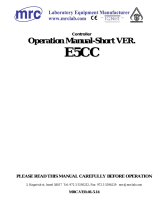Model 9200 Programmable Dual-loop Controller
SSi Manual SERIES 9200 2 Programmable Dual-loop
Table of Contents
Safety ............................................................................................................................... 4
Instrument Power............................................................................................................... 4
About This Manual.............................................................................................................. 5
Controller Description .........................................................................................................5
Model 9200 Terminals Connections..................................................................................... 6
Additional Features.............................................................................................................7
Ethernet Connections.......................................................................................................... 7
Mechanical Installation........................................................................................................ 7
Electrical Installation........................................................................................................... 8
Instrument Start-up............................................................................................................ 8
Flash Card & Flash Card Reader........................................................................................... 8
Operator Interface Screen Saver.......................................................................................... 8
Chapter 1 - INSTALLATION............................................................................................ 9
Mounting........................................................................................................................... 9
Display.............................................................................................................................. 9
Loops Display....................................................................................................................10
Menu Display....................................................................................................................12
Menus..............................................................................................................................13
Program Display................................................................................................................16
Quench / Zone Instrument Assignments (Read-only)...........................................................17
Chart................................................................................................................................18
Alarm Ack.........................................................................................................................19
Data Logging using Flash Card ...........................................................................................19
Chapter 2 - CONFIGURATION .......................................................................................20
Configuration Menu...........................................................................................................20
Program Edit.....................................................................................................................20
CO Factor Entry.................................................................................................................21
Burnoff.............................................................................................................................22
Auxiliary Instruments (Read-only).......................................................................................23
Auxiliary Analog Input (Read-only)......................................................................................23
Shutdown (Display)...........................................................................................................23
Adjust Date and Time........................................................................................................23
Slave Communications Status.............................................................................................23
Backup Compressed Data...................................................................................................24
Manual Event Control.........................................................................................................24
Probe Burnoff Setup ..........................................................................................................25
PID Loop Setup (Includes “cycle time” and more….).............................................................25
Event Run Program Setup..................................................................................................26
Zone / Load TC Setup........................................................................................................27
Port Setup ........................................................................................................................28
Instrument Setup..............................................................................................................28
Zone Assignments.............................................................................................................31
Furnace Setup...................................................................................................................33
Default Wait Limits............................................................................................................34
Furnace Name...................................................................................................................34
Alarm Setup......................................................................................................................35
Relay Assignments ............................................................................................................35
Relay Set Points................................................................................................................36
Output Setup....................................................................................................................39
Passcode and Alarm ..........................................................................................................39