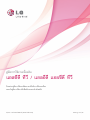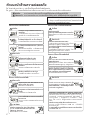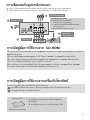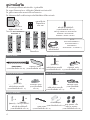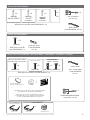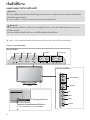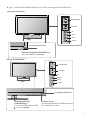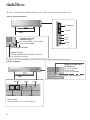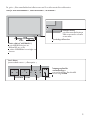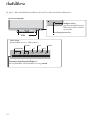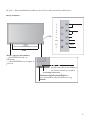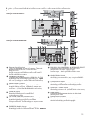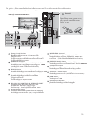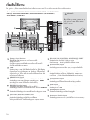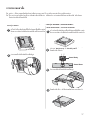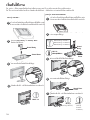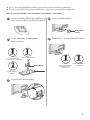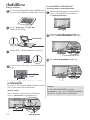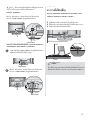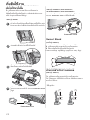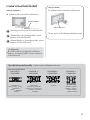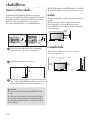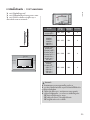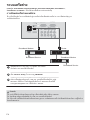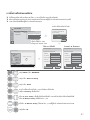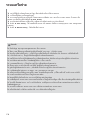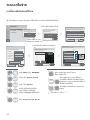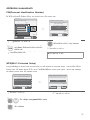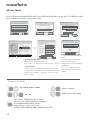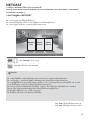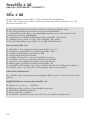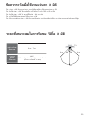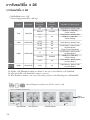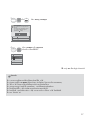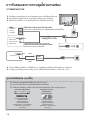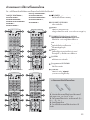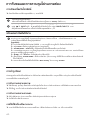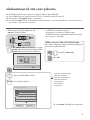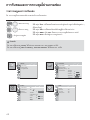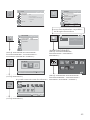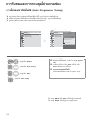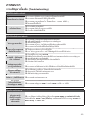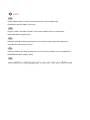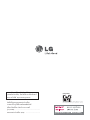P/NO : MFL63724107(1005-REV00)
www.lg.com/th

2
3
SAFETY INSTRUCTIONS
ENGLISH
• Please read these safety precautions carefully before using the product.
• In this manual, the illustration may be somewhat different from your product because it is just example to help the instruction.
If you ignore the warning message, you may be seriously injured or there is a possibility of accident or death.
If you ignore the caution message, you may be slightly injured or the product may be damaged.
Precaution in Installing the Product
WARNING
WARNING
CAUTION
Keep away from heat sources like electrical heaters.
- Electrical shock, fire, malfunction or deformation may occur.
If you can smell smoke or other odors or hear a strange
sound unplug the power cord and contact the service
center.
- If you continue to use without taking proper measures, elec-
trical shock or fire can occur.
Do not use the product in damp place such as a bath-
room or any place where it is likely to get wet.
- This may cause a fire or could give an electric shock.
Install the product on a flat and stable place that
has no risk of dropping the product.
- If the product is dropped, you may be injured or the
product may be broken.
Keep the product away from direct sunlight.
- The product can be damaged.
Do not place the product in a built-in installation
such as bookcase or rack.
- Ventilation required.
Electrical Power Related Precautions
Make sure to connect the power cable to the ground-
ed current.
- You may be electrocuted or injured.
Do not touch the power plug with wet hands.
Additionally, it the cord pin is wet or covered with
dust, dry the power plug completely or wipe dust off.
- You may be electrocuted due to excess moisture.
During a thunder or lightning storm, unplug the
power cable or signal cable.
- You may be electrocuted or a fire can break out.
Protect the power cord from physical or mechanical
abuse, such as being twisted, kinked, pinched, closed in
a door, or walked upon. Pay particular attention to plugs,
wall outlets, and the point where the cord exits the
appliance.
Precautions in Moving the Product
Do not shock the product when moving it.
- You may be electrocuted or the product can be dam-
aged.
Make the panel face forward and hold it with both
hands to move.
- If you drop the product, the damaged product can
cause electric shock or fire. Contact with the service
center for repair.
Make sure to turn off the product.
Make sure to remove all cables before moving the
product.
- You may be electrocuted or the product can be dam-
aged.
Precautions in Using the Product
Do not disassemble, repair or modify the product at
your own discretion.
- Fire or electric shock accident can occur.
- Contact the service center for check, calibration or
repair.
To reduce the risk of fire or electric shock, do not
expose this apparatus to rain or moisture.
Apparatus shall not be exposed to dripping or
splashing and no objects filled with liquids, such as
vases, shall be placed on the apparatus.
WARNING
WARNING
CAUTION
CAUTION
CAUTION
CAUTION
WARNING
Refer all servicing to qualified service personnel.
Servicing is required when the apparatus has been
damaged in any way, such as power supply cord or plug
is damaged, liquid has been spilled or objects have
fallen into the apparatus, the apparatus has been
exposed to rain or moisture, does not operate normal-
ly, or has been dropped.
IMPORTANT INFORMATION TO PREVENT “IMAGE BURN
/BURN-IN” ON YOUR TELEVISION SCREEN
-
When a fixed image (e.g. logos, screen menus, video game, computer
display and teletext pages) is displayed on the television for an extend-
ed period it can become permanently imprinted on the screen. This
phenomenon is known as “image burn” or “burn-in”. Image burn is not
covered under the manufacturer’s warranty.
-
In order to prevent image burn, avoid displaying a fixed image on your
television’s screen for a prolonged period (2 or more hours for LCD, 1
or more hours for Plasma).
-
Image burn can also occur on the letterboxed areas of your television
if you use the 4:3 aspect ratio setting for an extended period.
ร้อนเข้าใกล้
3
SAFETY INSTRUCTIONS
ENGLISH
• Please read these safety precautions carefully before using the product.
• In this manual, the illustration may be somewhat different from your product because it is just example to help the instruction.
If you ignore the warning message, you may be seriously injured or there is a possibility of accident or death.
If you ignore the caution message, you may be slightly injured or the product may be damaged.
Precaution in Installing the Product
WARNING
WARNING
CAUTION
Keep away from heat sources like electrical heaters.
- Electrical shock, fire, malfunction or deformation may occur.
If you can smell smoke or other odors or hear a strange
sound unplug the power cord and contact the service
center.
- If you continue to use without taking proper measures, elec-
trical shock or fire can occur.
Do not use the product in damp place such as a bath-
room or any place where it is likely to get wet.
- This may cause a fire or could give an electric shock.
Install the product on a flat and stable place that
has no risk of dropping the product.
- If the product is dropped, you may be injured or the
product may be broken.
Keep the product away from direct sunlight.
- The product can be damaged.
Do not place the product in a built-in installation
such as bookcase or rack.
- Ventilation required.
Electrical Power Related Precautions
Make sure to connect the power cable to the ground-
ed current.
- You may be electrocuted or injured.
Do not touch the power plug with wet hands.
Additionally, it the cord pin is wet or covered with
dust, dry the power plug completely or wipe dust off.
- You may be electrocuted due to excess moisture.
During a thunder or lightning storm, unplug the
power cable or signal cable.
- You may be electrocuted or a fire can break out.
Protect the power cord from physical or mechanical
abuse, such as being twisted, kinked, pinched, closed in
a door, or walked upon. Pay particular attention to plugs,
wall outlets, and the point where the cord exits the
appliance.
Precautions in Moving the Product
Do not shock the product when moving it.
- You may be electrocuted or the product can be dam-
aged.
Make the panel face forward and hold it with both
hands to move.
- If you drop the product, the damaged product can
cause electric shock or fire. Contact with the service
center for repair.
Make sure to turn off the product.
Make sure to remove all cables before moving the
product.
- You may be electrocuted or the product can be dam-
aged.
Precautions in Using the Product
Do not disassemble, repair or modify the product at
your own discretion.
- Fire or electric shock accident can occur.
- Contact the service center for check, calibration or
repair.
To reduce the risk of fire or electric shock, do not
expose this apparatus to rain or moisture.
Apparatus shall not be exposed to dripping or
splashing and no objects filled with liquids, such as
vases, shall be placed on the apparatus.
WARNING
WARNING
CAUTION
CAUTION
CAUTION
CAUTION
WARNING
Refer all servicing to qualified service personnel.
Servicing is required when the apparatus has been
damaged in any way, such as power supply cord or plug
is damaged, liquid has been spilled or objects have
fallen into the apparatus, the apparatus has been
exposed to rain or moisture, does not operate normal-
ly, or has been dropped.
IMPORTANT INFORMATION TO PREVENT “IMAGE BURN
/BURN-IN” ON YOUR TELEVISION SCREEN
-
When a fixed image (e.g. logos, screen menus, video game, computer
display and teletext pages) is displayed on the television for an extend-
ed period it can become permanently imprinted on the screen. This
phenomenon is known as “image burn” or “burn-in”. Image burn is not
covered under the manufacturer’s warranty.
-
In order to prevent image burn, avoid displaying a fixed image on your
television’s screen for a prolonged period (2 or more hours for LCD, 1
or more hours for Plasma).
-
Image burn can also occur on the letterboxed areas of your television
if you use the 4:3 aspect ratio setting for an extended period.
3
SAFETY INSTRUCTIONS
ENGLISH
• Please read these safety precautions carefully before using the product.
• In this manual, the illustration may be somewhat different from your product because it is just example to help the instruction.
If you ignore the warning message, you may be seriously injured or there is a possibility of accident or death.
If you ignore the caution message, you may be slightly injured or the product may be damaged.
Precaution in Installing the Product
WARNING
WARNING
CAUTION
Keep away from heat sources like electrical heaters.
- Electrical shock, fire, malfunction or deformation may occur.
If you can smell smoke or other odors or hear a strange
sound unplug the power cord and contact the service
center.
- If you continue to use without taking proper measures, elec-
trical shock or fire can occur.
Do not use the product in damp place such as a bath-
room or any place where it is likely to get wet.
- This may cause a fire or could give an electric shock.
Install the product on a flat and stable place that
has no risk of dropping the product.
- If the product is dropped, you may be injured or the
product may be broken.
Keep the product away from direct sunlight.
- The product can be damaged.
Do not place the product in a built-in installation
such as bookcase or rack.
- Ventilation required.
Electrical Power Related Precautions
Make sure to connect the power cable to the ground-
ed current.
- You may be electrocuted or injured.
Do not touch the power plug with wet hands.
Additionally, it the cord pin is wet or covered with
dust, dry the power plug completely or wipe dust off.
- You may be electrocuted due to excess moisture.
During a thunder or lightning storm, unplug the
power cable or signal cable.
- You may be electrocuted or a fire can break out.
Protect the power cord from physical or mechanical
abuse, such as being twisted, kinked, pinched, closed in
a door, or walked upon. Pay particular attention to plugs,
wall outlets, and the point where the cord exits the
appliance.
Precautions in Moving the Product
Do not shock the product when moving it.
- You may be electrocuted or the product can be dam-
aged.
Make the panel face forward and hold it with both
hands to move.
- If you drop the product, the damaged product can
cause electric shock or fire. Contact with the service
center for repair.
Make sure to turn off the product.
Make sure to remove all cables before moving the
product.
- You may be electrocuted or the product can be dam-
aged.
Precautions in Using the Product
Do not disassemble, repair or modify the product at
your own discretion.
- Fire or electric shock accident can occur.
- Contact the service center for check, calibration or
repair.
To reduce the risk of fire or electric shock, do not
expose this apparatus to rain or moisture.
Apparatus shall not be exposed to dripping or
splashing and no objects filled with liquids, such as
vases, shall be placed on the apparatus.
WARNING
WARNING
CAUTION
CAUTION
CAUTION
CAUTION
WARNING
Refer all servicing to qualified service personnel.
Servicing is required when the apparatus has been
damaged in any way, such as power supply cord or plug
is damaged, liquid has been spilled or objects have
fallen into the apparatus, the apparatus has been
exposed to rain or moisture, does not operate normal-
ly, or has been dropped.
IMPORTANT INFORMATION TO PREVENT “IMAGE BURN
/BURN-IN” ON YOUR TELEVISION SCREEN
-
When a fixed image (e.g. logos, screen menus, video game, computer
display and teletext pages) is displayed on the television for an extend-
ed period it can become permanently imprinted on the screen. This
phenomenon is known as “image burn” or “burn-in”. Image burn is not
covered under the manufacturer’s warranty.
-
In order to prevent image burn, avoid displaying a fixed image on your
television’s screen for a prolonged period (2 or more hours for LCD, 1
or more hours for Plasma).
-
Image burn can also occur on the letterboxed areas of your television
if you use the 4:3 aspect ratio setting for an extended period.

3
3
ENGLISH
■ Image shown may differ from your TV.
■ To connect an additional equipment, see the External equipment Setup section in CD Manual.
CONNECTING YOUR UNIT
RGB IN
(PC)
RS-232C IN
(CONTROL & SERVICE)
AUDIO IN
(RGB/DVI)
ANTENNA /
CABLE IN
CO MPONEN T IN
/DVI IN
WIRELESS
CONTROL
OPTICAL
DIGITAL
AUDIO OUT
R
1
2
COMPONENT IN
AUDIO
VIDEO
L/MONO
AUDIO
VIDEO
AV IN1
1
2
VCR Connection
2
DVD/STB
2
Antenna
Connection
1
Power Cord
3
TO VIEW THE USER'S GUIDE ON THE CD-ROM
To view the User's guide on the CD-ROM, Adobe Acrobat Reader must be installed on your PC.
The "ACRORD" folder on the CD-ROM contains the installation program for Acrobat Reader.
If you want to install Acrobat Reader, Open "My Computer" Open the folder "LG" Open the folder
"ACRORD" double-click your language.
To view the User's guide
The User's guide files are included in the supplied CD-ROM.
Load the supplied CD-ROM into the CD-ROM drive of your PC.
After a while, the web page of the CD-ROM will open automatically.(Windows users only)
If the web page does not appear automatically, open the User's guide file directly.
Open "My computer" Open the folder "LG" Double click the "index.htm" file.
TO VIEW THE SIMPLE MANUAL
You can easily and effectively access the TV information by viewing the simple manual on the TV.
Press the GREEN button, you can check the Simple manual menu.
Press the EXIT button to return to normal TV viewing.
1
2
Polishing Cloth
Polishing cloth for
use on the screen.
This item is not included for all models.
* Lightly wipe any stains
or fingerprints on the
surface of the TV with
the polishing cloth.
Do not use excessive
force. This may cause
scratching or discoloura-
tion.
3
ENGLISH
■ Image shown may differ from your TV.
■ To connect an additional equipment, see the External equipment Setup section in CD Manual.
CONNECTING YOUR UNIT
RGB IN
(PC)
RS-232C IN
(CONTROL & SERVICE)
AUDIO IN
(RGB/DVI)
ANTENNA /
CABLE IN
CO MPONEN T IN
/DVI IN
WIRELESS
CONTROL
OPTICAL
DIGITAL
AUDIO OUT
R
1
2
COMPONENT IN
AUDIO
VIDEO
L/MONO
AUDIO
VIDEO
AV IN1
1
2
VCR Connection
2
DVD/STB
2
Antenna
Connection
1
Power Cord
3
TO VIEW THE USER'S GUIDE ON THE CD-ROM
To view the User's guide on the CD-ROM, Adobe Acrobat Reader must be installed on your PC.
The "ACRORD" folder on the CD-ROM contains the installation program for Acrobat Reader.
If you want to install Acrobat Reader, Open "My Computer" Open the folder "LG" Open the folder
"ACRORD" double-click your language.
To view the User's guide
The User's guide files are included in the supplied CD-ROM.
Load the supplied CD-ROM into the CD-ROM drive of your PC.
After a while, the web page of the CD-ROM will open automatically.(Windows users only)
If the web page does not appear automatically, open the User's guide file directly.
Open "My computer" Open the folder "LG" Double click the "index.htm" file.
TO VIEW THE SIMPLE MANUAL
You can easily and effectively access the TV information by viewing the simple manual on the TV.
Press the GREEN button, you can check the Simple manual menu.
Press the EXIT button to return to normal TV viewing.
1
2
Polishing Cloth
Polishing cloth for
use on the screen.
This item is not included for all models.
* Lightly wipe any stains
or fingerprints on the
surface of the TV with
the polishing cloth.
Do not use excessive
force. This may cause
scratching or discoloura-
tion.
3
ENGLISH
■ Image shown may differ from your TV.
■ To connect an additional equipment, see the External equipment Setup section in CD Manual.
CONNECTING YOUR UNIT
RGB IN
(PC)
RS-232C IN
(CONTROL & SERVICE)
AUDIO IN
(RGB/DVI)
ANTENNA /
CABLE IN
CO MPONEN T IN
/DVI IN
WIRELESS
CONTROL
OPTICAL
DIGITAL
AUDIO OUT
R
1
2
COMPONENT IN
AUDIO
VIDEO
L/MONO
AUDIO
VIDEO
AV IN1
1
2
VCR Connection
2
DVD/STB
2
Antenna
Connection
1
Power Cord
3
TO VIEW THE USER'S GUIDE ON THE CD-ROM
To view the User's guide on the CD-ROM, Adobe Acrobat Reader must be installed on your PC.
The "ACRORD" folder on the CD-ROM contains the installation program for Acrobat Reader.
If you want to install Acrobat Reader, Open "My Computer" Open the folder "LG" Open the folder
"ACRORD" double-click your language.
To view the User's guide
The User's guide files are included in the supplied CD-ROM.
Load the supplied CD-ROM into the CD-ROM drive of your PC.
After a while, the web page of the CD-ROM will open automatically.(Windows users only)
If the web page does not appear automatically, open the User's guide file directly.
Open "My computer" Open the folder "LG" Double click the "index.htm" file.
TO VIEW THE SIMPLE MANUAL
You can easily and effectively access the TV information by viewing the simple manual on the TV.
Press the GREEN button, you can check the Simple manual menu.
Press the EXIT button to return to normal TV viewing.
1
2
Polishing Cloth
Polishing cloth for
use on the screen.
This item is not included for all models.
* Lightly wipe any stains
or fingerprints on the
surface of the TV with
the polishing cloth.
Do not use excessive
force. This may cause
scratching or discoloura-
tion.
3
ENGLISH
■ Image shown may differ from your TV.
■ To connect an additional equipment, see the External equipment Setup section in CD Manual.
CONNECTING YOUR UNIT
RGB IN
(PC)
RS-232C IN
(CONTROL & SERVICE)
AUDIO IN
(RGB/DVI)
ANTENNA /
CABLE IN
CO MPONEN T IN
/DVI IN
WIRELESS
CONTROL
OPTICAL
DIGITAL
AUDIO OUT
R
1
2
COMPONENT IN
AUDIO
VIDEO
L/MONO
AUDIO
VIDEO
AV IN1
1
2
VCR Connection
2
DVD/STB
2
Antenna
Connection
1
Power Cord
3
TO VIEW THE USER'S GUIDE ON THE CD-ROM
To view the User's guide on the CD-ROM, Adobe Acrobat Reader must be installed on your PC.
The "ACRORD" folder on the CD-ROM contains the installation program for Acrobat Reader.
If you want to install Acrobat Reader, Open "My Computer" Open the folder "LG" Open the folder
"ACRORD" double-click your language.
To view the User's guide
The User's guide files are included in the supplied CD-ROM.
Load the supplied CD-ROM into the CD-ROM drive of your PC.
After a while, the web page of the CD-ROM will open automatically.(Windows users only)
If the web page does not appear automatically, open the User's guide file directly.
Open "My computer" Open the folder "LG" Double click the "index.htm" file.
TO VIEW THE SIMPLE MANUAL
You can easily and effectively access the TV information by viewing the simple manual on the TV.
Press the GREEN button, you can check the Simple manual menu.
Press the EXIT button to return to normal TV viewing.
1
2
Polishing Cloth
Polishing cloth for
use on the screen.
This item is not included for all models.
* Lightly wipe any stains
or fingerprints on the
surface of the TV with
the polishing cloth.
Do not use excessive
force. This may cause
scratching or discoloura-
tion.

4
4
ENGLISH
Ensure that the following accessories are included with your TV. If an accessory is missing, please
contact the dealer where you purchased the TV.
■ Image shown may differ from your TV.
Owner’s Manual
Batteries
(AAA)
Remote Control
M4X20
M4X20
x 8
Only 22LD3**
Cable Holder
(Refer to p. 20)
Protection Cover
(Refer to p. 22)
Only 26/32LD3**
(M4 X 20)
ACCESSORIES
Protection Cover
(Refer to p. 22)
Bolts for stand assembly
(Refer to p. 17)
(Except for
32/37/42/47/55/60LE5***,
32/37/42/47/55LE7***,
42/47/55LE8***,
42/47/55LX6***, 47/55LX9***)
Only 32/37/42/47LD4**
Bolts for stand assembly
(Refer to p. 17)
x 8
(M4 X 20)
Protection Cover
(Refer to p. 22)
x 8
Only 32/42/46/52/60LD5**
(M4 X 20)
Bolts for stand assembly
(Refer to p. 17)
Only 22/26LE53**
AC/DC Adaptor
(Refer to p. 23)
4-Ring spacers
(Only 26LE53
**
)
(Refer to p. 23)
Bolts for stand assembly
(Refer to p. 18)
(M4x14)
x 4
(M4x20)
(Only 26LE53
**
)
x 4
Protection Cover
(Refer to p. 22)
Cable Holder
(Refer to p. 21)
Power Cord
1-screw for stand fixing
(Refer to p. 21)
(Only 26/32LD3**, 32/37/42LD4**,
32/42LD5**, 32/37/42LD6**, 32/42LE4***,
32LE5***)
PREPARATION
Nero MediaHome
4 Essentials CD
(Only 32/42/52LD56*)
P
A
G
E
P
123
45
0
6
789
LIST
Q.VIEW
AV MODE
INPUT
ENERGY
SAVING
MARK
FAV
RATIO
MUTE
SUBTITLE
AD
TV/
RAD
BACK
EXIT
OK
MENU
Q.MENU
GUIDE
INFO i
P
A
G
E
P
123
45
0
6
789
LIST
Q.VIEW
AV MODE
INPUT
ENERGY
SAVING
MARK
FAV
RATIO
MUTE
TV/
RAD
ABC
DEF
GHI
JKL
MNO
PQRS
TUV
WXYZ
CHAR/NUM
DELETE
SUBTITLE
INFO i
BACK
EXIT
OK
MENU
Q.MENU
GUIDE
or
P
A
G
E
P
123
45
0
6
789
LIST
Q.VIEW
AV MODE
INPUT
ENERGY
SAVING
MARK
FAV
RATIO
MUTE
TV/
RAD
SUBTITLE
BACK
EXIT
OK
MENU
Q.MENU
GUIDE
INFO i
or
or
P
A
G
E
P
123
45
0
6
789
LIST
Q.VIEW
AV MODE
INPUT
ENERGY
SAVING
MARK
FAV
3D
MUTE
ABC
DEF
GHI
JKL
MNO
PQRS
TUV
WXYZ
CHAR/NUM
DELETE
INFO i
BACK
EXIT
OK
MENU
Q.MENU
TV/
RAD
L/R SELECT
RATIO
LIGHT
GUIDE
or
P
A
G
E
P
123
45
0
6
789
LIST
Q.VIEW
AV MODE
INPUT
ENERGY
SAVING
MARK
FAV
3D
MUTE
ABC
DEF
GHI
JKL
MNO
PQRS
TUV
WXYZ
CHAR/NUM
DELETE
INFO i
BACK
EXIT
OK
MENU
Q.MENU
TV/
RAD
L/R SELECT
RATIO
LIGHT
GUIDE
4
ENGLISH
Ensure that the following accessories are included with your TV. If an accessory is missing, please
contact the dealer where you purchased the TV.
■ Image shown may differ from your TV.
Owner’s Manual
Batteries
(AAA)
Remote Control
M4X20
M4X20
x 8
Only 22LD3**
Cable Holder
(Refer to p. 18)
Protection Cover
(Refer to p. 20)
Only 26/32LD3**
(M4 X 20)
acceSSorIeS
Protection Cover
(Refer to p. 20)
Bolts for stand assembly
(Refer to p. 15)
(Except for
32/37/42/47/55/60LE5***,
32/37/42/47/55LE7***,
42/47/55LE8***)
Only 32/37/42/47LD4**
Bolts for stand assembly
(Refer to p. 15)
x 8
(M4 X 20)
Protection Cover
(Refer to p. 20)
x 8
Only 32/42/46/52/60LD5**
(M4 X 20)
Bolts for stand assembly
(Refer to p. 15)
(Except for 52/60LD5**)
Only 22/26LE53**,
AC/DC Adaptor
(Refer to p. 21)
4-Ring spacers
(Only 26LE53
**
)
(Refer to p. 21)
Bolts for stand assembly
(Refer to p. 16)
(M4x14)
x 4
(M4x20)
(Only 26LE53
**
)
x 4
Protection Cover
(Refer to p. 20)
Cable Holder
(Refer to p. 19)
Power Cord
1-screw for stand fixing
(Refer to p. 19)
(Only 26/32LD3**, 32/37/42LD4**,
32/42LD5**, 32/37/42LD6**,
32/37/42LD8**, 32/42LE4***, 32LE5***)
P
A
G
E
P
123
45
0
6
789
LIST
Q.VIEW
AV MODE
INPUT
ENERGY
SAVING
MARK
FAV
RATIO
MUTE
SUBTITLE
AD
TV/
RAD
BACK
EXIT
OK
MENU
Q.MENU
GUIDE
INFO i
P
A
G
E
P
123
45
0
6
789
LIST
Q.VIEW
AV MODE
INPUT
ENERGY
SAVING
MARK
FAV
RATIO
MUTE
TV/
RAD
ABC
DEF
GHI
JKL
MNO
PQRS
TUV
WXYZ
CHAR/NUM
DELETE
SUBTITLE
INFO i
BACK
EXIT
OK
MENU
Q.MENU
GUIDE
or
P
A
G
E
P
123
45
0
6
789
LIST
Q.VIEW
AV MODE
INPUT
ENERGY
SAVING
MARK
FAV
RATIO
MUTE
TV/
RAD
SUBTITLE
BACK
EXIT
OK
MENU
Q.MENU
GUIDE
INFO i
or
PreParatIon
4
ENGLISH
Ensure that the following accessories are included with your TV. If an accessory is missing, please
contact the dealer where you purchased the TV.
■ Image shown may differ from your TV.
Owner’s Manual
Batteries
(AAA)
Remote Control
M4X20
M4X20
x 8
Only 22LD3**
Cable Holder
(Refer to p. 18)
Protection Cover
(Refer to p. 20)
Only 26/32LD3**
(M4 X 20)
acceSSorIeS
Protection Cover
(Refer to p. 20)
Bolts for stand assembly
(Refer to p. 15)
(Except for
32/37/42/47/55/60LE5***,
32/37/42/47/55LE7***,
42/47/55LE8***)
Only 32/37/42/47LD4**
Bolts for stand assembly
(Refer to p. 15)
x 8
(M4 X 20)
Protection Cover
(Refer to p. 20)
x 8
Only 32/42/46/52/60LD5**
(M4 X 20)
Bolts for stand assembly
(Refer to p. 15)
(Except for 52/60LD5**)
Only 22/26LE53**,
AC/DC Adaptor
(Refer to p. 21)
4-Ring spacers
(Only 26LE53
**
)
(Refer to p. 21)
Bolts for stand assembly
(Refer to p. 16)
(M4x14)
x 4
(M4x20)
(Only 26LE53
**
)
x 4
Protection Cover
(Refer to p. 20)
Cable Holder
(Refer to p. 19)
Power Cord
1-screw for stand fixing
(Refer to p. 19)
(Only 26/32LD3**, 32/37/42LD4**,
32/42LD5**, 32/37/42LD6**,
32/37/42LD8**, 32/42LE4***, 32LE5***)
P
A
G
E
P
123
45
0
6
789
LIST
Q.VIEW
AV MODE
INPUT
ENERGY
SAVING
MARK
FAV
RATIO
MUTE
SUBTITLE
AD
TV/
RAD
BACK
EXIT
OK
MENU
Q.MENU
GUIDE
INFO i
P
A
G
E
P
123
45
0
6
789
LIST
Q.VIEW
AV MODE
INPUT
ENERGY
SAVING
MARK
FAV
RATIO
MUTE
TV/
RAD
ABC
DEF
GHI
JKL
MNO
PQRS
TUV
WXYZ
CHAR/NUM
DELETE
SUBTITLE
INFO i
BACK
EXIT
OK
MENU
Q.MENU
GUIDE
or
P
A
G
E
P
123
45
0
6
789
LIST
Q.VIEW
AV MODE
INPUT
ENERGY
SAVING
MARK
FAV
RATIO
MUTE
TV/
RAD
SUBTITLE
BACK
EXIT
OK
MENU
Q.MENU
GUIDE
INFO i
or
PreParatIon
4
ENGLISH
Ensure that the following accessories are included with your TV. If an accessory is missing, please
contact the dealer where you purchased the TV.
■ Image shown may differ from your TV.
Owner’s Manual
Batteries
(AAA)
Remote Control
M4X20
M4X20
x 8
Only 22LD3**
Cable Holder
(Refer to p. 18)
Protection Cover
(Refer to p. 20)
Only 26/32LD3**
(M4 X 20)
acceSSorIeS
Protection Cover
(Refer to p. 20)
Bolts for stand assembly
(Refer to p. 15)
(Except for
32/37/42/47/55/60LE5***,
32/37/42/47/55LE7***,
42/47/55LE8***)
Only 32/37/42/47LD4**
Bolts for stand assembly
(Refer to p. 15)
x 8
(M4 X 20)
Protection Cover
(Refer to p. 20)
x 8
Only 32/42/46/52/60LD5**
(M4 X 20)
Bolts for stand assembly
(Refer to p. 15)
(Except for 52/60LD5**)
Only 22/26LE53**,
AC/DC Adaptor
(Refer to p. 21)
4-Ring spacers
(Only 26LE53
**
)
(Refer to p. 21)
Bolts for stand assembly
(Refer to p. 16)
(M4x14)
x 4
(M4x20)
(Only 26LE53
**
)
x 4
Protection Cover
(Refer to p. 20)
Cable Holder
(Refer to p. 19)
Power Cord
1-screw for stand fixing
(Refer to p. 19)
(Only 26/32LD3**, 32/37/42LD4**,
32/42LD5**, 32/37/42LD6**,
32/37/42LD8**, 32/42LE4***, 32LE5***)
P
A
G
E
P
123
45
0
6
789
LIST
Q.VIEW
AV MODE
INPUT
ENERGY
SAVING
MARK
FAV
RATIO
MUTE
SUBTITLE
AD
TV/
RAD
BACK
EXIT
OK
MENU
Q.MENU
GUIDE
INFO i
P
A
G
E
P
123
45
0
6
789
LIST
Q.VIEW
AV MODE
INPUT
ENERGY
SAVING
MARK
FAV
RATIO
MUTE
TV/
RAD
ABC
DEF
GHI
JKL
MNO
PQRS
TUV
WXYZ
CHAR/NUM
DELETE
SUBTITLE
INFO i
BACK
EXIT
OK
MENU
Q.MENU
GUIDE
or
P
A
G
E
P
123
45
0
6
789
LIST
Q.VIEW
AV MODE
INPUT
ENERGY
SAVING
MARK
FAV
RATIO
MUTE
TV/
RAD
SUBTITLE
BACK
EXIT
OK
MENU
Q.MENU
GUIDE
INFO i
or
PreParatIon
4
ENGLISH
Ensure that the following accessories are included with your TV. If an accessory is missing, please
contact the dealer where you purchased the TV.
■ Image shown may differ from your TV.
Owner’s Manual
Batteries
(AAA)
Remote Control
M4X20
M4X20
x 8
Only 22LD3**
Cable Holder
(Refer to p. 18)
Protection Cover
(Refer to p. 20)
Only 26/32LD3**
(M4 X 20)
acceSSorIeS
Protection Cover
(Refer to p. 20)
Bolts for stand assembly
(Refer to p. 15)
(Except for
32/37/42/47/55/60LE5***,
32/37/42/47/55LE7***,
42/47/55LE8***)
Only 32/37/42/47LD4**
Bolts for stand assembly
(Refer to p. 15)
x 8
(M4 X 20)
Protection Cover
(Refer to p. 20)
x 8
Only 32/42/46/52/60LD5**
(M4 X 20)
Bolts for stand assembly
(Refer to p. 15)
(Except for 52/60LD5**)
Only 22/26LE53**,
AC/DC Adaptor
(Refer to p. 21)
4-Ring spacers
(Only 26LE53
**
)
(Refer to p. 21)
Bolts for stand assembly
(Refer to p. 16)
(M4x14)
x 4
(M4x20)
(Only 26LE53
**
)
x 4
Protection Cover
(Refer to p. 20)
Cable Holder
(Refer to p. 19)
Power Cord
1-screw for stand fixing
(Refer to p. 19)
(Only 26/32LD3**, 32/37/42LD4**,
32/42LD5**, 32/37/42LD6**,
32/37/42LD8**, 32/42LE4***, 32LE5***)
P
A
G
E
P
123
45
0
6
789
LIST
Q.VIEW
AV MODE
INPUT
ENERGY
SAVING
MARK
FAV
RATIO
MUTE
SUBTITLE
AD
TV/
RAD
BACK
EXIT
OK
MENU
Q.MENU
GUIDE
INFO i
P
A
G
E
P
123
45
0
6
789
LIST
Q.VIEW
AV MODE
INPUT
ENERGY
SAVING
MARK
FAV
RATIO
MUTE
TV/
RAD
ABC
DEF
GHI
JKL
MNO
PQRS
TUV
WXYZ
CHAR/NUM
DELETE
SUBTITLE
INFO i
BACK
EXIT
OK
MENU
Q.MENU
GUIDE
or
P
A
G
E
P
123
45
0
6
789
LIST
Q.VIEW
AV MODE
INPUT
ENERGY
SAVING
MARK
FAV
RATIO
MUTE
TV/
RAD
SUBTITLE
BACK
EXIT
OK
MENU
Q.MENU
GUIDE
INFO i
or
PreParatIon
4
ENGLISH
Ensure that the following accessories are included with your TV. If an accessory is missing, please
contact the dealer where you purchased the TV.
■ Image shown may differ from your TV.
Owner’s Manual
Batteries
(AAA)
Remote Control
M4X20
M4X20
x 8
Only 22LD3**
Cable Holder
(Refer to p. 18)
Protection Cover
(Refer to p. 20)
Only 26/32LD3**
(M4 X 20)
acceSSorIeS
Protection Cover
(Refer to p. 20)
Bolts for stand assembly
(Refer to p. 15)
(Except for
32/37/42/47/55/60LE5***,
32/37/42/47/55LE7***,
42/47/55LE8***)
Only 32/37/42/47LD4**
Bolts for stand assembly
(Refer to p. 15)
x 8
(M4 X 20)
Protection Cover
(Refer to p. 20)
x 8
Only 32/42/46/52/60LD5**
(M4 X 20)
Bolts for stand assembly
(Refer to p. 15)
(Except for 52/60LD5**)
Only 22/26LE53**,
AC/DC Adaptor
(Refer to p. 21)
4-Ring spacers
(Only 26LE53
**
)
(Refer to p. 21)
Bolts for stand assembly
(Refer to p. 16)
(M4x14)
x 4
(M4x20)
(Only 26LE53
**
)
x 4
Protection Cover
(Refer to p. 20)
Cable Holder
(Refer to p. 19)
Power Cord
1-screw for stand fixing
(Refer to p. 19)
(Only 26/32LD3**, 32/37/42LD4**,
32/42LD5**, 32/37/42LD6**,
32/37/42LD8**, 32/42LE4***, 32LE5***)
P
A
G
E
P
123
45
0
6
789
LIST
Q.VIEW
AV MODE
INPUT
ENERGY
SAVING
MARK
FAV
RATIO
MUTE
SUBTITLE
AD
TV/
RAD
BACK
EXIT
OK
MENU
Q.MENU
GUIDE
INFO i
P
A
G
E
P
123
45
0
6
789
LIST
Q.VIEW
AV MODE
INPUT
ENERGY
SAVING
MARK
FAV
RATIO
MUTE
TV/
RAD
ABC
DEF
GHI
JKL
MNO
PQRS
TUV
WXYZ
CHAR/NUM
DELETE
SUBTITLE
INFO i
BACK
EXIT
OK
MENU
Q.MENU
GUIDE
or
P
A
G
E
P
123
45
0
6
789
LIST
Q.VIEW
AV MODE
INPUT
ENERGY
SAVING
MARK
FAV
RATIO
MUTE
TV/
RAD
SUBTITLE
BACK
EXIT
OK
MENU
Q.MENU
GUIDE
INFO i
or
PreParatIon

5
5
ENGLISH
Cable Holder
(Refer to p. 21)
Component gender cable,
AV gender cable
Only 32/37/42/47/55LE53
**
x 2
Bolts for stand assembly (Refer to p. 18)
(M4x26)
(Only
47/55LE53
**
)
x 4
(M4x16)
x 4
(M4x22)
(Only 32LE53
**
)
x 4
(M4x24)
(Only
37/42LE53
**
)
x 4
Cable Holder
(Refer to p. 21)
Only 32/37/42/47/55/60LE55**, 32/37/42/47/55LE7***, 42/47/55LE8***, 42/47/55LX6***, 47/55LX9***
Nero MediaHome
4 Essentials CD
Bolts for stand assembly
(Refer to p. 19)
x 8
(M4 x 16)
(Only 32/37/42/47LE55
**
,
32/37/42/47LE7
***,
42/47LX6***)
x 8
(M4 x 20)
(Only 42/47/55LE8
***
)
x 4x 4
(M4 x 16)(M4 x 24)
(Only 55LE55
**
,
55LE7
***,
55LX6***)
Component gender cable,
AV gender cable
x 2
Protection cover
(Refer to p. 22)
Bolts for stand assembly
(Refer to p. 17)
(M4x20)
x 8
Only 32/37/42/47/55LD6**
Nero MediaHome
4 Essentials CD
Slightly wipe stained spot on the exterior only with
the cleansing cloths(mitt) for the product exterior if
there is stain or fingerprint on surface of the exterior.
For cleaning front frame, please slowly wipe in one
direction after spraying water 1~2 times on cleansing
cloths. Please remove excessive moisture after cleaning.
Excessive moisture may cause water stains on the frame.
(Only 32/37/42/47/55LE7
***
)
cleansing cloths(mitt)
M4x12
M4x22
M4X20
M4X20
(Only 47/55LX9***)
Bolts for stand assembly
(Refer to p. 20)
M4X20
M4X20
x 4
x 4
3D Glasses
(Only 42/47/55LX6
***
)
3D Glasses
(Only 47/55LX9***)
x 2
Stand Rear Cover
5
ENGLISH
Cable Holder
(Refer to p. 19)
Component gender cable,
AV gender cable
Only 32/42/47/55LE53
**
x 2
Bolts for stand assembly (Refer to p. 16)
(M4x26)
(Only
47/55LE53
**
)
x 4
(M4x16)
x 4
(M4x22)
(Only 32LE53
**
)
x 4
(M4x24)
(Only 42LE53
**
)
x 4
Cable Holder
(Refer to p. 19)
Only 32/37/42/47/55/60LE55**, 32/37/42/47/55LE7***, 42/47/55LE8***
Nero MediaHome
4 Essentials CD
Bolts for stand assembly
(Refer to p. 17)
x 8
(M4 x 16)
(Only 32/37/42/47LE55
**
,
32/37/42/47/LE7
***
)
x 8
(M4 x 20)
(Only 42/47/55LE8
***
)
x 4x 4
(M4 x 16)(M4 x 24)
(Only 55LE55
**
,
55LE7
***
)
Component gender cable,
AV gender cable
x 2
Protection cover
(Refer to p. 20)
Bolts for stand assembly
(Refer to p. 15)
(M4x20)
x 8
Only 32/37/42/47/55LD6**
Nero MediaHome
4 Essentials CD
Slightly wipe stained spot on the exterior only with
the cleansing cloths(mitt) for the product exterior if
there is stain or fingerprint on surface of the exterior.
For cleaning front frame, please slowly wipe in one
direction after spraying water 1~2 times on cleansing
cloths. Please remove excessive moisture after cleaning.
Excessive moisture may cause water stains on the frame.
(Only 32/37/42/47/55LE7
***
)
cleansing cloths(mitt)

6
6
ENGLISH
P
OK
MENU
INPUT
INPUT
MENU
OK
P
INPUT
MENU
OK
P
■ Image shown may differ from your TV.
note
►
TV can be placed in standby mode in order to reduce the power consumption. And TV should
be switched off using the power switch on the TV if it will not be watched for some time, as this
will reduce energy consumption.
► The energy consumed during use can be significantly reduced if the level of brightness of the picture
is reduced, and this will reduce the overall running cost.
cautIon
► Do not step on the glass stand or subject it to any impact. It may break, causing possible injury from frag-
ments of glass, or the TV may fall.
► Do not drag the TV. The floor or the product may be damaged.
P
OK
MENU
INPUT
INPUT
MENU
OK
P
INPUT
MENU
OK
P
PROGRAMME
VOLUME
oK
MENu
INPUT
POWER
P
OK
MENU
INPUT
INPUT
MENU
OK
P
INPUT
MENU
OK
P
PROGRAMMEVOLUME
oKMENu
INPUTPOWER
Only 22LD3**
Power/Standby Indicator
• Illuminates red in standby mode.
• Illuminates blue when the TV is switched on.
Remote Control Sensor
P
OK
MENU
INPUT
INPUT
MENU
OK
P
INPUT
MENU
OK
P
Only 26/32LD3**
SPEAKER
front Panel controlS
PreParatIon
4
ENGLISH
PREPARATION
FRONT PANEL CONTROLS
■ Image shown may differ from your TV.
PROGRAMMEVOLUMEMENU OKINPUTPOWER
Intelligent Sensor
Adjusts picture according to the
surrounding conditions.
NOTE
► The energy consumed during use can be significantly reduced if the level of brightness of the picture is
reduced, and this will reduce the overall running cost.
CAUTION
► Do not step on the glass stand or subject it to any impact.
It may break, causing possible injury from fragments of glass, or the TV may fall.
► Do not drag the TV. The floor or the product may be damaged.
Remote Control Sensor
Power/Standby Indicator
• Illuminates red in standby mode.
• The LED is off while the TV remains on.
Touch Sensor
• You can use the desired
button function by
touching.
4
ENGLISH
PREPARATION
FRONT PANEL CONTROLS
■ Image shown may differ from your TV.
PROGRAMMEVOLUMEMENU OKINPUTPOWER
Intelligent Sensor
Adjusts picture according to the
surrounding conditions.
NOTE
► The energy consumed during use can be significantly reduced if the level of brightness of the picture is
reduced, and this will reduce the overall running cost.
CAUTION
► Do not step on the glass stand or subject it to any impact.
It may break, causing possible injury from fragments of glass, or the TV may fall.
► Do not drag the TV. The floor or the product may be damaged.
Remote Control Sensor
Power/Standby Indicator
• Illuminates red in standby mode.
• The LED is off while the TV remains on.
Touch Sensor
• You can use the desired
button function by
touching.

7
7
ENGLISH
INPUT
MENU
OK
P
INPUT
MENU
OK
P
PROGRAMME
VOLUME
oK
MENu
INPUT
POWER
SPEAKER
Power/Standby Indicator
(Can be adjusted using the Power
Indicator in the OPTION menu.)
INPUT
MENU
OK
P
Intelligent Sensor
Adjusts picture according to
the surrounding conditions.
Remote Control Sensor
Only 32/42/46/52/60LD5**
OK
P
MENU
INPUT
■ Image shown may differ from your TV.
OK
P
MENU
INPUT
PROGRAMME
VOLUME
oK
MENu
INPUT
POWER
OK
P
MENU
INPUT
Remote Control Sensor
Power/Standby Indicator
• Illuminates red in standby mode.
• Illuminates blue when the TV is switched on.
SPEAKER
Only 32/37/42/47LD4**
Page is loading ...
Page is loading ...
Page is loading ...
Page is loading ...
Page is loading ...

13
11
ENGLISH
Power Cord Socket
This TV operates on an AC power. The volt-
age is indicated on the Specifications page.
Never attempt to operate the TV on DC
power.
HDMI/DVI IN Input
Connect an HDMI signal to HDMI IN. Or DVI
(VIDEO) signal to HDMI/DVI port with DVI to
HDMI cable.
WIRELESS Control
Connect the Wireless Dongle to the TV to
control the external input devices connected
to Media Box wirelessly.
RGB IN Input
Connect the output from a PC.
OPTICAL DIGITAL AUDIO OUT
Connect digital audio to various types of
equipment.
Connect to a Digital Audio Component.
Use an Optical audio cable.
RGB/DVI Audio Input
Connect the audio from a PC or DTV.
RS-232C IN (CONTROL & SERVICE) PORT
Connect to the RS-232C port on a PC.
This port is used for Service or Hotel mode.
A udio/Video Input
Connect audio/video output from an external
device to these jacks.
Component Input
Connect a component video/audio device to
these jacks.
Antenna / Cable Input
Connect antenna or cable to this jack.
USB Input
Connect USB storage device to this jack.
Headphone Socket
Plug the headphone into the headphone
socket.
1
2
3
4
5
6
7
8
9
10
11
12
Only 32/42/46/52/60LD55*
■ Image shown may differ from your TV.
CABLE MANAGEMENT
AC IN
1
AV IN2
IN 3
RGB IN
(PC)
RS-232C IN
(CONTROL & SERVICE)
AUDIO IN
(RGB/DVI)
ANTENNA /
CABLE IN
CO MPONEN T IN
/DVI IN
WIRELESS
CONTROL
OPTICAL
DIGITAL
AUDIO OUT
R
H/P
RS-232C IN
(
CONTROL&SERVICE)
AUDIO IN
(RGB/DVI)
OPTICAL
DIGITAL
AUDIO OUT
ANTENNA IN
RGB IN (PC)
/DVI IN
WIRELESS
CONTROL
1
2
COMPONENT IN
AUDIO
VIDEO
L/MONO
R
AUDIO
VIDEO
AV IN1
1
2
COMPONENT IN
AUDIO
VIDEO
L/MONO
AUDIO
VIDEO
AV IN1
AV IN2
IN 3
H/P
1
2
2
1
2
3 4 5 6
9
AV IN2
IN 3
RGB IN
(PC)
RS-232C IN
(CONTROL & SERVICE)
AUDIO IN
(RGB/DVI)
ANTENNA /
CABLE IN
CO MPONEN T IN
/DVI IN
WIRELESS
CONTROL
OPTICAL
DIGITAL
AUDIO OUT
R
H/P
RS-232C IN
(
CONTROL&SERVICE)
AUDIO IN
(RGB/DVI)
OPTICAL
DIGITAL
AUDIO OUT
ANTENNA IN
RGB IN (PC)
/DVI IN
WIRELESS
CONTROL
1
2
COMPONENT IN
AUDIO
VIDEO
L/MONO
R
AUDIO
VIDEO
AV IN1
1
2
COMPONENT IN
AUDIO
VIDEO
L/MONO
AUDIO
VIDEO
AV IN1
AV IN2
IN 3
H/P
1
2
2
1
11
2
12
8
7
10
8
AV IN 2
L/MONO
R
AUDIO
VIDEO
HDMI IN 2 USB IN
H/P
ANTENNA IN
HDMI / DVI IN
1
(RGB)
1
RGB IN
(PC)
RS-232C IN
(CONTROL & SERVICE)
AUDIO IN
(RGB/DVI)
ANTENNA /
CABLE IN
/DVI IN
OPTICAL
DIGITAL
AUDIO OUT
VIDEO
H/P
AUDIO
VIDEO
COMPONENT IN
AV IN 1
AV IN2
IN 2
1
L/MONO
2
4 5
9
RGB IN
(PC)
RS-232C IN
(CONTROL & SERVICE)
AUDIO IN
(RGB/DVI)
ANTENNA /
CABLE IN
/DVI IN
OPTICAL
DIGITAL
AUDIO OUT
VIDEO
H/P
AUDIO
VIDEO
COMPONENT IN
AV IN 1
AV IN2
IN 2
1
L/MONO
11
2
12
7
10
8
6
8
Only 32/37/42/47LD4**

14
12
ENGLISH
PREPARATION
Only 22LE53**
RGB IN
(PC)
RS-232C IN
(CONTROL & SERVICE)
AUDIO IN
(RGB/DVI)
ANTENNA /
CABLE IN
OPTICAL
DIGITAL
AUDIO OUT
VIDEO
H/P
AUDIO
VIDEO
COMPONENT IN
AV IN
IN 3
L(MONO)
/DVI IN
1
2
(DVI)
H/P
DC-IN
12
2
13
RGB IN
(PC)
RS-232C IN
(CONTROL & SERVICE)
AUDIO IN
(RGB/DVI)
ANTENNA /
CABLE IN
OPTICAL
DIGITAL
AUDIO OUT
VIDEO
H/P
AUDIO
VIDEO
COMPONENT IN
AV IN
IN 3
L(MONO)
/DVI IN
1
2
(DVI)
H/P
DC-IN
14
4
10 11
3
6
7
8
5
RGB IN
(PC)
RS-232C IN
(CONTROL & SERVICE)
AUDIO IN
(RGB/DVI)
ANTENNA /
CABLE IN
OPTICAL
DIGITAL
AUDIO OUT
VIDEO
H/P
AUDIO
VIDEO
COMPONENT IN
AV IN
IN 3
L(MONO)
/DVI IN
1
2
(DVI)
H/P
DC-IN
Only 26LE53**
Only 22/26LE53**
Only 32/42/52LD56*, 32/37/42/47/55LD6**
CABLE MANAGEMENT
AC IN
1
2
HDMI/DVI IN
(RGB)
WIRELESS
CONTROL
LAN
AV IN 2
L/MONO
R
AUDIO
VIDEO
HDMI IN 3 USB IN 1
H/P
USB IN 2
ANTENNA IN
1
RGB IN
(PC)
RS-232C IN
(CONTROL & SERVICE)
RGB/DVI
WIRELESS
CONTROL
OPTICAL DIGITAL
1
2
COMPONENT IN
AUDIO
VIDEO
LAN
/DVI IN
1
2
AUDIO IN
AUDIO OUT
R
L(MONO)
AUDIO
VIDEO
AV IN 1
h}GpuY
puGZ
H/P
USB IN 1
USB IN 2
ANTENNA /
CABLE IN
RGB IN
(PC)
RS-232C IN
(CONTROL & SERVICE)
RGB/DVI
WIRELESS
CONTROL
OPTICAL DIGITA L
1
2
COMPONENT IN
AUDIO
VIDEO
LAN
/DVI IN
1
2
AUDIO IN
AUDIO OUT
R
L(MONO)
AUDIO
VIDEO
AV IN 1
h}GpuY
puGZ
H/P
USB IN 1
USB IN 2
ANTENNA /
CABLE IN
12
12
3
8
2
3 54
6
10
8
7
9
11
13
Power Cord Socket
This TV operates on an AC power. The volt-
age is indicated on the Specifications page.
Never attempt to operate the TV on DC
power.
LAN
Network connection for Weather info, Photo
Album, Movie Online, etc.
Also used for video, photo and music files on
a local network.
HDMI/DVI IN Input
Connect an HDMI signal to HDMI IN. Or DVI
(VIDEO) signal to HDMI/DVI port with DVI to
HDMI cable.
RGB/DVI Audio Input
Connect the audio from a PC or DTV.
RGB IN Input
Connect the output from a PC.
OPTICAL DIGITAL AUDIO OUT
Connect digital audio to various types of
equipment.
Connect to a Digital Audio Component.
Use an Optical audio cable.
RS-232C IN (CONTROL & SERVICE) PORT
Connect to the RS-232C port on a PC.
This port is used for Service or Hotel mode.
A udio/Video Input
Connect audio/video output from an external
device to these jacks.
WIRELESS Control
Connect the Wireless Dongle to the TV to
control the external input devices connected
to Media Box wirelessly.
Component Input
Connect a component video/audio device to
these jacks.
Antenna / Cable Input
Connect antenna or cable to this jack.
USB Input
Connect USB storage device to this jack.
Headphone Socket
Plug the headphone into the headphone
socket.
DC ADAPTER PORT
Connect to the power cord socket.
1
2
3
4
5
6
7
8
9
10
11
12
13
14
■ Image shown may differ from your TV.
CABLE MANAGEMENT
AC IN
1
or
Page is loading ...

16
16
ENGLISH
PREPARATION
Only 32/37/42/47/55/60LE55**, 32/37/42/47/55LE7***, 42/47/55LE8***,
42/47/55LX6***, 47/55LX9***
1(DVI)
2
3
HDMI/DVI IN
(RGB)
WIRELESS
CONTROL
L/MONO
R
AUDIO
VIDEO
AV IN 2
LAN
USB IN 2
H/P
USB IN 1
HDMI
IN 4
ANTENNA
IN
AV IN3
VIDEO / AUDIO
COMPONENT IN2
AUDIO / Y P
B PR
1
RGB IN
(PC)
RS-232C IN
(CONTROL & SERVICE)
(RGB/DVI)
WIRELESS
CONTROL
OPTICAL DIGITA L
1
2
COMPONENT IN
AUDIO
VIDEO
LAN
/DVI IN
1
2
3
AUDIO IN
AUDIO OUT
R
L(MONO)
AUDIO
VIDEO
AV IN 1
USB IN 2
H/P
USB IN 1
AV IN2
VIDEO / AUDIO
COMPONENT IN3
AUDIO / Y P
B PR
IN 4
12
11
8
3
10
CAUTION
► Use a product with the follow-
ing thickness for optimal con-
nection to HDMI cable(only
HDMI IN 4) / USB device.
*A 10 mm
■ Image shown may differ from your TV.
Power Cord Socket
This TV operates on an AC power. The volt-
age is indicated on the Specifications page.
Never attempt to operate the TV on DC
power.
LAN
Network connection for Weather info, Photo
Album, Movie Online, etc.
Also used for video, photo and music files on
a local network.
HDMI/DVI IN Input
Connect an HDMI signal to HDMI IN. Or DVI
(VIDEO) signal to HDMI/DVI port with DVI to
HDMI cable.
RGB/DVI Audio Input
Connect the audio from a PC or DTV.
RGB IN Input
Connect the output from a PC.
OPTICAL DIGITAL AUDIO OUT
Connect digital audio to various types of
equipment.
Connect to a Digital Audio Component.
Use an Optical audio cable.
RS-232C IN (CONTROL & SERVICE) PORT
Connect to the RS-232C port on a PC.
This port is used for Service or Hotel mode.
Audio/Video Input
Connect audio/video output from an external
device to these jacks.
WIRELESS Control
Connect the Wireless Dongle to the TV to
control the external input devices connected
to Media Box wirelessly.
Component Input
Connect a component video/audio device to
these jacks.
USB Input
Connect USB storage device to this jack.
Headphone Socket
Plug the headphone into the headphone
socket.
Antenna / Cable Input
Connect antenna or cable to this jack.
1
2
3
4
5
6
7
8
9
10
11
12
13
RGB IN
(PC)
RS-232C IN
(CONTROL & SERVICE)
(RGB/DVI)
WIRELESS
CONTROL
OPTICAL DIGITA L
1
2
COMPONENT IN
AUDIO
VIDEO
LAN
/DVI IN
1
2
3
AUDIO IN
AUDIO OUT
R
L(MONO)
AUDIO
VIDEO
AV IN 1
USB IN 2
H/P
USB IN 1
AV IN2
VIDEO / AUDIO
COMPONENT IN3
AUDIO / Y P
B
P
R
IN 4
ANTENNA/
CABLE IN
2
3 54
6
10
8
7
9
13
Page is loading ...
Page is loading ...

19
17
ENGLISH
Carefully place the TV screen side down
on a cushioned surface to protect the
screen from damage.
1
Assemble the TV as shown.
3
Assemble the parts of the Stand Rear
Cover with the TV.
4
Stand Rear
Cover
Fix the 4 bolts securely using the holes in
the back of the TV.
5
Assemble the parts of the Stand Body with
the Stand Base of the TV.
At this time, tighten the screws that hold the
Stand Body on.
2
Stand Body
Stand Base
M4 X 16
(Only 32/37/42/47LE55
**
,
32/37/42/47LE7
***
)
M4 X 24
(Only 55LE55
**
,
55LE7
***
)
M4 X 16
(Only
32/37/42/47/55LE55
**
,
32/37/42/47/55LE7
***
)
M4 X 20
(Only 42/47/55LE8
***
)
M4 X 20
(Only 42/47/55LE8
***
)
Only 32/37/42/47/55LE55**, 32/37/42/47/55LE7***, 42/47/55LE8***
■ Image shown may differ from your TV.

20
20
ENGLISH
PREPARATION
■ Image shown may differ from your TV.
Only 22LD3**
Only 26/32LD3**, 32/37/42/47LD4**,
32/37/42/47/55LD6**, 32/42/46/52/60LD5**
After connecting the cables as necessary, install
Cable Holder as shown and bundle the cables.
K
AC-IN
K
AC-IN
AC IN
AC IN
AC IN
Connect the cables as necessary.
To connect additional equipment, see the
External equipment setup section.
1
Open the Cable Management Clip as
shown and manage the cables.
2
Fit the Cable management clip as shown.
3
AC IN
AC IN
AC IN
AC IN
AC IN
AC IN
Cable Management Clip
AC IN
AC IN
AC IN
AC IN
AC IN
AC IN
Cable Holder
NOTE
►Do not use the CABLE MANAGEMENT CLIP
to lift the TV.
- If the TV is dropped, you may be injured or the
TV may be damaged.
BACK COVER FOR WIRE
ARRANGEMENT
Carefully place the TV screen side down
on a cushioned surface to protect the
screen from damage.
1
Assemble the parts of the Stand Body with
the Stand Base of the TV.
At this time, tighten the screws that hold the
Stand Body on.
2
Stand Body
Stand Base
Fix the 4 bolts securely using the holes in
the back of the TV.
3
Assemble the parts of the Stand Rear
Cover with the TV.
4
M4 X 12
M4 X 22
M4X20
M4X20
M4X20
M4X20
Only 47/55LX9***
Stand Rear
Cover
18
ENGLISH
PREPARATION
■ Image shown may differ from your TV.
Only 22LD3**
Only 26/32LD3**, 32/37/42/47LD4**,
32/37/42/47/55LD6**, 32/42/46/52/60LD5**
After connecting the cables as necessary, install
Cable Holder as shown and bundle the cables.
K
AC-IN
K
AC-IN
AC IN
AC IN
AC IN
Connect the cables as necessary.
To connect additional equipment, see the
External equipment setup section.
1
Open the Cable Management Clip as
shown and manage the cables.
2
Fit the Cable management clip as shown.
3
AC IN
AC IN
AC IN
AC IN
AC IN
AC IN
Cable Management Clip
AC IN
AC IN
AC IN
AC IN
AC IN
AC IN
Cable Holder
NOTE
►Do not use the CABLE MANAGEMENT CLIP to lift the TV.
- If the TV is dropped, you may be injured or the TV may be damaged.
BACK COVER FOR WIRE ARRANGEMENT
17
ENGLISH
Carefully place the TV screen side down
on a cushioned surface to protect the
screen from damage.
1
Assemble the TV as shown.
3
Assemble the parts of the Stand Rear
Cover with the TV.
4
Stand Rear
Cover
Fix the 4 bolts securely using the holes in
the back of the TV.
5
Assemble the parts of the Stand Body with
the Stand Base of the TV.
At this time, tighten the screws that hold the
Stand Body on.
2
Stand Body
Stand Base
M4 X 16
(Only 32/37/42/47LE55
**
,
32/37/42/47LE7
***
)
M4 X 24
(Only 55LE55
**
,
55LE7
***
)
M4 X 16
(Only
32/37/42/47/55LE55
**
,
32/37/42/47/55LE7
***
)
M4 X 20
(Only 42/47/55LE8
***
)
M4 X 20
(Only 42/47/55LE8
***
)
Only 32/37/42/47/55LE55**, 32/37/42/47/55LE7***, 42/47/55LE8***
■ Image shown may differ from your TV.
Page is loading ...
Page is loading ...

23
23
ENGLISH
Place the ring spacers on the set before
installing the wall mounting bracket so that
the inclination of the backside of the set can
be adjusted perpendicularly.
< Only 26LE5
***
>
4-Ring spacers
■ Image shown may differ from your TV.
■ Image shown may differ from your TV.
1
2
3
Connect the antenna cable to the antenna
input port on the TV.
Connect the AC/DC adapter plug to the
power input jack on the TV.
Connect the power cord to the AC/DC
adapter first, then plug the power cord into
the wall power outlet.
CAUTION
► Please be sure to connect the TV to the DC
power adapter before connecting the TV's
power plug to a wall power outlet.
AC/DC Adaptor
(Only 22/26LE5
***
)
CONNECTION OF TV
Wall Mounting Bracket
Separate purchase
(22/26/32LD3
**
,
32LD4
**
, 32LD5
**
, 32LD6
**
,
22/26/32LE5
***
,
32LE7
***, 22/26LE6***,
32LE4***
)
LSW100B or
LSW100BG
(37/42/47LD4
**
,
42/46LD5
**
, 37/42/47LD6
**
,
37/42/47LE5
***,
37/42/47LE7
*** ,
42/47LE8
***, 42/47LE4***,
42/47LX6***
)
LSW200B or
LSW200BG
(52/60LD5
**
, 55LD6
**
,
55/60LE5
***,
55LE7
***,
55LE8
***, 55LE4***,
55LX6***, 55LX9***
)
LSW400B or
LSW400BG
(47LX9***)
LSW200BX or
LSW200BXG
21
ENGLISH
Place the ring spacers on the set before
installing the wall mounting bracket so that
the inclination of the backside of the set can
be adjusted perpendicularly.
< Only 26LE5
***
>
4-Ring spacers
■ Image shown may differ from your TV.
■ Image shown may differ from your TV.
1
2
3
Connect the antenna cable to the antenna
input port on the TV.
Connect the AC/DC adapter plug to the
power input jack on the TV.
Connect the power cord to the AC/DC
adapter first, then plug the power cord into
the wall power outlet.
CAUTION
► Please be sure to connect the TV to the DC
power adapter before connecting the TV's
power plug to a wall power outlet.
AC/DC Adaptor
(Only 22/26LE5
***
)
CONNECTION OF TV
Wall Mounting Bracket
Separate purchase
(22/26/32LD3
**
,
32LD4
**
, 32LD5
**
, 32LD6
**
, 22/26/32LE5
***
,
32LE5
***,
32LE7
***
)
LSW100B or
LSW100BG
(37/42/47LD4
**
,
42/46LD5
**
, 37/42/47LD6
**
,
37/42/47LE5
***,
37/42/47LE7
*** ,
42/47LE8
***
)
LSW200B or
LSW200BG
(52/60LD5
**
, 55LD6
**
,
55/60LE5
***,
55LE7
***,
55LE8
***
)
LSW400B or
LSW400BG
Page is loading ...

25
25
ENGLISH
■ We recommend the use of a LG Brand wall
mounting bracket when mounting the TV to a
wall.
■ We recommend that you purchase a wall
mounting bracket which supports VESA stan-
dard.
■ LG recommends that wall mounting be per-
formed by a qualified professional installer.
10 cm
10 cm
10 cm
10 cm
10 cm
NOTE
►Should Install wall mount on a solid wall per-
pendicular to the floor.
►Should use a special wall mount, if you want
to install it to ceiling or slanted wall.
►The surface that wall mount is to be mount-
ed on should be of sufficient strength to sup-
port the weight of TV set; e.g. concrete, nat-
ural rock, brick and hollow block.
►Installing screw type and length depends on
the wall mount used. Further information,
refer to the instructions included with the
mount.
►LG is not liable for any accidents or damage
to property or TV due to incorrect installa-
tion:
- Where a non-compliant VESA wall mount
is used.
- Incorrect fastening of screws to surface
which may cause TV to fall and cause per-
sonal injury.
- Not following the recommended Installation
method.
AA
BB
WALL MOUNT: HORIZONTAL
INSTALLATION
Model
VESA
(A
*
B)
Standard
Screw
Quantity
22LD3
**,
22/26LE5
***
100
*
100 M4 4
26/32LD3
**,
32LD4**,
32LD5
**,
32LD6
**,
32LE5***,
32LE7***
200
*
100 M4 4
37/42/47LD4
**,
42/46LD5
**,
37/42/47LD6
**,
37/42/47LE5
***,
37/42/47LE7
***,
42/47LE8
***,
42/47LX6***,
47LX9***
200 * 200 M6 4
52/60LD5
**,
55LD6
**,
55/60LE5
***,
55LE7
***,
55LE8
***,
55LX6***,
55LX9***
400 * 400 M6 4
23
ENGLISH
■ We recommend the use of a LG Brand wall
mounting bracket when mounting the TV to a wall.
■ We recommend that you purchase a wall mount-
ing bracket which supports VESA standard.
■ LG recommends that wall mounting be per-
formed by a qualified professional installer.
10 cm
10 cm
10 cm
10 cm
10 cm
NOTE
►Should Install wall mount on a solid wall per-
pendicular to the floor.
►Should use a special wall mount, if you want
to install it to ceiling or slanted wall.
►The surface that wall mount is to be mount-
ed on should be of sufficient strength to sup-
port the weight of TV set; e.g. concrete, nat-
ural rock, brick and hollow block.
►Installing screw type and length depends on
the wall mount used. Further information,
refer to the instructions included with the
mount.
►LG is not liable for any accidents or damage
to property or TV due to incorrect installa-
tion:
- Where a non-compliant VESA wall mount
is used.
- Incorrect fastening of screws to surface
which may cause TV to fall and cause per-
sonal injury.
- Not following the recommended Installation
method.
AA
BB
Model
VESA
(A
*
B)
Standard
Screw
Quantity
22LD3
**
100
*
100 M4 4
26/32LD3
**
200
*
100 M4 4
32LD4
**
200
*
100 M4 4
37/42/47LD4
**
200
*
200 M6 4
32LD5
**
200
*
100 M4 4
42/46LD5
**
200
*
200 M6 4
52/60LD5
**
400
*
400 M6 4
32LD6
**
200
*
100 M4 4
37/42/47LD6
**
200
*
200 M6 4
55LD6
**
400
*
400 M6 4
22LE5
***
100
*
100 M4 4
26LE5
***
100
*
100 M4 4
32LE5*** 200
*
100 M4 4
37/42/
47LE5
***
200
*
200 M6 4
55/60LE5
***
400
*
400 M6 4
32LE7*** 200
*
100 M4 4
37/42/
47LE7
***
200
*
200 M6 4
55LE7
***
400
*
400 M6 4
42/47LE8
***
200
*
200 M6 4
55LE8
***
400
*
400 M6 4
Wall MOuNT: HOrizONTal
iNsTallaTiON
23
ENGLISH
■ We recommend the use of a LG Brand wall
mounting bracket when mounting the TV to a wall.
■ We recommend that you purchase a wall mount-
ing bracket which supports VESA standard.
■ LG recommends that wall mounting be per-
formed by a qualified professional installer.
10 cm
10 cm
10 cm
10 cm
10 cm
NOTE
►Should Install wall mount on a solid wall per-
pendicular to the floor.
►Should use a special wall mount, if you want
to install it to ceiling or slanted wall.
►The surface that wall mount is to be mount-
ed on should be of sufficient strength to sup-
port the weight of TV set; e.g. concrete, nat-
ural rock, brick and hollow block.
►Installing screw type and length depends on
the wall mount used. Further information,
refer to the instructions included with the
mount.
►LG is not liable for any accidents or damage
to property or TV due to incorrect installa-
tion:
- Where a non-compliant VESA wall mount
is used.
- Incorrect fastening of screws to surface
which may cause TV to fall and cause per-
sonal injury.
- Not following the recommended Installation
method.
AA
BB
Model
VESA
(A
*
B)
Standard
Screw
Quantity
22LD3
**
100
*
100 M4 4
26/32LD3
**
200
*
100 M4 4
32LD4
**
200
*
100 M4 4
37/42/47LD4
**
200
*
200 M6 4
32LD5
**
200
*
100 M4 4
42/46LD5
**
200
*
200 M6 4
52/60LD5
**
400
*
400 M6 4
32LD6
**
200
*
100 M4 4
37/42/47LD6
**
200
*
200 M6 4
55LD6
**
400
*
400 M6 4
22LE5
***
100
*
100 M4 4
26LE5
***
100
*
100 M4 4
32LE5*** 200
*
100 M4 4
37/42/
47LE5
***
200
*
200 M6 4
55/60LE5
***
400
*
400 M6 4
32LE7*** 200
*
100 M4 4
37/42/
47LE7
***
200
*
200 M6 4
55LE7
***
400
*
400 M6 4
42/47LE8
***
200
*
200 M6 4
55LE8
***
400
*
400 M6 4
Wall MOuNT: HOrizONTal
iNsTallaTiON
22
PREPARATION
ENGLISH
WALL MOUNT: HORIZONTAL
INSTALLATION
A
We recommend the use of a LG Brand wall mounting
bracket when mounting the TV to a wall.
A
We recommend that you purchase a wall mounting
bracket which supports VESA standard.
A
LG recommends that wall mounting be performed by a
qualified professional installer.
4 inches
4 inches
4 inches
4 inches
4 inches
NOTE
!
G Should Install wall mount on a solid wall perpendicular to
the floor.
G Should use a special wall mount, if you want to install it to
ceiling or slanted wall.
G The surface that wall mount is to be mounted on should
be of sufficient strength to support the weight of TV set;
e.g. concrete, natural rock, brick and hollow block.
G Installing screw type and length depends on the wall
mount used. Further information, refer to the instructions
included with the mount.
G LG is not liable for any accidents or damage to property or
TV due to incorrect installation:
- Where a non-compliant VESA wall mount is used.
- Incorrect fastening of screws to surface which may cause
TV to fall and cause personal injury.
- Not following the recommended Installation method.
AA
BB
Model
VESA
(A
*
B)
Standard
Screw
Quantity
55LH9***
47LH9***
42LH9***
47LH7***
42LH7***
37LH7***
32LH7***
42LH6***
32LH6***
55LH5***
47LH5***
42LH5***
37LH5***
26LU5***
22LU5***
19LU5***
47LH3***
42LH3***
37LH3***
32LH3***
42LH2***
37LH2***
32LH2***
26LH2***
22LH2***
19LH2***
200
*
200
200
*
200
200
*
200
200
*
200
200
*
200
200
*
200
200
*
10 0
200
*
200
200
*
10 0
200
*
200
200
*
200
200
*
200
200
*
200
200
*
10 0
100
*
10 0
100
*
10 0
200
*
200
200
*
200
200
*
200
200
*
10 0
200
*
200
200
*
200
200
*
10 0
200
*
10 0
100
*
10 0
100
*
10 0
M4
M4
M4
M4
M4
M4
M4
M4
M4
M4
M4
M4
M4
M4
M4
M4
M4
M4
M4
M4
M4
M4
M4
M4
M4
M4
4
4
4
4
4
4
4
4
4
4
4
4
4
4
4
4
4
4
4
4
4
4
4
4
4
4
17
ENGLISH
Carefully place the TV screen side down
on a cushioned surface to protect the
screen from damage.
1
Assemble the TV as shown.
3
Assemble the parts of the Stand Rear
Cover with the TV.
4
Stand Rear
Cover
Fix the 4 bolts securely using the holes in
the back of the TV.
5
Assemble the parts of the Stand Body with
the Stand Base of the TV.
At this time, tighten the screws that hold the
Stand Body on.
2
Stand Body
Stand Base
M4 X 16
(Only 32/37/42/47LE55
**
,
32/37/42/47LE7
***
)
M4 X 24
(Only 55LE55
**
,
55LE7
***
)
M4 X 16
(Only
32/37/42/47/55LE55
**
,
32/37/42/47/55LE7
***
)
M4 X 20
(Only 42/47/55LE8
***
)
M4 X 20
(Only 42/47/55LE8
***
)
Only 32/37/42/47/55LE55**, 32/37/42/47/55LE7***, 42/47/55LE8***
■ Image shown may differ from your TV.
Page is loading ...

27
25
ENGLISH
Wired Network Setup
1
Select NETWORK.
2
Select Network Setting.
3
Select Wired.
4
If you already set Network Setting: Select Resetting. The new connection settings
resets the current network settings.
5
Select IP Auto Setting or IP Manual Setting.
When Selecting IP Manual Setting:
IP addresses will need to be input manually.
6
Select OK.
If wired and wireless networks are both available, wired is the preferred method.
After making a physical connection, a small number of home networks may require the TV network
settings to be adjusted.
For detail information, contact your internet provider or router manual.
NEtworK
oK
Move
• Network Setting : Wired
• Network Status : Internet is connected
• Legal Notice
• Network Setting : Wired
►
Network Type
Wired network is recommended
Wired
Wireless
If you already set
the Network Setting
Previous setting value exists. Do
you want to connect with the
previous setting?
oK
Resetting
ꔉ Next
Exit
IP Auto Setting
IP Manual Setting
Network Setting
Insert the IP address.
IP Mode
◄ IP Manual Setting ►
● IP Address 255 . 255 . 0 . 0
● Subnet Mask
255 . 255 . 0 . 0
● Gateway 255 . 255 . 0 . 0
● DNS Server 255 . 255 . 0 . 0
oK
Network Status
Network connecting
Setting Test Close
Exit
Network Setting
Select the IP setting mode.
IP Mode
◄ IP Auto Setting ►
● IP Address 255 . 255 . 0 . 0
● Subnet Mask
255 . 255 . 0 . 0
● Gateway 255 . 255 . 0 . 0
● DNS Server 255 . 255 . 0 . 0
oK
Exit
Previous
Previous

28
26
ENGLISH
■ This feature requires an always-on broadband internet connection.
■ You do not need to connect to a PC to use this function.
■ If Network Setting is not working, check your network conditions. Check the LAN cable and
make sure your router has DHCP turned on if you wish to use the Auto Setting.
■ If the Network Setting is not completed, network may not operate normally.
■ IP Auto Setting: Select it if there is a DHCP server on the local area network (LAN) via wired
connection, the TV will automatically be allocated an IP address. If you’re using a broadband
router or broadband modem that has a DHCP (Dynamic Host Configuration Protocol) server
function. The IP address will automatically be determined.
■ IP Manual Setting: Select it if there is no DHCP server on the network and you want to set the IP
address manually.
NOTE
► For more information about Netcast setup and
troubleshooting, visit http://lgknowledgebase.
com. Search for Netcast.
► Use a standard LAN cable with this TV. Cat5
or better with a RJ45 connector.
► Many network connection problems during
set up can often be fixed by re-setting the
router or modem. After connecting the player
to the home network, quickly power off and/or
disconnect the power cable of the home net-
work router or cable modem. Then power on
and/or connect the power cable again.
► Depending on the internet service provider
(ISP), the number of devices that can
receive internet service may be limited by the
applicable terms of service. For details, con-
tact your ISP.
► LG is not responsible for any malfunction of
the TV and/or the internet connection feature
due to communication errors/malfunctions
associated with your broadband internet con-
nection, or other connected equipment.
► LG is not responsible for problems within your
internet connection.
► Some content available through the network
connection may not be compatible with the
TV. If you have questions about such content,
please contact the producer of the content.
► You may experience undesired results if the
network connection speed does not meet the
requirements of the content being accessed.
► Some internet connection operations may not
be possible due to certain restrictions set by
the Internet service provider (ISP) supplying
your broadband Internet connection.
► Any fees charged by an ISP including, without
limitation, connection charges are your
responsibility.
►
A 10 Base-T or 100 Base-TX LAN port is
required for connection to this TV. If your inter-
net service does not allow for such a connec-
tion, you will not be able to connect the TV.
► A DSL modem is required to use DSL service
and a cable modem is required to use cable
modem service. Depending on the access
method of and subscriber agreement with
your ISP, you may not be able to use the
internet connection feature contained in this
TV or you may be limited to the number of
devices you can connect at the same time. (If
your ISP limits sub-scription to one device,
this TV may not be allowed to connect when
a PC is already connected.)
► The use of a “Router” may not be allowed or
its usage may be limited depending on the
policies and restrictions of your ISP. For
details, contact your ISP directly.
► The wireless network operates at 2.4 GHz
radio frequencies that are also used by other
household devices such as cordless tele-
phone, Bluetooth® devices, microwave oven,
and can be affected by interference from
them.It can be interrupted by the device using
5 Ghz radio frequencies. It is same device
with LG wireless media box, cordless tele-
phone, other Wi-Fi device.
► It may decrease the service speed using
Wireless network by surrounding wireless
condition.
NETWORK
26
ENGLISH
■ This feature requires an always-on broadband internet connection.
■ You do not need to connect to a PC to use this function.
■ If Network Setting is not working, check your network conditions. Check the LAN cable and
make sure your router has DHCP turned on if you wish to use the Auto Setting.
■ If the Network Setting is not completed, network may not operate normally.
■ IP Auto Setting: Select it if there is a DHCP server on the local area network (LAN) via wired
connection, the TV will automatically be allocated an IP address. If you’re using a broadband
router or broadband modem that has a DHCP (Dynamic Host Configuration Protocol) server
function. The IP address will automatically be determined.
■ IP Manual Setting: Select it if there is no DHCP server on the network and you want to set the IP
address manually.
NOTE
► For more information about Netcast setup and
troubleshooting, visit http://lgknowledgebase.
com. Search for Netcast.
► Use a standard LAN cable with this TV. Cat5
or better with a RJ45 connector.
► Many network connection problems during
set up can often be fixed by re-setting the
router or modem. After connecting the player
to the home network, quickly power off and/or
disconnect the power cable of the home net-
work router or cable modem. Then power on
and/or connect the power cable again.
► Depending on the internet service provider
(ISP), the number of devices that can
receive internet service may be limited by the
applicable terms of service. For details, con-
tact your ISP.
► LG is not responsible for any malfunction of
the TV and/or the internet connection feature
due to communication errors/malfunctions
associated with your broadband internet con-
nection, or other connected equipment.
► LG is not responsible for problems within your
internet connection.
► Some content available through the network
connection may not be compatible with the
TV. If you have questions about such content,
please contact the producer of the content.
► You may experience undesired results if the
network connection speed does not meet the
requirements of the content being accessed.
► Some internet connection operations may not
be possible due to certain restrictions set by
the Internet service provider (ISP) supplying
your broadband Internet connection.
► Any fees charged by an ISP including, without
limitation, connection charges are your
responsibility.
►
A 10 Base-T or 100 Base-TX LAN port is
required for connection to this TV. If your inter-
net service does not allow for such a connec-
tion, you will not be able to connect the TV.
► A DSL modem is required to use DSL service
and a cable modem is required to use cable
modem service. Depending on the access
method of and subscriber agreement with
your ISP, you may not be able to use the
internet connection feature contained in this
TV or you may be limited to the number of
devices you can connect at the same time. (If
your ISP limits sub-scription to one device,
this TV may not be allowed to connect when
a PC is already connected.)
► The use of a “Router” may not be allowed or
its usage may be limited depending on the
policies and restrictions of your ISP. For
details, contact your ISP directly.
► The wireless network operates at 2.4 GHz
radio frequencies that are also used by other
household devices such as cordless tele-
phone, Bluetooth® devices, microwave oven,
and can be affected by interference from
them.It can be interrupted by the device using
5 Ghz radio frequencies. It is same device
with LG wireless media box, cordless tele-
phone, other Wi-Fi device.
► It may decrease the service speed using
Wireless network by surrounding wireless
condition.
NETWORK

29
26
ENGLISH
■ This feature requires an always-on broadband internet connection.
■ You do not need to connect to a PC to use this function.
■ If Network Setting is not working, check your network conditions. Check the LAN cable and
make sure your router has DHCP turned on if you wish to use the Auto Setting.
■ If the Network Setting is not completed, network may not operate normally.
■ IP Auto Setting: Select it if there is a DHCP server on the local area network (LAN) via wired
connection, the TV will automatically be allocated an IP address. If you’re using a broadband
router or broadband modem that has a DHCP (Dynamic Host Configuration Protocol) server
function. The IP address will automatically be determined.
■ IP Manual Setting: Select it if there is no DHCP server on the network and you want to set the IP
address manually.
NOTE
► For more information about Netcast setup and
troubleshooting, visit http://lgknowledgebase.
com. Search for Netcast.
► Use a standard LAN cable with this TV. Cat5
or better with a RJ45 connector.
► Many network connection problems during
set up can often be fixed by re-setting the
router or modem. After connecting the player
to the home network, quickly power off and/or
disconnect the power cable of the home net-
work router or cable modem. Then power on
and/or connect the power cable again.
► Depending on the internet service provider
(ISP), the number of devices that can
receive internet service may be limited by the
applicable terms of service. For details, con-
tact your ISP.
► LG is not responsible for any malfunction of
the TV and/or the internet connection feature
due to communication errors/malfunctions
associated with your broadband internet con-
nection, or other connected equipment.
► LG is not responsible for problems within your
internet connection.
► Some content available through the network
connection may not be compatible with the
TV. If you have questions about such content,
please contact the producer of the content.
► You may experience undesired results if the
network connection speed does not meet the
requirements of the content being accessed.
► Some internet connection operations may not
be possible due to certain restrictions set by
the Internet service provider (ISP) supplying
your broadband Internet connection.
► Any fees charged by an ISP including, without
limitation, connection charges are your
responsibility.
►
A 10 Base-T or 100 Base-TX LAN port is
required for connection to this TV. If your inter-
net service does not allow for such a connec-
tion, you will not be able to connect the TV.
► A DSL modem is required to use DSL service
and a cable modem is required to use cable
modem service. Depending on the access
method of and subscriber agreement with
your ISP, you may not be able to use the
internet connection feature contained in this
TV or you may be limited to the number of
devices you can connect at the same time. (If
your ISP limits sub-scription to one device,
this TV may not be allowed to connect when
a PC is already connected.)
► The use of a “Router” may not be allowed or
its usage may be limited depending on the
policies and restrictions of your ISP. For
details, contact your ISP directly.
► The wireless network operates at 2.4 GHz
radio frequencies that are also used by other
household devices such as cordless tele-
phone, Bluetooth® devices, microwave oven,
and can be affected by interference from
them.It can be interrupted by the device using
5 Ghz radio frequencies. It is same device
with LG wireless media box, cordless tele-
phone, other Wi-Fi device.
► It may decrease the service speed using
Wireless network by surrounding wireless
condition.
NETWORK
27
ENGLISH
NOTE
► Turn off all unused network equipment in your
local home network. Some devices may gen-
erate network traffic.
► In some instances, placing the access point
or wireless router higher up away from the
floor may improve the reception.
► The reception quality over wireless depends
on many factors such as type of the access
point, distance between the TV and access
point, and the location of the TV.
►When connecting internet through the wired/
wireless sharing machine, it may interrupt the
connection because of the use limitation and
confirmation of service company.
►To connect wireless AP, an AP that supports
the wireless connection is necessary, and the
wireless connection function of the AP needs
to be activated. Please enquire to the AP
supplier for the possibility of AP wireless con-
nections.
► Please verify the security settings of AP SSID for
wireless AP connection, and enquire to the AP
supplier for the AP SSID security settings.
► The TV can become slower or malfunction with
wrong settings of network equipments (wired/wire-
less router, hub, etc). Please install correctly by
referring to the manual of the equipment, and set
the network.
AV IN2
IN 3
H/P
The LG Wireless LAN for Broadband/DLNA Adaptor, allows the TV to connect to a wireless lan
network.
The network configuration and connection method may vary depending on the equipment in use and
the network environment. Refer to the setup instructions supplied with your access point or wireless
router for detailed connection steps and network settings.
Wireless Network Connection
1
Connect the “LG Wireless LAN for Broadband/DLNA
Adaptor” to the USB IN 1 or USB IN 2 jack on the TV.
2
Select “Network Setting” in the NETWORK menu.
After connecting, you can use the NetCast menu.

30
28
ENGLISH
Setting up the AP (Access Point) or the wireless router is required before connecting the TV to the network.
Wireless Network Setup
6
Scan the all available AP (Access
Point) or wireless routers within range
and display them as a list.
7
Select an AP (Access Point) or
wireless router on the list.
(If your AP is locked, insert the
security key of AP).
8
Input the security key of AP.
1
Select NETWORK.
2
Select Network Setting.
3
Select Wireless.
4
If you already set Network Setting:
Select Resetting.
The new connection settings resets
the current network settings.
5
Select Setting from the AP list.
9
Repeat step 4-5 on P.25.
Inserting the security key
Insert the security key of AP.
◄ ►
If your AP is locked
If you already set the
Network Setting
Previous setting value exists. Do
you want to connect with the
previous setting?
oK
Resetting
ꔉ Next
NEtworK
oK
Move
• Network Setting : Wired
• Network Status : Internet is connected
• Legal Notice
• Network Setting : Wired
►
Network Type
Wired network is recommended
Wired
Wireless
Exit
Selecting AP
ꔉ Next
Select AP you want to connect.
Page 1/1
IPTIME
iptime
aSw
Network1
Connecting with PIN mode
Access Point
Search
Network Setting
Select the IP setting mode.
IP Mode
◄ IP Auto Setting ►
● IP Address 255 . 255 . 0 . 0
● Subnet Mask
255 . 255 . 0 . 0
● Gateway 255 . 255 . 0 . 0
● DNS Server 255 . 255 . 0 . 0
oK
Exit
Previous
Previous
Select the wireless network setting type.
Select the wireless network setting type
Setting from the AP list
Simple setting (WPS-button mode)
Setting Ad-hoc network
ꔉ Next
Exit
Previous
Exit
oK
Cancel
Exit
Prev.
NETWORK
Insert 8~63 ASCII characters

31
29
ENGLISH
If you want to connect the AP (Access Point) or router with PIN, use this feature.
When a security code is already set
PIN (Personal Identification Number)
■ PIN number is the unique 8 digit number
of the dongle.
Connecting with PIN mode
Insert PIN number at the AP webpage and
press ‘Connect’ button.
PIN NUMBER : 12345670
Connect
For more information, check the AP manual.
ꔉ Next
2
RED
Connect the access point with PIN
mode.
4
Select Connect.
1
Repeat step 1-6 on P.28.
5
Repeat step 4-5 on P.25.
3
You can see the Network ID and Security Key
on your TV screen.
Enter the PIN number to your device.
Selecting AP
ꔉ Next
Select AP you want to connect.
Page 1/1
IPTIME
iptime
aSw
Network1
Connecting with PIN mode
Access Point
Search
Exit Previous
Exit
Previous
If your access point or wireless router that supports PIN or WPS(Wi-Fi Protected Setup), it’s available
to use your access point or wireless router within 120 counts. You do not need to know the access
point name (SSID: Service Set Identifier) and security code of your access point or wireless router.
WPS (Wi-Fi Protected Setup)
Simple setting (WPS-button mode)
Press PBC mode button of AP and press ‘Connect’ button.
Connect
Caution: Check if PBC mode button is available for your AP.
ꔉ Next
1
Repeat step 1-4 on P.28.
2
Select Simple setting (WPS-button mode).
3
Select Connect.
Select the wireless network setting type.
Select the wireless network setting type.
Setting from the AP list
Simple setting (WPS-button mode)
Setting Ad-hoc network
ꔉ Next
Exit
Previous
Exit
Previous
4
Repeat step 4-5 on P.25.

32
32
ENGLISH
NETWORK
This is the method of communicating directly with the machine to communicate without AP.
This is the same as connecting two PCs with a cross cable.
Ad-hoc Mode
Select the wireless network setting type.
Select the wireless network setting type.
Setting from the AP list
Simple setting (WPS-button mode)
Setting Ad-hoc network
ꔉ Next
Setting Ad-hoc network
Features using exiting network can be unavailable. Do you
want to change network connection?
ꔉ Next
OK Cancel
Setting Ad-hoc network
Insert the setting informatin into the device.
ꔉ Next
Network ID(SSID) : LGTV10
Sec uri ty Key : 1111111111
Changing the setting information.
Connect
Exit
Previous
Exit
Previous
Exit
Previous
1
Repeat step 1-3 on P.30.
2
Select Setting Ad-hoc network.
3
Select OK.
4
Select Connect to connect Ad-hoc network.
You can see the Network ID and Security Key on
your TV screen.
Enter this Network ID and Security Key to your
device.
If a network may not operate, change the
setting information using the RED button.
Network Setting
Insert the IP address.
IP Mode IP Manual Setting
● IP Address 192 . 168 . 0 . 10
●
Subnet Mask
255 . 255 . 255 . 0
● Gateway 192 . 168 . 0 . 1
● DNS Server 255 . 255 . 0 . 0
Previous
OK
Exit
Network Status
Adhoc network is connected.
(LGTV10)
Mac Address : 00:00:13:64:23:01
IP Address : 10.19.152.115
Subnet Mask : 255.255.254.0
Gateway : 10.19.152.1
Setting Test Close
Signal Strength
TV
Gateway
Setting Ad-hoc network
Insert the setting information into the device.
Network ID(SSID) : LGTV10
Sec uri ty Key : 1111111111
Cancel
Connecting the Ad-hoc network
●
PC Setting
Internet Protocol(TCP/IP) of PC needs to be set
manually.
IP address, Subnet Mask, and default Gateway
can be set with your own discretion.
i.e) IP address: 192.168.0.1 / Subnet Mask:
255.255.255.0 / default Gateway: 192.168.0.10
●
TV Setting
Verify IP address and gateway of PC.
Input Gateway address of PC to IP Address, and
IP Address of PC to Gateway, and select OK.
i.e) IP address: 192.168.0.10 / Subnet Mask:
255.255.255.0 / default Gateway: 192.168.0.1
●
Example of the PC setting that
supports a wireless network
1. Find a wireless network device
in your PC.
2. Select LGTV10 that appears in
the list. (Select the same name
as the network ID that appears
on your TV screen.)
3. Type 1111111111 in the Inserting
the security key dialog.
(Type the security key that
appears on your TV screen.)
5
Insert the IP address.
6
Network setting is completed.
Select Close.
Page is loading ...
Page is loading ...
Page is loading ...
Page is loading ...
Page is loading ...
Page is loading ...
Page is loading ...
Page is loading ...
Page is loading ...
Page is loading ...
Page is loading ...
Page is loading ...
Page is loading ...
Page is loading ...
Page is loading ...
Page is loading ...
-
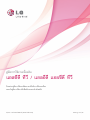 1
1
-
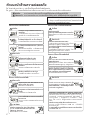 2
2
-
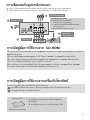 3
3
-
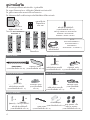 4
4
-
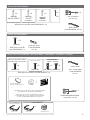 5
5
-
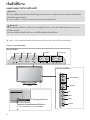 6
6
-
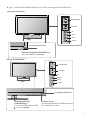 7
7
-
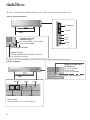 8
8
-
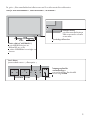 9
9
-
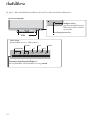 10
10
-
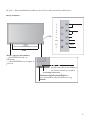 11
11
-
 12
12
-
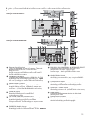 13
13
-
 14
14
-
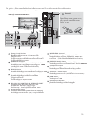 15
15
-
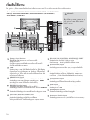 16
16
-
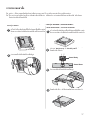 17
17
-
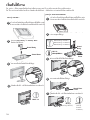 18
18
-
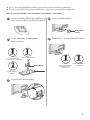 19
19
-
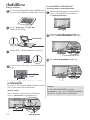 20
20
-
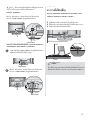 21
21
-
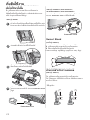 22
22
-
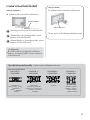 23
23
-
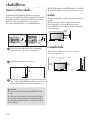 24
24
-
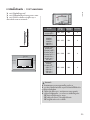 25
25
-
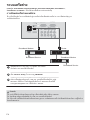 26
26
-
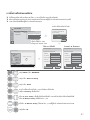 27
27
-
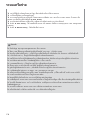 28
28
-
 29
29
-
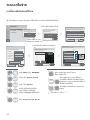 30
30
-
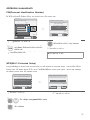 31
31
-
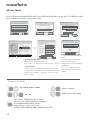 32
32
-
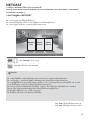 33
33
-
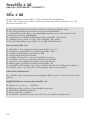 34
34
-
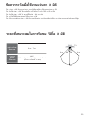 35
35
-
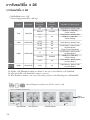 36
36
-
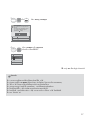 37
37
-
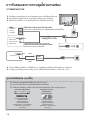 38
38
-
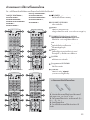 39
39
-
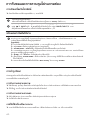 40
40
-
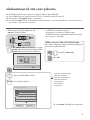 41
41
-
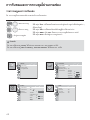 42
42
-
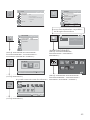 43
43
-
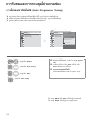 44
44
-
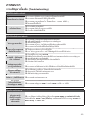 45
45
-
 46
46
-
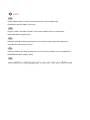 47
47
-
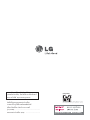 48
48
Ask a question and I''ll find the answer in the document
Finding information in a document is now easier with AI
Related papers
Other documents
-
LG Electronics 50/60PX9*** User manual
-
LG Electronics 50/60PX9 User manual
-
Black & Decker KTG16 User manual
-
LG Electronics 19 9L LG G30 User manual
-
LG Electronics LSW400BG User manual
-
LG Electronics 32/37/42/47LH7000-ZA User manual
-
Astra Turbocam IP300 Quick Install Manual
-
 VPro Intelligent RM-411 GENIUS User manual
VPro Intelligent RM-411 GENIUS User manual
-
Zenith Z42PT320 Preparation Instructions
-
Axis JS5020K User manual