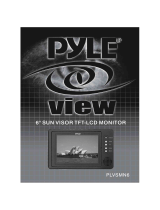Page is loading ...


2
Table of Contents
WARNINGS AND PRECAUTIONS ................................................................................. 4
WARRANTY ...................................................................................................................... 5
S
TANDARD WARRANTY .......................................................................................................... 5
T
WO YEAR WARRANTY ......................................................................................................... 5
DISPOSAL ......................................................................................................................... 5
1. OVERVIEW .................................................................................................................. 6
1.1 F
EATURES ..................................................................................................................... 6
2. CONNECTIONS & CONTROLS ................................................................................. 7
2.1 K
EYBOARD .................................................................................................................... 7
2.2 R
EAR PANEL ............................................................................................................... 11
3. INTERCOM & MONITOR CONTROL PANEL ........................................................ 14
3.1 I
NTERCOM FUNCTION .................................................................................................. 14
3.2 M
ONITOR FUNCTION ................................................................................................... 15
4. MENU OPTIONS ....................................................................................................... 16
4.1
MAIN MENU ............................................................................................................... 16
4.1.1 MAIN ADJUST ........................................................................................................ 17
4.1.2 COLOR ................................................................................................................... 17
4.1.3 Information ........................................................................................................... 17
4.1.4 Special Function .................................................................................................... 17
4.1.5 Factory Reset ......................................................................................................... 18
4.2 M
ONITOR FIRMWARE UPDATE PROCEDURE ............................................................................ 18
5. TRANSITION EFFECTS ........................................................................................... 19
T
RANSITION CONFIRMATION ................................................................................................ 19
6. LOGO 1, LOGO 2, CLOCK AND TIMER................................................................. 20
7. PIP1, PIP2, DSK1 AND DSK2 .................................................................................. 21
8. FRAME STORE, AUX AND AUDIO LEVEL ........................................................... 22
FS
– FRAME STORE BUTTON ....................................................................................................... 22
H
OW TO CHOOSE LIVE VIDEO INPUT OR FRAME STORE ....................................................................... 22
AUX
SOURCE SELECTION ........................................................................................................... 22
A
UDIO LEVEL ........................................................................................................................... 22
9. SETTING SDI EMBEDDED AUDIO ......................................................................... 23
10. MENU OPTIONS ..................................................................................................... 24
11. HS-2800 VIDEO LAYERS ...................................................................................... 28
11.1 P
ICTURE IN PICTURE FUNCTION ............................................................................... 29
11.2 DSK
FUNCTION (CG / LUMA KEY) ........................................................................ 30

3
12. DE-EMBEDDING SDI OR HDMI AUDIO .............................................................. 31
13. CALIBRATING THE T-BAR................................................................................... 32
14. LOGOS SETUP ....................................................................................................... 33
14.1 S
TATIC LOGOS ......................................................................................................... 33
14.2 D
YNAMIC LOGO ........................................................................................................ 33
15. TALLY CONNECTOR PIN ASSIGNMENT ........................................................... 35
16. AUDIO DELAY ........................................................................................................ 36
16.1 S
ETTING THE AUDIO DELAY ..................................................................................... 36
17. GPI / GPO CONNECTIONS ................................................................................... 37
18. SPECIFICATIONS .................................................................................................. 38
18.1 HS-2800
SPECIFICATIONS ...................................................................................... 38
18.2 ITC-150
(INTERCOM) SPECIFICATIONS .................................................................... 39
18.3 ITC-100SL
SPECIFICATIONS ................................................................................... 39
18.4 TLM-170H
SPECIFICATIONS ................................................................................... 39
SERVICE AND SUPPORT ............................................................................................. 40
Disclaimer of Product & Services
The information offered in this instruction manual is intended as a guide only. At all times, Datavideo Technologies will try to give
correct, complete and suitable information. However, Datavideo Technologies cannot exclude that some information in this
manual, from time to time, may not be correct or may be incomplete. This manual may contain typing errors, omissions or
incorrect information. Datavideo Technologies always recommend that you double check the information in this document for
accuracy before making any purchase decision or using the product. Datavideo Technologies is not responsible for any omissions
or errors, or for any subsequent loss or damage caused by using the information contained within this manual. Further advice on
the content of this manual or on the product can be obtained by contacting your local Datavideo Office or dealer.

4
Warnings and Precautions
1. Read all of these warnings and save them for later reference.
2. Follow all warnings and instructions marked on this unit.
3. Unplug this unit from the wall outlet before cleaning. Do not use liquid or aerosol cleaners. Use a damp
cloth for cleaning.
4. Do not use this unit in or near water.
5. Do not place this unit on an unstable cart, stand, or table. The unit may fall, causing serious damage.
6. Slots and openings on the cabinet top, back, and bottom are provided for ventilation. To ensure safe
and reliable operation of this unit, and to protect it from overheating, do not block or cover these
openings. Do not place this unit on a bed, sofa, rug, or similar surface, as the ventilation openings on
the bottom of the cabinet will be blocked. This unit should never be placed near or over a heat register
or radiator. This unit should not be placed in a built-in installation unless proper ventilation is provided.
7. This product should only be operated from the type of power source indicated on the marking label of
the AC adapter. If you are not sure of the type of power available, consult your Datavideo dealer or
your local power company.
8. Do not allow anything to rest on the power cord. Do not locate this unit where the power cord will be
walked on, rolled over, or otherwise stressed.
9. If an extension cord must be used with this unit, make sure that the total of the ampere ratings on the
products plugged into the extension cord do not exceed the extension cord’s rating.
10. Make sure that the total amperes of all the units that are plugged into a single wall outlet do not
exceed 15 amperes.
11. Never push objects of any kind into this unit through the cabinet ventilation slots, as they may touch
dangerous voltage points or short out parts that could result in risk of fire or electric shock. Never spill
liquid of any kind onto or into this unit.
12. Except as specifically explained elsewhere in this manual, do not attempt to service this product
yourself. Opening or removing covers that are marked “Do Not Remove” may expose you to dangerous
voltage points or other risks, and will void your warranty. Refer all service issues to qualified service
personnel.
13. Unplug this product from the wall outlet and refer to qualified service personnel under the following
conditions:
a. When the power cord is damaged or frayed;
b. When liquid has spilled into the unit;
c. When the product has been exposed to rain or water;
d. When the product does not operate normally under normal operating conditions. Adjust only
those controls that are covered by the operating instructions in this manual; improper
adjustment of other controls may result in damage to the unit and may often require extensive
work by a qualified technician to restore the unit to normal operation;
e. When the product has been dropped or the cabinet has been damaged;
f. When the product exhibits a distinct change in performance, indicating a need for service.

5
Warranty
Standard Warranty
•
Datavideo equipment is guaranteed against any manufacturing defects for one year from the date of
purchase.
•
The original purchase invoice or other documentary evidence should be supplied at the time of any
request for repair under warranty.
•
Damage caused by accident, misuse, unauthorized repairs, sand, grit or water is not covered by this
warranty.
•
All mail or transportation costs including insurance are at the expense of the owner.
•
All other claims of any nature are not covered.
•
Cables & batteries are not covered under warranty.
•
Warranty only valid within the country or region of purchase.
•
Your statutory rights are not affected.
Two Year Warranty
•
All Datavideo products purchased after 01-Oct.-2008 qualify for a free one year extension to the
standard Warranty, providing the product is registered with Datavideo within 30 days of purchase. For
information on how to register please visit www.datavideo.com or contact your local Datavideo office
or authorized Distributors
•
Certain parts with limited lifetime expectancy such as LCD Panels, DVD Drives, Hard Drives are only
covered for the first 10,000 hours, or 1 year (whichever comes first).
Any second year warranty claims must be made to your local Datavideo office or one of its authorized
Distributors before the extended warranty expires.
Disposal
For EU Customers only - WEEE Marking.
This symbol on the product indicates that it will not be treated as household waste. It
must be handed over to the applicable take-back scheme for the recycling of electrical
and electronic equipment. For more detailed information about the recycling of this
product, please contact your local Datavideo office.

6
1. Overview
The HS-2800 is an 8 channel 10-bit 1920 x 1080i & cost-effective, broadcast-quality mobile hand carry
switcher. Featuring 8 digital, it is designed for live events and TV programs that need to blend a variety of
video and audio sources. HS-2800 is light weight, portable and powerful features for mobile switcher
solution.
As a complete AV package, the HS-2800 HD mobile studio enables users to switch seamlessly between video
and audio sources and blend high-quality digital content on the fly.
Advanced features include a 17.3-inch multi-image video monitor which displays multiple sources, as well as
preview and program.
The system is equipped with an eight way intercom system and is supplied with four belt packs for effective
communication between the whole production crew.
The HS-2800 is ideal for TV and video professionals working in outside broadcast or temporary video studios,
such as theatres or conference centres. The HS2800 is also a great value solution for the worship, education
and AV market.
1.1 Features
Supports 8 HD or SD Inputs in a variety of configurations:
• HD Mode
- 8 HD-SDI
- 6 HD-SDI + 2 HDMI
• SD Mode
- 8 SD-SDI
- 6 SDI +2 HDMI
• 2 SDI Outputs assignable to AUX, Program (PGM), Preview (PVW) or PGM clean - Built-in SD down-
scaler on CH-2, CH3 SDI output
• 1 HDMI outputs for multi view monitoring
• Audio I/O
- Input: 4 analogue balanced XLR
- Output: 2 analogue balanced XLR. Supports embedded audio SDI output from 4-CH XLR Audio input
• Two DSK, supports Key and Fill
• Cut, Mix and Wipe with borders
• Clock on screen
• Countdown counter on multi screen
• Two PIP displays with user-defined borders
• Tally, GPI interface and RJ45 for firmware upgrade
• DC 12V operation voltage, available for mobile use

7
4
13
14
15
16
2. Connections & Controls
2.1 Keyboard
8
12
9
7
6
3
5
1
2
10
11
9. Headphone Volume Control
10. FS & AUX
11. AUDIO LEVEL
12. MENU
13. WIPES
14. LOGO1 & LOGO2
15. PROGRAM & PRESET
16. SPEED
1. CUT / FTB / AUTO TAKE
2. T-BAR
3. TIME & CLOCK
4. PROGRAM
5. PRESET
6. Headset
7. LCD / INTERCOM
8. Headphone

8
1. Headphone Volume Control
Control Headphone or Headset volume level.
Use the Headphone section to accurately monitor any of the sources (LCD
or INTERCOM).
2. FS & AUX
FS
Load frame by PC remote control tool (SEConfig) to RESET (Ch1~12), and
then push FS key to take.
FS button is designed to perform Frame Still=Frame Store feature. A
picture that can be used as background in a live video.
To set the FS, first press and hold the FS button
⇨
then the CH buttons,
1~12 (preset box) will turn RED
⇨
pick the desire CH which user wants to
have a background picture on.
AUX
There are three SDI outputs at the rear of HS-2800 and one of them can
be assigned by the user to be AUX-
out in order to have a clean source
(the video input signal which only bypassing the HS-2800 to the recorder,
without any further effects on HS-2800, for effects on a, say a PC.)
The AUX feature can be set under Manual Setting
⇨
Output Mode
⇨
assign one of the three outputs as AUX. Then, under AUX Setting, user
can pick the preferred
type of video source from one of the connected
camera.
3. AUDIO LEVEL
Set the control audio levels on, press PRESET and then press AUDIO LEVEL
Button for Main audio output mix.
4. MENU
PC Control button is for PC remote control.
Press th
e up, down, left, right arrow button move to another control, and
ENTER button to confirm the setting.
5. WIPES
Wipe with border 6+2 options (changeable)

9
6. LOGO1 & LOGO2
Select SE-2000 Logo1, Logo2 Functions on the screen.
7. PROGR & PRESET
Picture In Picture can be set up in one of four preset positions, or
manually moved to any position on the screen.
It is possible to overlay titles from external signal in 2 ways, i.e. via Luma
Keying or via Video + a-channel. The input signals used for the titles must
be the same format as the basic output mode (HD or SD). It is prohibited
to apply SD titles signal when the HD is the basic format.
It is necessary to meet the following condition to realize 2 DSK channels:
DSK1 Preview DSK1 Program (titles)
DSK2 Preview DSK2 Program(titles)
8. SPEED
Selectable of three different speeds for transition effect.
9. CUT, FTB & AUTO TAKE
CUT
Change the main/sub source immediately.
FTB
Fade to Black is performed upon FTB button stroke only in the Program
Channel. The Button is lights with red color in this case.
The previously pressed button of a signal source for Program Line stays
with light on.
There is FTB indication multi screen nearby the Program window.
A repeated button stroke will escape the mode.
When the mode is active, there is Black Field in the Program, but signal
switching is still functional, i.e. it is possible to replace the signal at the
Program output, and there will be a selected source when the FTB is
deactivated.
AUTO TAKE
Take the effect by auto speed.

10
10. T-Bar
The T-
Bar is used to carry out a manual transition such as a wipe, fade,
mix or key. When it has travelled as far as it can go the transition is
complete.
For more information, see Calibrating the T-bar.
If you fail to calibrate, the T-Bar may cause incorrect results.
11. TIME & CLOCK
Select HS-2800 TIMER or CLOCK Functions on the screen.
12. PROGRAM
Used to select which of the 12 video input channels or background or
color bar is sent to the PROGRAM video output.
13. PRESET
Used to select which of the 12 video input channels or background or
color bar will be transitioned to or used as a PRESET source in an effect.
14. Headphone Socket (HS-2000L or Monitor)
¼ “/ 6.3mm Stereo Headphone Socket for conventional headphones.
15. LCD / INTERCOM
Select Headphone & speaker audio source from LCD or INTERCOM.
16. Headphone Socket
¼ “/ 6.3mm Stereo Headphone Socket for conventional headphones.

11
2.2 Rear Panel
1
2
3
4
5
6
7
1. HD- SDI IN / HDMI IN (12CH)
2. HD- SDI OUT / HDMI OUT / REMOTE CONTROL / CONSOLE
3. TALLY OUT
4. GPI
5. RS-422
6. AUDIO IN
7. MONITOR HDMI IN
8. POWER SWITCH
9. DC IN
10. MONITOR F/W Upgrade
11. TO BELTPACK
8
10
9
11

12
1. HD- SDI IN / HDMI IN
The system consists of 3 input modules. Each module has 4 BNC
connectors and 1 HDMI connector.
There are 12 inputs altogether; part of them can be
reconfigured. The maximum number of inputs for a certain
input format: 12 HD SDI, 12 SD SDI, 3 HDMI.
Considering the above, it is possible to obtain the following
combinations, for example 10 HD SDI + 2 HDMI, or 9HD SDI+ 3
HDMI.
Besides, we reserve a possibility to switch signal from non-
volatile memory instead
of 1 input in each input module, i.e.
every input has an alternative to the HD SDI signal.
IN 3 is for flash static pictures, and IN
4 is to HDMI; All the
video/audio input signals will be synchronized.
The HS-2800 has 2 modes HD- SDI IN (8CH or 12CH), if you want
upgrade 8CH to 12CH, please re-install the HS-2800 firmware
after the board upgrade otherwise the new board will not be
recognizable by the main board.
2. HD SD- SDI OUT / HDMI OUT / REMOTE CONTROL
There are
One BNC : REF IN
Two BNC output connectors: SDI Outputs
One BNC : REF LOOP
1 HDMI: Multi screen
RJ45: Remote Controls & Firmware Upgrade.
It is possible to assign one of following signals to OUT1, OUT2,
OUT 3:
1. Program output
2. Preview output
3. Program output without logo
4. Program output without logo and DSK subtitles
5. Aux output of a selected video input channel
It is possible to assign OUT2,
3 to Signal from HD to SD
downscaler. It can be available at one output (Output2, 3) only
and this is for Program out only.

13
3. TALLY OUT
The HS-2800 has Tally Output port, This port provides bi-colour
tally information to a number of other Datavideo products, such
as the ITC-100 8 Channel Talkback, TLM-404 LCD Monitor.
4. GPI
The GPI socket can be used for simple external control.
5. RS-422
Feature Coming Soon
6. AUDIO IN
Supports four channels XLR Balanced Audio Input.
7. MONITOR HDMI IN
The HS-
2800 provides a useful connection for confidence
monitoring of HDMI sources on location.
8. POWER SWITCH
Switches the power On / Off.
9. DC IN
Connect the supplied 12V PSU to this DC IN
socket. The
connection can be secured by screwing the outer fastening ring
of the DC In plug to the socket.
10. MONITOR F/W Upgrade
Socket is for monitor F/W upgrade.
11. TO BELTPACK (For Intercom)
Channel Input / Output XLR Sockets
Each of the 8 channels has an XLR connector that carries bi-
directional signals between the ITC-150 and ITC-
100SL. All
connections are contained within one cable.

14
3. Intercom & Monitor Control Panel
Intercom Function Monitor Function
3.1 Intercom Function
USB Port
USB port for LED power supply.
XLR Microphone Socket
Combined XLR
XLR / ¼” (6.3mm) Jack Microphone Input for e
ither a Condenser or Dynamic
Gooseneck Microphone.
XLR supports Condenser Microphones / ¼” (6.3mm) Jack supports Dynamic
Gooseneck Microphone.
ALL Button
Opens communication with all channels. All channels will hear communication
from the operator, or from any other channel using the TALK button.
Channel Buttons 1~8
Opens communication with individual channels. More than 1 channel can be
active at any given time, active channels are illuminated red.
All active channels will hear any communication from the operator or from any
other active channel.
The buttons will also indicate if any channel is paging, the paging channel will
flash in orange until the page is answered.
MUTE Button
Mutes all communication from the base station or any channel.

15
3.2 Monitor Function
HDMI, PREVIEW, PROGRAM
Select the type of input you are using - HDMI, PREVIEW, PROGRAM.
The active input will be indicated by a red LED on the Source Button.
When you push the ‘’HDMI’’ button, you select the 17.3" display from the HDMI source input of Rear Panel;
it is a full screen display.
When you push the ‘’PREVIEW’’ button, then you go back to show multi-view from the other SDI inputs. So
you can switch back & forth between HDMI & Preview.
BLUE
Press this button to eliminate the red and green component of input signals. Only the blue component of an
input is displayed on the screen.
PATTERN
Press the PATTERN Key to activate the colour bar.
PIP
The PIP Feature Setting Menu allows you to adjust the appearance of the picture in picture. The position,
size, main source and sub source can be set in the menus.
Menu Navigation Buttons
Display and navigate the set up menus - See Menu Options for more details
Down Button also switches the Safe Area Mask On / Off
UP Button also switches the 4:3 Mask On / Off - (only available in 16:10 modes)
Mute Button
Mutes the audio from the internal speakers or headphone socket.
Volume Control & Audio Meter
Adjusts the speaker / headphone volume up / down.
Aspect Ratio Button
Sets the Aspect Ratio to 16:10 / 4:3
PWR
Switches the TLM-170 Power ON / OFF.

16
4. Menu Options
The HS-2800 Monitor set up via on screen menus. To display the on screen menu
press the MENU button.
The menus are navigated using the Up / Down buttons.
Press Enter button to enter or exit the setting mode.
4.1 MAIN MENU
Main Options
Sub Options
Parameters
Parameters
MAIN ADJUST
BRIGHTNESS
0~100
CONTRAST
0~100
SHARPNESS
0~100
SATURATION
0~100
TINT
0~100
BACK LIGHT
0~100
NR
HIGH / MID / LOW / OFF
MPEG NR
HIGH / LOW / OFF
VOLUME
0~100
EXIT
COLOR Adjust
7500
9300
6500
USER COLOR
RED
0~100
GREEN
0~100
BLUE
0~100
EXIT
SCAN SETTING
UNDER SCAN
OVER SCAN
INFORMATION
H. FREQUENCY
V. FREQUENCY
RESOLUTION
VER.
LANGUAGE
English [default]
Francis
Deutsch
Español
Italiano
Dutch
Português
Russian
EXIT
SPECIAL FUNCTION
OSD TIMEOUT
5-120 SEC
FRAME RATIO
90 / 80 / 0FF
4:3 MARK LINE
ON / OFF
CENTRAL MARK
ON / OFF
CINEMA ZONE MARK
ON / OFF
AUDIO CHANNEL L*
1/2/3/4
AUDIO CHANNEL R*
1/2/3/4

17
EXIT
FACTORY RESET
EXIT
* Selectable on PGM only; external HDMI and MV are allowed on 1 and 2 ONLY
4.1.1 MAIN ADJUST
The first menu to be displayed is the MAIN ADJUST Menu.
To access the MAIN ADJUST Menu press enter, the Brightness setting will be highlighted.
To adjust the Brightness press Enter again. Use the Up / Down buttons to change the setting and then press
Enter to store the new value and return to the main menu.
To select a different setting (Brightness, Contrast, Saturation, Sharpness, TINT), use the Up / Down buttons.
Follow the same procedure to set other values.
4.1.2 COLOR
To access the menu press enter so that Color Adjust option is highlighted
To access the option for the selected color setting, press enter again.
Use the Up / Down buttons to navigate the available color settings.
You can choose:
7500
9300
6500
USER COLOR
4.1.3 Information
The System Information Menu displays Horizontal Frequency, Vertical Frequency, Resolution and the
Firmware Version of the monitor.
Once selected, the information will be displayed as follows:
You will see:
H. FREQUENCY
33.7KHZ
V. FREQUENCY
60.0HZ
RESOLUTION
1920X1080I
VER.
0.11
4.1.4 Special Function
The Special Function Menu has settings for the OSD TIMEOUT, Frame Ratio, 4:3 MARK LINE, Central Mark,
Cinema Zone Mark and Audio Channel L & R.
To access the options for the selected setting press enter again, so that the option is highlighted
Use the Up / Down buttons to navigate the available options.
You can choose: OSD TIMEOUT 5-120 SEC
FRAME RATIO 90 / 80 / 0FF

18
4:3 MARK LINE ON / OFF
CENTRAL MARK ON / OFF
CINEMA ZONE MARK ON / OFF
AUDIO CHANNEL L* 1/2/3/4
4.1.5 Factory Reset
The monitor menu offers a Factory Reset option, which will return all the settings of the monitor to the
factory defaults
To reset the monitor press the MENU button and then use the UP / Down button to navigate to FACTORY
RESET option. Press ENTER again to reset the monitor. After a few seconds the monitor will be reset.
4.2 Monitor firmware update procedure
From time to time Datavideo may release new firmware to either add new features or to fix reported bugs in
the current HS-2800 Monitor firmware. Customers can update the firmware themselves if they wish or they
can contact their local dealer or reseller for assistance should they prefer this method.
This page describes the firmware update process and it should take approximately 15 minutes total time to
complete.
As well as a working HS-2800 Monitor you will need:
The latest firmware update for the HS-2800 Monitor.
This firmware file can be obtained from your local Datavideo office or dealer.
USB 2.0 pen drive 128MB or larger with a USB A connector.
Once started the update process should not be interrupted in any way as this could result in a non-
responsive unit.
How to update the firmware
1. Unzip / extract the supplied zipped archive or rar folder.
2. Wipe the contents of the USB 2.0 pen drive so it is empty.
3. Transfer / copy the unzipped / extracted file to the USB 2.0 pen drive; make sure the file name is
renamed to MSTFLASH.bin.
4. Plug the USB 2.0 pen drive into the USB 2.0 port labelled MONITOR F/W UPGRADE on the front of the
monitor button panel.
5. Reboot HS-2800 and the update will be automatically in progress.
6. The HS-2800 Monitor will reboot itself at the end of the process.
Once started the update process should not be interrupted in any way as this could result in a non-
responsive unit.

19
5. Transition Effects
The SE-2800 features six user defined wipe buttons,
an A/B dissolve or MIX button, an INV
or Invert
wipes button and a FREEZE button.
All wipes can have an optional colour border
applied. The wipe border width and colour are
chosen within the menu system.
Transitions can be performed manually using the T-
Bar or automatically by using the SPEED and AUTO
TAKE buttons.
Vertical Wipe Left to Right.
Vertical Wipe Right to Left.
Horizontal Wipe Bottom to
Top.
Horizontal Wipe Top to Bottom.
Vertical Wipes from Centre to
Left and Right sides.
Vertical Wipes from Left and Right
sides to Centre.
Horizontal Wipes from Centre
to Top and Bottom.
Horizontal Wipes from Top and
Bottom to Centre.
Circle Wipe from Centre to
outside edges.
Circle Wipe from outside edges to
Centre.
Diamond Wipe from Centre to
outside edges.
Diamond Wipe from outside edges
to Centre.
Box Wipe from Centre to
outside edges.
Box Wipe from outside edges to
Centre.
Diagonal wipe from upper left
to lower right.
Diagonal wipe from lower right to
upper left.
INV
Invert the selected wipe so it travels in
the opposite direction.
FIX / A+V
Switch the audio mixing selection between
Audio Fixed and Audio-F-Video (A+V).
MIX
Pressing this button selects a basic A/B
Dissolve for the next transition.
FREEZE
Freeze the program source image or return
to live video of the selected program
source.
Transition Confirmation
The selected transition is hi
ghlighted in the
status area of the HDMI multi-
view output.
When the INV
button is pressed the six wipe
icons change to their opposite direction icon.

20
6. LOGO 1, LOGO 2, CLOCK and TIMER
The SE-2800 has the ability to store six static logos and one dynamic
logo. The logo files are transferred to the SE-2800 from a Windows PC
using the Ethernet connection and the supplied SEConfig software.
LOGO 1
The LOGO 1 and LOGO 2 buttons are used to display pre-selected logos
on the SE-2800 Preset and Program
outputs. When the button is active
the selected logo is shown. These logos are selected from the switcher’s
memory and positioned using a menu option.
LOGO 2 or CLOCK
The user cannot display LOGO 2 and CLOCK at the same time. Instead
use LOGO 1 and CLOCK together or use LOGO 1 and LOGO 2 together.
The clock time can be synchronised with a computer or set manually
using a menu option. The colour and font used in the clock digits can be
changed using the supplied SEConfig software.
TIMER
In some mixing o
r switching applications it is useful to have a countdown
timer. It could be that the input is a pre-
recorded video clip and you
need to know when to be ready to switch away from it.
This countdown timer function is only seen in the status area of the
HDMI multi-
view output to the right of the normal Clock function. The
timer can be selected for one input channel, several channels or all
channels.
When the TIMER button is active and the user switches to a selected
input channel the countdown starts on the HDMI multi-view.
The value of the countdown, in minutes and seconds (MM:SS), is set by a
menu option. Whilst the countdown is in progress T-Bar operation is
ignored.
When the countdown reaches zero the user can then switch or transition
to another in
put channel. If the countdown reaches zero the switcher
will not automatically change to the selected Preset source.
/