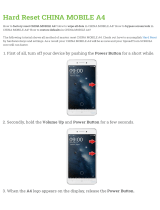Page is loading ...

HS-600
SD 8-CHANNEL
PORTABLE VIDEO STUDIO
Instruction manual

2
Table of Contents
WARNINGS AND PRECAUTIONS ............................................................................................................................................. 5
WARRANTY ............................................................................................................................................................................ 6
STANDARD WARRANTY .................................................................................................................................................................... 6
THREE YEAR WARRANTY ................................................................................................................................................................... 6
DISPOSAL ............................................................................................................................................................................... 7
PRODUCT OVERVIEW ............................................................................................................................................................. 8
FEATURES ...................................................................................................................................................................................... 8
UNPACKING THE HS-600 ........................................................................................................................................................ 9
CONNECTIONS & CONTROLS ................................................................................................................................................ 10
KEYBOARD OVERVIEW .................................................................................................................................................................... 10
REAR PANEL ................................................................................................................................................................................. 11
REAR PANEL CONNECTIONS ............................................................................................................................................................. 11
MULTI-IMAGE PREVIEW ....................................................................................................................................................... 13
KEYBOARD CONTROLS – VIDEO SWITCHING ........................................................................................................................ 14
MAIN SOURCE AND SUB SOURCE ROWS ............................................................................................................................................ 14
BG ............................................................................................................................................................................................. 14
PIP ............................................................................................................................................................................................. 14
FZ .............................................................................................................................................................................................. 14
FTB ............................................................................................................................................................................................ 14
PVW .......................................................................................................................................................................................... 14
CUT ........................................................................................................................................................................................... 14
TAKE ......................................................................................................................................................................................... 14
T-BAR ......................................................................................................................................................................................... 14
KEYBOARD CONTROLS – VIDEO TRANSITIONS ..................................................................................................................... 15
TRANSITION SELECTION .................................................................................................................................................................. 15
Speed / Level Selection ......................................................................................................................................................... 15
KEYBOARD CONTROLS – VIDEO EFFECTS .............................................................................................................................. 16
SETTING BUTTON ..................................................................................................................................................................... 16
LOGO SETTING .......................................................................................................................................................................... 16
PIP SETTING .............................................................................................................................................................................. 16
LUMA KEY SETTING ................................................................................................................................................................... 16
MOSAIC .................................................................................................................................................................................... 16
PAINT ........................................................................................................................................................................................ 16
B/W .......................................................................................................................................................................................... 16
USER 1 / USER 2 ........................................................................................................................................................................ 16
BG CLR ...................................................................................................................................................................................... 16
BDR CLR .................................................................................................................................................................................... 16
KEYBOARD CONTROLS – SPECIAL EFFECTS ........................................................................................................................... 17
LUMA KEY PVW ......................................................................................................................................................................... 17
LUMA KEY ON ........................................................................................................................................................................... 17
PIP 1 ENABLE PIP 2 ENABLE ..................................................................................................................................................... 17
LOGO 1 / 2 ON ........................................................................................................................................................................... 17
F1 .............................................................................................................................................................................................. 17
F2 .............................................................................................................................................................................................. 17
AUX SOURCE SELECTION ................................................................................................................................................................ 17
SETTINGS MENUS................................................................................................................................................................. 18
1: COUNT_DOWN_TIME ........................................................................................................................................................... 18
2: PIP ......................................................................................................................................................................................... 18

3
3:
CG (LUMA KEY) ...................................................................................................................................................................... 18
4: LOGO .................................................................................................................................................................................... 19
5: VIDEO IN & OUT .................................................................................................................................................................... 19
6: AUDIO MIXER ........................................................................................................................................................................ 19
7: MULTI. IMAGE ...................................................................................................................................................................... 19
8: SYSTEM ................................................................................................................................................................................ 19
9: STORE RECALL & UPDATE ..................................................................................................................................................... 19
10: RESET DVI_IN ..................................................................................................................................................................... 20
HS-600 VIDEO LAYERS .......................................................................................................................................................... 20
PIP – PICTURE IN PICTURE FUNCTION .................................................................................................................................. 21
PIP SETTING................................................................................................................................................................................. 21
CHOOSE YOUR PIP SOURCES ............................................................................................................................................................ 21
SETTING THE SIZE OF EACH PIP IMAGE ............................................................................................................................................... 21
SETTING THE POSITION ................................................................................................................................................................... 21
SETTING THE BORDER ..................................................................................................................................................................... 21
PREPARING THE PIP OUTPUT IN THE PST_SUB WINDOW ..................................................................................................................... 22
NO PIP WINDOWS? ...................................................................................................................................................................... 22
SENDING THE PREPARED PIP TO THE PROGRAM OUTPUT ....................................................................................................................... 22
CG (LUMA KEY) FUNCTION ................................................................................................................................................... 23
LUMA KEY SETTING ....................................................................................................................................................................... 23
CHOOSE YOUR LUMA KEY SOURCES ................................................................................................................................................ 23
KEY LEVEL AND TRANSPARENCY ....................................................................................................................................................... 23
SETTING UP A LUMA KEY OVERLAY WITH POWERPOINT......................................................................................................................... 24
HOW TO SET UP A WINDOW MATTE FOR LUMA KEYING ....................................................................................................................... 25
LOGO FUNCTION .................................................................................................................................................................. 25
OVERVIEW ................................................................................................................................................................................... 25
HOW TO REPLACE THE SAMPLE LOGOS ............................................................................................................................................... 26
SETTING UP A LOGO ....................................................................................................................................................................... 27
LUMA KEYING WITH THE LOGO FUNCTION .......................................................................................................................................... 27
DSK - DOWN STREAM KEYING - CG (GRAPHIC OVERLAY) ..................................................................................................... 27
VIDEO INPUT ADJUSTMENT ................................................................................................................................................. 28
MAIN VIDEO OUTPUTS ........................................................................................................................................................ 29
HOW TO ASSIGN MAIN AND SUB SOURCE BUTTONS ........................................................................................................... 30
AUDIO MIXER FUNCTION ..................................................................................................................................................... 31
OVERVIEW ................................................................................................................................................................................... 31
LINE LEVEL AND MIC LEVEL .............................................................................................................................................................. 31
NOT ALL MICROPHONES ARE THE SAME ............................................................................................................................................. 32
LINE AND MIC SWITCH ................................................................................................................................................................... 32
+48V SWITCH – PHANTOM POWER .................................................................................................................................................. 32
UNBALANCED RCA CONNECTORS ..................................................................................................................................................... 32
BALANCED 3PIN XLR CONNECTORS ................................................................................................................................................... 32
KEYBOARD CONTROLS - AUDIO............................................................................................................................................ 33
AUDIO MIXER AND FADERS ............................................................................................................................................................. 33
MASTER ...................................................................................................................................................................................... 33
CH1 / CH2 / RCA ........................................................................................................................................................................ 33
AUDIO PEAK METER ...................................................................................................................................................................... 33
AUDIO MONITOR BUTTON .............................................................................................................................................................. 33
A+V BUTTON ............................................................................................................................................................................... 33
HEADPHONE VOLUME CONTROL ...................................................................................................................................................... 33
AUDIO SELECTION FOR HEADPHONE AND HEADSET SOCKETS .................................................................................................................. 33
AUDIO MIXER MENU ........................................................................................................................................................... 34

4
S
ENDING A TEST TONE FROM THE HS-600 ......................................................................................................................................... 34
DELAYING AUDIO TO RE-SYNC VIDEO ................................................................................................................................................. 34
INCREASING AUDIO INPUT GAIN ....................................................................................................................................................... 34
AUDIO FOLLOWS VIDEO SELECTION (A+V) .......................................................................................................................................... 35
CHANGING THE MULTI-IMAGE PREVIEW ............................................................................................................................. 36
LABELS ........................................................................................................................................................................................ 36
GPI / GPO CONNECTIONS ..................................................................................................................................................... 37
STORE AND RECALL FUNCTION ............................................................................................................................................ 38
HS-600 TALLY OUTPUTS ....................................................................................................................................................... 39
HOW TO UPDATE THE HS-600 SWITCHER FIRMWARE .......................................................................................................... 39
OPTIONAL DV AND SDI OUTPUT BOARD .............................................................................................................................. 40
ITC-50 INTERCOM ................................................................................................................................................................ 41
ITC-50 CONNECTIONS AND CONTROLS .............................................................................................................................................. 41
ITC-100SL SLAVE UNIT ................................................................................................................................................................. 42
CABLE ASSIGNMENTS HEADSET, JACK PLUG AND 5PIN XLR ................................................................................................. 43
CB-3 XLR CABLE / 5PIN XLR CONNECTOR ON ITC-100SL .................................................................................................................... 43
ITC-100SL BELT PACK 3.5MM JACK SOCKET HEADSET CONNECTOR ........................................................................................................ 43
HS-600 MONITOR ................................................................................................................................................................ 44
RS-422 PROTOCOL ............................................................................................................................................................... 47
DIMENSIONS ........................................................................................................................................................................ 47
HS-600 SWITCHER SPECIFICATION ....................................................................................................................................... 48
ITC-50 SPECIFICATION .......................................................................................................................................................... 49
ITC-100SL SPECIFICATION ..................................................................................................................................................... 49
MONITOR SPECIFICATION .................................................................................................................................................... 49
NOTE .................................................................................................................................................................................... 50
SERVICE AND SUPPORT ........................................................................................................................................................ 52
Disclaimer of Product and Services
The information offered in this instruction manual is intended as a guide only. At all times, Datavideo Technologies will try to
give correct, complete and suitable information. However, Datavideo Technologies cannot exclude that some information in this
manual, from time to time, may not be correct or may be incomplete. This manual may contain typing errors, omissions or
incorrect information. Datavideo Technologies always recommend that you double check the information in this document for
accuracy before making any purchase decision or using the product. Datavideo Technologies is not responsible for any
omissions or errors, or for any subsequent loss or damage caused by using the information contained within this manual.
Further advice on the content of this manual or on the product can be obtained by contacting your local Datavideo Office or
dealer.

5
Warnings and Precautions
1. Read all of these warnings and save them for later reference.
2. Follow all warnings and instructions marked on this unit.
3. Unplug this unit from the wall outlet before cleaning. Do not use liquid or aerosol cleaners. Use a
slightly damp cloth for cleaning.
4. Do not use this unit in or near water.
5. Do not place this unit on an unstable surface, cart, stand, or table. The unit may fall, causing
serious damage.
6. Any slots and openings on the case top, back, and bottom are provided for ventilation. To ensure
safe and reliable operation of this unit, and to protect it from overheating, do not block or cover
these openings. Do not place this unit on a bed, sofa, rug, or similar surface, as the ventilation
openings may become blocked. This unit should never be placed near or over a heat source or
radiator. This unit should not be placed in a built-in installation unless proper ventilation is
provided.
7. This product should only be operated from the type of power source indicated on the marking
label of the AC adapter. If you are not sure of the type of power available, consult your Datavideo
dealer or your local power company.
8. Do not allow anything to rest on the power cord. Do not locate this unit where the power cord will
be walked on, rolled over, damaged or otherwise stressed.
9. If an extension cord must be used with this unit, make sure that the total of the ampere ratings on
the products plugged into the extension cord do not exceed the extension cord rating.
10. Make sure that the total amperes of all the units that are plugged into a single wall outlet do not
exceed 15 amperes.
11. Never push objects of any kind into this unit through the case ventilation slots, as they may touch
dangerous voltage points or short out parts that could result in risk of fire or electric shock. Never
spill liquid of any kind onto or into this unit.
12. Except as specifically explained elsewhere in this manual, do not attempt to service this product
yourself. Opening or removing covers that are marked “Do Not Remove” may expose you to
dangerous voltage points or other risks, and will void your warranty. Refer all service issues to
qualified service personnel.
13. Unplug this product from the wall outlet and refer to qualified service personnel under the
following conditions:
a. When the power cord is damaged or frayed;
b. When liquid has spilled into the unit;
c. When the product has been exposed to rain or water;
d. When the product does not operate normally under normal operating conditions. Adjust
only those controls that are covered by the operating instructions in this manual; improper
adjustment of other controls may result in damage to the unit and may often require
extensive work by a qualified technician to restore the unit to normal operation;
e. When the product has been dropped or the case has been damaged;
f. When the product exhibits a distinct change in performance, indicating a need for service.

6
Warranty
Standard Warranty
• Datavideo equipment are guaranteed against any manufacturing defects for one year from the date
of purchase.
• The original purchase invoice or other documentary evidence should be supplied at the time of any
request for repair under warranty.
• The product warranty period begins on the purchase date. If the purchase date is unknown, the
product warranty period begins on the thirtieth day after shipment from a Datavideo office.
• All non-Datavideo manufactured products (product without Datavideo logo) have only one year
warranty from the date of purchase.
• Damage caused by accident, misuse, unauthorized repairs, sand, grit or water is not covered under
warranty.
• Viruses and malware infections on the computer systems are not covered under warranty.
• Any errors that are caused by unauthorized third-party software installations, which are not required
by our computer systems, are not covered under warranty.
• All mail or transportation costs including insurance are at the expense of the owner.
• All other claims of any nature are not covered.
• All accessories including headphones, cables, and batteries are not covered under warranty.
• Warranty only valid in the country or region of purchase.
• Your statutory rights are not affected.
Three Year Warranty
• All Datavideo products purchased after July 1st, 2017 are qualified for a free two
years extension to the standard warranty, providing the product is registered with
Datavideo within 30 days of purchase.
• Certain parts with limited lifetime expectancy such as LCD panels, DVD drives,
Hard Drive, Solid State Drive, SD Card, USB Thumb Drive, Lighting, Camera module, PCIe Card are
covered for 1 year.
• The three-year warranty must be registered on Datavideo's official website or with your local
Datavideo office or one of its authorized distributors within 30 days of purchase.

7
Disposal
For EU Customers only - WEEE Marking
This symbol on the product or on its packaging indicates that this product must not
be disposed of with your other household waste. Instead, it is your responsibility to
dispose of your waste equipment by handing it over to a designated collection point
for the recycling of waste electrical and electronic equipment. The separate collection
and recycling of your waste equipment at the time of disposal will help to conserve
natural resources and ensure that it is recycled in a manner that protects human
health and the environment. For more information about where you can drop off your
waste equipment for recycling, please contact your local city office, your household waste disposal
service or the shop where you purchased the product.
CE Marking is the symbol as shown on the left of this page. The letters "CE" are the
abbreviation of French phrase "Conformité Européene" which literally means
"European Conformity". The term initially used was "EC Mark" and it was officially
replaced by "CE Marking" in the Directive 93/68/EEC in 1993. "CE Marking" is now
used in all EU official documents.

8
Product Overview
Although live HD production is now popular in the world there are still lots of reasons for good quality SD based
productions. Datavideo understand that our customers need a cost effective and flexible SD mobile studio. Our
solution to this need is the Datavideo HS-600 mobile studio.
The Datavideo HS-600 is built around the SE-600 switcher which has useful broadcast grade effect and functions
as well as a simple four channel audio mixer. There are six Composite video inputs and two computer based DVI
inputs. The HS-600 also offers a two PIP function and Luma key as well as Composite, DV* and SDI* program
outputs. A Multi-image preview output provides combined Source, AUX, Preview and Program screens to one
monitor. Other features include an Audio Peak Meter, a countdown timer and a dual Logo store. The HS-600
enables you to switch seamlessly between video and audio sources and blends high-quality digital content on the
fly, even without external gen-lock, thanks to a built in time base corrector.
We believe the Datavideo HS-600 is designed to meet your needs whether you're working in Worship, Education,
conducting a live Outside Broadcast or shooting inside a Production Studio. That’s Datavideo, sharing the value!
*Optional DV & SDI board – please check with your dealer
Features
Inputs: Six Composite video inputs (BNC)
Two DVI computer based inputs
Two XLR balanced Audio inputs (Chl 1/L & Chl 2/R with MIC (48V Phantom Power) switch)
Two RCA / Phono Aux Audio Line level inputs
Outputs: Multi-Image Preview with Video Sources, AUX1, AUX2, Preview and Program images
Multi-Image Preview includes menu selection area, countdown timer and audio level indicator
Multiple Program outputs (recorder/ program out/ streaming)
Two Auxiliary Composite outputs (User selectable)
Two 6 pin IEEE-1394 DV Program outputs (*optional board – please check)
Two SDI Program outputs (*optional board – please check)
Two XLR balanced Mixed Audio outputs (Stereo/Mono)
Two Line level RCA / Phone Mixed Audio outputs (Stereo/Mono)
Effects: Choice of 14 Wipes with optional coloured border or A/B Dissolve
Single or Dual PIP window effects with optional coloured border
Luma key x1
LOGO: display up to two logos on the mixed program output
One frame still store memory as a source
SMPTE pattern out (colour bars) or selected background colour
Audio Mixer: LED audio Peak Meter / audio-level indicator
Audio follows video button (A+V)
Headphone Audio Monitoring button for mixer, LCD panel or ITC-50 talkback audio
Audio faders for simple mixing of XLR and RCA inputs
Controls: Rubber keys for quiet and confident operation
T-Bar for manual transitioning
Brightness, Contrast, Saturation and RGB correction
Special control keys
Fade to solid colour (background colour can be selected)
Transition speed keys (speed of transition can be programmed)
AUX source keys
RS422
GPO Trigger out: trigger the external video player with delayed transition effect
GPI trigger in
Tally output via ITC-50 belt packs
SD Card Slot: For software updates as well as storing Logos
Power Input: Locking 4pin XLR DC 12V / 5A

9
Unpacking the HS-600
Place the HS-600 on a level desk or surface. The carry handle will be at the front facing the operator’s position.
To open the HS-600 monitor lid slide the thumb catches in the direction shown to their outer most position. Then lift
the monitor lid upwards away from the keyboard and carry handle.
The rear connections cover needs to be removed before the input and output connections can be seen.
To remove the rear connections cover, unscrew the two thumb screws by turning them to the left, as shown above.

10
Connections & Controls
Keyboard Overview
1. Monitor panel controls – See page 44
2. ITC-50 talkback system – See page 41
3. Audio mixer controls – See page 33
4. Headphone volume control
5. Headphone ¼“ socket ( 6.3 mm )
6. Headphone audio selection for items 5 & 7
7. Headset 3.5mm socket for ITC-50
8. SDHC Card Slot for firmware and logos
9. Transition selection
10. Effects and Menu selection
11. Luma key, PIP and Logo activation keys
12. Aux output selection
13. Manual T-Bar
14. Main source selection row
15. Sub source selection row
16. Transition speed level
17. Cut & Take keys

11
Rear Panel
** HS-600 Rear panel shown with Optional DV and SDI output board fitted – please check with your dealer **
1. ITC-50 Belt Pack connectors incl. Tally
2. **Optional DV and SDI output board**
3. Video inputs, 2x DVI and 6x Composite
4. Aux 2 outputs, 2x Composite
5. Main outputs (PGM), 2x Composite
6. Aux 1 outputs, 2x Composite
7. Multi-Image Preview, 1x DVI
8. HDMI input – Monitor only – not mixed
9. GPI / GPO 3.5mm socket
10. RS-422 Remote
11. Power ON / OFF switch
12. DC input socket, 4pin XLR
13. Earth connector
14. Analogue audio outputs, 2x RCA, 2x XLR
15. Analogue audio inputs, 2x RCA, 2x XLR
Includes +48V switch for XLR inputs
Line, Mic +40, Mic +60 option on XLR inputs
Rear Panel Connections
ITC-50 Belt Pack 5pin XLR connectors
These eight connectors can each be connected by a
cable to a ITC-50 belt pack.
**Optional DV and SDI output board**
This board supplies 2x DV25 outputs and 2x SDI
outputs. Please check with your dealer as this card is
not fitted to all models.
DVI Inputs
DVI-D (Input 7) digital signal input connector.
DVI-I (Input 8) digital or analogue signal input
connector.
Resolutions of 1280x1024 @ 60Hz or 1024x768 @
60Hz should be compatible depending on your graphics
card or computer.
Composite (CV) Inputs 1~6
Composite video input: takes a BNC connector from the
composite output of a VCR, camera, DVD player, etc.
MAIN and AUX (BNC) Outputs
Two Composite (CV) outputs are provided for user
defined AUX1 and AUX2 outputs. Two Composite (CV)
BNC connectors are provided for MAIN / Program
output.

12
Multi View Output
DVI-D digital signal preview output connector.
See pages 12 and 36 also.
GPI IN / OUT
The GPI socket can be used for simple external control.
RS-422 Remote
9-pin serial port standard RS-422 interface.
POWER
Switches the power On / Off.
DC IN
DC in socket connect the supplied 12V 5A PSU to this
socket. The connection can be secured by screwing the
outer fastening ring of the DC In plug to the socket.
Ground Terminal
If you are using other items with grounding terminals,
connect them together using a cable with a cross-
sectional area of at least 1.0 mm2.
AUDIO OUT
Supports two XLR Balanced Audio outputs.
Two RCA / Phono audio output are also provided.
User can select mixed Mono or Stereo output via a
switch.
For more information see page 31 onwards.
AUDIO IN
Allows connection of two RCA / Phono connectors at
line level. There is also two XLR Balanced Audio Inputs.
Switches related to these XLR inputs allow for Line or
Mic level sources to be used as well as supplying 48V
Phantom power.
For more information see page 31 onwards.
MONITOR HDMI INPUT
HDMI input – to Monitor only – this input is not mixed.
MONITOR FW UPGRADE
This connector is used by service personnel to apply
firmware updates to the monitor.

13
Multi-Image Preview
The HS-600 Multi-Image Preview is supplied from the DVI-D connection on the rear panel and also to the 17.3”
monitor built into the case lid. When connected to a compatible DVI-D monitor the above multi-image layout is seen.
Alternatively you could use a DVI-D to HDMI cable and take this into a HDMI monitor instead. Please note not all
monitors are compatible, please double check with your chosen monitor beforehand. For optimal picture and
colour performance use a Datavideo TLM-170H, HR or HM type monitor.
The first two rows of images on this Preview show the live sources 1~8 coming into the mixer and also the
assigned auxiliary outputs AUX1, AUX2. Below these two rows of images are two larger images. One for the
Preview (PST_SUB) and one for the Program (PGM_MAIN) outputs.
In between the PST and PGM images is the HS-600 Status Display and below it the Settings Display. When the
Settings Menus are not in use you will see audio peak meters here instead as shown above.
The HS-600 Multi-Image Preview also supplies basic tally information by highlighting the live Program source with
a red border, and the cued next source with a yellow border. If BG (background colour), PIP (Picture in Picture) or
Luma Key are enabled then these red or yellow tally indicators may not be present. In these situations the Status
Display in the centre of the Multi Image Preview will confirm what image is being sent to Preview (PST) and
Program (PGM). In the above example input 4 is being sent to PGM and PST is being fed with a PIP image, so
only image 4 is highlighted with a red border.
For more information on changing the Multi-Image Preview see page 36.

14
Keyboard Controls – Video Switching
Main Source and Sub Source Rows
The Main Source Row of buttons is the active channel, this is the Live output. The active channel will appear as the
Program Output (PGM). You can switch or CUT from one source to another directly on the Main Source Row. You
will see the PGM Output change as you press different keys along this row of buttons.
The Sub Source Row is the Cued channel; this channel will appear in the PST or Preview window. The Sub Source
selection determines which input will be transitioned to when using any of the transition controls.
N.B. The keys on the Main and Sub Source Rails will be inactive while the T-Bar is active. Only when the T-
Bar is fully up or fully down will the keys respond.
BG
Background – shows the background colour selected for use on the Main and Sub Source Rails.
PIP
Picture In Picture – Can be set up manually set to any chosen position within the video area. See page 19.
FZ
Freeze – The current PST or PGM image displayed is frozen until toggled off.
FTB
Fade To Black – This is on the Main Source Rail only. Pressing FTB will fade the PGM output to black. To fade
back to video you need to press the FTB button again.
PVW
Preview – This is on the Sub Source Rail only. When you press the PVW Key you will see the active transition or
effect previewed in the PST window of the Multi-Image display.
CUT
This performs a simple immediate switch from the current main source to the selected sub
source. The selected transition wipe or dissolve is not used.
TAKE
This performs an automated switch from the current main source to the selected sub
source. The selected transition wipe or dissolve will also be used. The timing of the
transition is set by the chosen Speed/Level button.
T-Bar
This performs a manually controlled switch from the current main source to the selected sub
source. The selected transition wipe or dissolve will also be used. When the T-Bar has
travelled as far as it can go the transition between sources is complete. T-Bar will be
indicated in the status display if the T-Bar is in use.

15
Keyboard Controls – Video Transitions
Transition Selection
The HS-600 features 14 programmable wipe patterns and an A/B dissolve or
fade.
All wipes can have an optional colour border applied, and can be set to one
of five preset speeds.
The active transition, speed, border width and colour are confirmed in the
Multi-Viewer Status Display.
Transitions can be performed manually by using the T-Bar or automatically
using the TAKE button.
Vertical Wipe Left to Right
Vertical Wipe Right to Left
Horizontal Wipe Bottom to Top
Horizontal Wipe Top to Bottom
Horizontal Wipes from Centre to
Top and Bottom
Horizontal Wipes from Top and
Bottom to Centre
Vertical Wipes from Centre to Left
and Right sides
Vertical Wipes from Left and
Right sides to Centre
Corner Wipe from Top Left to
Bottom Right
Corner Wipe from Bottom Right to
Top Left
Corner Wipe from Bottom Left to
Top Right
Corner Wipe from Top Right to
Bottom Left
Box Wipe from Centre to outside
edges
Box Wipe from outside edges to
Centre
A/B Dissolve or fade
Add a border to certain effects such as Wipes.
You can select between three border widths, N (Narrow), M (Medium) and W (Wide), simply by
repeatedly pressing the BDR Key. The active width and colour is indicated in the Multi-Image
Preview Status Display.
Speed / Level Selection
The user can chose one of five different speeds or levels for a transition effect.
The timing value of each button can be programmed by the user in advance using
the HS-600 Setting menu. See page 19.

16
Keyboard Controls – Video Effects
SETTING BUTTON
This button is used to enter the HS-600 configuration and settings menus. The
menu options are displayed on the DVI-D based Multi-Image Preview output.
Press the up, down, left, or right arrow buttons to navigate the menu choices or
to change values. Use the ENTER button to confirm the current setting.
LOGO SETTING
PIP SETTING
LUMA KEY SETTING
These three buttons provide a short cut to the required menu set up which is
then displayed on the Multi-Viewer output.
MOSAIC
Press the MOSAIC Key to activate the MOSAIC Effect.
The MOSAIC effect can be set to six different levels using the BDR Keys. You
will see the effect change in the PST window.
PAINT
Press the PAINT Key to activate the Paint Effect.
The Paint effect can be set to six different levels using the BDR Keys. You will
see the effect in the PST window.
B/W
Press the B/W Key to activate the black and white effect.
USER 1 / USER 2
Press the USER 1 Key to select PIP1 BG/PIP source.
Press the USER 2 Key to select PIP2 BG/PIP source.
BG CLR
You can select BG CLR if you want to display a background screen. The
background can be set to one of eight different colours, colour bars or framing
lines. The Multi-Viewer Status Display will indicate the active background. The
background can be changed using the BG Colour Key.
BDR CLR
A wipe can be given a coloured edge or border. The border can be one of three
widths, and one of eight colours.
The Border Width and Colour are indicated in the Multi-Image Status Display.
You can set the Border width by repeatedly pressing the BDR Key - The Status
Display will show the following options:
BORDER = No Border
BORDER = N “Color” Narrow Border
BORDER = M “Color” Medium Border
BORDER = W “Color” Wide Border
You can set the Border Colour by repeatedly pressing the BDR CLR Key - The
Status Display will show the following options in sequence:
BLACK - BLUE - RED - MAGENTA - GREEN - CYAN - YELLOW - WHITE

17
Keyboard Controls – Special Effects
LUMA KEY PVW
When this button is engaged, the LUMA key function will display in the preview output (PST) window.
LUMA KEY ON
When this button is engaged, the LUMA key function will display on the program output (PGM) window.
PIP 1 ENABLE PIP 2 ENABLE
Step.1 – Press PIP in the Sub Source row of buttons.
Step.2 – Press PIP 1 ENABLE and PIP 1 is now shown in PST Preview.
Step.3 – Press PIP SETTING in EFFECTS and adjust the PIP settings in the Multi-Viewer Status Display area.
Step.4 – If PIP 2 is required press PIP 2 ENABLE and adjust (see Step.3).
Step.5 – When happy with PIP layout in PST Preview then transition to PGM using T-Bar, TAKE or CUT button.
LOGO 1 / 2 ON
When this button is engaged, the LOGO 1 / 2 will display on PGM.
F1
This button is lock frame. You can lock the video frame on the Main or Sub Source. If you want to freeze a new
video frame, please press F1 button, unlock last frame picture.
F2
Item by item reset function.
AUX Source Selection
There are four Composite Auxiliary outputs on the rear of the HS-600. Two AUX1 outputs and two AUX2
outputs. It is possible to assign either a source input, background colour, Preview (PST) or Program (PGM) to
these outputs.
To assign a video source input to the selected AUX channel.
Step.1 - Press AUX1 SEL or AUX2 SEL key – Key will flash.
Step.2 - Press the input source number that you want to assign.
Step.3 - Press same AUX SEL key to stop key flash and exit Aux Source setting.
Alternatively to make the AUX output a dedicated Preview (PST) output.
Step.1 - Press AUX1 SEL or AUX2 SEL key – Key will flash.
Step.2 - Press the SUB key to the right.
Step.3 - Press same AUX SEL key to stop key flash and exit Aux Source setting.
Or to make the AUX output a dedicated Program (PGM) output.
Step.1 - Press AUX1 SEL or AUX2 SEL key – Key will flash.
Step.2 - Press the MAIN key to the right.
Step.3 - Press same AUX SEL key to stop key flash and exit Aux Source setting.

18
Settings Menus
1: COUNT_DOWN_TIME
2: PIP
3: CG (LUMA KEY)
4: LOGO
5: VIDEO IN & OUT
6: AUDIO MIXER
7: MULTI. IMAGE
8: SYSTEM
9: STORE RECALL & UPDATE
10: RESET DVI_IN
ESCAPE
The HS-600 is set up by a series of menus. Once the initial settings
have been chosen they are stored within the system, so it may be only
necessary to make these changes once.
This section covers the SETTINGS
Menus in the order that they
appear on the HS-600 Multi-Image Preview. These settings may also
appear in more detail elsewhere in this instruction manual.
When the SETTINGS button is pressed the Main Menu list, shown
here, is displayed between the PST and PGM images on the DVI-D
Multi-Image Preview output.
1: COUNT_DOWN_TIME
This menu option allows the user to set a countdown timer displayed in the Multi-image Preview. This function
works with the TAKE button and allows the user to standardise how long to stay with a selected source before
the TAKE button is pressed again. The value is set in minutes and seconds (MM:SS). Once the TAKE button is
pressed the timer shown above the PGM image will count down to zero from the value set here. The
countdown timer is for user reference only, nothing happens when the value reaches zero. Once the user
presses the TAKE button again the counter will be reset to the chosen value and will immediately start counting
down again.
Press the SETTING button and then use the arrow buttons to highlight the COUNT_DOWN_TIME item.
Press the ENTER button to confirm the selection.
Use the arrow buttons to highlight the COUNT_DOWN_TIME value.
Use the up or down arrow buttons to change the value (00:00~59:59).
Press the ENTER button to confirm the value.
Use the arrow buttons to highlight ESCAPE and press ENTER.
2: PIP
This menu option allows the user to set up the Picture In Picture (PIP) function before it goes live in the PST
image of the Multi-image Preview. The user can decide which source will be the Larger PIP background image
and which sources will be the smaller PIP_1 and PIP_2 images. The user can decide how big the PIP_1 and
PIP_2 images will be and their position in front of the chosen background source. The user also has the ability
to set a coloured border or edge to the smaller PIP_1 and PIP_2 images.
Press the SETTING button and then use the arrow buttons to highlight the PIP item.
Press the ENTER button to confirm the selection.
You can also use the PIP SETTING short cut button to get to this menu quickly.
The PIP function is described in full from page 21.
3: CG (LUMA KEY)
This menu option allows the user to set up the Character Generator (CG) or LUMA KEY function before it goes
live in the PST image of the Multi-image Preview. It is possible to use the input from a computer with CG-100
software to create a text or graphic overlay on top of the HS-600 PST or PGM video. It is also possible to use a
video input as a keying source to create a pleasing or original video effect.
Press the SETTING button and then use the arrow buttons to highlight the CG (LUMA KEY) item.
Press the ENTER button to confirm the selection.
You can also use the LUMA KEY SETTING short cut button to get to this menu quickly.
The CG (LUMA KEY) function is described in full from page 23.

19
4: LOGO
This menu option allows the user to set up the LOGO function before it goes live in the PGM image of the
Multi-image Preview. A computer designed logo or station bug file can be saved to an SD card and loaded into
the HS-600 memory. The Logo can then be assigned to one of two buttons and overlaid on top of the Program
output. It is also possible to use the LOGO function like a second LUMA KEY feature and use a video source
input as the LOGO key source.
Press the SETTING button and then use the arrow buttons to highlight the LOGO item.
Press the ENTER button to confirm the selection.
You can also use the LOGO SETTING short cut button to get to this menu quickly.
The LOGO function is described in full from page 25.
5: VIDEO IN & OUT
This menu option allows the user to change the settings of video coming into or going out of the HS-600.
Press the SETTING button and then use the arrow buttons to highlight the VIDEO IN & OUT item.
Press the ENTER button to confirm the selection.
You are presented with four choices.
The video INPUT adjustment function is described from page 28.
The video OUTPUT choices are described from page 29.
How to ASSIGN VIDEO SOURCES is described on page 30.
How to adjust the setting of the HS-600 optional DV and SDI board is described on page 40.
6: AUDIO MIXER
This menu option allows the user to change the settings of audio coming into or going out of the HS-600. The
user can choose to delay the audio by up to 18 frames. The user also has the ability to decide which audio
channels will be used in the SDI output if the optional DV and SDI card is fitted to the mixer.
Press the SETTING button and then use the arrow buttons to highlight the AUDIO MIXER item.
Press the ENTER button to confirm the selection.
The AUDIO MIXER function is described in full from page 33.
7: MULTI. IMAGE
This menu option allows the user to set up the Multi-Image Preview including renaming the legends on each
input image 1~8.
Press the SETTING button and then use the arrow buttons to highlight the MULTI. IMAGE item
Press the ENTER to confirm the selection.
Adjusting the MULTI. IMAGE preview is described in full from page 36.
8: SYSTEM
This menu option allows the user to set up the SPEED KEYS for transition duration values, Keyboard
backlight brightness and define the use of GPI/O port on the rear of the mixer.
Press the SETTING button and then use the arrow buttons to highlight the SYSTEM item
Press the ENTER to confirm the setting
GPI SETTING – See page 37 for more information
SPEED KEY SETTING - adjustment range from 2 to 90 Frames
SWITCH BRIGHTNESS - adjust keyboard back light brightness
9: STORE RECALL & UPDATE
Press the SETTING button and then use the arrow buttons to highlight the SYSTEM item

20
Press the ENTER to confirm the setting
The STORE RECALL & UPDATE function is described in full from page 38.
10: RESET DVI_IN
Press the SETTING button and then use the arrow buttons to highlight the RESET DVI_IN item
Press the key or can reset DVI_1 IN or DVI_2 IN
HS-600 Video Layers
The HS-600 is a Standard Definition Digital Video Switcher and as well as mixing video and audio sources it has
additional functions such as Picture In Picture (PIP), CG LUMA KEY and LOGO.
Before attempting to use the HS-600 PIP, CG LUMA KEY and LOGO functions it may help to first understand the
order of the video layers at the HS-600 Program (PGM) outputs.
The Background video layer is the normal video layer when mixing and switching with the HS-600. It occupies the
whole screen area of the Program output. This layer can be hidden or part hidden by the PIP, LUMA KEY and
LOGO layers in front of it.
The PIP 2 layer does not occupy the whole screen and is shown in front of the Background video layer when
enabled. In some setups the PIP 2 image can be hidden behind the PIP 1 image. This is not a fault. Change the
position or size of the PIP 1 or PIP 2 image if required.
The PIP 1 layer does not occupy the whole screen and is shown in front of the Background video and PIP 2 layers
when enabled. In some setups the PIP 1 image can hide the PIP 2 image. Change the position or size of the PIP 1
or PIP 2 image if required.
The CG LUMA KEY layer can occupy the whole screen. If set up incorrectly this layer can stop the video layers
behind it from being seen properly. Re-adjust your CG LUMA KEY settings or switch off the CG LUMA KEY
function on the HS-600 to restore the video behind it.
The LOGO layer does not occupy the whole screen and all other layers are visible through it. A logo if positioned
incorrectly can partially hide an important part of the video, PIP or CG LUMA KEY layers. Typically logos or station
ID bugs are placed in a corner of the screen.
NB: Logos need to be prepared and positioned in advance of the live production starting as they only appear on
the program output.
Most broadcast networks have guidelines and advice on the use of video, images, music, logos and on screen text
so it is best to check beforehand when planning a production. Do not use copyright protected content until you
have the relevant permissions. Information on royalty free video, images and music is widely available. Speak to
your local dealer or search for advice on the internet.
/