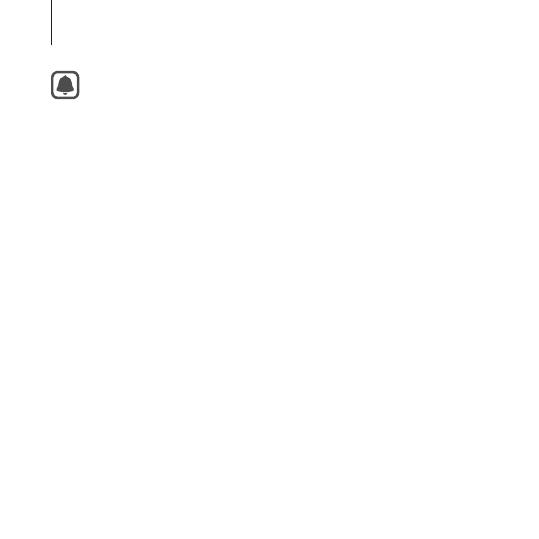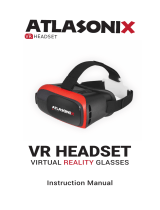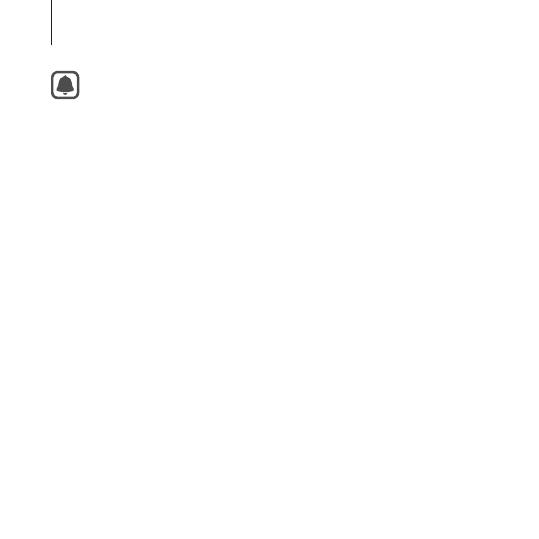
12
Getting started
–
If you use the Gear VR while the charger is connected
to the Gear VR's multipurpose jack, it is powered by the
charger and does not use the mobile device's battery.
When you use content that has high power demand
(more than 1 A) while the charger is connected,
the Gear VR uses two power sources. In high power
demand situations, the Gear VR is powered by the
charger and the mobile device's battery at the same
time.
–
If the Gear VR is not used while the charger is
connected, the mobile device's battery will be charged.
–
If the Gear VR is disconnected from the charger while
the Gear VR is being used, the image on the screen
may be briefly inactive. During this period, the screen
recalibrates and the Gear VR may not recognise your
head movements.
•
To save energy, unplug the charger when not in use. The
charger does not have a power switch, so you must unplug
the charger from the electric socket when not in use to
avoid wasting power. The charger should remain close to
the electric socket and easily accessible while charging.