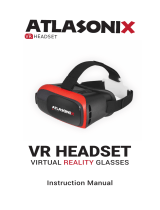Page is loading ...

www.lexibook.com
VR100Z
Virtual Reality Headset With Controller
INSTRUCTION MANUAL
MANUAL DE INSTRUCCIONES
MODE D’EMPLOI
size: 8 x 13cm Format: Booklet
VR100Z_09IM1187_V16_289IL.indb 1 5/5/17 6:45 pm

2
ENGLISH
1
3
2
4
QUICK PRESENTATION
1. Focal lenght adjustment of the lens
2. Pupil distance adjustment to adapt each person’s interpupillary distance
3. Left side connection hole
4. Sliding panel (for taking pictures or enjoy augmented reality content)
5. Right side connection hole
6. Slide-out tray of the phone compartment
7. Adjustable head strap
1. Ring
2. Joystick
3. START button
4. LED indicator
5. iOS mode (Mode 3)
6. Previous button
7. Select button (Mode 2)
8. Shutter button (Mode 1)
UNPACKING THE DEVICE
When unpacking, ensure that the following elements are included:
1 x GravityVR headset / 1 x Bluetooth® controller / 1 x cleaning cloth /
3 x rubber pads / 1 x instruction manual
WARNING: All packaging materials, such as tape, plastic sheets, wire ties and tags
are not part of this product and should be discarded.
Thank you for choosing the GravityVR headset with controller! This
instruction manual will get you familiar with all its features.
INSTALL YOUR SMARTPHONE IN THE HEADSET
1
5
2
7
6
Note: If the screen isn’t split in half, press the Cardboard icon at the bottom of
your screen to divide it.
GravityVR Headset
VR100Z_09IM1187_V16_289IL.indb 2 5/5/17 6:45 pm

3
ENGLISH
1. Ring
2. Joystick
3. START button
4. LED indicator
5. iOS mode (Mode 3)
6. Previous button
7. Select button (Mode 2)
8. Shutter button (Mode 1)
INSTALL YOUR SMARTPHONE IN THE HEADSET
Step 1: Download and open a VR app
on your smartphone.
(for more details, see the next section
“Get your VR content”)
Step 2: Open the slide-out tray of the
headset. Before inserting the phone
into the headset, stick the rubber pads
on the phone holder to prevent side
buttons from being pressed. Then,
insert your phone into the phone holder,
the screen facing up and centered.
Note: If the screen isn’t split in half, press the Cardboard icon at the bottom of
your screen to divide it.
GravityVR is easy to use, all you have to do is follow these 3 steps:
1
7
8
3
5
2
4
6
9
10
11
Controller
9. Game/Key switch 10. Reset button
1 1. Micro USB
charging port
Rubber Pads Phone buttons
VR100Z_09IM1187_V16_289IL.indb 3 5/5/17 6:45 pm

4
ENGLISH
Make your GravityVR headset experience more convenient with the controller.
Step 1: Turn the controller On and Off
Power ON the controller: Press and
hold the START button until the blue
indicator starts ashing. The controller
is ready to be paired with a Bluetooth
device. If the indicator is red, it means
that the controller has low battery and
must be recharged.
Power OFF the controller: Press and
hold the START button until the blue
LED turns off.
Notes:
If the controller is not connecting with any Bluetooth device after 5 minutes, the
system will automatically power off.
If there are no operations when connected to a device, the system will power off
after 10 minutes.
Step 2: Connect the controller to your smartphone
Once powered on, the controller will automatically enter the Bluetooth pairing mode.
Switch on the Bluetooth function of your smartphone and search for the device
named “Gamepad”. If pairing is successful, the blue indicator will turn off.
Notes:
- If the connection is lost, the blue LED will ash again.
- The controller will automatically nd and connect to the last paired Bluetooth
device.
- To switch modes, turn off the device and turn it back again while pressing the right
mode button. Then, follow the steps mentioned above.
- If the controller cannot boot or is unable to shutdown, please use a needle to press
the reset button located on the back of the device to restart.
- Before connecting, it is advised to switch off the WiFi on the smartphone to prevent
interferences.
Step 3: Please refer to your smartphone type (Android or iOs)
Step 3: Close the slide-out tray, put on
your GravityVR headset and adjust the
head strap as well as focal length
and pupil distance . Control the
screen by moving your head. Once you
feel comfortable, you are ready for the
virtual reality immersive experience!
Note: Your smartphone size must be between 4.7’’ and 6 inches.
1
2
7
GET YOUR VR CONTENT
HOW TO USE YOUR CONTROLLER
3
3
VR100Z_09IM1187_V16_289IL.indb 4 5/5/17 6:45 pm

5
ENGLISH
Make your GravityVR headset experience more convenient with the controller.
Step 1: Turn the controller On and Off
Power ON the controller: Press and
hold the START button until the blue
indicator starts ashing. The controller
is ready to be paired with a Bluetooth
device. If the indicator is red, it means
that the controller has low battery and
must be recharged.
Power OFF the controller: Press and
hold the START button until the blue
LED turns off.
Notes:
If the controller is not connecting with any Bluetooth device after 5 minutes, the
system will automatically power off.
If there are no operations when connected to a device, the system will power off
after 10 minutes.
Step 2: Connect the controller to your smartphone
Once powered on, the controller will automatically enter the Bluetooth pairing mode.
Switch on the Bluetooth function of your smartphone and search for the device
named “Gamepad”. If pairing is successful, the blue indicator will turn off.
Notes:
- If the connection is lost, the blue LED will ash again.
- The controller will automatically nd and connect to the last paired Bluetooth
device.
- To switch modes, turn off the device and turn it back again while pressing the right
mode button. Then, follow the steps mentioned above.
- If the controller cannot boot or is unable to shutdown, please use a needle to press
the reset button located on the back of the device to restart.
- Before connecting, it is advised to switch off the WiFi on the smartphone to prevent
interferences.
Step 3: Please refer to your smartphone type (Android or iOs)
1/ ANDROID SYSTEM
Key switch:
Mode 1: This is the mode you need to use to navigate on your phone menus and
apps. Use your controller vertically. Press “@” button (mode 1) and “START”
keys simultaneously on the controller to enter the mode. Once connected, please
follow the instructions below:
- Use the joystick to move the mouse on the screen.
- To click, press “START” .
- To go back, press “Previous button” .
- To increase / decrease the volume, press button / .
Mode 2: This is the mode you need to use when playing audio or video les. Use
your controller vertically. Press “X” button (mode 2) and “START” keys
simultaneously.
- To increase / decrease volume, move the joystick towards the top / bottom.
- To play / pause the music, press START button .
- To go to next / previous track, move the joystick quickly towards the right / left.
- To rewind / fast-forward, move and hold the joystick to the left or right.
Game switch:
Select this mode to play games
compatible with game controllers.
On this mode, the controller is
operated with two hands (horizontally).
- Use the joystick to move from icon to
icon on the screen.
- Press “START”
3
to select an icon.
-
Press “@” to go back to previous
step.
- Press ”X” to conrm.
When you enter in a game compatible
with this type of controller, follow the
instructions.
2/ iOS SYSTEM (iPhone™)
Key switch:
Use this mode when playing audio or video les. Use your controller vertically. Press
“iOS” button (mode 3) and “START” key simultaneously on the controller to
enter the mode.
- To increase / decrease the volume, move the joystick towards the top / bottom.
- To play / pause the music, press START .
- To rewind / fast-forward, move the joystick to the left / right.
Note: Other modes are not available on iOs devices, but compatible games can be
downloaded (see next section).
6
5 7
7
GET YOUR VR CONTENT
HOW TO USE YOUR CONTROLLER
You can download endless VR content (apps, games, 360° videos) from either:
· The Google Play™ (for Android™ devices)
38
3
35
3
3
3
VR100Z_09IM1187_V16_289IL.indb 5 5/5/17 6:45 pm

6
ENGLISH
HEALTH AND SAFETY
• Read and follow all setup and operating instructions provided with the headset.
• Review the hardware and software recommendations for use of the headset. Risk
of discomfort may increase if recommended hardware and software are not used.
• Your headset and software are not designed for use with any unauthorized
HEALTH & SAFETY WARNINGS: TO REDUCE THE RISK
OF PERSONAL INJURY, DISCOMFORT OR PROPERTY
DAMAGE, PLEASE ENSURE THAT ALL USERS OF THE
HEADSET READ THE WARNINGS BELOW CAREFULLY
BEFORE USING THE HEADSET.
Before Using the Headset:
Here’s our selection of the best VR contents available right now:
Games
- InMind VR: Experience the journey into the patient’s brains in search of the
neurons that cause mental disorder.
- Lamper VR: Fly as a bug through colorful and immersive high quality worlds.
- Proton Pulse: 3D Arcade Brick-Breaking Action from a whole new perspective!
- Cedar Point VR: A frightening roller coaster!
- Caaaaarboard!: Dive off of building in VR!
- War of Words VR: Be back to 1916, and into a mindset captured by Siegfried
Sassoon in his controversial poem ‘The Kiss’.
- Bombsquad VR: Blow up your friends in mini-games ranging from capture-the-
ag to hockey!
Note: This game requires you to use the Bluetooth® controller in order to play.
- Shadowgun VR: A sci- shooter.
Note: This game requires you to use the Bluetooth® controller in order to play.
Experiences
- YouTube™: Watch 360 degrees videos for an immersive experience. Go to the
360Video house channel by searching for “#360Video”. Once playback started,
tap the cardboard icon. The screen will split into 2 smaller screens. Look around to
view the video in 360 degrees.
- ARTE360™: Immersive and interactive experiences in 360°-video and virtual
reality.
- Fulldive VR: A VR navigation platform which allows you to browse and view a new
generation of media, such as watching 3D and 360 photos and videos, and also
browse the Internet at a completely new angle like never before.
Note: If any of these contents doesn’t appear in your search results, it’s possible
the item isn’t available in your country or compatible with your device. Some of them
may also not be suitable for young audience.
Or
· The App Store® (for iOS® devices such as iPhone®)
Note: Search ‘iCade’ to nd games which support gamepad.
VR100Z_09IM1187_V16_289IL.indb 6 5/5/17 6:45 pm

7
ENGLISH
Some people (about 1 in 4000) may have severe dizziness, seizures, eye or muscle
twitching or blackouts triggered by light ashes or patterns, and this may occur while
they are watching TV, playing video games or experiencing virtual reality, even if
they have never had a seizure or blackout before or have no history of seizures or
epilepsy. Such seizures are more common in children and young people under the
age of 20. Anyone who experiences any of these symptoms should discontinue use
of the headset and see a doctor. Anyone who previously has had a seizure, loss of
awareness, or other symptom linked to an epileptic condition should see a doctor
before using the headset.
This product should not be used by children under the age of 13, as the headset is
not sized for children and improper sizing can lead to discomfort or health effects,
and younger children are in a critical period in visual development. Adults should
make sure children (age 13 and older) use the headset in accordance with these
health and safety warnings including making sure the headset is used as described
in the Before Using the Headset section and the Safe Environment section. Adults
should monitor children (age 13 and older) who are using or have used the headset
for any of the symptoms described in these health and safety warnings (including
those described under the Discomfort and Repetitive Stress Injury sections), and
should limit the time children spend using the headset and ensure they take breaks
during use. Prolonged use should be avoided, as this could negatively impact hand-
eye coordination, balance, and multi-tasking ability. Adults should monitor children
closely during and after use of the headset for any decrease in these abilities.
To reduce the risk of injury or discomfort you should always follow these instructions
and observe these precautions while using the headset:
• Use Only In A Safe Environment: The headset produces an immersive virtual
realityexperience that distracts you from and completely blocks your view of your
actual surroundings.
HEALTH & SAFETY WARNINGS: TO REDUCE THE RISK
OF PERSONAL INJURY, DISCOMFORT OR PROPERTY
DAMAGE, PLEASE ENSURE THAT ALL USERS OF THE
HEADSET READ THE WARNINGS BELOW CAREFULLY
BEFORE USING THE HEADSET.
Seizures:
Children:
General Precautions:
Here’s our selection of the best VR contents available right now:
Games
- InMind VR: Experience the journey into the patient’s brains in search of the
neurons that cause mental disorder.
- Lamper VR: Fly as a bug through colorful and immersive high quality worlds.
- Proton Pulse: 3D Arcade Brick-Breaking Action from a whole new perspective!
- Cedar Point VR: A frightening roller coaster!
- Caaaaarboard!: Dive off of building in VR!
- War of Words VR: Be back to 1916, and into a mindset captured by Siegfried
Sassoon in his controversial poem ‘The Kiss’.
- Bombsquad VR: Blow up your friends in mini-games ranging from capture-the-
ag to hockey!
Note: This game requires you to use the Bluetooth® controller in order to play.
- Shadowgun VR: A sci- shooter.
Note: This game requires you to use the Bluetooth® controller in order to play.
Experiences
- YouTube™: Watch 360 degrees videos for an immersive experience. Go to the
360Video house channel by searching for “#360Video”. Once playback started,
tap the cardboard icon. The screen will split into 2 smaller screens. Look around to
view the video in 360 degrees.
- ARTE360™: Immersive and interactive experiences in 360°-video and virtual
reality.
- Fulldive VR: A VR navigation platform which allows you to browse and view a new
generation of media, such as watching 3D and 360 photos and videos, and also
browse the Internet at a completely new angle like never before.
Note: If any of these contents doesn’t appear in your search results, it’s possible
the item isn’t available in your country or compatible with your device. Some of them
may also not be suitable for young audience.
Always be aware of your surroundings before beginning use and while
using the headset. Use caution to avoid injury.
device, accessoryand/or software. Use of an unauthorized device, accessory and/
or software may result in injury to you or others, may cause performance issues or
damage to your system and related services.
• A comfortable virtual reality experience requires an unimpaired sense of motion and
balance. Do not use the headset when you are: Tired; need sleep; under the inuence of
alcohol or drugs; hung-over; have digestive problems; under emotional stress or anxiety;
orwhen suffering from cold, u, headaches, migraines, or earaches, as this can increase
your susceptibility to adverse symptoms.
• We recommend seeing a doctor before using the headset if you are pregnant, elderly,
havepre-existing binocular vision abnormalities or psychiatric disorders, or suffer from a
heart condition or other serious medical condition.
Use of the headset may cause loss of balance.
Remember that the objects you see in the virtual environment do not exist in
the real environment, so don’t sit or stand on them or use them for support.
Remain seated unless your game or content experience requires
standing.
VR100Z_09IM1187_V16_289IL.indb 7 5/5/17 6:45 pm

8
ENGLISH
• Make sure the headset is level and secured comfortably on your head, and that
you see a single, clear image.
• Make sure the headset and sensor cables are not choking or tripping hazards.
• Ease into the use of the headset to allow your body to adjust; use for only a few
minutes at a time at rst, and only increase the amount of time using the headset
gradually as you grow accustomed to virtual reality. Looking around and using
the input device when rst entering virtual reality can help you adjust to any small
differences between your real-world movements and the resulting virtual reality
experience.
• Do not use the headset while in a moving vehicle such as a car, bus, or train, as
this can increase your susceptibility to adverse symptoms.
• Take at least a 10 to 15 minute break every 30 minutes, even if you don’t think you
need it. Each person is different, so take more frequent and longer breaks if you feel
discomfort. You should decide what works best for you.
• Listening to sound at high volumes can cause irreparable damage to your hearing.
Background noise, as well as continued exposure to high volume levels, can make
sounds seem quieter than they actually are. Due to the immersive nature of the
virtual reality experience, do not use the headset with the sound at a high volume
so that you can maintain awareness of your surroundings and reduce the risk of
hearing damage.
• Immediately discontinue using the headset if any of the following symptoms
are experienced: seizures; loss of awareness; eye strain; eye or muscle
twitching; involuntary movements; altered, blurred, or double vision or other
visual abnormalities; dizziness; disorientation; impaired balance; impaired
hand-eye coordination; excessive sweating; increased salivation; nausea;
lightheadedness; discomfort or pain in the head or eyes; drowsiness; fatigue;
or any symptoms similar to motion sickness.
• Just as with the symptoms people can experience after they disembark a
cruise ship, symptoms of virtual reality exposure can persist and become
DO DON’T DON’TDO
Serious injuries can occur from tripping, running into or striking walls, furniture
or other objects, so clear an area for safe use before using the headset.
Take special care to ensure that you are not near other people, objects, stairs,
balconies, open doorways, windows, furniture, open ames, ceiling fans or light
xtures or other items that you can bump into or knock down when using—or
immediately after using—the headset.
Remove any tripping hazards from the area before using the headset.
Remember that while using the headset you may be unaware that people and
pets may enter your immediate area.
Do not handle sharp or otherwise dangerous objects while using the headset.
Never wear the headset in situations that require attention, such as walking,
bicycling, or driving.
Discomfort
VR100Z_09IM1187_V16_289IL.indb 8 5/5/17 6:45 pm

9
ENGLISH
• Make sure the headset is level and secured comfortably on your head, and that
you see a single, clear image.
• Make sure the headset and sensor cables are not choking or tripping hazards.
• Ease into the use of the headset to allow your body to adjust; use for only a few
minutes at a time at rst, and only increase the amount of time using the headset
gradually as you grow accustomed to virtual reality. Looking around and using
the input device when rst entering virtual reality can help you adjust to any small
differences between your real-world movements and the resulting virtual reality
experience.
• Do not use the headset while in a moving vehicle such as a car, bus, or train, as
this can increase your susceptibility to adverse symptoms.
• Take at least a 10 to 15 minute break every 30 minutes, even if you don’t think you
need it. Each person is different, so take more frequent and longer breaks if you feel
discomfort. You should decide what works best for you.
• Listening to sound at high volumes can cause irreparable damage to your hearing.
Background noise, as well as continued exposure to high volume levels, can make
sounds seem quieter than they actually are. Due to the immersive nature of the
virtual reality experience, do not use the headset with the sound at a high volume
so that you can maintain awareness of your surroundings and reduce the risk of
hearing damage.
Using the device can make your muscles, joints or skin hurt. If any part of your
body becomes tired or sore while using the headset or its components, or if you feel
symptoms such as tingling, numbness, burning or stiffness, stop and rest for several
hours before using it again. If you continue to have any of the above symptoms or
other discomfort during or after use, stop use and see a doctor.
The Remote contains magnets or components that emit radio waves, which could
affect the operation of nearby electronics, including cardiac pacemakers, hearing
aids and debrillators. If you have a pacemaker or other implanted medical device,
do not use the headset without rst consulting your doctor or the manufacturer
of your medical device. Maintain a safe distance between the headset and your
medical devices, and stop using the headset if you observe a persistent interference
with your medical device.
To reduce risk of electric shock:
• Do not modify or open any of the components provided.
• Do not use the product if any cable is damaged or any wires are exposed.
To avoid transferring contagious conditions (like pink eye), do not share the headset
with persons with contagious conditions, infections or diseases, particularly of the
eyes, skin or scalp. The headset should be cleaned between each use with skin-
friendly non-alcoholic antibacterial wipes and with a dry microber cloth for the
lenses.
• Do not use your device if any part is broken or damaged.
• Do not attempt to repair any part of your device yourself. Repairs should only be
made byan authorized servicer.
• Immediately discontinue using the headset if any of the following symptoms
are experienced: seizures; loss of awareness; eye strain; eye or muscle
twitching; involuntary movements; altered, blurred, or double vision or other
visual abnormalities; dizziness; disorientation; impaired balance; impaired
hand-eye coordination; excessive sweating; increased salivation; nausea;
lightheadedness; discomfort or pain in the head or eyes; drowsiness; fatigue;
or any symptoms similar to motion sickness.
• Just as with the symptoms people can experience after they disembark a
cruise ship, symptoms of virtual reality exposure can persist and become
Serious injuries can occur from tripping, running into or striking walls, furniture
or other objects, so clear an area for safe use before using the headset.
Take special care to ensure that you are not near other people, objects, stairs,
balconies, open doorways, windows, furniture, open ames, ceiling fans or light
xtures or other items that you can bump into or knock down when using—or
immediately after using—the headset.
Remove any tripping hazards from the area before using the headset.
Remember that while using the headset you may be unaware that people and
pets may enter your immediate area.
Do not handle sharp or otherwise dangerous objects while using the headset.
Never wear the headset in situations that require attention, such as walking,
bicycling, or driving.
Interference with Medical Devices
Electrical Shock
Contagious Conditions
Damaged or Broken Device
Repetitive Stress Injury:
more apparent hours after use. These post-use symptoms can include the
symptoms above, as well as excessive drowsiness and decreased ability to
multi-task. These symptoms may put you at an increased risk of injury when
engaging in normal activities in the real world.
• Do not drive, operate machinery, or engage in other
visually or physically demanding activities that have
potentially serious consequences (i.e., activities in
which experiencing any symptoms could lead to death,
personal injury, or damage to property), or other activities that require unimpaired balance
and hand-eye coordination (such as playing sports or riding a bicycle, etc.) until you have
fully recovered from any symptoms.
• Do not use the headset until all symptoms have completely subsided for several hours.
Make sure you have properly congured the headset before resuming use.
• Be mindful of the type of content that you were using prior to the onset of any symptoms
because you may be more prone to symptoms based upon the content being used.
• See a doctor if you have serious and/or persistent symptoms.
VR100Z_09IM1187_V16_289IL.indb 9 5/5/17 6:45 pm

10
ENGLISH
Wipe the device with a soft, dry cleaning cloth (included). If the surfaces are
particularly dirty, clean them with a cloth that has been soaked in soapy water and
then wrung out thoroughly. Wipe again with a dry cloth. Never use alcohol, petrol,
solvents, cleaning products or other chemical products.
This product is covered by our 3-month warranty.
For any claim under the warranty or after sale service, please contact your distributor
and present a valid proof of purchase. Our warranty covers any manufacturing
material and workmanship defect, with the exception of any deterioration arising
from the non-observance of the instruction manual or from any careless action
implemented on this item (such as dismantling, exposition to heat and humidity,
etc.). It is recommended to keep the packaging for any further reference.
NOTE: Please keep this instruction manual, it contains important information. In a
bid to keep improving our services, we could implement modication on the colours
and the details of the product shown on the packaging.
EPILEPSY WARNING
FCC NOTICE
MAINTENANCE AND WARRANTY
Please read before using any video game!
Some people are susceptible to epileptic seizures or loss of consciousness when
exposed to certain ashing lights or recurring elements in everyday life. Such people
may have a seizure while watching certain televised images or playing certain video
games. This may occur even if the person has no previous medical history of
epilepsy or has never had any epileptic seizures. If you or anyone in your family has
ever had symptoms related to epilepsy (seizures or loss of consciousness) when
exposed to luminous stimulation, consult your doctor prior to playing video games.
We advise that parents should monitor the use of video games by their children.
If you or your child experience any of the following symptoms: dizziness, blurred
vision, eye or muscle twitches, loss of consciousness, disorientation, any involuntary
movement or convulsion, while playing a video game, immediately discontinue use
and seek medical attention.
Precautions to take during use of video games:
• Do not stand too close to the screen.
• Avoid playing if you are tired or have not had enough sleep.
• Ensure that the room in which you are playing is well lit.
• Rest for at least 10 to 15 minutes per hour while playing a video game.
This device complies with part 15 of the FCC Rules. Operation is subject to the
following two conditions:
(1) this device may not cause harmful interference, and
(2) this device must accept any interference received, including interference that
may cause undesired operation.
NOTE:
This equipment has been tested and found to comply with the limits for a class
B digital device, pursuant to part 15 of the FCC Rules. These limits are designed
to provide reasonable protection against harmful interference in a residential
installation. This equipment generates, uses and can radiate radio frequency
energy and, if not installed and used in accordance with the instructions, may cause
harmful interference to radio communications. However, there is no guarantee that
interference will not occur in a particular installation. If this equipment does cause
harmful interference to radio or television reception, which can be determined
by turning the equipment off and on, the user is encouraged to try to correct the
interference by one or more of the following measures:
- Reorient or relocate the receiving antenna.
- Increase the separation between the equipment and receiver.
- Connect the equipment into an outlet on a circuit different from that to which the
receiver is connected.
- Consult the dealer or an experienced radio/TV technician for help.
Warning: Changes of modications to this unit not expressly approved by the party
responsible for compliance could void the user authority to operate the equipment.
The device has been evaluated to meet general RF exposure requirement. The device can
be used in portable exposure condition without restriction.
Reference: VR100Z_09
Designed and developed in Europe – Made in Dongguan, China
© Lexibook®
Lexibook S.A.
2, avenue de Scandinavie
91953 Courtaboeuf Cedex
France
The headset is worn next to your skin and scalp. Stop using the headset if you
notice swelling, itchiness, skin irritation or other skin reactions. If symptoms persist,
contact a doctor.
Skin Irritation
VR100Z_09IM1187_V16_289IL.indb 10 5/5/17 6:45 pm

11
ENGLISH
LEXIBOOK
Calex Logistics
Attn to: Brian Wesley/ Jessica Munoz
175-177 SOUTH MAIN STREET
PA 18705
PLAINS
USA
Toll free number: +1-866-654-7008
E-mail: [email protected]
Android™, YouTube™ and Google Play™ are trademarks of Google Inc.
Apple®, App Store®, and iPhone® are trademarks of Apple Inc., registered in the U.S. and other
countries.
Environmental Protection
Unwanted electrical appliances can be recycled and should not be discarded
along with regular household waste! Please actively support the conservation
of resources and help protect the environment by returning this appliance to a
collection centre (if available).
Canada (English):
Do not return this product to the store which sold it. Please call contact the following
number/email address for service and technical support.
Tel: +15873332812
E-mail: [email protected]
This product is
not a toy.
Wipe the device with a soft, dry cleaning cloth (included). If the surfaces are
particularly dirty, clean them with a cloth that has been soaked in soapy water and
then wrung out thoroughly. Wipe again with a dry cloth. Never use alcohol, petrol,
solvents, cleaning products or other chemical products.
This product is covered by our 3-month warranty.
For any claim under the warranty or after sale service, please contact your distributor
and present a valid proof of purchase. Our warranty covers any manufacturing
material and workmanship defect, with the exception of any deterioration arising
from the non-observance of the instruction manual or from any careless action
implemented on this item (such as dismantling, exposition to heat and humidity,
etc.). It is recommended to keep the packaging for any further reference.
NOTE: Please keep this instruction manual, it contains important information. In a
bid to keep improving our services, we could implement modication on the colours
and the details of the product shown on the packaging.
MAINTENANCE AND WARRANTY
Please read before using any video game!
Some people are susceptible to epileptic seizures or loss of consciousness when
exposed to certain ashing lights or recurring elements in everyday life. Such people
may have a seizure while watching certain televised images or playing certain video
games. This may occur even if the person has no previous medical history of
epilepsy or has never had any epileptic seizures. If you or anyone in your family has
ever had symptoms related to epilepsy (seizures or loss of consciousness) when
exposed to luminous stimulation, consult your doctor prior to playing video games.
We advise that parents should monitor the use of video games by their children.
If you or your child experience any of the following symptoms: dizziness, blurred
vision, eye or muscle twitches, loss of consciousness, disorientation, any involuntary
movement or convulsion, while playing a video game, immediately discontinue use
and seek medical attention.
Precautions to take during use of video games:
• Do not stand too close to the screen.
• Avoid playing if you are tired or have not had enough sleep.
• Ensure that the room in which you are playing is well lit.
• Rest for at least 10 to 15 minutes per hour while playing a video game.
This device complies with part 15 of the FCC Rules. Operation is subject to the
following two conditions:
(1) this device may not cause harmful interference, and
(2) this device must accept any interference received, including interference that
may cause undesired operation.
NOTE:
This equipment has been tested and found to comply with the limits for a class
B digital device, pursuant to part 15 of the FCC Rules. These limits are designed
to provide reasonable protection against harmful interference in a residential
installation. This equipment generates, uses and can radiate radio frequency
energy and, if not installed and used in accordance with the instructions, may cause
harmful interference to radio communications. However, there is no guarantee that
interference will not occur in a particular installation. If this equipment does cause
harmful interference to radio or television reception, which can be determined
by turning the equipment off and on, the user is encouraged to try to correct the
interference by one or more of the following measures:
- Reorient or relocate the receiving antenna.
- Increase the separation between the equipment and receiver.
- Connect the equipment into an outlet on a circuit different from that to which the
receiver is connected.
- Consult the dealer or an experienced radio/TV technician for help.
Warning: Changes of modications to this unit not expressly approved by the party
responsible for compliance could void the user authority to operate the equipment.
The device has been evaluated to meet general RF exposure requirement. The device can
be used in portable exposure condition without restriction.
Reference: VR100Z_09
Designed and developed in Europe – Made in Dongguan, China
© Lexibook®
Lexibook S.A.
2, avenue de Scandinavie
91953 Courtaboeuf Cedex
France
Lexibook Limited
8th Floor, 17 Wang Chiu Road,
Kowloon Bay, Kowloon,
Hong Kong SAR www.lexibook.com
The headset is worn next to your skin and scalp. Stop using the headset if you
notice swelling, itchiness, skin irritation or other skin reactions. If symptoms persist,
contact a doctor.
Suivez-nous / Follow us
@LexibookCom
VR100Z_09IM1187_V16_289IL.indb 11 5/5/17 6:45 pm

12
ESPAÑOL
PRESENTACIÓN
1. Ajuste de la distancia focal de las lentes
2. Ajuste de la distancia interpupilar para poder adaptarla a la correspondiente
separación ocular de cada usuario
3. Oricio de conexión izquierdo
4. Panel deslizante (para poder hacer fotos o disfrutar de contenido de realidad
virtual ampliado)
5. Oricio de conexión derecho
6. Bandeja deslizante extraíble del compartimento para móvil
7. Correa ajustable de sujeción a la cabeza
DESEMBALAJE DEL PRODUCTO
Al desemblar el equipo, asegúrese de que estén incluidos los siguientes elementos:
1 gafas de realidad virtual modelo GravityVR / 1 mando Bluetooth® / 1 paño de
limpieza / 3 almohadillas de goma / 1 manual de instrucciones
¡ADVERTENCIA! Todos los elementos utilizados para el embalaje, como por
ejemplo cintas, recubrimientos plásticos, ataduras metálicas y etiquetas no forman
parte del aparato y deberán desecharse.
¡Le agradecemos que se haya decidido a adquirir estas gafas de realidad
virtual modelo GravityVR! Este manual de instrucciones le ayudará a
familiarizarse con todas sus funciones y características.
1
3
5
2
4
7
6
Nota: si la pantalla no se muestra dividida en dos partes, presione el icono de
Cardboard situado en la parte inferior de su pantalla para dividirla.
VR100Z_09IM1187_V16_289IL.indb 12 5/5/17 6:45 pm

13
ESPAÑOL
1. Ajuste de la distancia focal de las lentes
2. Ajuste de la distancia interpupilar para poder adaptarla a la correspondiente
separación ocular de cada usuario
3. Oricio de conexión izquierdo
4. Panel deslizante (para poder hacer fotos o disfrutar de contenido de realidad
virtual ampliado)
5. Oricio de conexión derecho
6. Bandeja deslizante extraíble del compartimento para móvil
7. Correa ajustable de sujeción a la cabeza
1. Anillo
2. Joystick
3. Botón de INICIO
4. Indicador LED
5. Modo iOs (Modo 3)
6. Botón anterior
1
7
8
3
5
2
4
6
9
10
11
Mando Bluetooth®
7. Botón de selección (Modo 2)
8. Disparador (Modo 1)
9. Interruptor Juego/Key
10. Botón de reinicialización
1 1. Puerto de carga micro USB
PREPARATIVOS PRELIMINARES
Paso 1: Descargue y ejecute una
aplicación de realidad virtual en
su teléfono inteligente. (Si desea
obtener información complementaria
al respecto, consulte la sección
siguiente titulada “Cómo obtener
contenido de realidad virtual”)
Nota: si la pantalla no se muestra dividida en dos partes, presione el icono de
Cardboard situado en la parte inferior de su pantalla para dividirla.
Sus gafas GravityVR son muy fáciles de utilizar; basta con ejecutar los 3 pasos
siguientes:
Paso 2: Abra la bandeja deslizante
extraíble. Antes de insertar su móvil
en las gafas de realidad virtual,
pegue las almohadillas de goma en
el soporte del teléfono para evitar
que puedan pulsarse de manera
fortuita los botones laterales de este.
Seguidamente, inserte su móvil en el
soporte de las gafas con la pantalla
orientada hacia el interior de estas y
en posición centrada.
Almohadillas
de goma
Botones del
teléfono
VR100Z_09IM1187_V16_289IL.indb 13 5/5/17 6:45 pm

14
ESPAÑOL
Haga mucho más práctica su experiencia con los auriculares GravityVR usando
el mando.
Observaciones:
Si el mando no se conecta a ningún dispositivo Bluetooth durante un periodo de 5
minutos, el sistema se apagará automáticamente.
Si mientras está conectado a un dispositivo permanece inactivo durante 10
minutos, el sistema se apagará.
Paso 2: Conexión del mando a su smartphone
Una vez encendido, el mando entrará automáticamente en el modo de
emparejamiento Bluetooth. Active la función Bluetooth de su smartphone y busque
el dispositivo llamado “Gamepad”. Si el emparejamiento se realiza con éxito, el
indicador azul se iluminará.
Observaciones:
- Si se pierde la conexión, el LED azul volverá a parpadear.
- El mando buscará y se conectará automáticamente al último dispositivo
Bluetooth con el que fue emparejado.
- Para cambiar de modo, apague el dispositivo y enciéndalo de nuevo
Paso 3: Cierre la bandeja deslizante
extraíble, póngase las gafas de
realidad virtual GravityVR y ajuste la
correa de sujeción a la cabeza , así
como la distancia focal y distancia
interpupilar . Controle la pantalla
mediante movimientos de cabeza.
¡Una vez que pueda hacerlo con
comodidad, estará listo para disfrutar
de la experiencia que supone la
realidad virtual!
Nota: su teléfono inteligente deberá tener un tamaño de entre 4,7 y 6 pulgadas.
CÓMO USAR SU MANDO
1
2
7
Encendido del mando: Mantenga
presionado el botón de INICIO
3
hasta que el indicador azul empiece
a parpadear. El mando estará
preparado para emparejarse con un
dispositivo Bluetooth. Si el indicador
está iluminado en rojo, quiere decir
que la pila del mando está agotándose
y deberá reemplazarla.
Apagado del mando: Mantenga
presionado el botón de INICIO
3
hasta que el LED azul se apague.
Paso 1: Encienda y apague el mando
VR100Z_09IM1187_V16_289IL.indb 14 5/5/17 6:45 pm

15
ESPAÑOL
Haga mucho más práctica su experiencia con los auriculares GravityVR usando
el mando.
Observaciones:
Si el mando no se conecta a ningún dispositivo Bluetooth durante un periodo de 5
minutos, el sistema se apagará automáticamente.
Si mientras está conectado a un dispositivo permanece inactivo durante 10
minutos, el sistema se apagará.
Paso 2: Conexión del mando a su smartphone
Una vez encendido, el mando entrará automáticamente en el modo de
emparejamiento Bluetooth. Active la función Bluetooth de su smartphone y busque
el dispositivo llamado “Gamepad”. Si el emparejamiento se realiza con éxito, el
indicador azul se iluminará.
Observaciones:
- Si se pierde la conexión, el LED azul volverá a parpadear.
- El mando buscará y se conectará automáticamente al último dispositivo
Bluetooth con el que fue emparejado.
- Para cambiar de modo, apague el dispositivo y enciéndalo de nuevo
mientras presiona el botón derecho de modo. Luego, siga los pasos indicados
anteriormente.
- Si el mando no se activa o no se apaga, use una aguja para presionar el botón
de reinicio ubicado en la parte posterior del dispositivo para reiniciarlo.
- Antes de conectarlo, es aconsejable desconectar el wi del smartphone para
evitar interferencias.
Paso 3: Verique su tipo de smartphone (Android o iOS)
1/ SISTEMA ANDROID
Interruptor key:
Modo 1: Use este modo para navegar a través los menús y aplicaciones del
teléfono. Use el mando en posición vertical. Presione el botón “@” (modo 1)
y el botón de INICIO
3
a la vez en el mando para entrar al modo. Una vez
conectado, siga estas instrucciones:
- Use el joystick para mover el ratón por la pantalla.
- Para pulsar, presione INICIO
3
.
- Para retroceder, presione el botón “anterior”
6
.
- Para aumentar / disminuir el volumen, presione el botón
5
/
7
.
Modo 2:
Use este modo para reproducir musica o videos. Posicione el mando en vertical.
Presione el botón “X” (modo 2) y el botón de INICIO
3
a la vez.
- Para aumentar / disminuir el volumen, mueva el joystick hacia la parte superior
/ inferior.
- Para reproducir/pausar la música, presione el botón de INICIO
3
.
- Para ir a la pista siguiente / anterior, mueva el joystick rápidamente hacia la
derecha / izquierda.
- Para retroceder / avanzar rápidamente, mueva y mantenga el joystick hacia la
izquierda o la derecha.
Interruptor game:
Seleccione este modo para jugar
a juegos compatibles con mandos
de juego. En este modo, el mando
se maneja con las dos manos
(horizontalmente).
- Use el joystick para moverse de un
icono a otro por la pantalla.
- Presione INICIO
3
para seleccionar
un icono.
- Presione “@” para volver al paso
anterior.
- Presione “X” para conrmar.
Cuando entre en un juego compatible con este tipo de mando, siga las
instrucciones.
2/ SISTEMA iOS (iPhone™)
Interruptor key: Use este modo para reproducir musica o videos.
Presione el botón “iOS” (modo 3) y el botón de INICIO
3
a la vez en el
mando para entrar a dicho modo.
- Para aumentar / disminuir el volumen, mueva el joystick hacia la parte superior
Paso 1: Encienda y apague el mando
8
7
5
VR100Z_09IM1187_V16_289IL.indb 15 5/5/17 6:45 pm

16
ESPAÑOL
CÓMO OBTENER CONTENIDO DE REALIDAD VIRTUAL
Le será posible descargar todo el contenido de realidad virtual que desee
(aplicaciones, juegos, vídeos a 360°) desde cualquiera de las siguientes
ubicaciones:
· Google Play™ (para dispositivos Android™); o bien
· App Store® (para dispositivos con sistema operativo iOS® como por ejemplo
iPhone®)
A continuación incluimos nuestra selección de los mejores contenidos de realidad
virtual disponibles en este momento:
Juegos
- InMind VR: disfrute de un viaje a través del cerebro humano en busca de las
neuronas causantes de los desequilibrios mentales.
- Lamper VR: vuele como si fuera un insecto a través de mundos coloridos y
envolventes de alta calidad.
- Proton Pulse: un juego clásico de destrucción de bloques visto desde una
perspectiva totalmente nueva gracias a la acción en 3 dimensiones.
- Cedar Point VR: ¡disfrute como nunca de la escalofriante experiencia de lanzarse
por montañas rusas!
- Caaaaarboard!: ¡sienta subir la adrenalina lanzándote al vacío desde edicios
en realidad virtual!
- War of Words VR (guerra de palabras): dé un salto atrás en el tiempo hasta
1916 y sumérjase de lleno en la mentalidad de la época sabiamente recogida por
Siegfried Sassoon en su controvertido poema titulado “El beso”.
- Bombsquad VR: ¡derrote a sus amigos en una serie de mini juegos que abarcan
desde Capturar la bandera hasta Hockey!
Nota: se requiere usar el controlador Bluetooth® para jugar a este juego.
- Shadowgun VR: conviértase en un francotirador de ciencia-cción
Nota: se requiere usar el controlador Bluetooth® para jugar a este juego.
Experiencias
- YouTube™: disfrute de vídeos a 360° para una experiencia envolvente. Visite
el canal “360Video house” introduciendo “#360Video” en el cuadro de búsqueda
de su navegador de Internet. Una vez que haya iniciado la reproducción, toque
el icono de Cardboard. La pantalla se dividirá en 2 mitades. Gire su cabeza para
visualizar el vídeo a 360°.
- ARTE360™: experiencias interactivas y envolventes con videos a 360° y realidad
virtual.
- Fulldive VR: se trata de una plataforma de navegación de realidad virtual que
le permite buscar visualizar una nueva generación de archivos multimedia, tales
como visualización de fotos y vídeos en 3 dimensiones y a 360°. Asimismo, podrá
AVISO RELACIONADO CON LA EPILEPSIA
/ inferior.
- Para reproducir/pausar la música, presione el botón de INICIO
3
.
- Para retroceder / avanzar rápidamente, mueva y mantenga el joystick hacia la
izquierda o la derecha.
Nota: Los otros modos no están disponible en dispositivos iOs, pero se puede
descargar juegos compatibles (a ver la sección siguiente).
SALUD Y SEGURIDAD
VR100Z_09IM1187_V16_289IL.indb 16 5/5/17 6:45 pm

17
ESPAÑOL
Le será posible descargar todo el contenido de realidad virtual que desee
(aplicaciones, juegos, vídeos a 360°) desde cualquiera de las siguientes
ubicaciones:
· Google Play™ (para dispositivos Android™); o bien
· App Store® (para dispositivos con sistema operativo iOS® como por ejemplo
iPhone®)
A continuación incluimos nuestra selección de los mejores contenidos de realidad
virtual disponibles en este momento:
Juegos
- InMind VR: disfrute de un viaje a través del cerebro humano en busca de las
neuronas causantes de los desequilibrios mentales.
- Lamper VR: vuele como si fuera un insecto a través de mundos coloridos y
envolventes de alta calidad.
- Proton Pulse: un juego clásico de destrucción de bloques visto desde una
perspectiva totalmente nueva gracias a la acción en 3 dimensiones.
- Cedar Point VR: ¡disfrute como nunca de la escalofriante experiencia de lanzarse
por montañas rusas!
- Caaaaarboard!: ¡sienta subir la adrenalina lanzándote al vacío desde edicios
en realidad virtual!
- War of Words VR (guerra de palabras): dé un salto atrás en el tiempo hasta
1916 y sumérjase de lleno en la mentalidad de la época sabiamente recogida por
Siegfried Sassoon en su controvertido poema titulado “El beso”.
- Bombsquad VR: ¡derrote a sus amigos en una serie de mini juegos que abarcan
desde Capturar la bandera hasta Hockey!
Nota: se requiere usar el controlador Bluetooth® para jugar a este juego.
- Shadowgun VR: conviértase en un francotirador de ciencia-cción
Nota: se requiere usar el controlador Bluetooth® para jugar a este juego.
Experiencias
- YouTube™: disfrute de vídeos a 360° para una experiencia envolvente. Visite
el canal “360Video house” introduciendo “#360Video” en el cuadro de búsqueda
de su navegador de Internet. Una vez que haya iniciado la reproducción, toque
el icono de Cardboard. La pantalla se dividirá en 2 mitades. Gire su cabeza para
visualizar el vídeo a 360°.
- ARTE360™: experiencias interactivas y envolventes con videos a 360° y realidad
virtual.
- Fulldive VR: se trata de una plataforma de navegación de realidad virtual que
le permite buscar visualizar una nueva generación de archivos multimedia, tales
como visualización de fotos y vídeos en 3 dimensiones y a 360°. Asimismo, podrá
Léase antes de utilizar cualquier videojuego, ya sea por usted o por sus hijos.
Algunas personas son susceptibles de padecer ataques epilépticos o desmayos
al contemplar ciertos tipos de luces parpadeantes o elementos encontrados
frecuentemente en nuestro entorno cotidiano. Estas personas están expuestas a
ataques epilépticos cuando contemplan ciertas imágenes de televisión o al jugar
con ciertos videojuegos. Estos fenómenos pueden aparecer incluso si el individuo
no tiene antecedentes médicos que puedan denotar la enfermedad o aunque nunca
haya sufrido un ataque epiléptico con anterioridad. Si usted o algún miembro de
su familia ya ha experimentado síntomas relacionados con la epilepsia (ataques o
desmayos) ante estímulos
“luminosos”, consulte a su médico antes de proceder a utilizar este aparato.
Aconsejamos a los padres que vigilen a sus hijos mientras que estos juegan con
videojuegos. Si usted o alguno de sus hijos experimenta algunos de los siguientes
síntomas: mareos, alteración de la visión, contracciones oculares o musculares,
pérdida de conocimiento, desorientación, movimientos involuntarios o convulsiones,
interrumpa inmediatamente el juego y consulte a su médico.
Precauciones a tomar siempre que se esté usando un vídeo juego:
• Siéntese relativamente alejado de la pantalla.
• Evite jugar a vídeo juegos si se encuentra cansado o ha dormido poco.
• Asegúrese de que juega en una habitación bien iluminada.
• Cuando juegue a vídeo juegos tómese de 10 a 15 minutos de descanso por cada
hora de juego.
AVISO RELACIONADO CON LA EPILEPSIA
efectuar búsquedas por Internet como nunca lo ha hecho hasta ahora desde una
perspectiva totalmente nueva.
Nota: si alguno de los contenidos mencionados no aparece en sus resultados de
búsqueda, es posible que no se encuentre disponible en su país o sea compatible
con su dispositivo. También es posible que alguno de ellos no sea adecuado para
aquellas audiencias más jóvenes.
/ inferior.
- Para reproducir/pausar la música, presione el botón de INICIO
3
.
- Para retroceder / avanzar rápidamente, mueva y mantenga el joystick hacia la
izquierda o la derecha.
Nota: Los otros modos no están disponible en dispositivos iOs, pero se puede
descargar juegos compatibles (a ver la sección siguiente).
SALUD Y SEGURIDAD
AVISOS DE SALUD Y SEGURIDAD: PARA
REDUCIR EL RIESGO DE SUFRIR LESIONES
PERSONALES, MALESTAR O DAÑOS
MATERIALES, ASEGÚRESE DE QUE TODOS
LOS USUARIOS DEL CASCO LEAN LOS AVISOS
SIGUIENTES DETENIDAMENTE ANTES DE
UTILIZAR EL CASCO.
Antes de utilizar el casco:
Lea y siga todas las instrucciones de instalación y funcionamiento facilitadas con
el casco.
•Revise las recomendaciones de hardware y software relativas al uso del casco.
El riesgo de sufrir algún tipo de malestar aumenta si no se utilizan el hardware y
software recomendados.
VR100Z_09IM1187_V16_289IL.indb 17 5/5/17 6:45 pm

18
ESPAÑOL
Niños:
Este producto no debe ser utilizado por niños menores de 13 años, puesto que el
casco no tiene unas medidas aptas para niños y una talla inapropiada del casco
puede provocar malestar o efectos a la salud; y, además, los niños pequeños
se encuentran en un periodo crítico de su desarrollo visual. Los adultos deben
asegurarse de que los niños (mayores de 13 años) utilicen el casco de acuerdo
con estos avisos de salud y seguridad, lo cual incluye asegurarse de que
el casco se utiliza según lo descrito en la sección titulada Antes de utilizar el
casco y la sección Entorno seguro. Los adultos deben controlar a los niños
(mayores de 13 años) que utilicen o hayan utilizado el casco para comprobar
que no sufran ninguno de los síntomas descritos en estos avisos sobre salud y
seguridad (incluyendo los descritos en las secciones tituladas Malestar y Lesiones
por estrés repetitivo), y deben limitar el tiempo que los niños pasan con el casco
y asegurarse de que realizan pausas. Se debe evitar el uso prolongado del
dispositivo, puesto que esto puede afectar negativamente a la coordinación mano-
ojo, el equilibrio y la capacidad de realizar múltiples tareas. Los adultos deben
controlar a los niños durante y después del uso del casco para comprobar que no
sufren ninguna merma de dichas capacidades.
•Ni el casco ni el software están diseñados para su uso con dispositivos,
accesorios y/o software no autorizados. El uso de dispositivos, accesorios y/o
software no autorizados pueden provocarle lesiones a usted mismo o a otras
personas, pueden provocar problemas de rendimiento o daños en su sistema y en
servicios relacionados.
•Para reducir el riesgo de sufrir algún tipo de malestar, ajuste la distancia entre
pupilas (IPD por sus siglas en inglés) para cada usuario antes de utilizar el casco.
•Para que la experiencia de realidad virtual resulte cómoda es indispensable
mantener intacto el sentido de movimiento y equilibrio. No utilice el casco si: está
cansado; necesita dormir; se encuentra bajo los efectos del alcohol o drogas; está
con resaca; tiene problemas digestivos; sufre tensión emocional o ansiedad; o si
tiene un resfriado, la gripe, dolores de cabeza, migrañas o dolores de oído, puesto
que puede aumentar su susceptibilidad de sufrir síntomas adversos.
•Le recomendamos que visite a su médico antes de utilizar el casco si está
embarazada, tiene una edad avanzada, sufre anomalías preexistentes relativas
a la visión binocular o alteraciones psiquiátricas, o si sufre del corazón o padece
algún otro trastorno médico grave.
Convulsiones:
Algunas personas (1 de cada 4000) pueden sufrir mareos intensos, convulsiones,
tics oculares o musculares o desmayos provocados por los destellos o patrones
de luz, y esto puede ocurrir mientras al ver la televisión, jugar a videojuegos
o experimentar la realidad virtual, incluso si nunca han sufrido convulsiones o
desmayos anteriormente o no tengan antecedentes de convulsiones o epilepsia.
Estas convulsiones son mucho más frecuentes en niños y jóvenes menores de 20
años. Cualquier persona que experimente alguno de estos síntomas debería dejar
de utilizar el casco y acudir al médico. Las personas que hayan sufrido alguna vez
convulsiones, pérdidas de conocimiento o cualquier otro síntoma relacionado con
la epilepsia debería consultar a un médico antes de utilizar el casco.
VR100Z_09IM1187_V16_289IL.indb 18 5/5/17 6:45 pm

19
ESPAÑOL
Debe ser siempre consciente de su entorno antes y durante el uso del casco
Tenga cuidado especialmente de no estar cerca de otras personas, objetos,
escaleras, balcones, puertas abiertas, ventanas, muebles, llamas encendidas,
ventiladores de techo o lámparas u otros objetos con los que pueda chocar o
que pueda golpear al utilizar el casco o inmediatamente después de utilizarlo.
Antes de empezar a utilizar el casco, retire cualquier objeto con el que pueda
haber el riesgo de tropezar
Pueden producirse lesiones graves al tropezar, chocar o golpear paredes,
muebles u otros objetos, así que antes de utilizar el casco despeje la zona
para asegurar un uso seguro del mismo.
Use of the headset may cause loss of balance.
Recuerde que los objetos que ve en el entorno virtual no existen en el
entorno real, así que noestará sentado ni de pie sobre ellos ni los podrá
utilizar para apoyarse.
Quédese sentado a menos que la experiencia, el juego o el contenido
requieran que esté de pie.
•Ni el casco ni el software están diseñados para su uso con dispositivos,
accesorios y/o software no autorizados. El uso de dispositivos, accesorios y/o
software no autorizados pueden provocarle lesiones a usted mismo o a otras
personas, pueden provocar problemas de rendimiento o daños en su sistema y en
servicios relacionados.
•Para reducir el riesgo de sufrir algún tipo de malestar, ajuste la distancia entre
pupilas (IPD por sus siglas en inglés) para cada usuario antes de utilizar el casco.
•Para que la experiencia de realidad virtual resulte cómoda es indispensable
mantener intacto el sentido de movimiento y equilibrio. No utilice el casco si: está
cansado; necesita dormir; se encuentra bajo los efectos del alcohol o drogas; está
con resaca; tiene problemas digestivos; sufre tensión emocional o ansiedad; o si
tiene un resfriado, la gripe, dolores de cabeza, migrañas o dolores de oído, puesto
que puede aumentar su susceptibilidad de sufrir síntomas adversos.
•Le recomendamos que visite a su médico antes de utilizar el casco si está
embarazada, tiene una edad avanzada, sufre anomalías preexistentes relativas
a la visión binocular o alteraciones psiquiátricas, o si sufre del corazón o padece
algún otro trastorno médico grave.
Convulsiones:
Algunas personas (1 de cada 4000) pueden sufrir mareos intensos, convulsiones,
tics oculares o musculares o desmayos provocados por los destellos o patrones
de luz, y esto puede ocurrir mientras al ver la televisión, jugar a videojuegos
o experimentar la realidad virtual, incluso si nunca han sufrido convulsiones o
desmayos anteriormente o no tengan antecedentes de convulsiones o epilepsia.
Estas convulsiones son mucho más frecuentes en niños y jóvenes menores de 20
años. Cualquier persona que experimente alguno de estos síntomas debería dejar
de utilizar el casco y acudir al médico. Las personas que hayan sufrido alguna vez
convulsiones, pérdidas de conocimiento o cualquier otro síntoma relacionado con
la epilepsia debería consultar a un médico antes de utilizar el casco.
Precauciones generales:
Para reducir el riesgo de lesiones o malestar, siempre deben seguirse estas
instrucciones y precauciones al utilizar el casco:
• Uso únicamente en un entorno seguro: El casco produce una experiencia de
inmersión en una realidad virtual que distrae al usuario y le bloquea por completo
la visión de lo que le rodea.
Recuerde que al utilizar el casco puede que no se percate de que han entrado
personas o mascotas en la zona en la que usted se encuentra.
No sujete objetos alados o peligrosos mientras utilice el casco.
Nunca lleve el casco puesto en situaciones que requieran atención, como
caminar, ir en bicicleta o conducir.
• Asegúrese de que el casco esté nivelado y bien sujeto en la cabeza, y que ve
una única imagen nítida.
• Asegúrese de que los cables del casco y del sensor no están colocados de
forma que exista riesgo de ahogamiento o de tropezar.
• Familiarícese con el uso del casco para que su cuerpo se adapte a él; al principio
utilícelo solo durante unos minutos cada vez, y vaya aumentando el tiempo de
uso gradualmente a medida que se vaya acostumbrando a la realidad virtual.
Mirar a su alrededor y utilizar el periférico de entrada la primera vez que entra en
la realidad virtual puede ayudarle a adaptarse a cualquier pequeña diferencia que
pueda haber entre sus movimientos del mundo real y la experiencia resultante de
realidad virtual.
VR100Z_09IM1187_V16_289IL.indb 19 5/5/17 6:45 pm

20
ESPAÑOL
Malestar
• Deje de utilizar inmediatamente el casco si experimenta cualquiera de los
síntomas siguientes: convulsiones; pérdida de conocimiento; fatiga ocular; tics
oculares o musculares; movimientos involuntarios; visión alterada, borrosa o doble
u otras anormalidades visuales; mareo; desorientación; alteración del sentido
del equilibrio; alteración de la coordinación mano-ojo; sudor excesivo; aumento
de la salivación; náuseas; aturdimiento; malestar o dolor en la cabeza o los ojos;
somnolencia; fatiga; o cualquier síntoma similar al mareo por movimiento.
• Igual que sucede con los síntomas que se pueden experimentar después de
desembarcar de un crucero, los síntomas de la exposición a la realidad virtual
pueden persistir y hacerse más evidentes horas después del uso. Estos síntomas
posteriores al uso pueden incluir los síntomas detallados anteriormente, así como
una sensación de mareo excesivo y una reducción de la capacidad de realizar
múltiples tareas. Estos síntomas pueden aumentar el riesgo de sufrir lesiones al
realizar actividades normales en el mundo real.
• No conduzca, opere maquinaria ni realice otras actividades visual o físicamente
exigentes que puedan tener consecuencias potencialmente graves (es decir,
actividades en las que experimentar cualquiera
de los síntomas podría provocar la muerte,
lesiones personales o daños materiales), u otras
actividades que exijan que el equilibrio y la coordinación mano-ojo no estén
afectados (como practicar deportes o ir en bicicleta, etc.) hasta que se haya
recuperado por completo de cualquiera de los síntomas.
• No utilice el casco hasta que todos los síntomas hayan desaparecido
completamente durante varias horas. Asegúrese de haber congurado
correctamente el casco antes de volver a utilizarlo.
• No utilice el casco mientras se encuentre en un vehículo en movimiento, como
un coche, autobús, o tren, puesto que esto puede aumentar su susceptibilidad a
los síntomas adversos.
• Tómese una pausa de como mínimo 10 o 15 minutos cada 30 minutos, incluso
aunque crea que no la necesita. Cada persona es diferente, así que realice
pausas más frecuentes y más largas si siente algún tipo de malestar. Usted debe
decidir qué es lo que le funciona mejor.
• Escuchar sonido a volúmenes elevados puede causar daños irreparables en su
audición. Los ruidos de fondo, así como una exposición continuada a volúmenes
altos, pueden hacer que los sonidos suenen más bajos de lo que realmente son.
Debido a la naturaleza envolvente de la experiencia de realidad virtual, no utilice
el casco con el volumen alto a n de poder ser consciente de lo que le rodea y
reducir el riesgo de sufrir daños en su audición.
VR100Z_09IM1187_V16_289IL.indb 20 5/5/17 6:45 pm
/