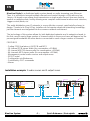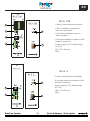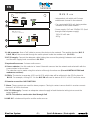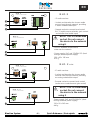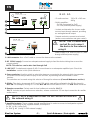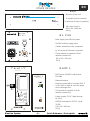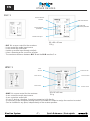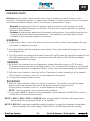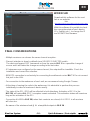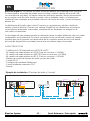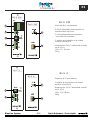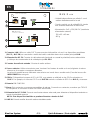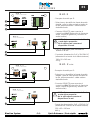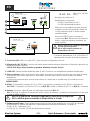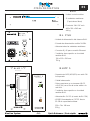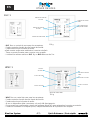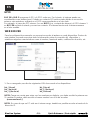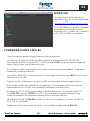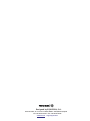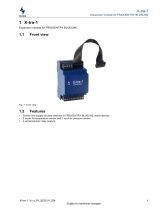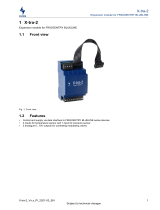Page is loading ...

BlueLine Digital is a distributed audio system based on audio streaming over Ethernet.
Thus, it is possible to transmit multiple channels and control through a LAN with very low
latency. Its broad scope allows from transmission a single audio channel from one point to
another or multiple points, facility allowing more complex multichannel audio source selection,
trigger control,alarm, etc.
The audio distribution over IP networks is a very effective concept, rapid install and easy to
design. Thanks to its Plug & Play, installers do not require advanced networking knowledge,
just the elements are integrated into the common network and interact.
The technology of this system allows for both dedicated networks and in networks shared, in
the first case be sent a large number of channels while in the second case will depend on the
pre-assigned bandwidth the other devices connected to send a larger number of channels.
FEATURES
- Coding PCM (low latency), ADPCM and MP3
- 16 channel PCM stereo audio (for consumption <10 Mbit)
- 32 channel ADPCM stereo audio (for consumption <10 Mbit)
- 64 channels MP3 stereo audio (for consumption <10 Mbit)
- Management control audio sources and output zones.
- GPIO Control
- Configuration via Webserver.
- Controlled by OSC commands
- Alarms
INTRODUCTION
BlueLine System - 1 - Quick Reference / Guía rápida
EN
Installation example: 2 audio souces and 2 output zones.
BLPSU
BLS 2
AUDIO IP STREAMER
Switch
Ch 1
Ch 2
BLR 2A
AUDIO IP AMPLIFIER
DC-12V/24V
5w
Ch 2
BLR 2A
AUDIO IP AMPLIFIER
DC-12V/24V
5w
Ch 1
5w
5w
BLS 2M
AUDIO IP STREAMER

130 x 37 x 124 mm
392 g
1
3
7
5
2
4
BLS 2M
BLS 2M
BLS 2
AUDIO IP STREAMER
BLS 2M
AUDIO IP STREAMER
BLS 2
AUDIO IP STREAMER
BLS 2
AUDIO IP STREAMER
4
3
1
2
SENDERs
- 1 stereo channel ethernet streamer.
- One single module occupation in BLM
modular central unit.
- Power supply: 5V DC (feed through
BL PSU)
- ethernet streamer.
- 8 GPIO available to transmit its
state over the network.
- One input is available to enter an
alarm condition.
- One single module occupation in BLM
modular central unit.
- Power supply: 5V DC (feed through
BL PSU)
1 stereo channel
BlueLine System - 2 - Quick Reference / Guía rápida
EN
130 x 37 x 124 mm
385 g

8
1
6
9
4
BLS 2 LITE
AUDIO IP STREAMER
BLS 2 LITE
AUDIO IP STREAMER
DC-12V/24V
BLS 2 LITE
1. LAN connector: Use a Cat5 cable to connect the device to the network. The modular devices (BLS 2
& BLS 2M) will be connected through the switch placed inside the modular unit (BL PSU).
2. DC 5V supply: Connect the adequate cable (taking into account the polarity) between each module
and the main supply bank connection in BL PSU.
3. Input audio sources: 1 stereo audio source.
4. Source selector: Use this selector to “name” the audio sources into the network and selected it with the
same number in the receiver.
The selection can be made using this selector of through its webserver (Consult INSTALLATION and
webserver sections).
5. GPIOs: The device incorporate 4 GPI and 4 GPO which state will be reflected in the GPIOs placed in
BLR 2. For example, closing GPI 1 in the BLS 2M will send its state to GPO 1 in BLR 2 and vice versa.
6. Remote connection: NO FUNCTION
7. Alarm: These contacts are used for alarm purpose. Closing its contact causes that ALL receiver connect
channel 1 at 100% of volume.
8. DC 12-24V supply: Connect an adequate external supply to feed the device taking into account the
correct polarity.
NOTE: This devices can be also feed through PoE
9. LINE IN: 2 unbalanced input for auxiliar audio sources.
- Independent unit which add 1 stereo
unbalanced channel in the network.
- Can coexist with BLM unit, being another
streamer of the same network
- Power supply: PoE and 12V/24V DC (feed
through external power supply)
SENDERs
BlueLine System - 3 - Quick Reference / Guía rápida
EN
120 x 95 x 45 mm
455 g

DC-12V/24V
BLR 2
AUDIO IP RECEIVER
BLR 2
AUDIO IP RECEIVER
BLR 2 LITE
AUDIO IP RECEIVER
BLR 2 LITE
AUDIO IP RECEIVER
DC-12V/24V
6
3
6
3
1
2
5
1
2
4
4
RECEIVERs
BLR 2
BLR 2 LITE
- IP audio receiver.
- It select and decodes the chosen audio
sourced sent through network, providing
1 stereo unbalanced output.
- Remote socket to connect local control
BLC 1 (audio source selection, gain control
and auxiliar local audio input)
- 8 GPIO available to transmit its
state over the network.
- Power supply: PoE and 12V/24V DC (feed
through external power supply)
- IP audio receiver.
- It select and decodes the chosen audio
sourced sent through network, providing
an analog unbalanced output.
- Remote socket to connect local control
(audio source selection and gain control)
- Power supply: PoE and 12V/24V DC (feed
through external power supply)
BlueLine System - 4 - Quick Reference / Guía rápida
EN
NOTE: This is a dedicated
NOTE: This is a dedicated
socket. Do not connect
socket. Do not connect
the device to the network
the device to the network
using it
using it
120 x 95 x 145 mm
470 g
120 x 95 x 145 mm
440 g

NOTE: This is a dedicated
socket. Do not connect
the device to the network
using it
BLR 2A
AUDIO IP AMPLIFIER
BLR 2A
AUDIO IP AMPLIFIER
DC-12V/24V
6
2
7
4
3
1
BLR 2A
- IP audio receiver.
- Built-in amplifier:
- 2x 5W (connected by PoE)
- 2x 15W (external power supply)
- It select and decodes the chosen audio
sourced sent through network, providing
an analog balanced output.
- Remote socket to connect local control
(audio source selection and gain control)
- Power supply: PoE and 12V/24V DC (feed
through external power supply)
1. LAN connector: Use a Cat5 cable to connect the device to the network.
2. DC 12-24V supply: Connect an adequate external supply to feed the device taking into account the
correct polarity.
NOTE: This devices can be also feed through PoE
3. LINE OUT: 2 unbalanced outputs (0 dB). Connect them to an adeaquate amplifier input. Check the
Installation section in this Quick reference.
4. Source selector: Use this switch to select the streamer connected to the network which incorporates
the audio source that you want to play on the receiver, by selecting the same number in both
devices.
The selection can be made using this selector of through its webserver (Consult Webserver section).
5. GPIOs: The device incorporate 4 GPI and 4 GPO which state will be reflected in the GPIOs placed in
BLS 2M. For example, closing GPI 1 in the BLS 2M will send its state to GPO 1 in BLR 2 and viceverse.
6. Remote connection: Socket used for local wallmount controller (BLC 1).
BLC 1 includes a input audio source selection, volume control and 3.5 mm input connection for auxiliar
audio source.
7. Amplified outputs: These outputs provide amplified level in order to connect a loudspeaker system
directly. Depending on the supplied method, the output is:
2x 5W (Using PoE)
2x 15W (Using 12-24V external supply)
@ 4Ω
@ 4Ω
NOTE: This is a dedicated socket. Do not connect the device to
the network using it
RECEIVERs
BlueLine System - 5 - Quick Reference / Guía rápida
EN
120 x 95 x 145 mm
490 g

OTHER DEVICES
BL PSU
BLMP 1
BLMP 1
MEDIA PLAYER
MEDIA PLAYER
BL PSU
BLMP 1
BLM
- MP3 player (USB/SD) with built-in
FM radio.
- Balanced output.
- Must be connected to a sender (BLS 2
or BLS 2M) in order to send the audio
source through LAN.
- Two module occupation in BLM
modular central unit.
- Power supply: 5V DC (feed through
- USB/SD formatted in FAT 32. Up to
32 GB.
BL PSU)
- Modular central unit.
- 11 module units occupation.
(7 positions for free occupation).
- 3 HU rack chassis.
- Main supply unit of BLM system.
- 18-36V Auxiliary supply input.
- It feeds all modular units connected.
- RJ 45 socket to Ethernet connection
- Three module occupation in BLM
modular central unit.
BlueLine System - 6 - Quick Reference / Guía rápida
SD CARD
USB/SD REPEAT PLAY / II
FM FM SCAN
PREV NEXT
iR
V V
- +
+
+
+
+
MUTE
TUNING
USB
EN
483 x 130 x 245 mm
4.4 kg
130 x 112 x 210 mm
720 g
130 x 74 x 180 mm
510 g

State
indicator
State selector
State selector
Volume indicator
Increase volume
Reduce volume
OTHER DEVICES
BlueLine System - 7 - Quick Reference / Guía rápida
BLC 1
WNC 1
Channel selection
indicator
Auxiliar audio input
Channel selection
pushbutton
Audio level indicator
Audio level
adjustment pushbutton
- BLC 1 is a zone control for the receivers.
- It can control the audio input source
- It can control de audio level
- It adds an auxiliar input through minijack
- It has a Remote port to connect a receiver
- The maximum distance between BLC 1 and the BLR must be 5 m
- WNC 1 is a zone control for the receivers.
- It can control the audio input source
- It can control de audio level
- It is an IP devices, therefore, it must be connect to LAN directly.
- Is necessary to be configured through WorkCAD software in order to assign the receiver to control.
- Can be installed in any point, independently of the receiver position.
EN
86 x 86 x 45 mm
110 g
86 x 86 x 45 mm
110 g

INSTALLATION
PREVIOUS NOTE
BlueLine system sends 1 stereo audio source from a streamer (sender) to one or more
receivers. The system requires " to name" each streamer to select at each receiver or receivers
and extract the desired stereo source. This process is performed in 2 ways:
- Manually: Assigning one of the 16 positions with the selector and choosing the same
position in the desired receiver or receivers. This process is easier and faster in systems
with up to 16 streamers.
- Software: Accessing the webserver of streamers and receivers, it is possible to assign the
channel, apart from other advanced features. This method is recommended for large
installations with a greater number of streamers.
GENERAL
1. Using a cat5 cable, connect the device (sender or receiver) to the shared network (through
hub, switch or wallmount socket).
2. Feed each device with the adequate main supply. Check each particular features to select
the adequate one.
3. The LEDs will lit according to their state: Power LED will lit when the unit wil be powered, Link
LED will be lit when the device is connected to the LAN and Act LED will flick sending &
receiving information packages.
SENDERs
1. By default, the streamers are configurated to stream the audio sources in PCM format
(The most common and with a low latency time), Thus, in most of the facilities is not required
to perform any previous configuration (which, in this case, was done through the webserver).
2. With the source selector, select one of the 16 positions in order to identify it in the network
(If the number of sender is over 16, use the webserver to setup it).
BlueLine System - 8 - Quick Reference / Guía rápida
3. Connect the adequate audio source.
1. With the source selector, select one of the 16 positions. This position must be the same
position set in the streamer from which we want to extract the audio source.
(If the number of sender is over 16, use the webserver to setup it).
RECEIVERs
NOTE: Several receivers can choose the same streamer.
2. If you need a BLC 1, connect it in the adequeate socket (marked as REMOTE) in order to
control the source and volume locally.
NOTE 1: BLR 2 / BLR 2 LITE and BLR 2A have preamp output. Therefore, their output must
be connected to unbalanced inputs in the amplifier.
NOTE 2: BLR 2A incorporates amplified outputs, therefore, connect the adequate loudspeaker
load according to the main supply: 2x5W (PoE) or 2x15W (external main supply).
EN

INSTALLATION
BlueLine System - 9 - Quick Reference / Guía rápida
GPIO
BLS 2M and BLR 2 incorporate 4 GPI and 4 GPO each one. Therefore, the system can be
considered as bidirectional. When GPI contact is closed due to an external action, this state will
be reflected in the corresponding GPO in the other side.
For example, closing GPI number 1 in a BLR 2 ( the GPO number 1 in BLS 2M will receive
the state and will close its contact. The system works in the same way in the other sense.
WEBSERVER
For advanced setup you need to access to webser on each device. Inside this interface it is
possible to find all information about connection device and to set some features like name, audio
source, sending codification, etc.
1. In your browse type the next URL according to the device:
bls_2.local/ blr_2.local/
bls_2m.local/ blr_2_lite.local/
bls_2_lite.local/ blr_2a.local/
NOTE: Take into account that these are the default names and must be typed the first time. If you
change the name, you must write the new name in order to access.
(xxxxxxxx.local/).
NOTE: In case your PC was in the same range, it is also possible to access using the IP address.
EN

Download this software for the next
link in our website:
With this software it is posible to check
the connection state of each device
(IPs, SubNet, etc,), to change the IP
and UPDATE the firmware.
http://www.equipson.es/prodDetail.asp?idproducto=1851
link
INSTALLATION
BlueLine System - 10 - Quick Reference / Guía rápida
WORKCAD
FINAL CONSIDERATIONS
- Multiple receivers can choose the same channel reception.
- Channel selection is done by default since SOURCE SELECTOR switch.
The device wil expect OSC commands or from the remote BLC 1 for a possible change of
source and it will make the change according to the last order.
- If 2 streamers are configured on the same channel, the output will be inaudible. Check the
installation and correct the selection.
- REMOTE connection is exclusively for connecting the wallmount control BLC 1. Do not connect
this jack to the LAN.
- For connection to the webserver of each unit, we recommend using Google Chrome.
- At the time of naming the units in the webserver, it is advisable to perform this process
individually in order to locate each device easily.
- The state of the GPI / GPO will be reflected in both directions. Activation of GPI 1 in the
BLS 2M, will make ALL GPO 1 receptors remain activated. This activation status will remain as
long as the activation of the GPI.
- Connection ALARM in BLS 2M, when their contacts are closed, ALL GPO 1 in all receivers
will close too.
- Be aware of the minimum load @ 4 at amplified outputs in BLR 2Aü .
EN
Page is loading ...
Page is loading ...
Page is loading ...
Page is loading ...
Page is loading ...
Page is loading ...
Page is loading ...
Page is loading ...
Page is loading ...
Page is loading ...

Designed by EQUIPSON, S.A.
Avda. El Saler, 14 - Pol. Ind. L´Alteró,
46460 - Silla (Valencia) Spain
Tel. +34 96 121 63 01 Fax + 34 96 120 02 42
www.work.es [email protected]
-
 1
1
-
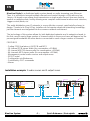 2
2
-
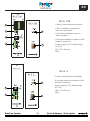 3
3
-
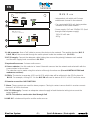 4
4
-
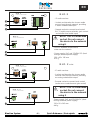 5
5
-
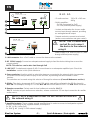 6
6
-
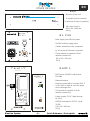 7
7
-
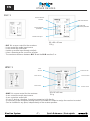 8
8
-
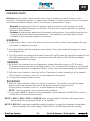 9
9
-
 10
10
-
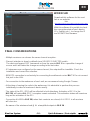 11
11
-
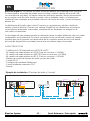 12
12
-
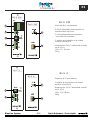 13
13
-
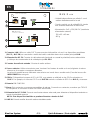 14
14
-
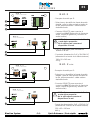 15
15
-
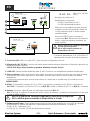 16
16
-
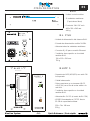 17
17
-
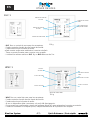 18
18
-
 19
19
-
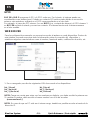 20
20
-
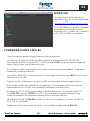 21
21
-
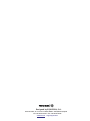 22
22
Work Pro BlueLine Digital M User manual
- Type
- User manual
- This manual is also suitable for
Ask a question and I''ll find the answer in the document
Finding information in a document is now easier with AI
in other languages
Related papers
Other documents
-
Work-pro WNC 1 User manual
-
Work-pro BLC 1 Quick start guide
-
Work-pro BLR2 A PLUS MKII User manual
-
Massive Audio FLATLINE II User manual
-
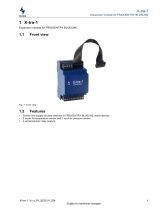 WURM X-tra-1 Product information
WURM X-tra-1 Product information
-
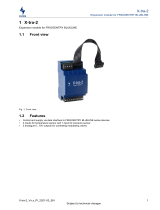 WURM X-tra-2 Product information
WURM X-tra-2 Product information
-
Work-pro BLS2 LITE MKII User manual
-
Work-pro SCPRO 4A BL User manual
-
Autonomic AU-M-401E Quick start guide
-
Work-pro WPE 26N User manual